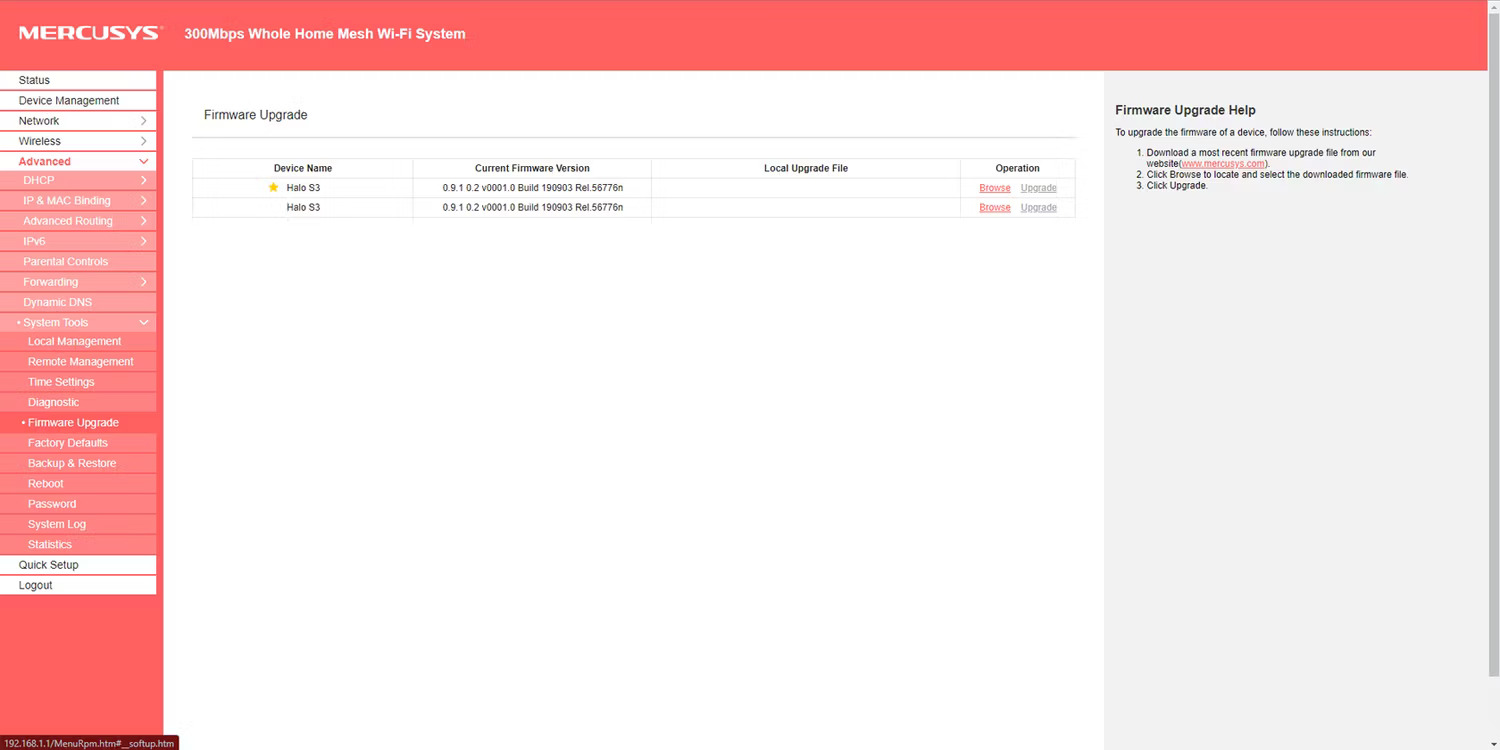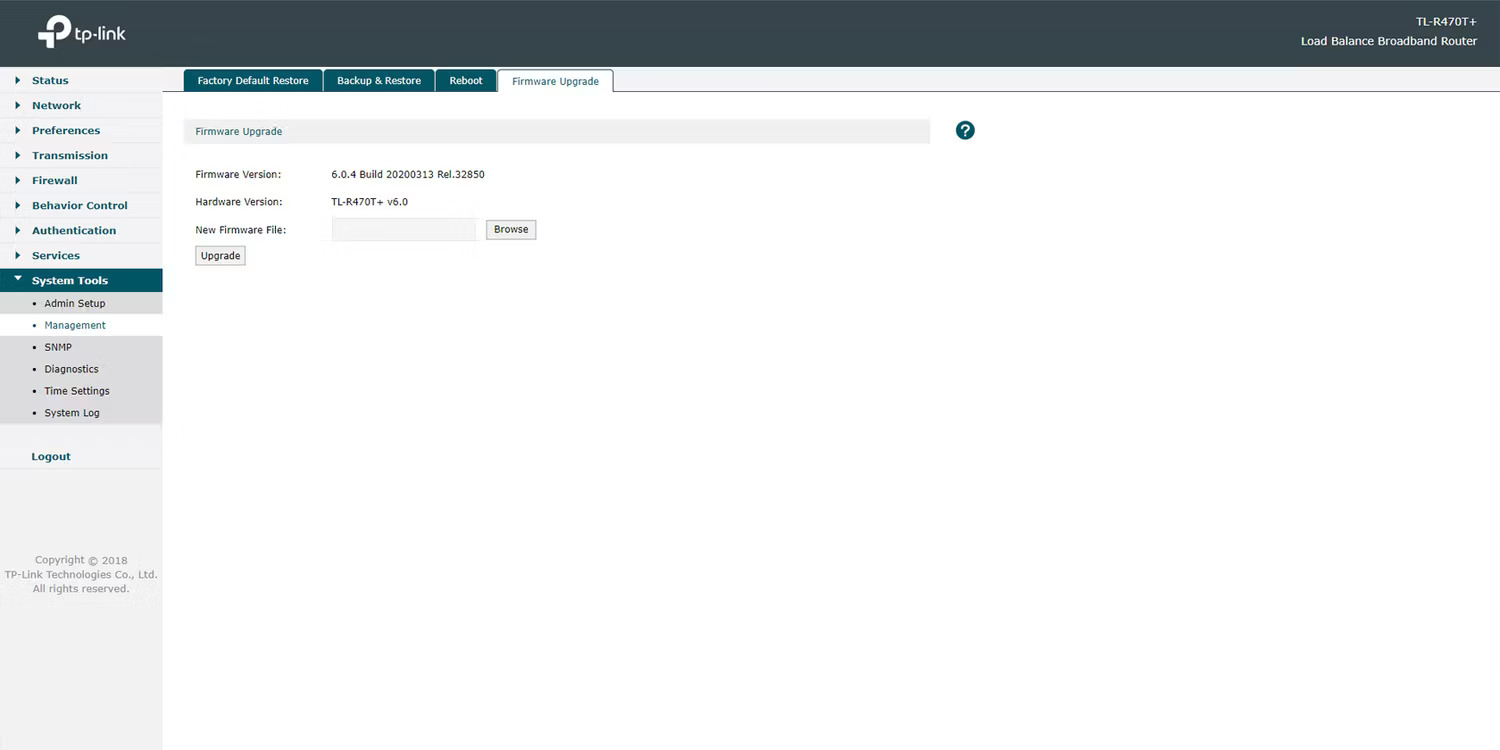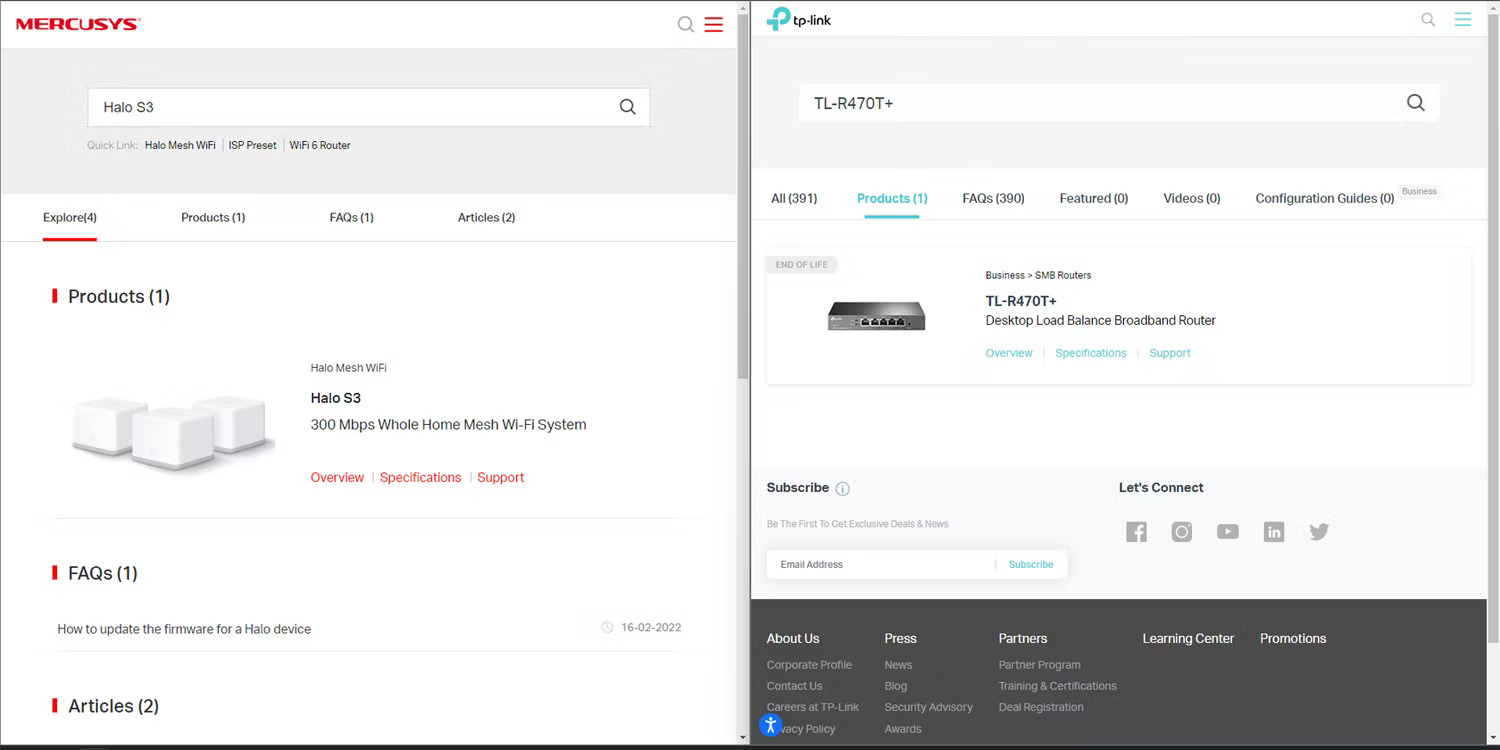Tech
How To Update Router Firmware: Enhancing Your Network’s Performance

How To Update Router Firmware: Is your internet connection sluggish and unreliable? Are you concerned about the security of your network? If so, it might be time to update router firmware.
Firmware is the software embedded in your router that controls its functionality and performance. Just like any other software, router firmware receives updates that improve its features, fix bugs, and enhance security.
By keeping your router firmware up to date, you can enjoy faster and more reliable internet speeds while protecting your network from potential vulnerabilities.
In this comprehensive guide, we’ll walk you through updating your router firmware step by step.
We’ll cover everything from understanding the benefits of firmware updates to providing you with detailed instructions for various router models. So, let’s dive in and learn how to update router firmware effectively.
Understanding the Importance of Router Firmware Updates
Router firmware updates are not to be overlooked, as they offer numerous benefits that can significantly improve your network’s performance and security.
Here are a few reasons why keeping your router firmware up to date is crucial:
- Enhanced Security: Firmware updates often address vulnerabilities and protect your network from threats. Regular updates ensure that your router’s security features are up to date, guarding against unauthorized access and potential data breaches.
- Bug Fixes and Stability: Firmware updates address software bugs and stability issues that may impact your router’s performance. By installing the latest firmware, you can resolve glitches, crashes, and other operational problems, ensuring a smoother internet experience.
- Improved Features: Firmware updates often introduce new features and functionality to your router, providing you with additional options to optimize your network. These updates can include improved parental controls, advanced QoS settings, and compatibility with emerging technologies.
- Optimized Performance: Outdated firmware may limit your router’s performance potential. Updates optimize network performance, ensuring faster internet speeds, reduced latency, and improved overall reliability.
Now that we understand the importance of router firmware updates, let’s explore the step-by-step process of updating your router firmware.
How to Update Router Firmware
Before diving into the firmware update process, it’s essential to note that router models may vary in terms of their specific procedures.
Therefore, it’s crucial to consult your router’s user manual or the manufacturer’s website for accurate instructions tailored to your device. However, the following general steps will guide you through the process:
1. Checking Your Router’s Current Firmware Version
To start, you need to determine the current firmware version of your router. This information will help you identify if an update is available and ensure that you’re installing the correct firmware for your device.
Here’s how you can check your router’s current firmware version:
- Connect your computer or mobile device to your router’s network.
- Open a web browser and enter your router’s IP address in the address bar. Common router IP addresses include “192.168.1.1” or “192.168.0.1”. If you’re unsure of your router’s IP address, consult the user manual or the manufacturer’s website.
- You will be prompted to enter your router’s login credentials. Enter the username and password, which are often “admin” for both fields unless you’ve changed them.
- Once logged in, navigate to the router’s settings or administration page. The location of this page may vary depending on your router model.
- Look for the firmware or software version information. It is typically displayed on the main page or under a “System” or “Router Status” section.
By noting down the current firmware version, you can proceed to the next step of researching firmware updates for your specific router model.
2. Researching Firmware Updates for Your Router Model
Now that you know your router’s current firmware version, it’s time to research if any updates are available. To ensure a successful firmware update, follow these steps:
- Visit the manufacturer’s official website. Look for a support or downloads section.
- Enter your router model number or select your specific router model from the list provided.
- Locate the firmware section or search for available firmware updates for your model.
- Check if there are any firmware updates that correspond to a newer version than your current one.
- Read the release notes or description of each firmware update to understand the improvements or bug fixes it offers.
- Ensure that the firmware update is compatible with your router model and version.
Once you’ve identified the appropriate firmware update, it’s time to prepare your router for the update process.
3. Backing Up Your Router Settings
Before proceeding with the firmware update, it’s advisable to back up your router’s current settings.
This precautionary measure ensures that you can restore your router’s configuration if any issues arise during the update. Follow these steps to back up your router settings:
- Access your router’s web interface using the steps mentioned earlier.
- Look for a “Backup” or “Administration” section within the settings.
- Find an option to save or export the current router configuration.
- Choose a location on your computer or device to save the backup file and click “Save” or “Export”.
With your router settings backed up, you can confidently move forward with the firmware update process.
4. Downloading the Firmware Update File
Once you’ve identified the appropriate firmware update for your router model, it’s time to download the update file. Follow these steps to download the firmware update:
- On the manufacturer’s website, locate the download link for the firmware update that corresponds to your router model and version.
- Click on the download link, and the firmware update file will start downloading to your computer or device.
- Ensure that you save the file in a location where you can easily access it later.
Remember to download the firmware update file from the official manufacturer’s website to ensure its authenticity and avoid potential security risks.
5. Accessing the Router’s Web Interface
With the firmware update file downloaded and ready, it’s time to re access your router’s web interface to initiate the update process. Follow these steps:
- Connect your computer or mobile device to your router’s network.
- Open a web browser and enter your router’s IP address in the address bar, just as you did when checking the current firmware version.
- Enter your router’s login credentials to access the settings.
- Navigate to the firmware or update section of the router’s settings. This section may be labeled differently depending on your router model.
- Look for an option to browse or select the firmware update file you downloaded in the previous step. Click on the “Browse” or “Choose File” button.
- Locate the firmware update file on your computer or device and select it.
- Start the firmware update process by clicking on the “Update” or “Upgrade” button.
Note: During the firmware update process, it’s crucial not to interrupt the power supply to your router or close the web browser. Doing so can lead to a failed firmware update and potential issues with your router.
6. Uploading and Installing the Firmware Update
Once you’ve initiated the firmware update process, your router will begin uploading and installing the new firmware. This process may take a few minutes, and you may experience a temporary loss of internet connectivity.
Follow these steps to complete the update:
- Allow the firmware update process to proceed uninterrupted. Avoid restarting your router or disconnecting it from the power source.
- Your router will display a progress bar or indicator to show the status of the update. Wait patiently until the update is complete.
- Once the update is finished, your router may automatically reboot. If not, you can manually restart it to ensure the new firmware is fully applied.
It’s essential to avoid interfering with the router or interrupting the update process to ensure a successful firmware installation.
7. Verifying the Firmware Update
After the router has rebooted and the new firmware is installed, it’s time to verify if the update was successful. Follow these steps to confirm the firmware update:
- Access your router’s web interface again using the steps outlined earlier.
- Login with your credentials to enter the settings.
- Navigate to the firmware or router status section to locate the firmware information.
- Verify that the firmware version displayed matches the updated version you downloaded and installed.
If the firmware version matches the updated version, congratulations! You have successfully updated your router firmware and can now enjoy the benefits of the latest features, bug fixes, and improved security.
Conclusion
Updating your router firmware is crucial to optimizing your network’s performance, enhancing security, and enjoying the latest features.
By following the step-by-step process outlined in this guide, you can confidently update your router firmware and experience improved internet speeds, stability, security, and functionality.
Consider your router’s user manual or the manufacturer’s website for specific instructions tailored to your device.
Regularly updating your router firmware should be part of your network maintenance routine. It ensures that you benefit from the latest advancements in technology, bug fixes, and security patches.
Keeping your router firmware up to date allows you to enjoy a faster and more reliable internet connection while safeguarding your network from potential threats.
So, take the time to check your router’s current firmware version, research for available updates, back up your router settings, download the firmware update file, access your router’s web interface, upload and install the firmware update, and verify the successful installation.
Following these steps will ensure you can easily navigate the process and reap the benefits of an updated router firmware.
RELATED CTN NEWS:
How To Hack WiFi Password: Unlocking The Secrets Of Wireless Networks
Instagram Bio Ideas: Unlocking Creativity And Captivating Audiences
8 Best AI Music Generators In 2023: How Do They Work & Benefits?