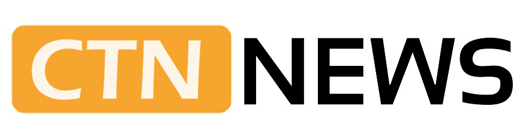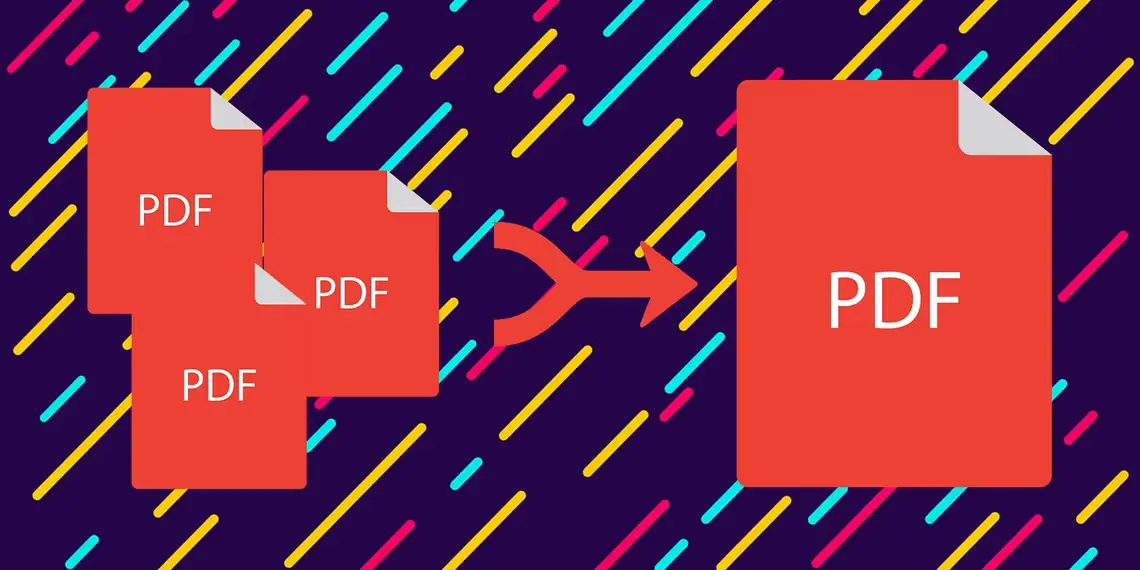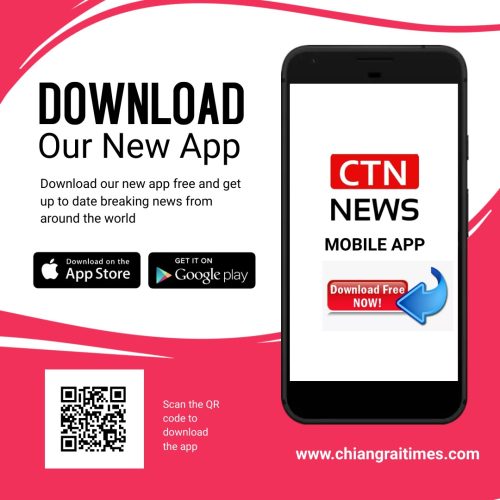How To Merge PDF Files: Managing PDF files can often be cumbersome, especially when multiple files need to be combined into one.
Whether you’re a student, professional, or simply someone who deals with PDF files regularly, knowing how to merge them can save you time and effort.
This article’ll explore various methods and tools to merge PDF files quickly and easily. So, let’s dive in and discover the most effective ways to merge PDF files!
How to Merge PDF Files
Merging PDF files is a simple process that can be accomplished using different methods.
Here, we’ll discuss three popular methods to merge PDF files: online tools, desktop software, and built-in features in PDF readers.
Method 1: Online Tools
Online tools are the way to go if you prefer a quick and convenient way to merge PDF files without installing any software.
Here are some popular choices:
- Adobe Acrobat Pro DC
- Smallpdf
- PDFsam
- Sejda PDF
These tools offer a user-friendly interface accessible from any device with an internet connection. Follow these steps to merge PDF files using an online tool:
- Choose a Reliable Online Tool: Start by selecting a reputable online tool that specializes in merging PDF files. Some popular options include Smallpdf, PDF Merge, and Soda PDF.
- Upload Your PDF Files: Once you’ve chosen a tool, click on the “Upload” or “Choose Files” button to select the PDF files you want to merge. You can usually select multiple files at once.
- Arrange the Order: After the files are uploaded, you can arrange them in the desired order. Simply drag and drop the files or use the provided options to reorder them.
- Merge and Download: Click on the “Merge” or “Combine” button to start the merging process. Depending on the tool, the process might take a few seconds or a couple of minutes. Once the merging is complete, download the merged PDF file to your device.
Method 2: Desktop Software
If you often work with PDF files and prefer offline solutions, desktop software is a reliable choice for merging PDF files.
There are various software options available, both free and paid, offering advanced features for managing PDF documents. Here’s how you can merge PDF files using desktop software:
- Choose a PDF Editor: Start by selecting a PDF editor that supports merging functionality. Adobe Acrobat DC and Foxit PhantomPDF are popular choices that offer a comprehensive set of features.
- Install and Launch the Software: After selecting the software, download and install it on your computer. Launch the software once the installation is complete.
- Open the PDF Files: In the software, locate the option to open multiple PDF files. Depending on the software, you might find it under the “File” or “Document” menu.
- Arrange the Order: Once the files are opened, you can rearrange them in the desired order by dragging and dropping the files within the software’s interface.
- Merge and Save: After arranging the files, look for the option to merge or combine them. It’s usually located in the toolbar or under the “File” menu. Click on the merge button and save the merged PDF file to your preferred location.
Method 3: Built-in Features in PDF Readers
Many PDF readers come with built-in features that allow you to merge multiple PDF files. If you already have a PDF reader installed on your computer, this method can be both convenient and efficient.
Here’s how you can merge PDF files using the built-in features of popular PDF readers like Adobe Acrobat Reader and Foxit Reader:
- Open the PDF Files: Launch your preferred PDF reader and open the first PDF file you want to merge.
- Access the Merge Option: Look for the option to merge or combine PDF files within the PDF reader’s interface. In Adobe Acrobat Reader, you can find it under the “Tools” menu, while in Foxit Reader, it’s usually located under the “Organize” or “Documents” tab.
- Add Additional PDF Files: Once you’ve accessed the merge feature, click on the “Add Files” or “Add Documents” button to select and add the remaining PDF files you want to merge. You can usually select multiple files at once.
- Arrange the Order: After adding the files, you can arrange them in the desired order by dragging and dropping them within the PDF reader’s interface.
- Merge and Save: Once the files are arranged, click on the “Merge” or “Combine” button to initiate the merging process. After the merging is complete, save the merged PDF file to your preferred location.
Conclusion
Managing and organizing PDF files becomes much more efficient when you know how to merge them into a single document.
Whether you choose to use online tools, desktop software, or the built-in features of PDF readers, the process is straightforward and user-friendly.
Remember to consider your specific needs and preferences when selecting the method that suits you best.
Now that you have a comprehensive understanding of how to merge PDF files, you can save time and effort by combining multiple files into a single, unified document.
Whether you’re merging research papers, creating a presentation, or simply streamlining your PDF management, the ability to merge PDF files will undoubtedly enhance your productivity.
RELATED CTN NEWS:
How To Start Dropshipping on Amazon: Insights And Tips To Help You Succeed In E-commerce World
How To Code A Game: From Choosing Game Engine To Publishing Your Game