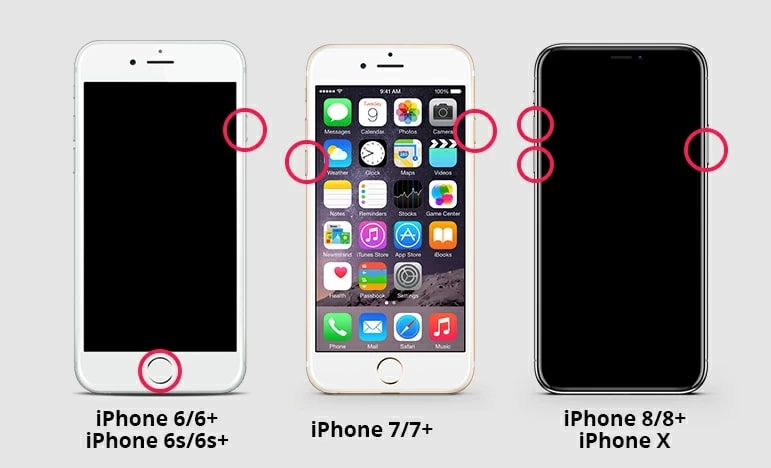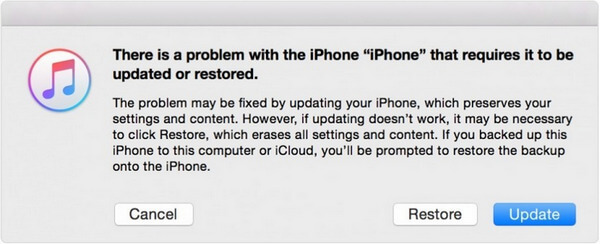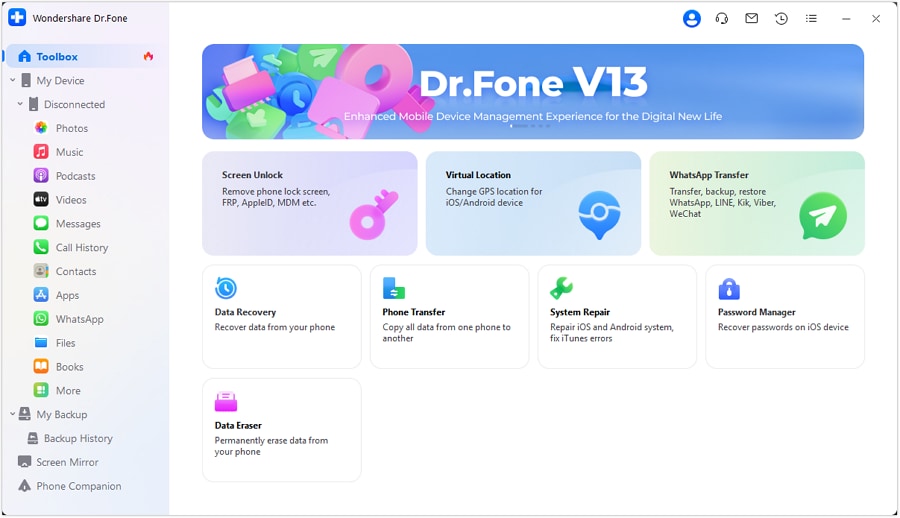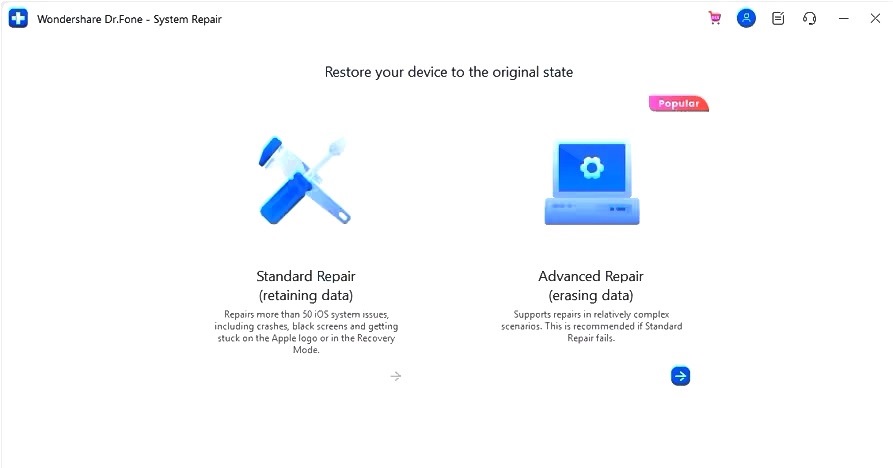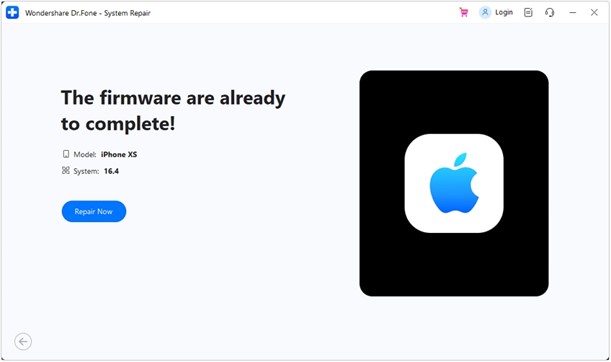Tech
Troubleshooting an iPhone Stuck on the Apple Logo

Have you pressed the power button on your iPhone and waited for the familiar home screen? However, you’re met with a frozen Apple logo. Panic may set in as you wonder if your device is beyond repair.
But fear not! In this article, we’ll provide the common reasons behind the iPhone being stuck on the Apple logo and guide you through the steps to resolve it.
Part 1: Top Reasons Why Your iPhone Gets Stuck on the Apple Logo
It’s essential to gain a comprehensive grasp of the fundamental factors contributing to this problem. These reasons range from temporary bugs to iOS update problems and hardware issues. A clear understanding of these reasons will empower you to choose the most effective solution. Below are the common factors that lead to your iPhone being stuck on the Apple logo:
- iPhones are sophisticated devices running complex software. Occasionally, this software can encounter glitches during startup, causing the device to freeze on the Apple logo.
- When an iOS update fails to install correctly or gets interrupted, it can leave your iPhone in a state where it’s unable to complete the update process. This results in the Apple logo being displayed indefinitely.
- Some users opt to jailbreak their iPhones. However, this process can sometimes fail, leading to the Apple logo issue.
- Physical damage, such as exposure to water, can disrupt the normal functioning of your iPhone and potentially lead to it being stuck on the Apple logo.
- If essential system files or user data become corrupted, your iPhone may struggle to boot up properly, causing it to remain stuck on the Apple logo.
Part 2: The Quickest Ways to Get Your iPhone Out of the Apple Logo
Now that we’ve gone through why an iPhone got stuck on the Apple logo, it’s time to explore the solutions. Depending on the severity of the problem, given below are 4 solutions you can try to resolve this issue:
Fix 1: Force Restart Your Device
One of the simplest and most effective ways to address an iPhone stuck on the Apple logo is by performing a force restart. This approach has the potential to address minor software hiccups. The process varies depending on your iPhone model, so follow the instructions below for your specific device:
- iPhone 6S and Earlier Models: Simultaneously press and hold the “Home” and “Sleep/Wake” buttons and release them once the Apple logo appears.
- iPhone 7 and 7 Plus: Press and hold the “Volume Down” and Sleep/Wake buttons until you see the Apple logo.
- iPhone 8 and Higher Models: Press and release the “Volume Up” button. Perform the same procedure using the “Volume Down” button, and continue to press and hold the “Side” button until the Apple logo becomes visible.
Fix 2: Use Recovery Mode
If your iPhone is still stuck on the Apple logo, you can try using Recovery Mode. It allows for a more extensive restoration of your device’s software. Here’s how to use Recovery Mode to fix the problem:
Step 1: After launching iTunes/Finder and connecting your iPhone, use one of the following methods to put it into Recovery Mode if not already detected by iTunes/Finder:
- For iPhone 6S and Earlier: Simultaneously press and hold both the “Home” and “Sleep/Wake” buttons until the recovery mode screen becomes visible.
- For iPhone 7 and 7 Plus: Simultaneously press the “Volume Down” and “Sleep/Wake” buttons until the recovery mode screen appears.
- For iPhone 8 and Later: First, quickly tap and release the “Volume Up” button. Afterward, promptly touch and then release the “Volume Down” button. Finally, press and hold the “Side” button until the recovery mode screen is displayed.
Step 2: Now you will see a prompt appear in iTunes/Finder with “Update” and “Restore” options. Choose “Restore” and follow the given guidelines to complete the process.
Fix 3: Use Wondershare Dr.Fone
If you don’t have a backup at hand and don’t want to lose data, we have the perfect solution for you. It is a third-party tool, Wondershare Dr.Fone – System Repair (iOS), that can fix the iPhone stuck on the Apple logo issue without causing data loss. It can fix over 150 iOS system issues without affecting your cherished data.
Moreover, this tool is also handy for upgrading/downgrading your device without jailbreaking. You can even upgrade to the latest beta version with it. Following are the detailed steps you need to fix iPhone stuck on the Apple logo issue:
Step 1: Proceed with the System Repair Tool
Proceed to launch Wondershare Dr.Fone on your computer to begin the repair process for your iOS device. After the launch, head toward the “Toolbox” option from the top left side of the screen. There, you will see different options from which you need to tap on “System Repair.” Connect your device through the data cable, and select “iOS” in the new window.
Step 2: Download the Required Firmware
After this, another window will appear with different options. Tap on “iOS Repair,” and from the next window, hit on the “Standard Repair” option. Enable your iPhone’s Recovery Mode so the platform can detect the necessary firmware. Once the firmware is detected, download it on your device by clicking the “Download” option in front of it.
Step 3: Fix the iPhone Stuck on Apple Logo Issue
After the required firmware is downloaded, then the platform will confirm it. You have to tap on the “Repair Now” button to begin repairing your iOS device. From the progress bar, track the process and hit the “Done” button on its completion. This will finish the repair process, and your iPhone will be usable.
Fix 4: Contact the Apple Support
If you’ve tried all the previous fixes, and your iPhone is still stuck on the Apple logo, it’s time to reach out to Apple’s support channels. Apple provides extensive customer support to help you with hardware and software issues. When contacting Apple Support, be prepared to explain the problem in detail and mention the steps you’ve already taken to try and resolve it.
Conclusion
Dealing with an iPhone stuck on the Apple logo can be a frustrating experience, but there are several methods you can try to resolve the issue. In this guide, we’ve covered a range of solutions, from force restarts to using iTunes.
These common solutions may not work in every case, especially if the problem is more complex. This is where third-party tools like Wondershare Dr.Fone can be a valuable resource. Moreover, Wondershare Dr.Fone is trusted by many users and helps you repair various iOS-related issues or backup iPhone.
SEE ALSO: Apple Introduces Innovative UV Light Verification System To Combat Counterfeit iPhone 15 Packaging