Tech
How To See WiFi Password On Android: 3 Methods To Stay Connected In The Digital Era
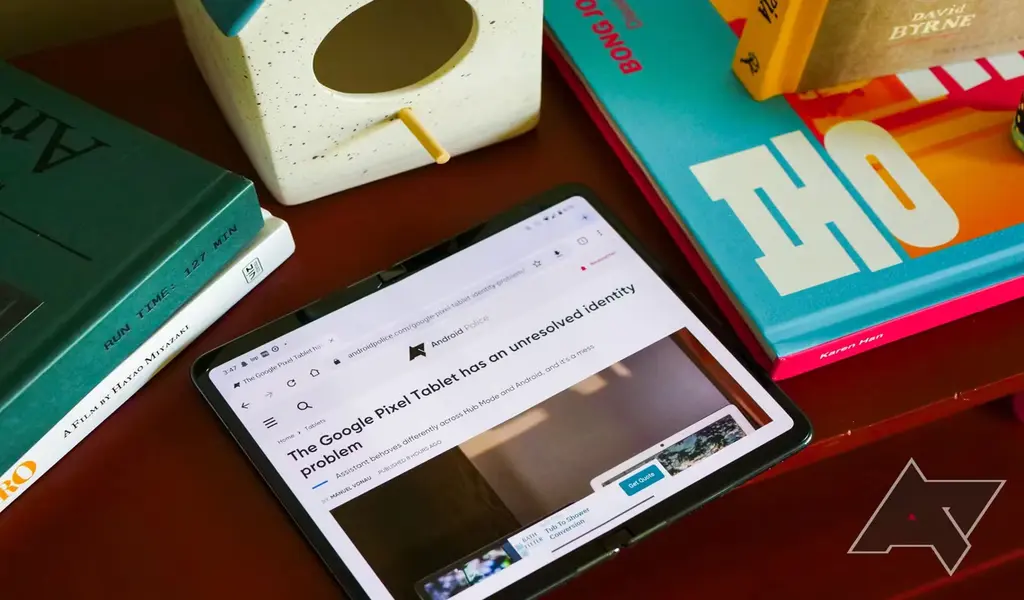
WiFi Password On Android: In this digital age, staying connected is more important than ever. Our smartphones have become an indispensable tool for communication and information access.
One of the most common ways to connect to the internet on our smartphones is through WiFi networks. While connecting to a WiFi network is usually a straightforward process, there are times when we forget the password for a network we previously connected to.
This article will guide you through the process of how to see the Android WiFi password, ensuring that you never get locked out of a network again.
How to See WiFi Password On Android
If you’re wondering How to See WiFi Password On Android, you’ll be relieved to know that there are a few methods you can try. Let’s explore each of these methods in detail:
Method 1: Using the Router Configuration Page
Many routers provide a web-based configuration page that allows you to access various settings, including WiFi passwords. To see the WiFi password using this method, follow these steps:
- Connect your Android device to the WiFi network for which you want to retrieve the password.
- Open a web browser on your device and enter the IP address of your router in the address bar. The IP address is usually printed on the router or can be found in the router’s manual.
- You will be prompted to enter the username and password to access the router configuration page. Enter the credentials and press Enter.
- Once you’re logged in, navigate to the wireless settings or WiFi settings section. Look for the Security or Encryption tab.
- In the Security or Encryption tab, you will find the WiFi password or passphrase listed. It may be displayed as “Pre-Shared Key,” “Passphrase,” or “Wireless Key.” Note down the password or copy it to your clipboard for future reference.
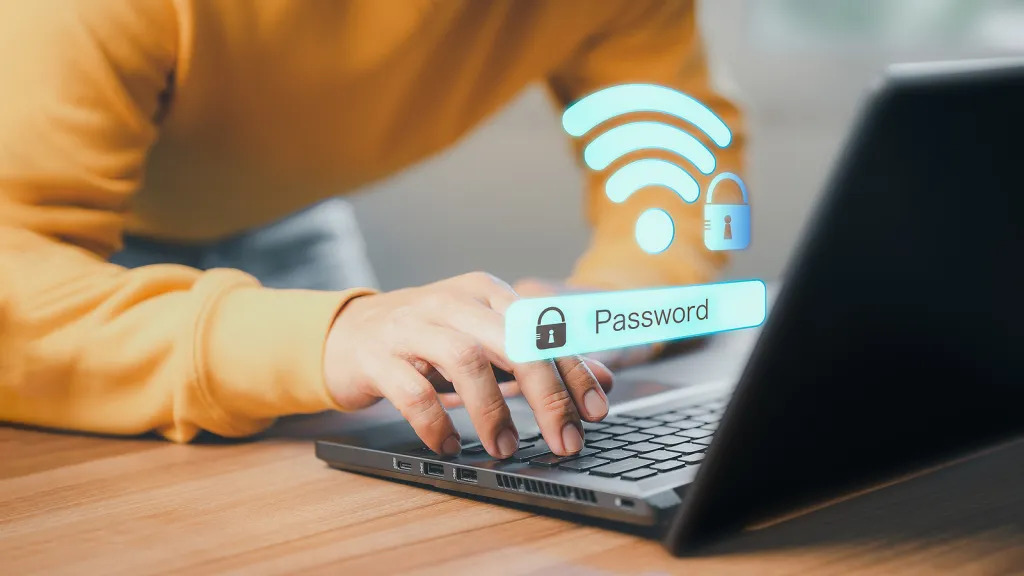
Method 2: Using a File Manager App
If you have a rooted Android device, you can use a file manager app to access system files and retrieve the WiFi password. Here’s how to do it:
- Download and install a file manager app like ES File Explorer or Root Explorer from the Google Play Store.
- Open the file manager app and grant it root access if prompted.
- Navigate to the root directory of your device, usually denoted by a forward slash (/).
- From the root directory, navigate to the following path: /data/misc/wifi.
- In the “wifi” folder, you will find a file named “wpa_supplicant.conf.” Open the file using a text editor.
- Inside the “wpa_supplicant.conf” file, you will see a list of networks your device has connected to in the past. Look for the network you’re interested in and find the line that starts with “psk=”. The text after “psk=” is your WiFi password.
Method 3: Using a Third-Party App
There are several third-party apps available on the Google Play Store that can help you view saved WiFi passwords on your Android device. Here’s how to use one such app:
- Open the Google Play Store on your Android device.
- Search for “WiFi Password Viewer” or a similar app.
- Install the app that has good reviews and ratings.
- Open the app and grant it the necessary permissions.
- The app will display a list of WiFi networks your device has connected to in the past, along with their passwords.
Conclusion
Forgetting the WiFi password can be frustrating, especially when you need to connect to the network urgently. Thankfully, there are multiple methods to see the Android WiFi password, ranging from accessing the router configuration page to using third-party apps.
Remember to always seek permission before attempting to access someone else’s WiFi network and use strong passwords for your own network. By following the methods outlined in this article, you’ll never have to worry about being locked out of a WiFi network again.
RELATED CTN NEWS:
How To Edit WhatsApp Messages On Android, iPhone, Windows, And Mac
Instagram Introduces Live Activities: Real-time Updates On Lock Screen And Dynamic Island
How To Use Threads While Protecting Your Privacy – [Create An Account & Follow Instagram Contacts]





























