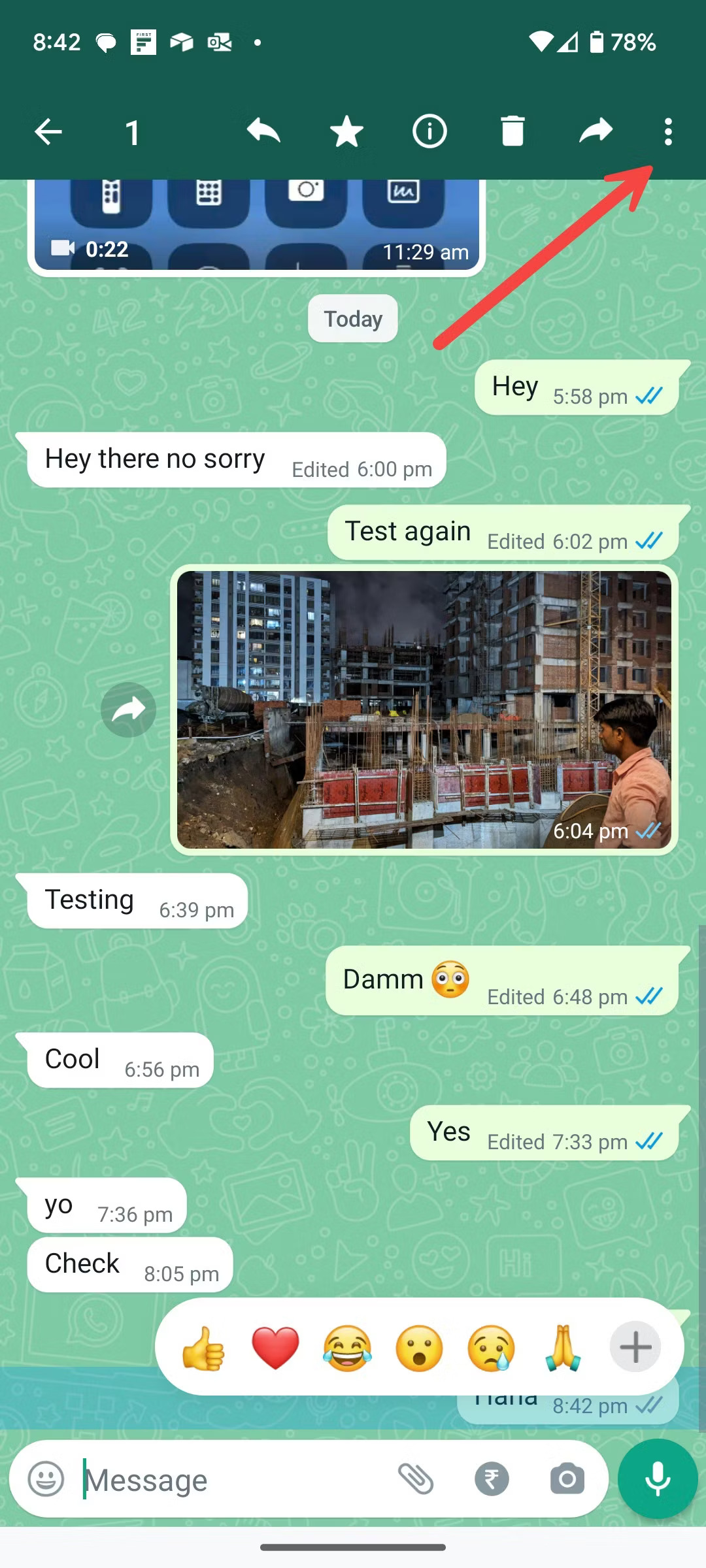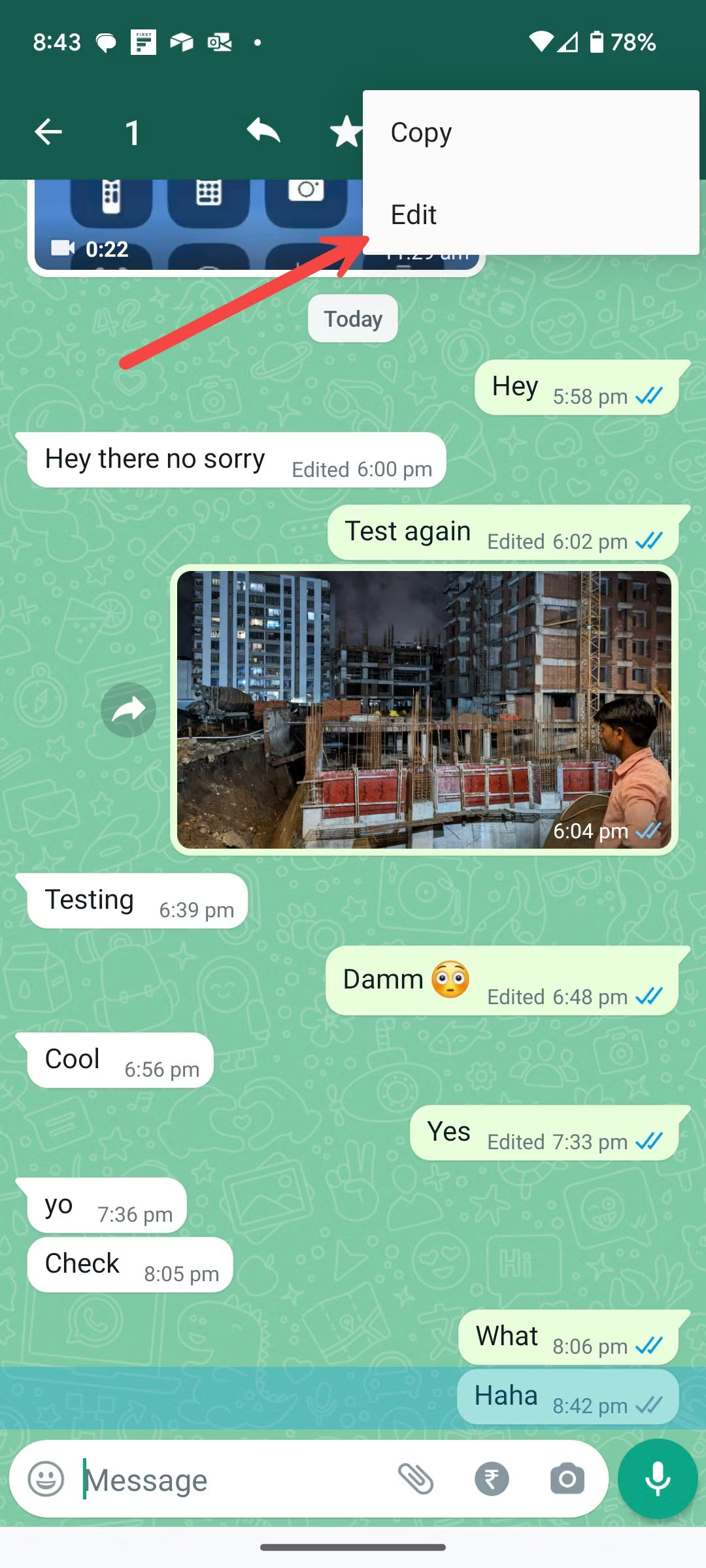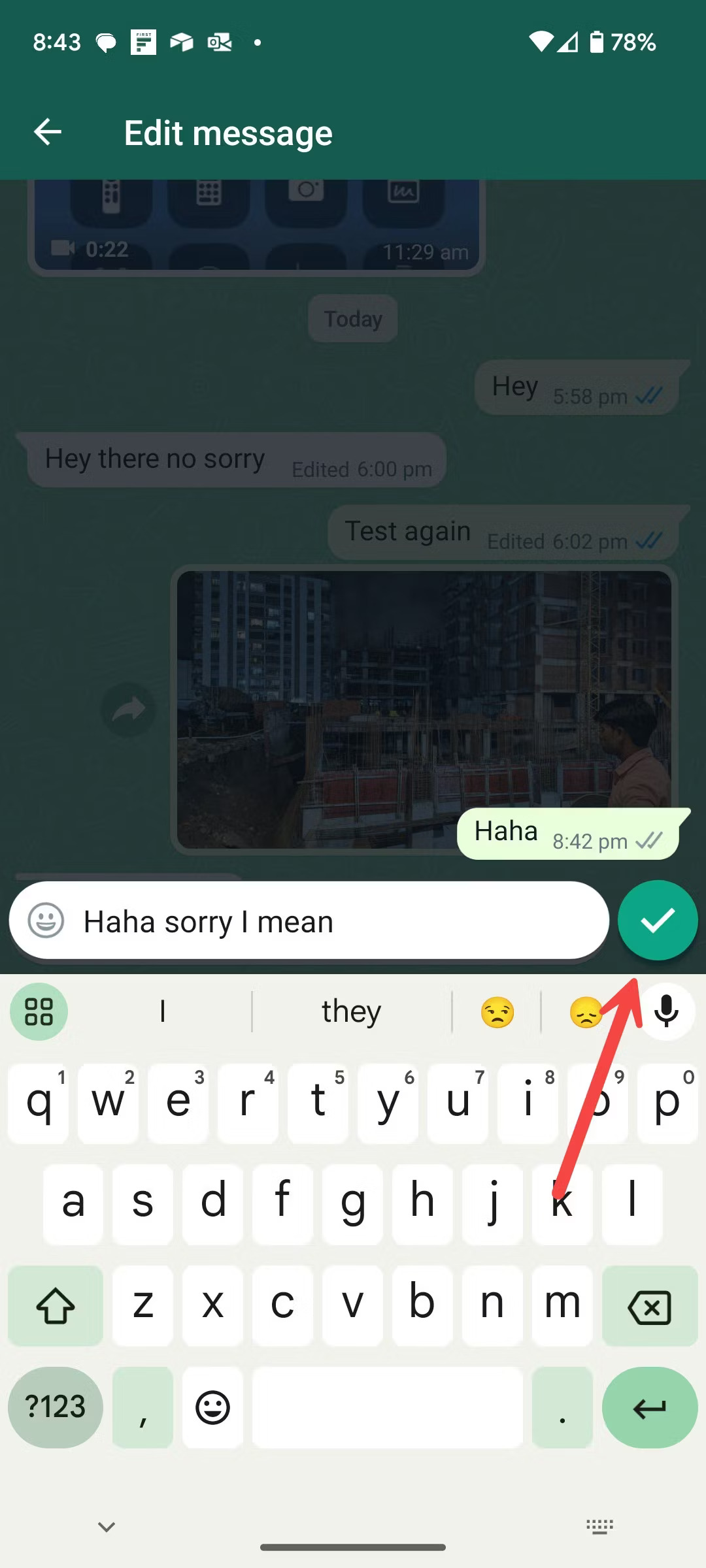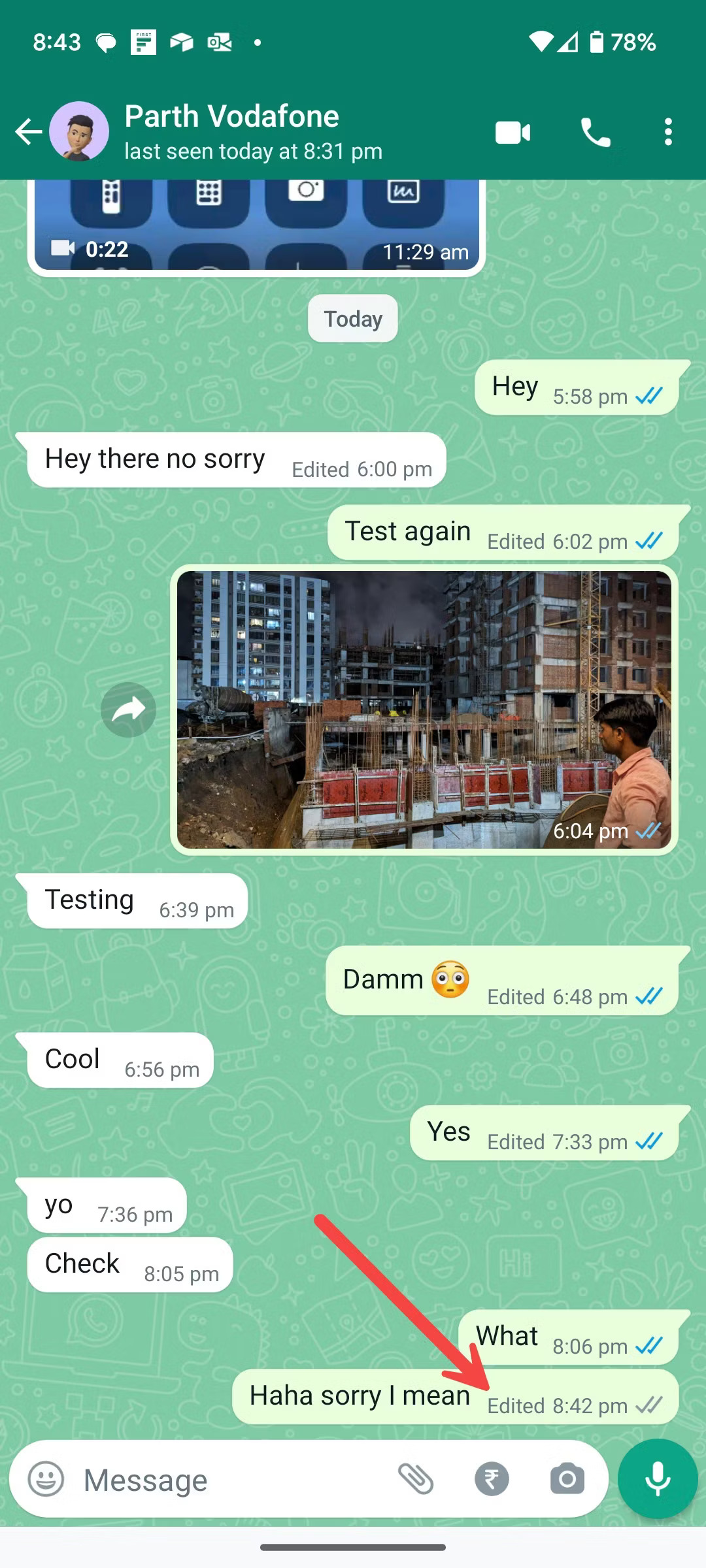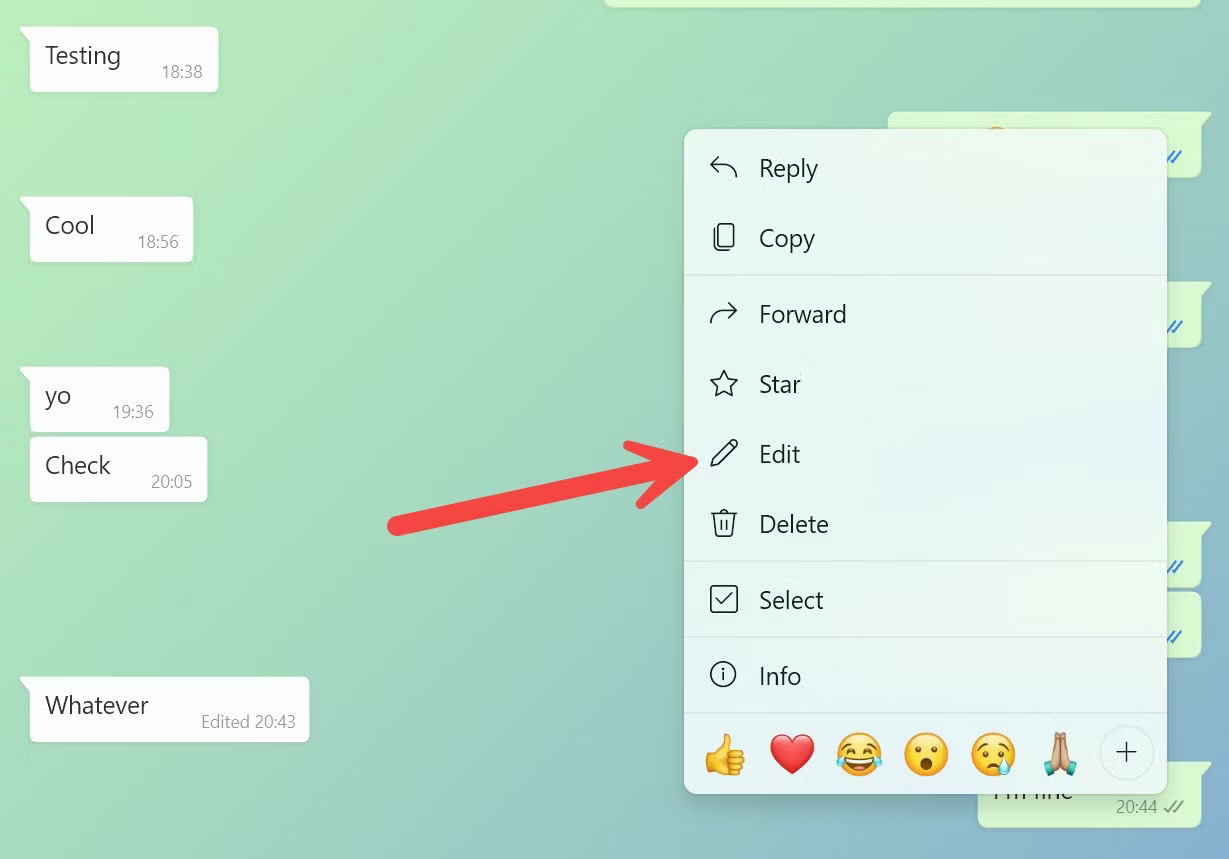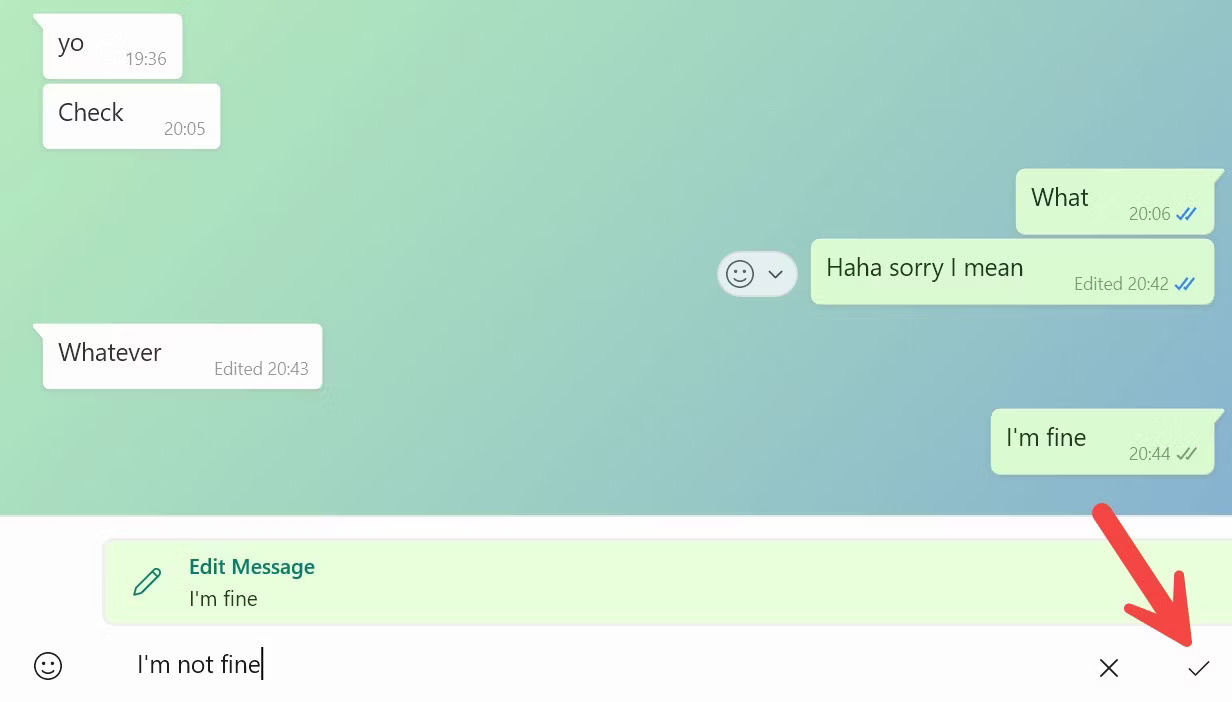Tech
How To Edit WhatsApp Messages On Android, iPhone, Windows, And Mac
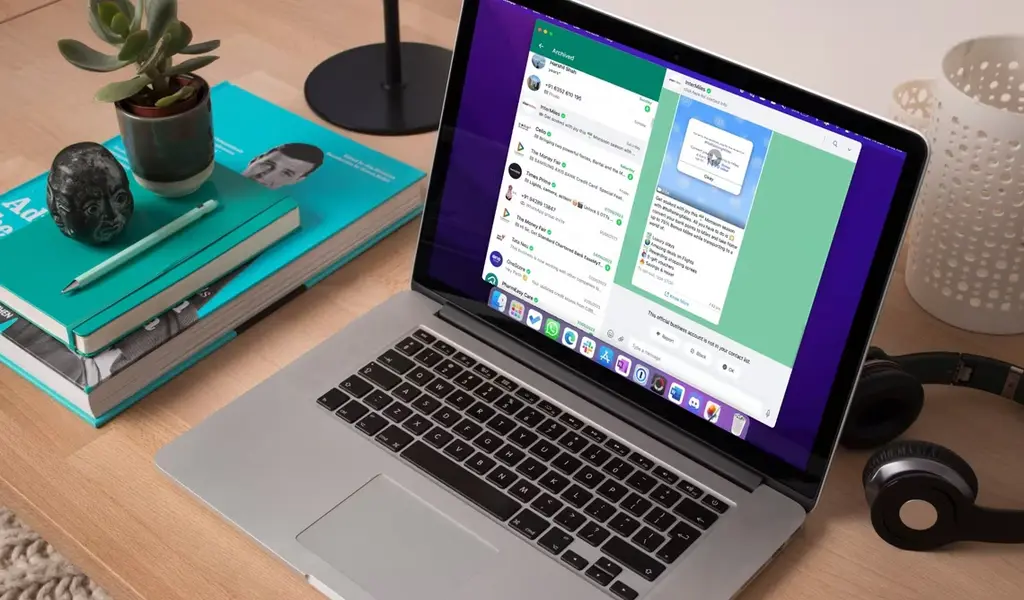
(CTN NEWS) – Grammar and spelling errors are frequent in conversations, particularly when you are on the go or typing manually. While you can reply with a correction or retrieve the message, it is more practical for both parties to alter the text that has already been delivered.
The largest messaging application in the world, WhatsApp, added a feature to edit text messages to fix such errors, following in the footsteps of iMessage and Telegram.
Have you ever mistakenly WhatsApped the wrong movie time to a friend or loved one? Edit the message right away to prevent confusion and blunders caused by your typo.
On Windows, Mac, iPhone, the best low-cost Android phones, and the web, you can edit delivered WhatsApp messages.
Requirements for Editing Messages on WhatsApp
Before we begin, let’s establish some guidelines to ensure the message editing feature functions properly.
- Ensure you have the latest version of the WhatsApp app installed on your iPhone, Android device, Windows desktop, or Mac. If your app is outdated, the Edit option may not be available. You can find the company’s desktop app on the Microsoft Store and Mac App Store.
- The recipient of your message must also be using the latest version of WhatsApp on their phone.
- Remember that you can only edit a sent message within 15 minutes of sending it. After this time limit, the Edit option disappears.
- It’s important to note that you can only edit a WhatsApp message from the device on which it was originally sent. For instance, if you send a message from your Android phone, you cannot edit it using the desktop app within the designated time frame. Editing must be done using the original device.
How to Edit WhatsApp Messages on Android
Now that you are aware of the requirements for editing a sent message on WhatsApp, let’s explore how it works on Android devices.
It’s important to note that just like your regular WhatsApp messages, calls, and media, your messages and edits are end-to-end encrypted for added privacy.
- Launch WhatsApp on your Android phone and open a conversation.
- Long-tap on a message you want to edit.
- Tap the three-dot menu in the upper-right corner.
4. Select Edit.
5. Fix your typos or enter a new message and tap the checkmark beside it.
That’s it! When you edit a message on WhatsApp, the recipient will only see the updated message with an “Edited” banner displayed below it. Refer to the screenshot below for reference.
How to Edit WhatsApp Messages on iPhone
If you are using WhatsApp on your iPhone, follow the steps below to edit typos in your conversations:
- Open a chat thread in WhatsApp for iPhone.
- Long-tap on a message and tap Edit from the floating menu.
- Type a new message and tap the checkmark.
WhatsApp doesn’t notify users when messages are modified. The timestamp of the message is also unaltered.
How to Edit WhatsApp Text on Windows
WhatsApp previously provided web-based apps for Windows and Mac. However, the company has introduced a new approach. WhatsApp recently announced a desktop app for Windows, offering a modern interface with sleek animations and all the essential features.
In the screenshots below, we showcase the usage of the new WhatsApp app on Windows.
- Launch WhatsApp and open a recent conversation.
- Right-click on a message.
- Select Edit. WhatsApp shows your existing text in the same field.
- Type a new message and check the original one at the top.
5. Click the checkmark to confirm the tweaked text.
How to Edit WhatsApp Messages on Mac
If you prefer to use WhatsApp on your Mac, follow the steps below to edit a sent message:
- Open a conversation in WhatsApp for Mac.
- Right-click on a message and select Edit. It opens a pop-up window to edit the message.
- Type a new message and click the checkmark.
If you utilize WhatsApp on Google Chrome, Microsoft Edge, or Safari, you can follow the same steps mentioned above to edit a message. However, please note that the company is currently developing a macOS app with beta testers.
As of now, the message editing feature is not available on this app.
Observations on Editing Sent Messages on WhatsApp
When it comes to editing sent messages on WhatsApp, there are a few limitations to keep in mind:
- Editing Multiple Messages: WhatsApp does not allow you to edit multiple messages simultaneously. Each message must be edited individually.
- Visibility of Original Message: Once you edit a message, the recipient will not be able to see the original version of the message. Only the edited version will be visible to them.
- Editing Frequency: You can edit a message multiple times within the 15-minute time frame. However, it’s worth noting that you won’t have access to the complete message history to track your edits.
- Applicability in Chats and Groups: Message editing is available in personal chats and groups. However, this feature is not supported in WhatsApp Community announcement groups.
In summary, the message editing feature in WhatsApp is quite useful in preventing embarrassing situations. However, once the 15-minute editing window expires, you cannot edit sent messages anymore.
In such cases, you need to delete the message for everyone and send a corrected text instead. WhatsApp allows you to undo a sent message for up to 48 hours, offering ample time to rectify your mistakes and remove the message from both ends.
Enjoy the ability to fix typos without leaving any traces!
WhatsApp has been actively introducing new privacy features in 2023. Among these additions is the option to silence unknown callers on the platform.
You can also explore our top WhatsApp privacy tips and tricks to enhance your account’s security and keep strangers and prying eyes at bay.
RELATED CTN NEWS:
Instagram Introduces Live Activities: Real-time Updates On Lock Screen And Dynamic Island
How To Use Threads While Protecting Your Privacy – [Create An Account & Follow Instagram Contacts]
How Threads Enables Users To Earn Money And Cultivate Meaningful Connections On Twitter