Tech
How To Reduce Google Chrome’s Memory Usage: Guide
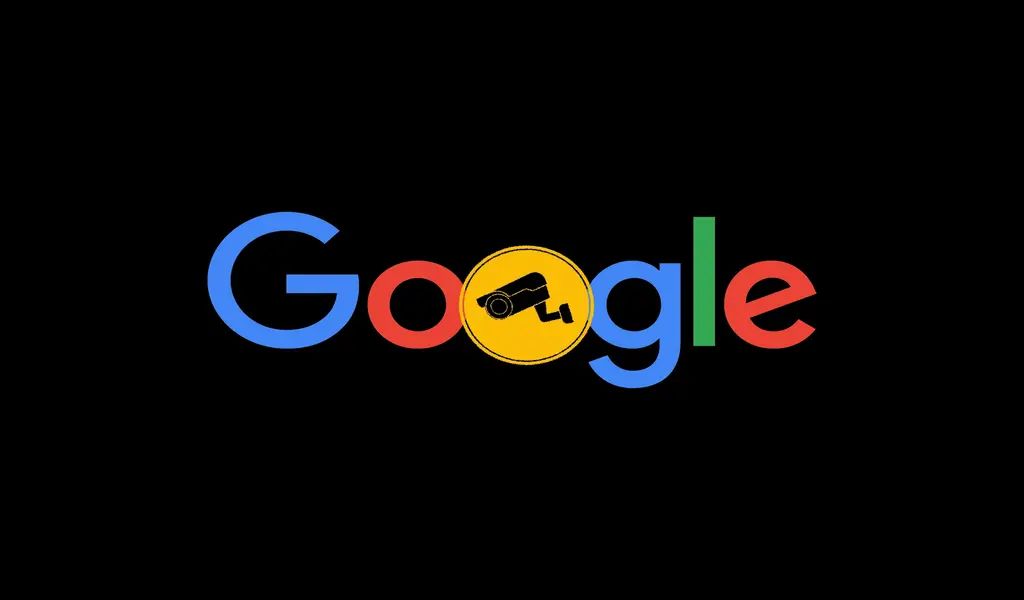
(CTN NEWS) – As a result of Google’s Chrome browser’s lengthy history of being criticized for consuming excessive amounts of system resources.
Chromium engineers have been hard finding ways to free up memory and keep everything functioning normally even when users have many windows and tabs open.
The most recent attempt in that direction is Memory Saver, a new feature that disables open tabs you haven’t used in a while to provide the smoothest experience with the tabs you are now using.
When Memory Saver is turned on, dormant tabs stay open and immediately reload when you access one.
Google claims that Chrome uses up to 40% less memory and utilizes 10GB less with the new Memory Saver function. According to the business, the new performance setting is especially effective in keeping open video and game tabs operating efficiently.
For Windows, macOS, and ChromeOS, Google will gradually roll out Memory Saver mode over the coming weeks, although not everyone will experience it just yet.
Fortunately, you can manually activate the new Settings -> Performance menu by utilizing the experimental features in Chrome Flags if it is not visible to you.
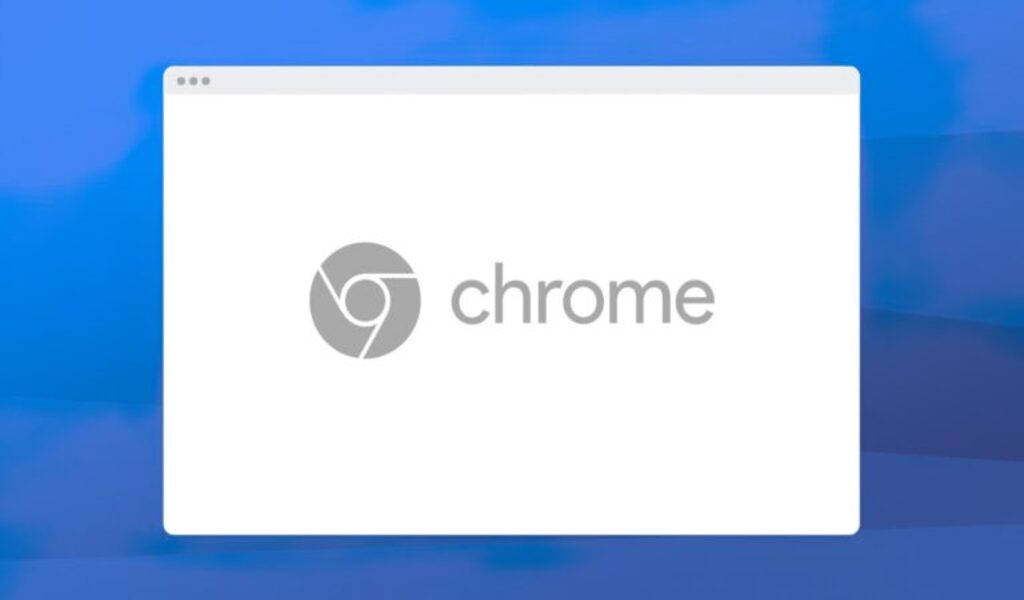
/ researchsnipers
The Instructions Provided Below Will Tell u How To:
Chrome Memory Saver Mode: How To Enable It?
Before continuing, save any crucial work you’re working on in Chrome and bookmark any relevant tabs. Then, update the browser to the latest version available (109.0.5414.119 as of writing).
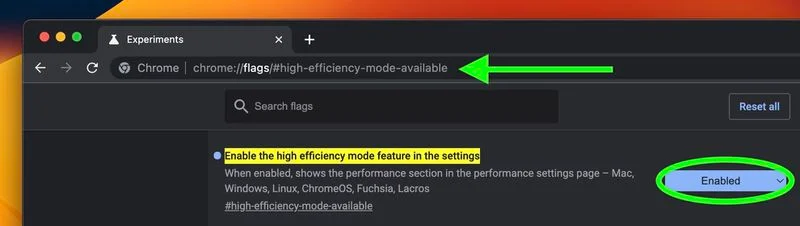
/ MacRumors
- To enable high-efficiency mode, launch Chrome and paste chrome://flags/#high-efficiency-mode-available into the address bar
- Change the Default setting to Enabled next to “Enable the high-efficiency mode function in the settings,” then restart Chrome.
- Paste the following into the address bar: chrome://settings/performance
- To enable Memory Saver, toggle the switch next to it in the new “Performance” menu.
- For the changes to take effect, restart Chrome.
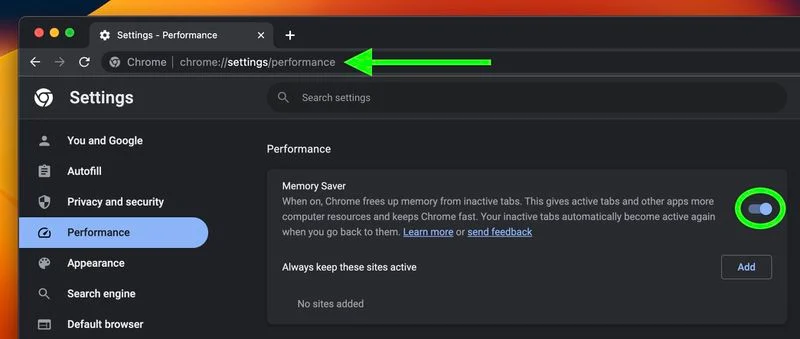
/ MacRumors
When you’ve finished, RAM Saver will start working in the background to release memory for use by other applications. You can change the mode anytime by selecting “Performance” from the Settings sub-menu under the three-dot menu.
Additionally, from this page, you can use the Add button next to “Always keep these sites active” to prevent Chrome from deactivating any certain websites.
Google warns that some settings and behaviors can make it impossible to deactivate a tab.
They consist of ongoing voice or video chats, screen sharing, page notifications, downloads that are still in progress, partially filled-out forms, and USB or Bluetooth-connected gadgets.
Chrome Energy Saver Mode: How To Enable It?
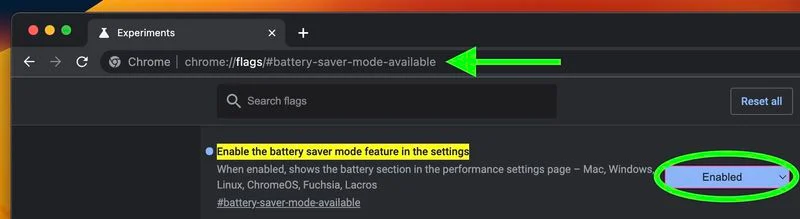
/ MacRumors
Along with Memory Saver, Google is also introducing Energy Saver mode, which will automatically stop Chrome from using power-draining applications when the battery reaches 20%.
You can notice changes in the performance of your video and games because it achieves this by reducing its image capture rate and other background operations.
For a lengthy flight or road journey, Google recommends turning it on to extend your device’s battery life.
On or off switch for the mode is available on the same “Performance” tab of Settings.
Simply follow the above instructions, but substitute chrome:/flags/#battery-saver-mode-available for the address in Step 1 and select Enabled.
“Enable the battery saver mode feature in the settings,” then restart the browser if you don’t see it and don’t want to wait for it to roll out.
RELATED CTN NEWS:
12 Most Popular Versions Of Windows Ranked From Worst To Best





























