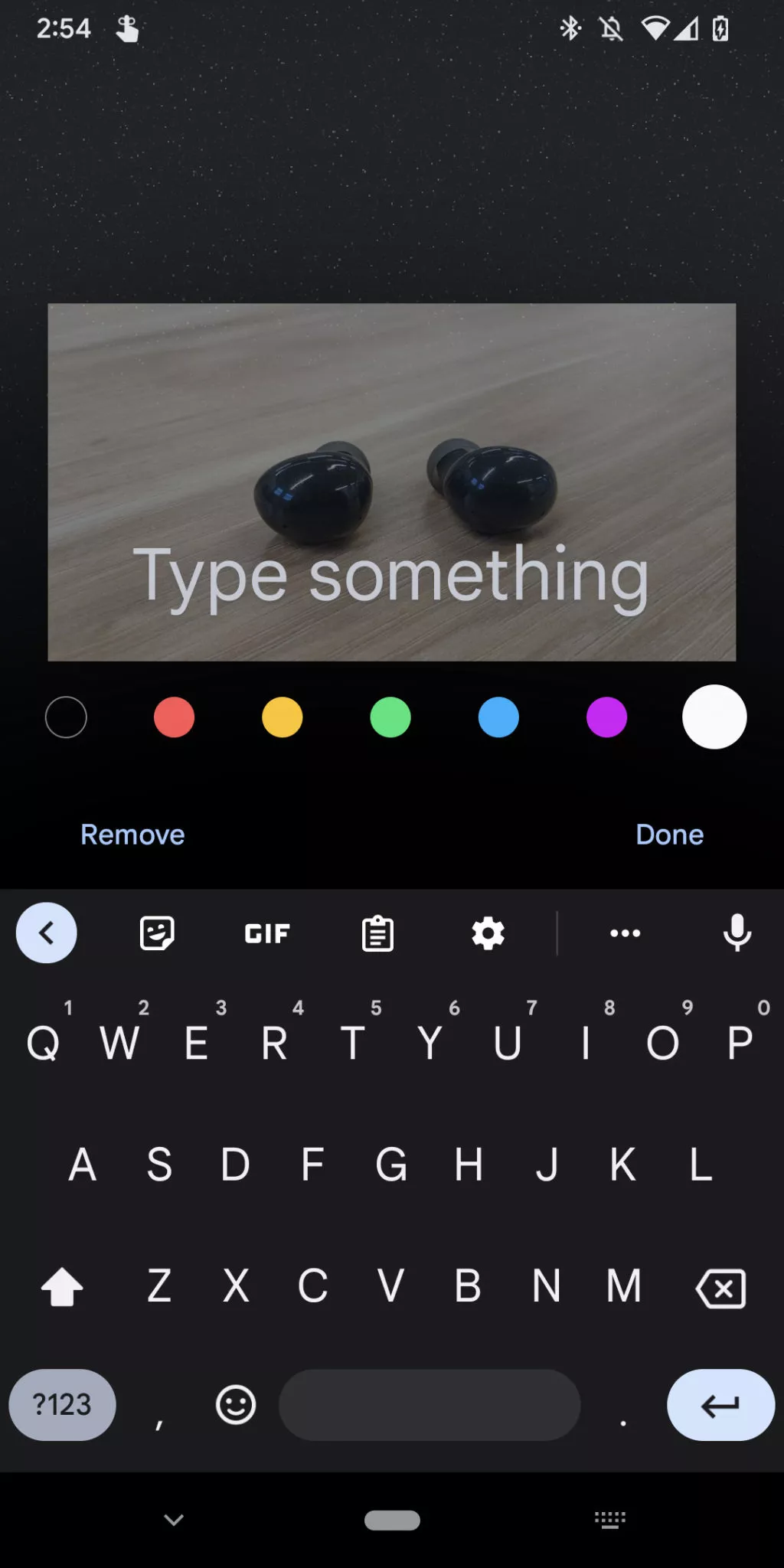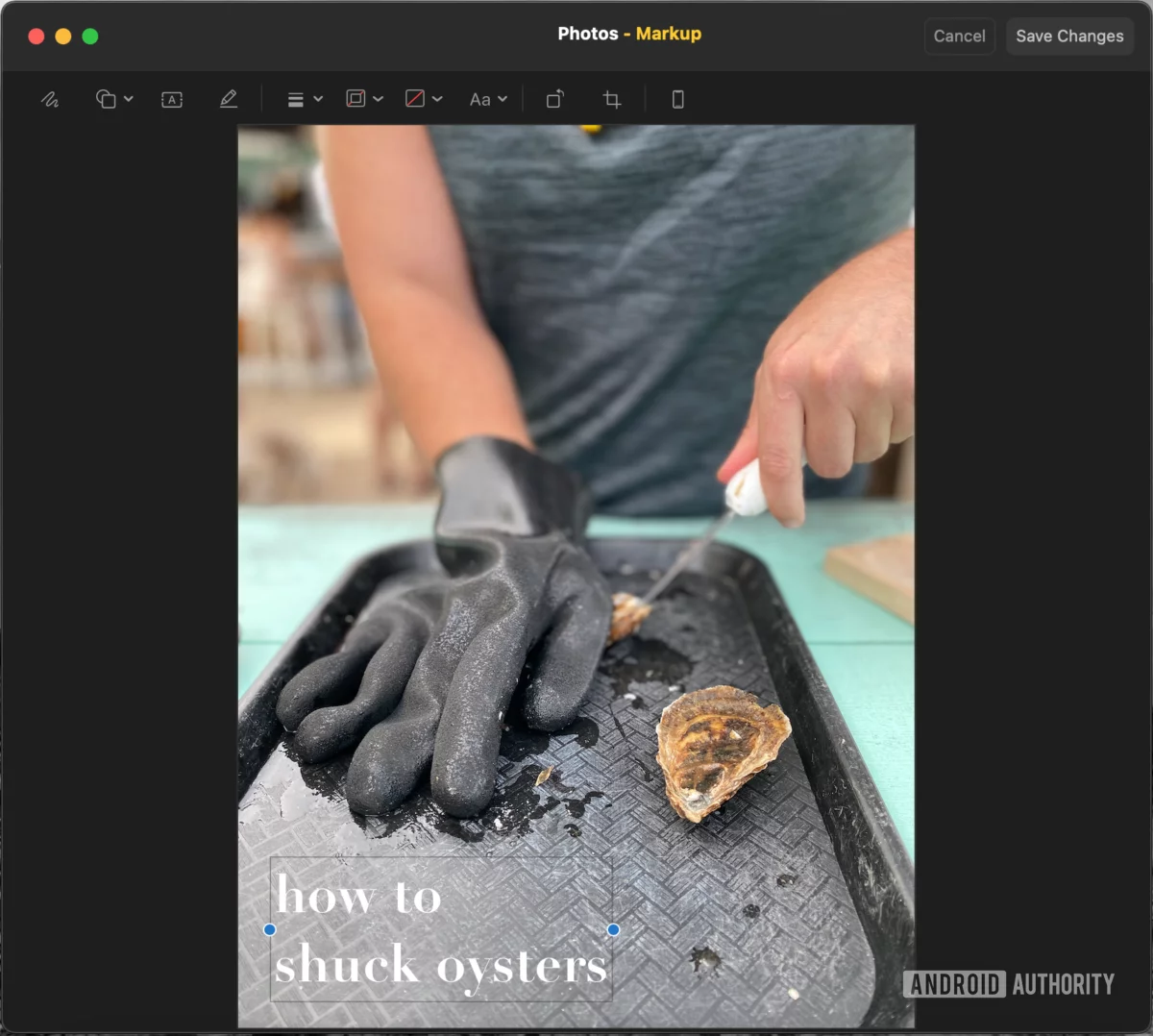Tech
How To Add Text To Photos On Android, iPhone, or iPad, Windows, Mac
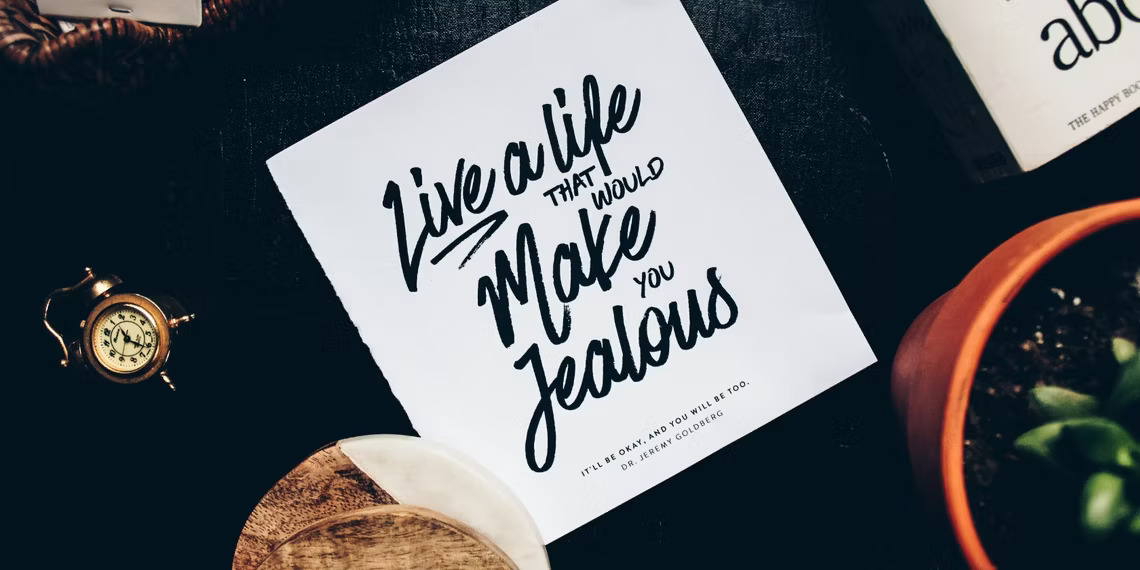
(CTN NEWS) – Do you want to add some text to your favorite photos but don’t know how to do it? Well, you’re in luck because in this article, we will be showing you how to add text to photos on Android, iPhone, or iPad, Windows, and Mac.
Adding text to your photos can be a great way to make them more fun, interesting, and engaging. Whether you want to add captions, quotes, or just some fun text, we’ve got you covered.
How To Add Multiple Texts On Android, iPhone, or iPad
Adding text to photos on Android, iPhone, or iPad is simple. Here are the steps:
- Open the photo you want to edit in your photo app.
- Tap the Edit button.
- Select the Text tool.
- Type the text you want to add to your photo.
- Customize your text by changing the font, color, size, and alignment.
- Save your changes and share your edited photo.
How To Add Multiple Texts On Windows
If you’re using Windows, you can use the built-in Photos app to add text to your photos. Here are the steps:
- Open the Photos app.
- Open the photo you want to edit.
- Click the Edit & Create button.
- Select the Add Caption option.
- Type the text you want to add to your photo.
- Customize your text by changing the font, color, size, and alignment.
- Save your changes and share your edited photo.
How To Add Multiple Texts On Mac
Mac users can use the built-in Photos app to add text to their photos as well. Here are the steps:
- Open the Photos app.
- Open the photo you want to edit.
- Click the Edit button.
- Select the Text tool.
- Type the text you want to add to your photo.
- Customize your text by changing the font, color, size, and alignment.
- Save your changes and share your edited photo.
How To Add Multiple Texts To Photos
If you want to add multiple texts to your photos, you can repeat the above mentioned steps for each text you want to add.
Alternatively, you can use a third-party photo editing app that allows you to add multiple texts to your photos.
How To Add Text To Photos In Bulk
You can use a batch processing tool to add text to multiple photos in bulk. There are various software and apps that allow you to add text to multiple photos at once. Here are some popular options:
- Adobe Lightroom
- Adobe Photoshop
- Canva
- Fotor
- PicMonkey
How To Add Text To Photos Online
If you don’t want to download any software or app, you can use an online photo editor to add text to your photos. Here are some popular options:
- Canva
- Fotor
- Pixlr
- BeFunky
- PicMonkey
How To Add Text To Photos Using Instagram
If you’re an Instagram user, you can add text to your photos using the built-in Text tool. Here are the steps:
- Open the Instagram app.
- Tap the plus sign icon at the bottom of the screen to create a new post.
- Select the photo you want to edit.
- Tap the Text icon.
- Type the text you want to add to your photo.
- Customize your text by changing the font, color, size, and alignment.
- Save your changes and share your edited photo.
How To Add Text To Photos Using Snapchat
If you’re a Snapchat user, you can also add text to your photos using the app. Here’s how:
- Take a photo using the Snapchat camera.
- Tap the Text icon.
- Type the text you want to add to your photo.
- Customize your text by changing the font, color, size, and alignment.
- Save your changes and share your edited photo.
How To Add Text To Photos Using WhatsApp
WhatsApp also allows users to add text to their photos. Here’s how:
- Open the WhatsApp app.
- Open the chat where you want to share the photo.
- Tap the Attach button.
- Select the photo you want to edit.
- Tap the Text icon.
- Type the text you want to add to your photo.
- Customize your text by changing the font, color, size, and alignment.
- Save your changes and share your edited photo.
Tips For Adding Text To Photos
Here are some tips to make your text stand out and enhance your photos:
- Use contrasting colors for your text and background to make it easier to read.
- Choose a font that matches the mood or theme of your photo.
- Keep your text short and sweet. A long text can overwhelm the photo and distract the viewer.
- Use text as a way to add context, humor, or emotion to your photos.
- Don’t be afraid to experiment with different styles and layouts to find what works best for your photo.
Conclusion
Adding text to your photos is a great way to make them more engaging and interesting. Whether you’re using an Android, iPhone, iPad, Windows, or Mac, there are many ways to add text to your photos.
By following the steps and tips mentioned in this article, you can create stunning and personalized photos that stand out from the rest.
RELATED CTN NEWS:
How To Schedule An Email In Gmail: Tips [+Edit Or Delete A Scheduled Email]
Cognitive Restructuring: How It Works & How To Implement It In Your Life?
Top 5 Computer Science Programs for Bachelor’s Degree Graduates