Tech
How To Use Bing Chat In Chrome: 2 Different Strategies To Use It
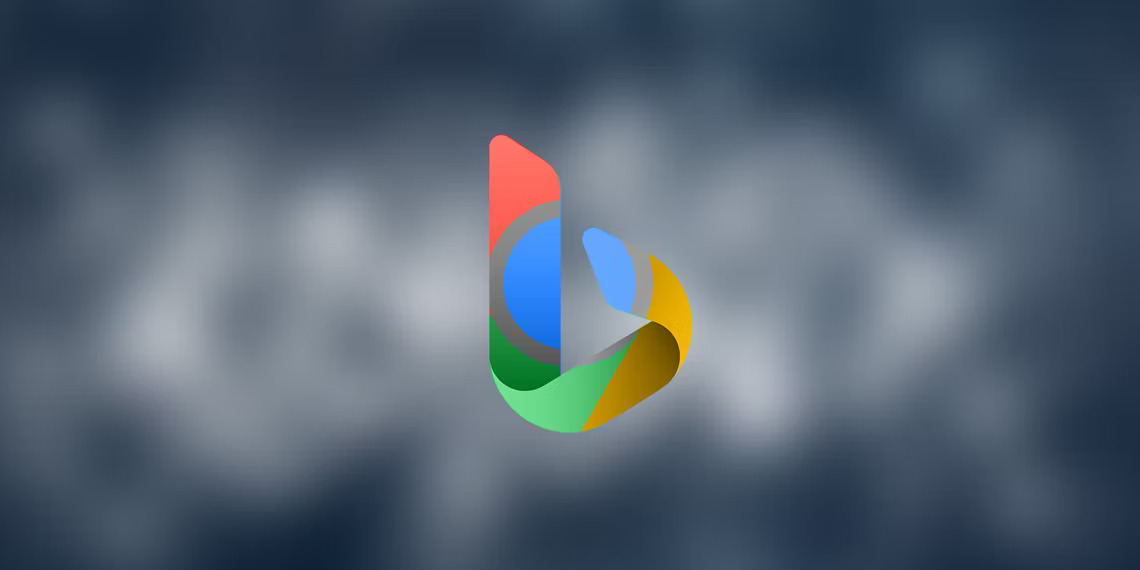
(CTN NEWS) – Are you looking for a way to streamline your work communication without leaving your Chrome browser?
Look no further than Bing Chat! In this comprehensive guide, we’ll walk you through everything you need to know to get started with Bing Chat in Chrome.
Introduction – What Is Bing AI?
Effective communication is key to the success of any business. In today’s fast-paced work environment, it’s important to have a communication tool that is both efficient and easy to use.
Bing Chat is one such tool. It’s a free, web-based chat application that lets you communicate with your colleagues in real-time without leaving your Chrome browser.
This guide’ll show you how to use Bing Chat in Chrome to streamline your work communication and boost productivity.
How to Use Bing Chat in Chrome
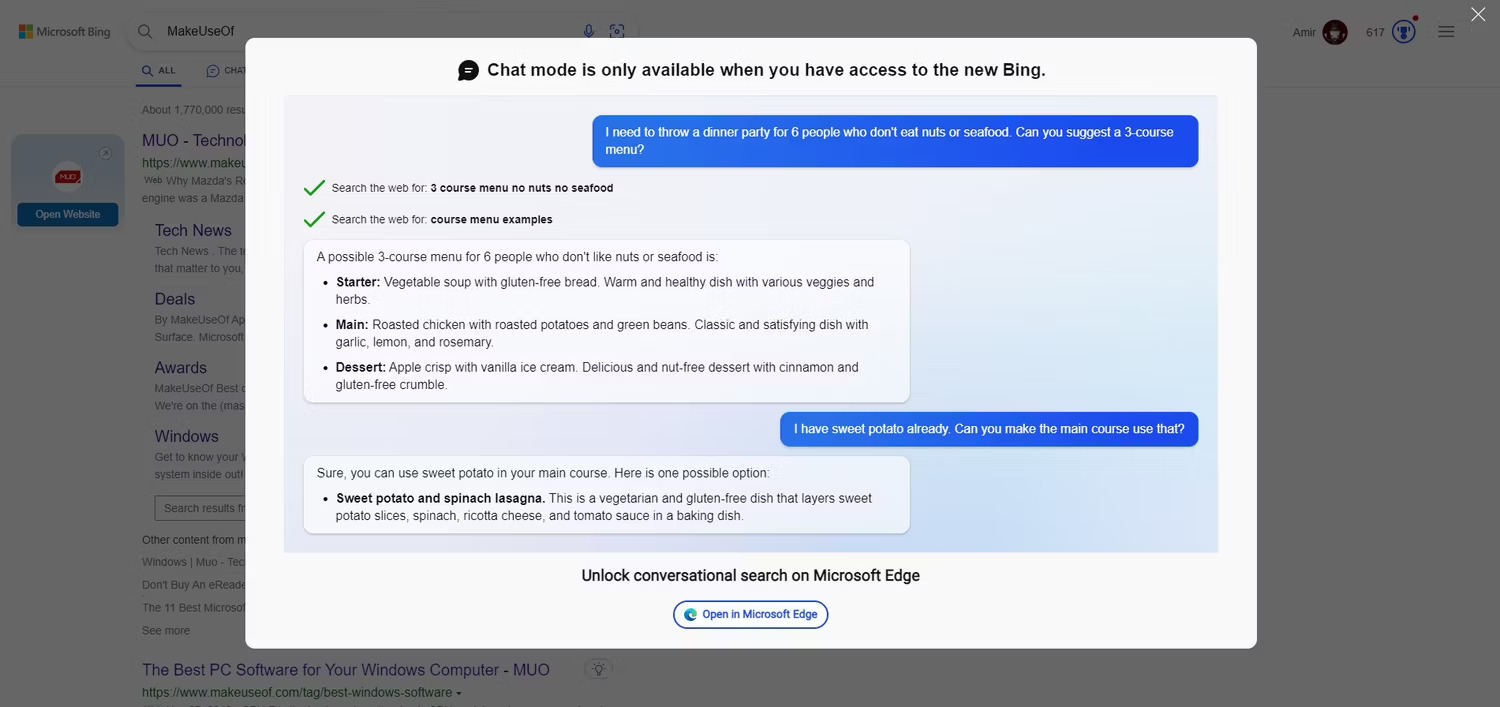
Perhaps the biggest turnoff for most people is that it is only accessible through Microsoft Edge.
Microsoft Edge hasn’t been used by the majority of Chrome users in a very long time, and no matter how powerful the new Bing AI is, if it’s not in Google Chrome, it’s useless.
Actually, it doesn’t have to be that way. Digital faithfulness is a volatile virtue. You can access it using any other browser while deceiving Bing AI into believing you’re using Microsoft Edge.
A website analyses your user agent whenever you access it online to determine what content to display. Your operating system and the type of browser you’re using are both listed in your user agent, which is a string.
In the case of Bing, you can manually change your user agent to Microsoft Edge. By doing this, Bing will assume that you are using Edge and show you the impressive Bing AI.
Here are a few possible strategies to use Bing AI in Chrome despite the user agent:
1. Tweak the User Agent in DevTools
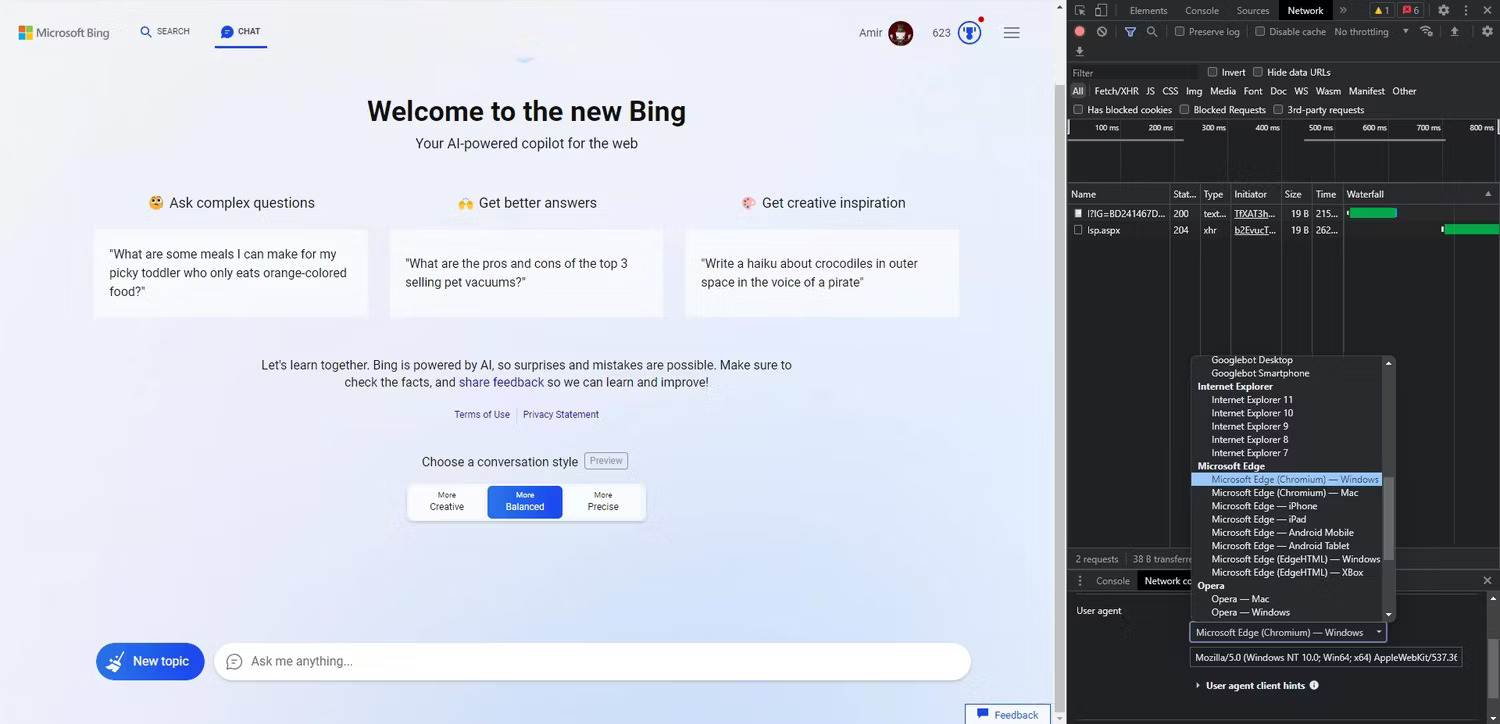
You can modify the user agent by changing the network conditions in Chrome’s DevTools.
You can deceive Bing into believing you’re using Edge and gain access to Bing AI features by switching your user agent to Edge.
Here’s how to go about it:
- Open Google Chrome and go to Bing.
- Press F12 or Ctrl + Shift + I to open the DevTools panel.
- Click the three vertical dots in the top-right corner.
- Go to More tools and select Network conditions.
- In Network conditions, under User agent, uncheck Select automatically and choose Microsoft Edge – Windows from the drop-down menu.
- Refresh the page and sign in with your Microsoft account.
Bing AI should now be available to you. Click on the chat button to start a conversation.
2. Use a Chrome Extension
To use Bing Chat in Chrome, you’ll need to follow a few simple steps:
Step 1: Install the Bing Chat Extension
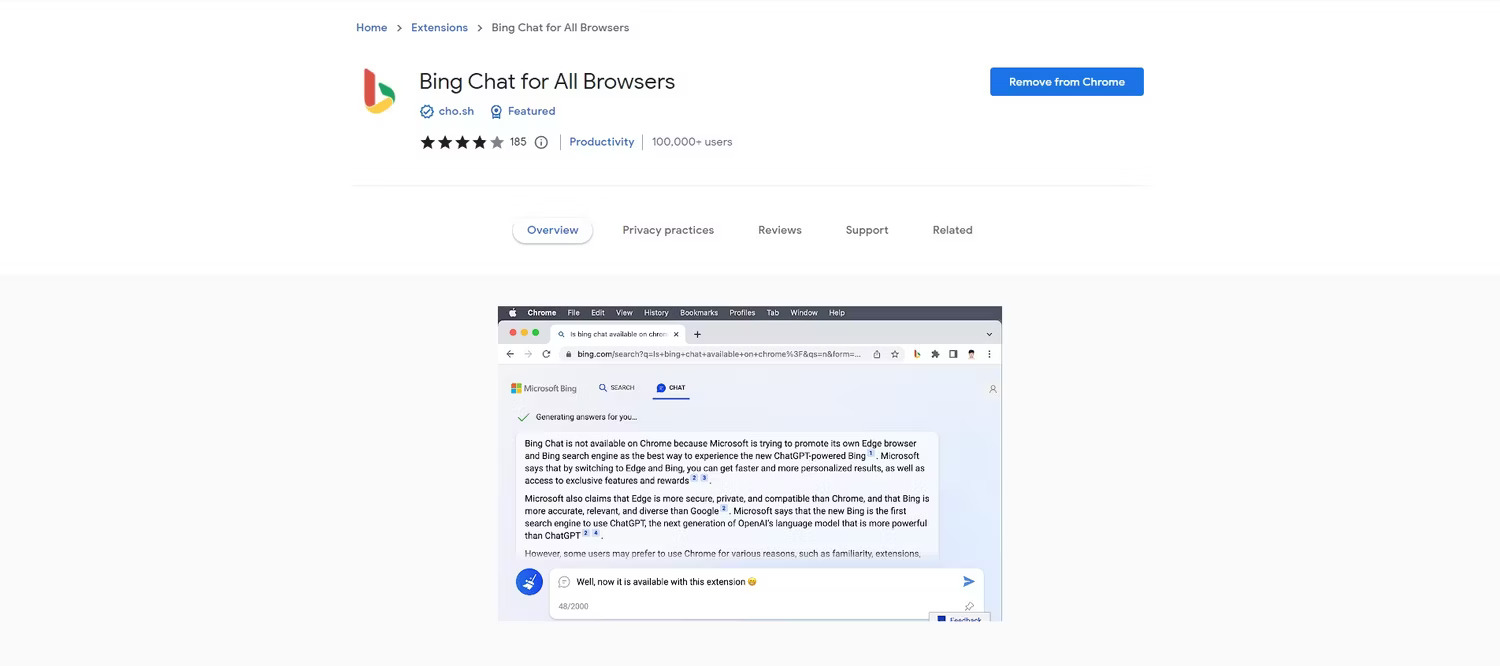
The first thing you’ll need to do is install the Bing Chat extension for Chrome. To do this, follow these steps:
- Open your Chrome browser
- Go to the Chrome Web Store
- Search for “Bing Chat”
- Click “Add to Chrome”
- Click “Add extension” when prompted
Step 2: Log in to Bing Chat
Once you’ve installed the Bing Chat extension, you’ll need to log in to your Bing Chat account. If you don’t already have an account, you can create one for free on the Bing Chat website.
- Click on the Bing Chat extension icon in your Chrome browser
- Enter your Bing Chat email address and password
- Click “Log In”
Step 3: Start Chatting
Once you’re logged in to Bing Chat, you can start chatting with your colleagues right away. Simply click on the Bing Chat extension icon in your Chrome browser and start typing your message in the chat box.
Your message will be sent instantly to your colleague.
Customizing Bing Chat in Chrome
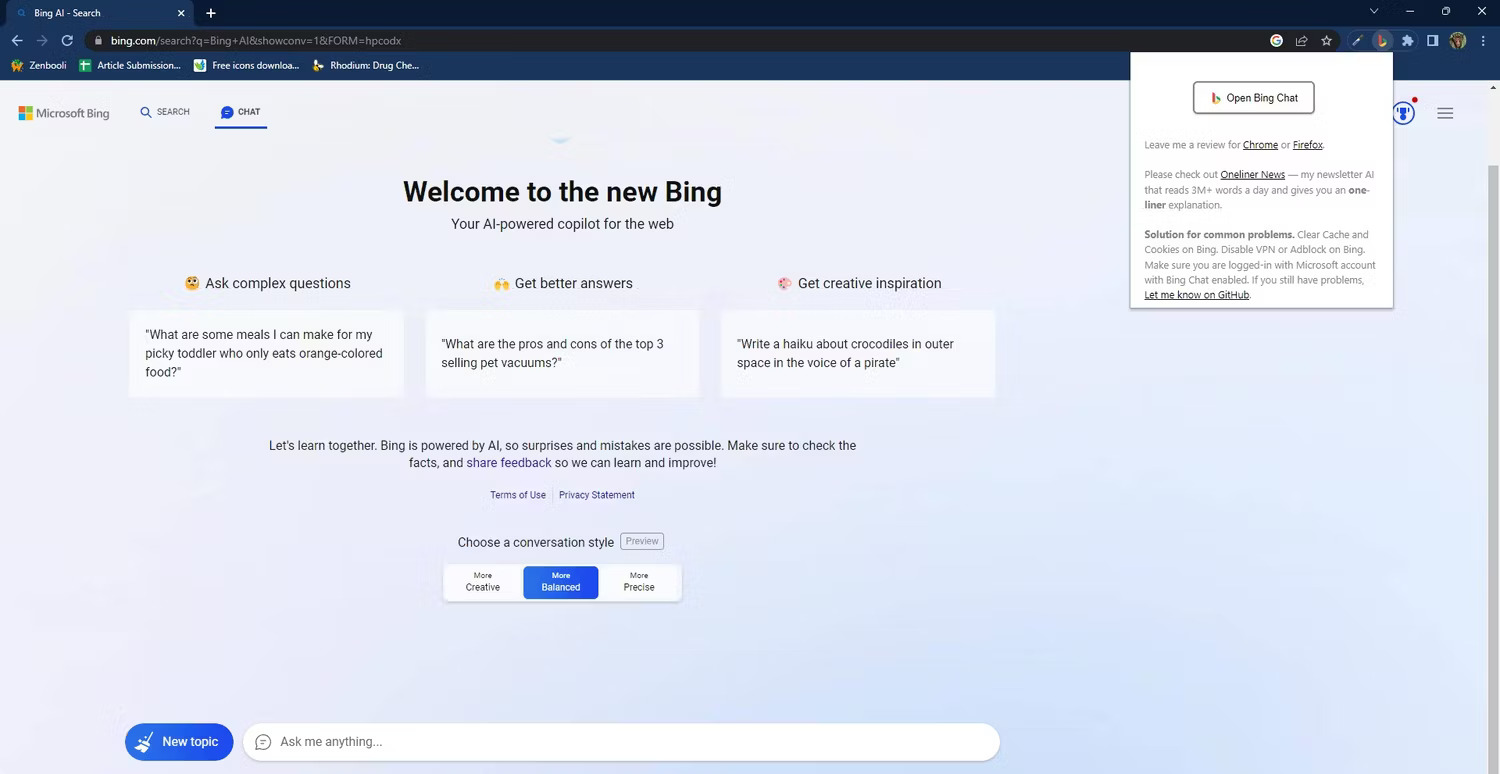
Bing Chat in Chrome has various customization options that allow you to tailor the application to your specific needs. Here are a few of the customization options available:
Changing the Chat Window Size
You can adjust the size of the Bing Chat window to suit your preferences. To do this, simply click and drag the bottom right corner of the chat window.
Changing the Chat Notification Settings
You can choose to receive notifications for new chat messages in a variety of ways. To adjust your notification settings, follow these steps:
- Click on the Bing Chat extension icon in your Chrome browser
- Click on the gear icon in the top right corner of the chat window
- Select “Settings”
- Click on the “Notifications” tab
- Choose your notification settings
Changing the Chat Theme
You can change the color scheme of the Bing Chat window to suit your preferences. To do this, follow these steps:
- Click on the Bing Chat extension icon in your Chrome browser
- Click on the gear icon in the top right corner of the chat window
- Select “Settings”
- Click on the “Appearance” tab
- Choose your preferred color scheme
Conclusion
Bing Chat in Chrome is a powerful communication tool that can help you stay connected with your colleagues in real-time without leaving your browser.
By following the steps outlined in this guide, you’ll be able to install and customize Bing Chat to suit your specific needs. Whether you’re collaborating on a project or need to chat with a colleague, Bing Chat has got you covered.
So what are you waiting for? Start using Bing Chat in Chrome today and streamline your work communication like never before!
RELATED CTN NEWS:
Best Time To Post Reels On Instagram In 2023? – [+Cheat Sheet]
IT Outsourcing Services: How It Can Benefit Your Business?
Google Has Started Showing Ads In The Gmail Inbox’s “Updates” Filter





























