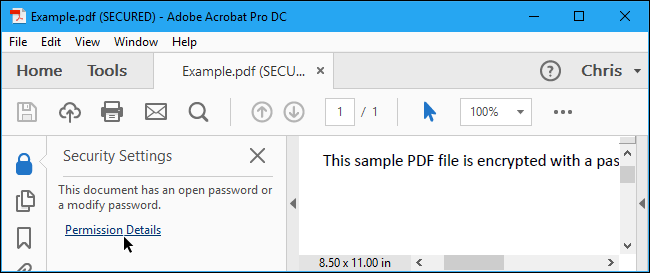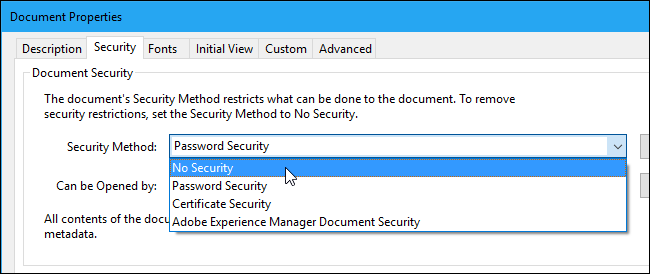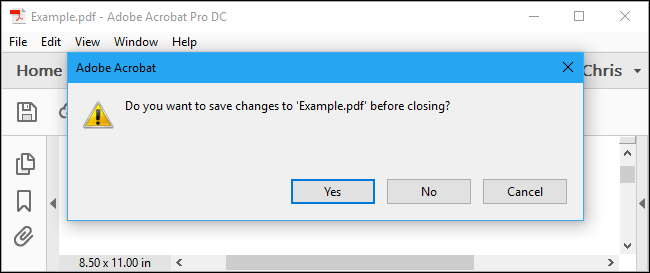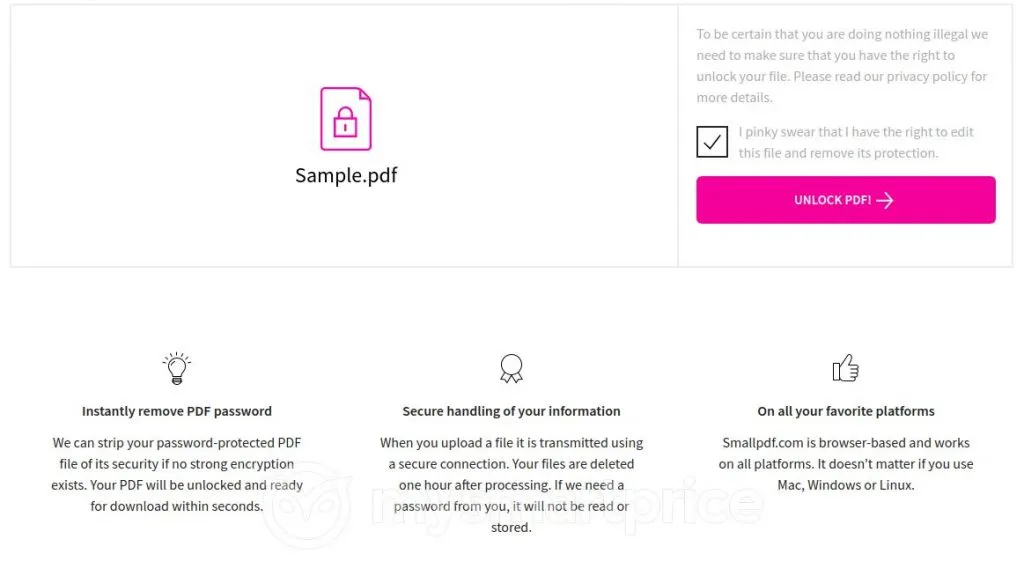Tech
How To Remove Password Protection From PDF: 10 Methods To Unlock Your Files

(CTN NEWS) – Have you ever come across a password-protected PDF file and wanted to access its contents but were unable to do so? PDF password protection can be a barrier when you need to edit, print, or extract information from a PDF.
In this article, we will explore various methods to remove password protection from PDF files and gain unrestricted access to their content.
Introduction
PDF (Portable Document Format) is widely used for sharing documents due to its consistent formatting across different platforms.
Password protection adds an extra layer of security to sensitive or confidential PDF files, preventing unauthorized access.
However, there are situations where you may need to remove the password protection, such as forgetting the password or receiving a password-protected file from someone else.
Understanding PDF Password Protection
Before diving into the methods of removing password protection, it’s essential to understand the two types of PDF password protection:
- User Password: This password restricts access to the entire PDF file. Without the correct password, you cannot open or view the document.
- Owner Password: Also known as the permissions password, this password prevents specific actions such as printing, copying, or modifying the PDF file.
Now, let’s explore several methods you can use to remove password protection from PDF files.
Method 1: Using Online Tools
Online tools provide a convenient solution for removing password protection from PDF files without the need for software installation.
Websites like SmallPDF, PDF Candy, and Soda PDF offer online PDF unlocking services. Simply upload the password-protected PDF file, follow the instructions, and the tool will remove the password for you.
Method 2: Using Adobe Acrobat Pro
Adobe Acrobat Pro is a powerful PDF editing software that allows you to remove password protection from PDF files.
Open the password-protected PDF in Adobe Acrobat Pro, enter the correct password, and then navigate to the “File” menu.
From there, select “Properties” and click on the “Security” tab. Finally, choose “No Security” in the “Security Method” dropdown menu and save the document.
Method 3: Using Google Chrome
If you have Google Chrome installed on your computer, you can utilize its built-in PDF viewer to remove password protection.
Open the password-protected PDF in Chrome, enter the password, and then click on the print button. In the print dialog, choose the “Save as PDF” option to save the file without the password protection.
Method 4: Using PDF Unlocker Software
There are various third-party PDF unlocker software available that can remove password protection from PDF files.
Programs like PDF Password Remover, Wondershare PDF Password Remover, and iSkysoft PDF Editor offer easy-to-use interfaces and effective password-removal capabilities.
Method 5: Using Mac Preview
If you are a Mac user, you can utilize the Preview application to remove password protection from PDF files.
Open the password-protected PDF in Preview, enter the correct password, and then go to the “File” menu. From there, select “Save” and save the document without password protection.
Method 6: Using SmallPDF
SmallPDF, an online PDF platform, provides a specific tool for removing password protection from PDF files.
Visit their website, click on the “Unlock PDF” tool, upload your password-protected PDF, and wait for the file to be processed. Once done, you can download the PDF without any password restrictions.
Method 7: Using Ghostscript
Ghostscript is a command-line tool that can handle PDF files. By using specific commands, you can remove password protection from PDF files.
However, this method requires some technical expertise and familiarity with command-line interfaces.
Method 8: Using qpdf
Similar to Ghostscript, qpdf is a command-line tool that can manipulate PDF files, including removing password protection.
This method is more suitable for users comfortable with command-line interfaces.
Method 9: Using PDF Password Remover Software
Specialized PDF password remover software, such as PDF Password Remover, can efficiently remove password protection from PDF files. These software solutions often provide additional features like batch processing and support for various encryption types.
Method 10: Using Online PDF Unlocking Services
Apart from the online tools mentioned earlier, there are other websites that offer PDF unlocking services. Services like PDFUnlock, Unlock-PDF, and PDF2Go can help remove password protection from your PDF files quickly.
Precautions and Risks
When removing password protection from PDF files, it’s important to consider the following precautions and risks:
- Only remove password protection from PDF files that you have the legal right to access.
- Be cautious when using online tools or sharing sensitive information with third-party services.
- Always use up-to-date and reputable software to ensure the security of your files.
- Make sure to back up your password-protected PDF files before attempting to remove the password.
Conclusion
Removing password protection from PDF files can be necessary in various situations, allowing you to access and work with the content more freely.
By following the methods outlined in this article, you can remove password protection from your PDF files efficiently and conveniently.
Always exercise caution and prioritize the security of your files when utilizing online tools or software solutions.
RELATED CTN NEWS:
How To Ensure Maximum Password Protection For Your Online Shopping Accounts
TikTok Marketing: Leveraging The Power Of Short-Form Video Content
6 Best Password Managers To Secure Your Digital Life