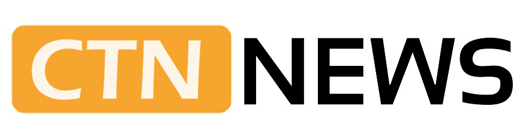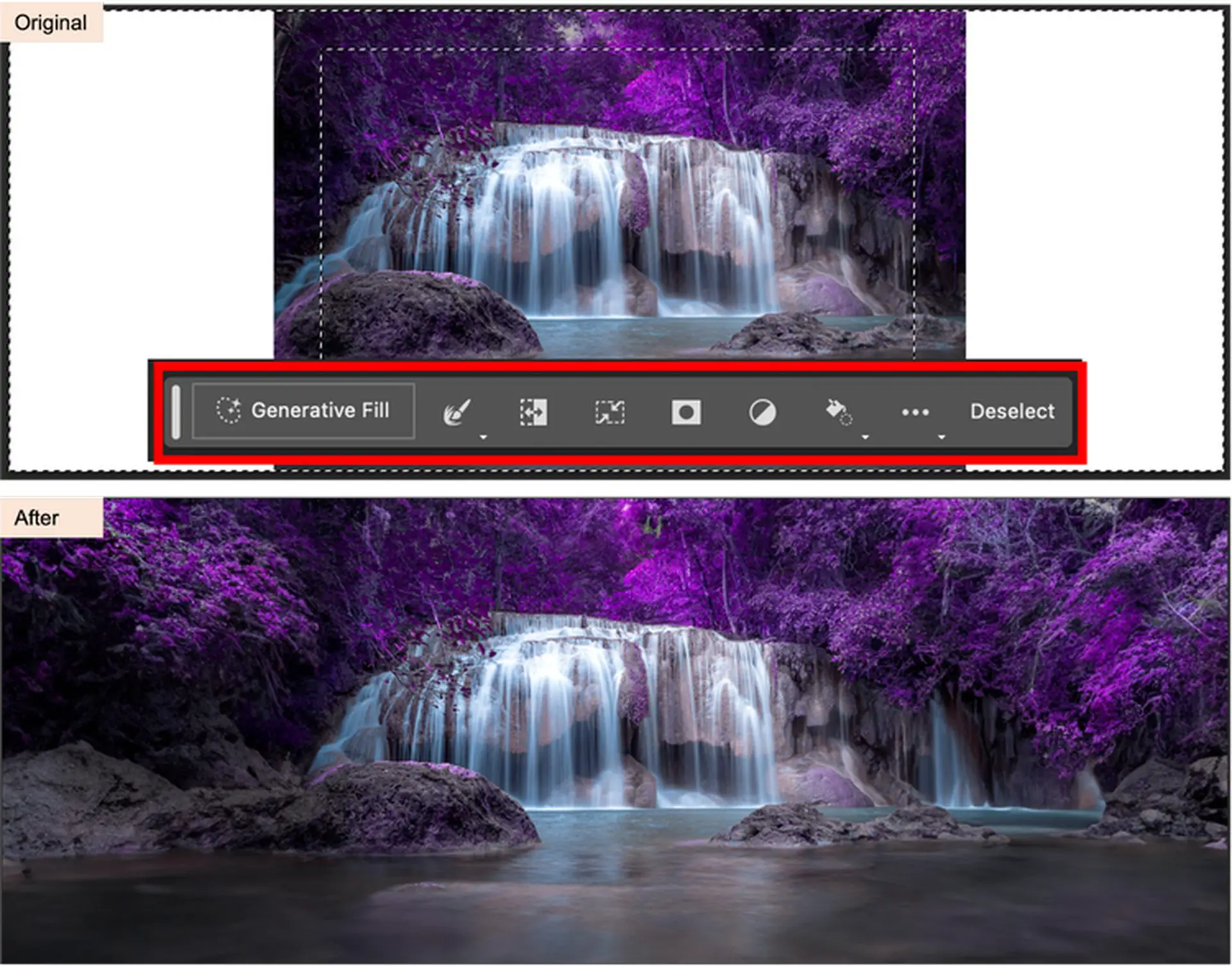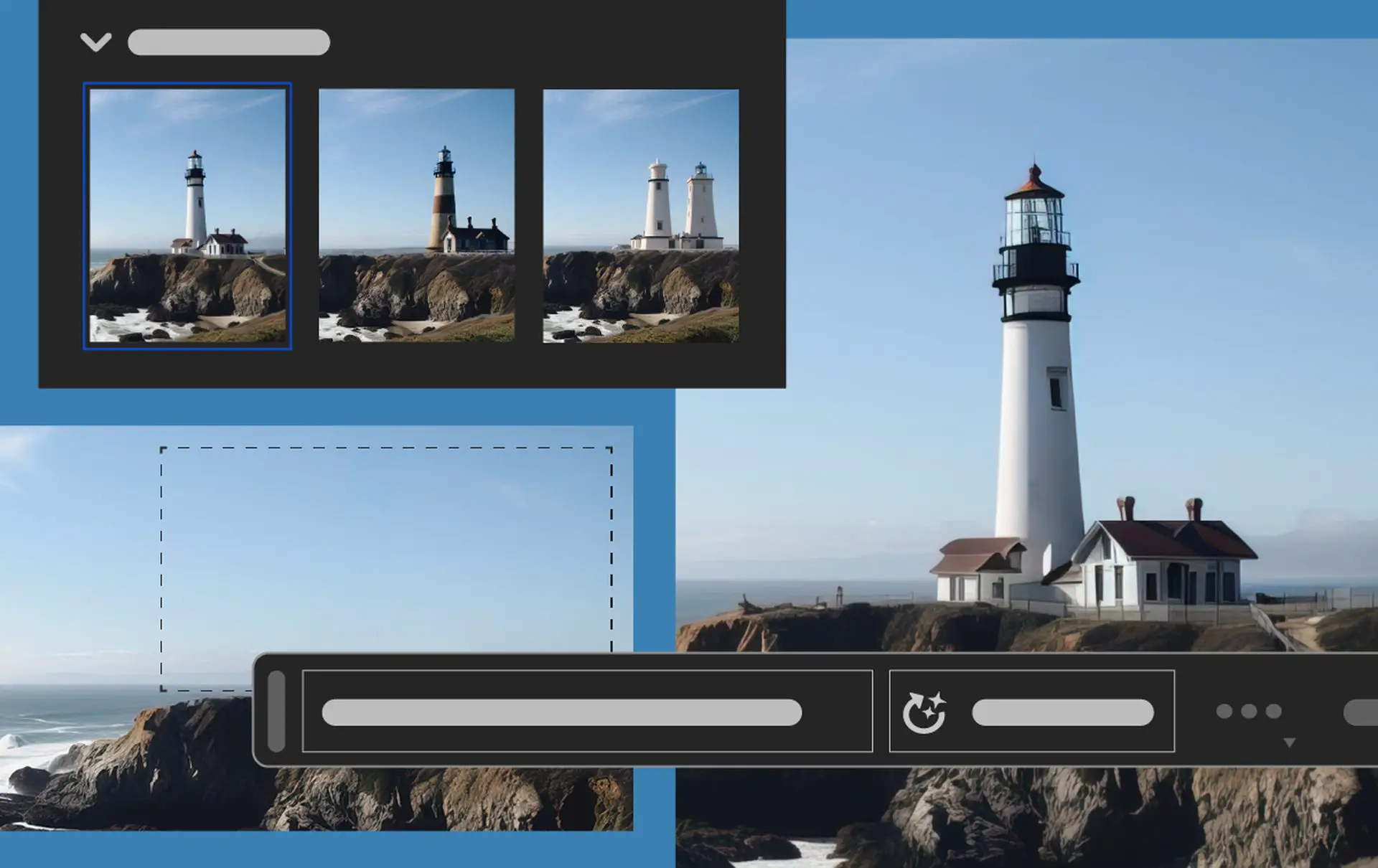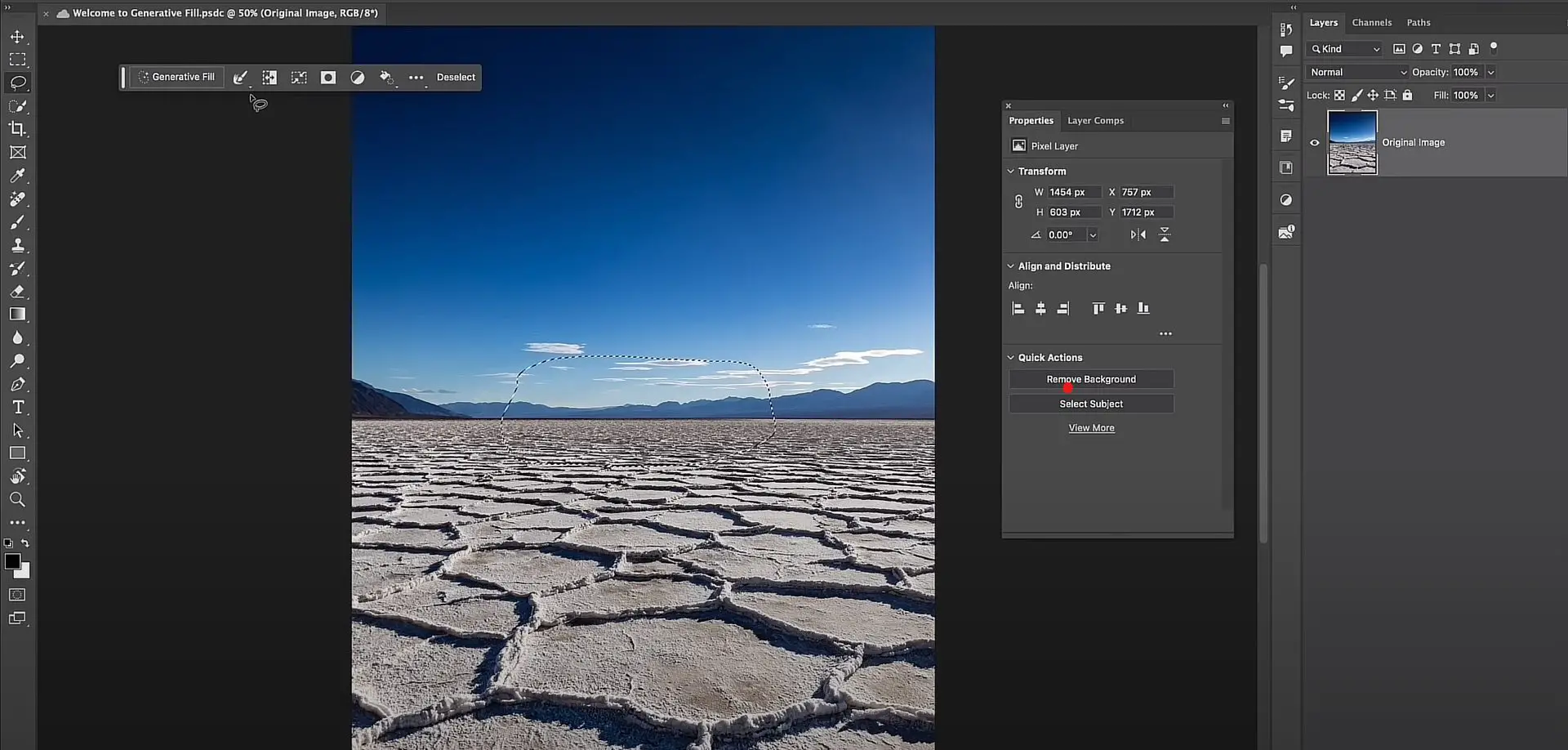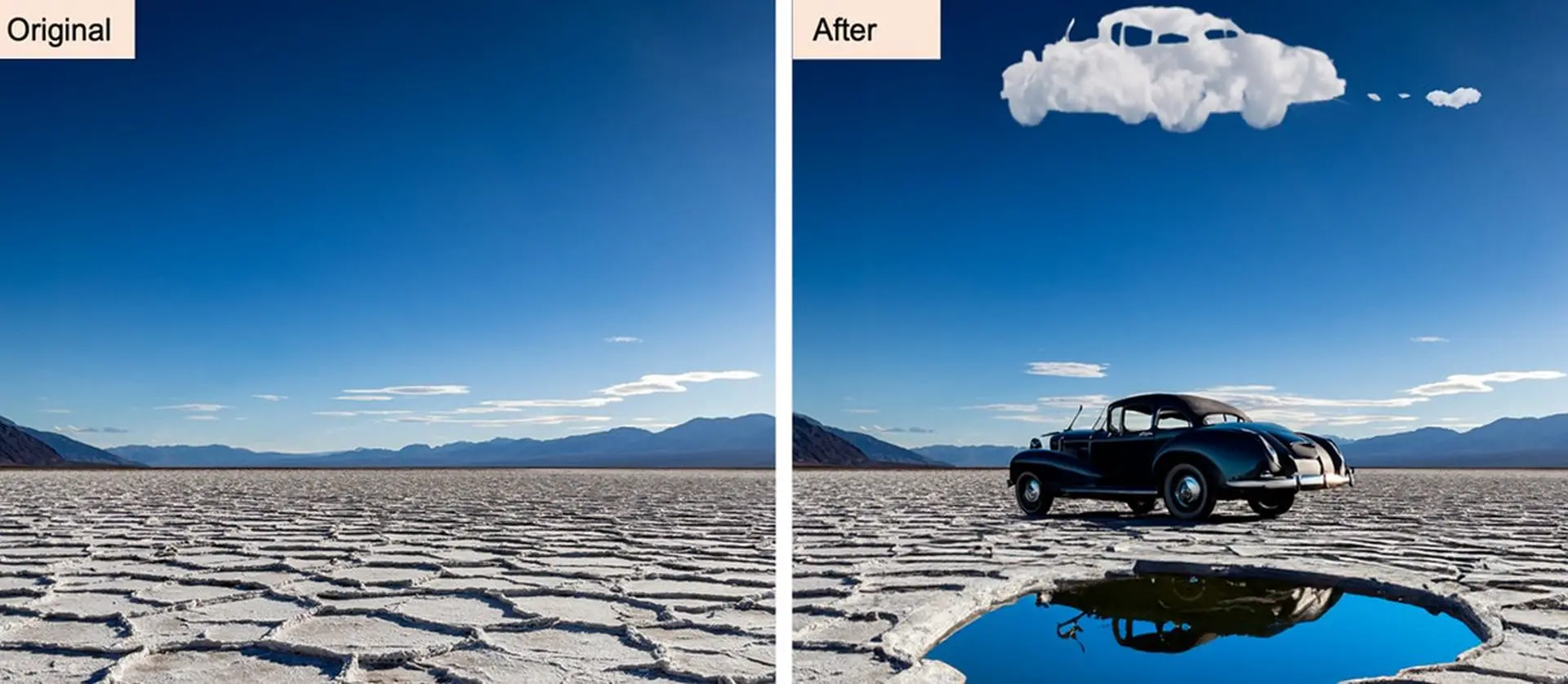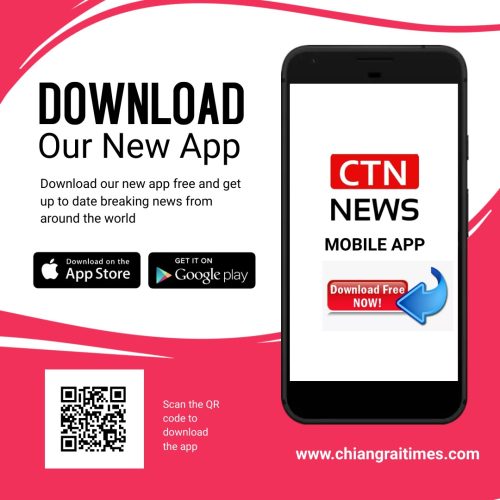Adobe Photoshop AI: Learn how to use generative fill in Photoshop and find out Photoshop generative fill’s features
Advances in AI make life better, but do you detest learning and adapting? Adobe’s got you covered with AI-generated photo effects. Adobe’s Firefly family of creative, generative AI models now supports generative fill, so you can enlarge photos and add or delete stuff.
Designed to speed up creativity, exploration, and production, this is the first step in Creative Cloud’s ambitious plan to incorporate generative AI into existing creative processes.
Hey, haven’t you heard about Adobe Firefly AI? Adobe calls it “the world’s first ethical text-to-image generation tool,” including text-to-image, text effects, and recoloring vectors.
Visit the related article to learn how to use Adobe Firefly AI. Fill in the blanks in your head if you want to learn more about Photoshop’s new generative AI features!
Adobe Photoshop AI: What is the new generative fill feature?
In Adobe’s AI race, Generative Fill in Photoshop integrates Adobe Firefly’s generative AI capabilities into creative workflows. New Firefly-powered Generative Fill lets users add, expand, and remove material from images non-destructively with only text suggestions in a non-destructive manner.
This beta edition of Photoshop is Adobe’s first Creative Cloud product to fully integrate Firefly, with an ambitious roadmap that’ll change workflows across Creative Cloud, Document Cloud, Experience Cloud, and Adobe Express.
Generative Fill lets users select a part of an image and automatically fill the area with generated images based on a text prompt using the lasso or another selection tool. The lighting, perspective, and aesthetics of the produced material match those of the source image; shadows and reflections are included when appropriate. Here’s how:
Adobe got started with generative AI a little later than some of its competitors, but it’s made great progress. After its beta release and subsequent success, Adobe Firefly has now been incorporated into Photoshop.
Adobe Photoshop AI features
Generative Fill uses natural language and concepts to create digital content in seconds, giving artists more freedom and efficiency. Adobe Photoshop AI also has these features:
-
Powered by Firefly: Firefly is trained on Adobe Stock’s hundreds of millions of high-resolution, professional-grade photos to avoid creating content that violates other people’s intellectual property (IP).
-
Idea to image: Make photos look amazing by adding to, removing from, or extending their content.
-
Edit non-destructively: You can create new materials without affecting the original, so you can experiment with different looks.
-
Create at a transformative rate: Think crazy, come up with new ideas, and crank out as many unique pieces of high-quality writing as you can.
-
Available as a web tool: Firefly beta has a new module where users can try out the Generative Fill online capabilities before they’re released.
The Photoshop update opens up fascinating new possibilities for its users. You’ll need to learn how to access Photoshop AI first.
How to access Generative Fill in Photoshop?
Adobe says Firefly Generative Fill will be a default option in Photoshop by the end of the year. Currently, only Photoshop’s beta version has this feature. Getting access to the beta functions is easy.
First, you’ll need Adobe’s Creative Cloud, which includes Photoshop and other individual apps, and the photography bundle that includes Lightroom.
Here’s what you need to do after signing up:
-
Launch Creative Cloud on your desktop.
-
Click ‘Beta apps’ in the left column.
-
Click ‘Install’ on Photoshop (Beta).
-
Photoshop beta will show up under ‘Installed beta apps’ after installation.
-
Photoshop beta will launch when you click the ‘Open’ button.
-
Go to Help > About Photoshop in the menu bar on Windows to verify you’re running the beta. On a Mac, Photoshop (Beta) replaces ‘Photoshop’ in the Menu Bar.
Check out Photoshop’s beta version and explore experimental features like Firefly Generative Fill before they go public later this year.
We will learn how to use Photoshop AI’s new Generative Fill feature now.
How to use Photoshop AI: Generative fill in the action
You can use the new generative fill option in “Photoshop AI” if you’re used to generative AI. Here’s what you need to do:
-
Download Photoshop’s beta.
-
Select the area of the image that you want to modify.
-
You can generate a fill by clicking “Generative Fill.”
-
Put a description of what you want generated in the selected area. You could type “a beach scene” or “a cityscape.”
-
Then Photoshop will give you several options.
When you make a selection, Photoshop automatically changes the image. Before you commit to editing, you can preview it in real-time. You can customize the Generative Fill tool’s settings to ensure optimal performance.
To learn more about this feature, here are some other guides from Adobe:
The ability of Generative Fill to enable rapid and painless experimentation is a major benefit. By typing out wild and wacky concepts, users can try them out instantly. More original ideas are being generated thanks to increased speed and simplicity.
Generative fill greyed out: Fixes & Reasons
Creative Cloud Individual licensees under 18, CC Teams, CC Enterprise, and Educational customers don’t have access to Generative Fill in Photoshop (beta).
Users under 18 won’t be able to use Generative Fill. Additionally, it’s present but inactive for non-RGB 8/16 bits documents. A tooltip will appear when you hover over the Generate button.
For more information, click here.