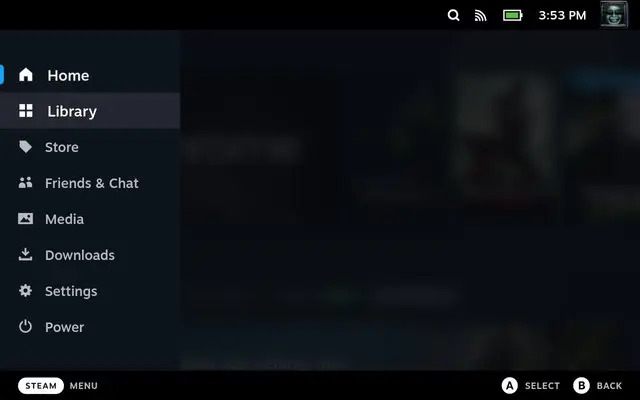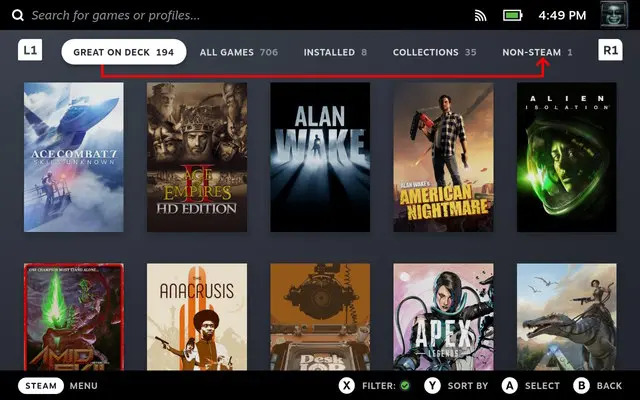Tech
How To Download Google Chrome On The Steam Deck: 2 Working Methods
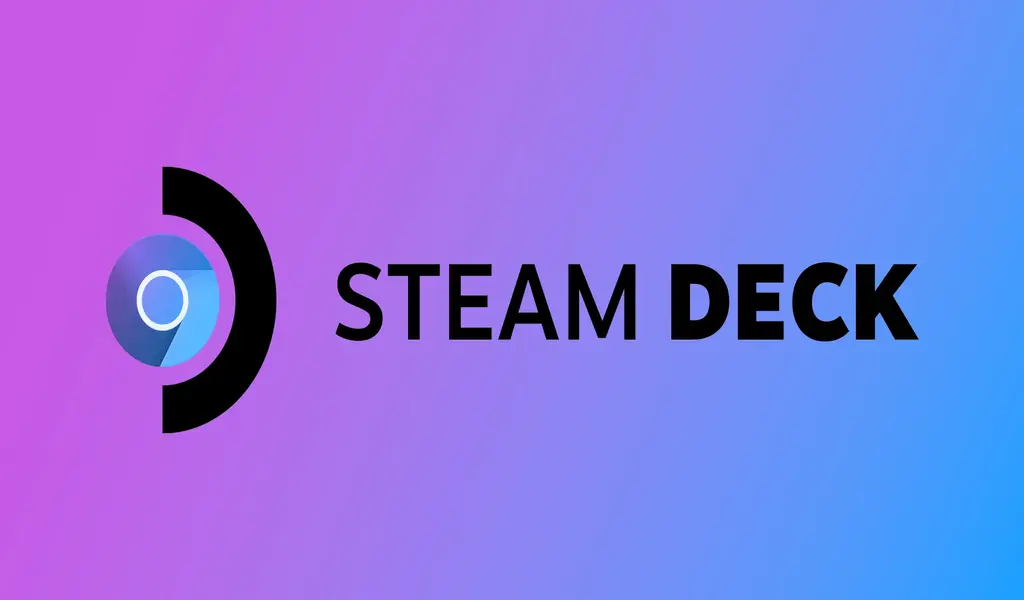
(CTN NEWS) – The Steam Deck, which was launched last year, quickly gained immense popularity due to its exceptional multitasking capabilities. It serves as both a portable gaming device and a PC, making it a versatile option for users.
When using the Steam Deck as a PC, you might want to have access to a web browser for internet surfing.
While many users prefer Google Chrome for its user-friendly interface and integrated features, it does not come pre-installed on the Steam Deck.
But fret not, as I’ll now show you how to download Google Chrome on the Steam Deck. Before we proceed, let’s go over some key details about the Steam Deck.
Introducing Steam Deck: The Ultimate Portable Gaming Computer
Steam Deck is a remarkable handheld gaming computer that closely resembles a gaming controller with an integrated screen.
Developed by the company Valve, it was officially launched on February 25, 2022. This portable gaming device operates on Valve’s Linux-based operating system called SteamOS, which seamlessly integrates with the Steam storefront.
One of the standout features of SteamOS is its compatibility layer known as Proton, allowing users to run Windows applications and games on the Deck.
This unique capability further enhances the gaming experience and versatility of the device.
Downloading Google Chrome on Steam Deck is a straightforward process, and there are multiple ways to do it. Here’s a simple guide on how to get Google Chrome installed on your Deck:
Step-by-Step Guide: Downloading Google Chrome on Steam Deck
Method 1: (Without Desktop Mode)
Downloading Google Chrome on Deck is a breeze, thanks to Valve’s user-friendly approach.
You can conveniently get the browser as a non-Steam game directly from SteamOS. Follow these simple steps to have Chrome on your handheld gaming device:
- First of all, tap on the Steam button and choose the “Library” option on your Steamdeck.
- After entering the Library, press R1 and navigate to the “Non-Steam” tab.
- As you enter the “Non-Steam” section, you will be seeing a “Non-Steam Shortcuts” pop-up if you haven’t installed any app yet. From there, you can tap on “Add Chrome” and the browser will be installed on Steam Deck.
- You will now have the Google Chrome browser installed on your Steam Deck.
Method 2: (Using Desktop Mode)
If you didn’t receive the popup for Google Chrome while entering the library on your Steam Deck, no worries! This can happen if you’ve already downloaded other apps besides Chrome.
In such a scenario, you can utilize Deck’s Desktop Mode to install Google Chrome.
Follow these steps to download Google Chrome using Desktop Mode on your Steam Deck:
- Tap on the Steam button to access the main menu, then select the “Library” option.
- If you didn’t see the popup for Google Chrome, navigate to the Library section.
- Press the R1 button to switch to Desktop Mode.
- Once in Desktop Mode, open your preferred web browser and visit the official Google Chrome website.
- Locate the download link for Chrome and initiate the download process.
- After the download is complete, install Google Chrome on your Steam Deck following the usual installation steps.
- Now, you can enjoy Google Chrome on your Deck for smooth web browsing.
RELATED CTN NEWS:
Crunchyroll Games Announces One-Punch Man: World For PC, iOS, And Android
Claiming Facebook Settlement Money For Usage In The Last 16 Years?: Here’s How
Diablo 4 Update 1.1 Patch Notes: Nerfs, Adjustments, And Community Response