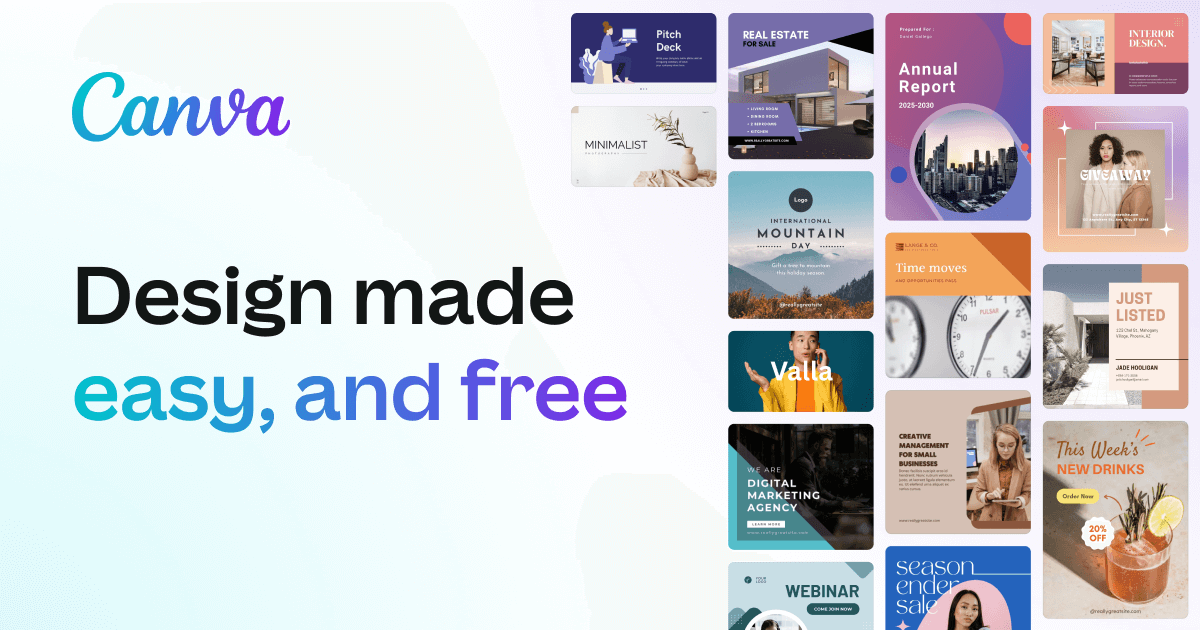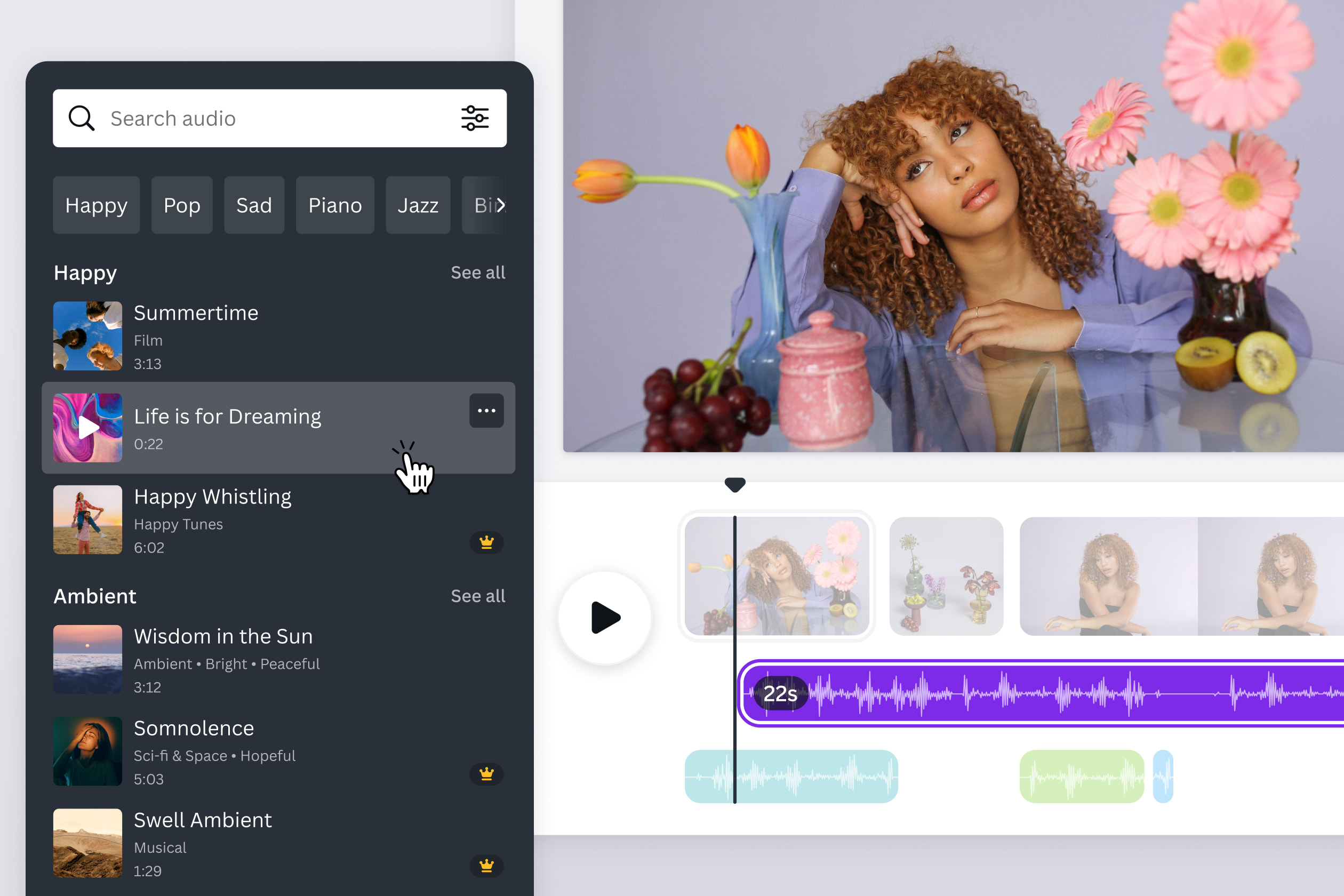Learning
Canva: How To Add Background Music On Mobile & Desktop?
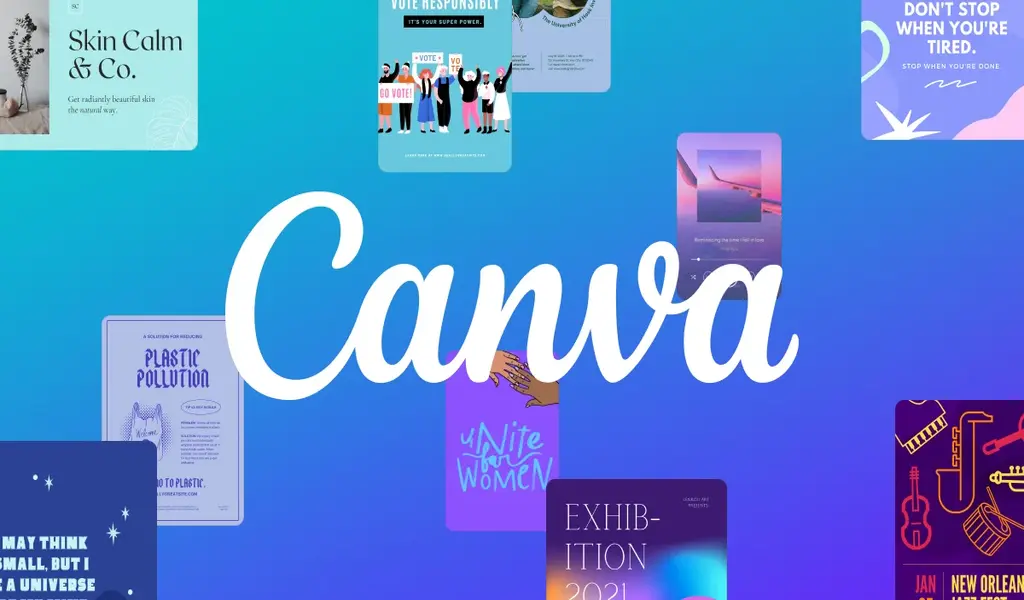
(CTN NEWS) – As more and more people shift towards visual content, Canva has become an essential tool for graphic designers and content creators.
One of the latest features on the platform is the ability to add background music to your designs.
In this article, we’ll walk you through the steps to add background music in Canva on mobile and desktop devices.
What is Canva?
Canva is an online graphic design tool that allows you to easily create stunning designs, graphics, and presentations.
It offers a wide range of design templates, fonts, and graphics, making creating professional-looking designs easy.
Why Add Background Music To Your Designs?
Adding background music to your designs can help enhance the overall user experience. It can create a mood, evoke emotions, and make your designs more engaging.
Background music can also be used to create a seamless transition between different elements of your design.
How To Add Background Music In Canva On Mobile?
- Open the Canva app on your mobile device.
- Open an existing design or create a new one
- Tap on the “+” icon at the bottom of the screen.
- Select the “Music” option from the menu.
- Choose a music track from the library or upload your own.
- Adjust the volume and length of the music.
- Tap “Done” to save the changes to your design.
How To Add Background Music In Canva On Desktop?
- Open Canva on your desktop device.
- Open an existing design or create a new one
- Click on the “Music” tab in the left-hand panel.
- Choose a music track from the library or upload your own.
- Adjust the volume and length of the music.
- Drag the music file onto your design.
- Click on the “Play” button to preview the music in your design.
Tips For Adding Background Music In Canva
- Choose the right music: Select a music track that fits the mood and tone of your design.
- Keep the volume low: The background music should not overpower the other elements in your design.
- Consider the length of the music: Make sure the length matches the length of your design.
- Test the music: Preview the music in your design to make sure it sounds right.
- Use royalty-free music: Avoid copyright issues by using royalty-free music from Canva’s library or other sources.
Conclusion
Adding background music to your designs can help elevate them to the next level. With Canva’s easy-to-use interface and a vast library of music tracks, adding music to your designs has never been easier.
Whether you’re on mobile or desktop, follow the steps outlined in this article to add background music to your designs today.
RELATED CTN NEWS:
Read Free Books Online: The Best Websites And Apps