News
Google Chrome: How To Permanently Save Tab Groups
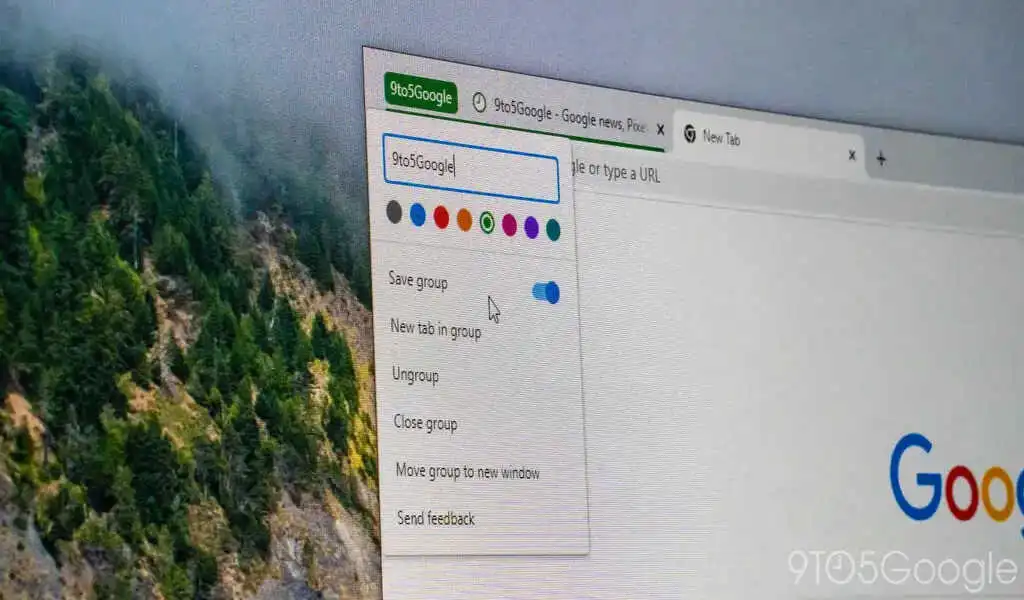
(CTN News) – There has been a Tab Group feature in Google Chrome since 2020, and it has become one of the better features of Google’s Internet browser as a result.
The one major drawback, however, is the inability to save Tab Groups so they can be recalled endlessly in the future when needed. It turns out there is a fix – here’s how you can save Tab Groups in Chrome.
Tab Groups: What are they?
There are many of us – myself included – who have the habit of opening tab after tab without ever organizing them, resulting in a long and jumbled string of tabs with no way to navigate between them.
It is a wonderful little feature included with Chrome that is intended to address this issue and provide users with a way to categorize tabs so they can identify and move between them more easily.
If you create a Tab Group for two or more open tabs, you can choose a color and a name for the group to be organized as you wish. You can expand or minimize groups to save space, and close them en masse to get rid of a large number of tabs at once.
There is no one size fits all organization style, each person has their own style hat. In general, Group Tabs can facilitate the process of cleaning up the state of tabs in your browser, regardless of the style you follow.
Tab Groups can be saved for future use Google Chrome
In the past, Google has shown signs of a new feature that allows users to save Tab Groups. With this feature, groups could be recalled at any time and dismissed easily without having to worry about losing any work or progress.
Although the feature has been available for about a year, it is still in the testing phase. Even though it is not officially available, that does not mean it cannot be accomplished.
You can enable this feature in Chrome using the settings flags. This will activate a new toggle for “Save group” that can be enabled. As a result, the group will be closed and placed in the Bookmarks Bar for ease of access in the future. It is only applicable to desktop computers, not mobile devices.
-
You can save tab groups in Google Chrome by entering chrome://flags/#tab-groups-save.
-
Change the status of Tab Groups Save to Enabled next to it.
-
Chrome should be restarted.
It should be noted that Chrome Flags can sometimes cause the browser to become unstable. Although we have not encountered any problems with this particular flag, you should change it at your own risk.
Once Chrome has restarted, you will be able to toggle the save feature on for Tab Groups and close them with peace of mind. Upon closing the saved group, its title and designation will appear in the Bookmarks Bar. All those tabs can be reopened by clicking on it in the bar.
SEE ALSO:
Microsoft 365 Now Offers AI Capabilities To Help Frontline Workers





























