Tech
The Xbox App Does Not Work On Windows? THESE 6 MAY HELP
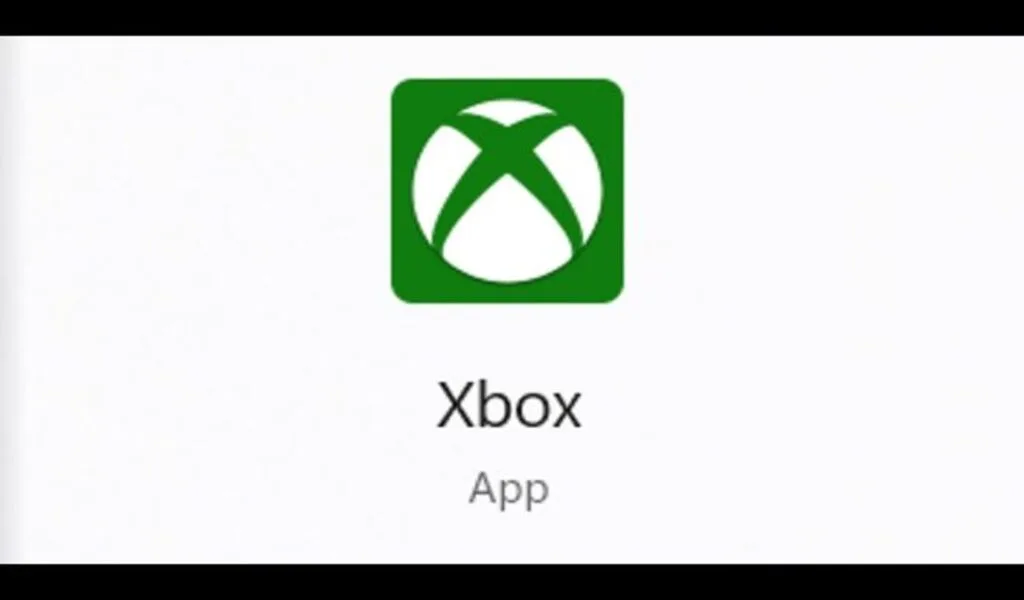
(CTN News) – If you are a gamer who uses Windows, you might run into a problem where your Xbox app stops working after a certain period of time.
Having to deal with this can be extremely frustrating if you rely on the app for a variety of gaming functions. The good news is that there are a few fixes you can try in order to get the Xbox app back up and running.
1. As soon as you notice that the Xbox app is not working, the first thing you should do is check to see if your operating system has been updated.
You might find that updating your Windows might help you solve the problem if Microsoft releases updates that improve the performance of your system and fix compatibility issues.
2. In order for the Xbox app to function properly, it relies on several underlying services, such as the Xbox Live Game Save service and Xbox Live Auth Manager, to be running.
As soon as one of these services fails, the app will not be able to run. It is possible to check if the services are running by pressing Win + R on your keyboard in order to open the Run dialog box, then typing services.msc into the box and pressing Enter.
Ensure that Xbox Live Live Game Save are running by right-clicking them, and then selecting Start if they are not already running.
3. Before using the Xbox app, ensure that you have a stable internet connection. In order for it to function properly, you must have a stable internet connection.
Occasionally, the app can have problems if your Wi-Fi isn’t working well or if the connection is slow due to problems with your Wi-Fi. If you reset your router or modem and see if that makes any difference, see if that makes a difference.
4. Sometimes, the Xbox app may not function properly as a result of corrupted files or settings. It is possible to resolve this problem by resetting the application. To find Xbox gaming overlay and Xbox (Beta), go to Settings > Apps > Apps & features.
Please select these apps and click the Advanced options link. The Reset option should be selected and confirmed.
5. Reinstall the Xbox app: If none of the above methods work, you may want to consider uninstalling and reinstalling the Xbox app. You can do this by going to Settings > Apps > Apps & features, then locating Xbox gaming overlay and Xbox (Beta).
You can uninstall these apps by selecting them and clicking on the Uninstall button. Please visit the Microsoft Store and re-download the Xbox application.
SEE ALSO:
ChatGPT Helps Microsoft Build Intelligent Artificial Intelligence




























