Gaming
How To Delete Discord Server In 7 Simple Steps?
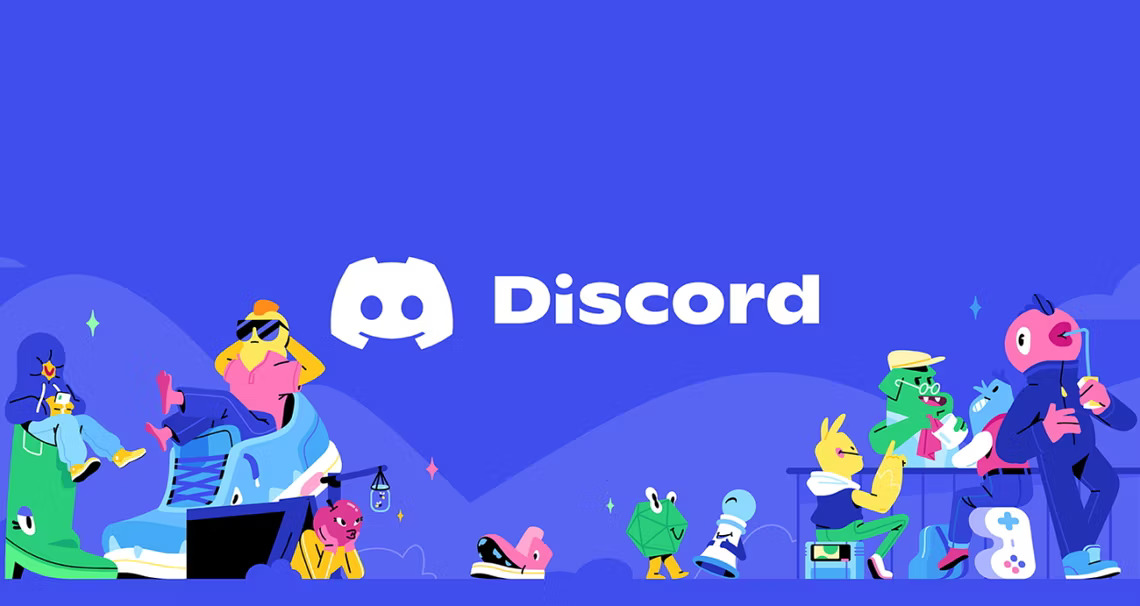
(CTN NEWS) – Discord is a popular communication platform for gamers and communities alike. It allows users to create and manage servers that can be used to chat, voice call, and share media with friends and other members.
However, there may come a time when you want to delete Discord server for various reasons such as the server being inactive, unwanted or not needed anymore.
If you’re wondering how to delete Discord server, you’ve come to the right place. In this article, we’ll guide you through the process step-by-step so that you can easily delete Discord server without any issues.
Reasons for Deleting a Discord Server
There could be many reasons why you may want to delete Discord server. For instance:
- You may have created a server for a specific event or purpose that is now over
- Your community or group may have migrated to another platform
- The server may no longer be active, and you want to free up space
- You may want to delete a server that has violated Discord’s terms of service
Precautions Before Deleting a Discord Server
Before you delete Discord server, there are a few precautions you should take:
- Make sure you are the server owner. Only server owners can delete a server.
- Inform your members in advance. If the server has active members, it is essential to inform them beforehand so that they can back up any data they need.
- Assign new roles to moderators. If you are deleting a server with multiple moderators, make sure to transfer their roles to a new server or reassign them to new moderators.
How to Delete Discord Server?
- Open Discord on your desktop or mobile app and log in to your account.
- Navigate to the server that you want to delete and click on its name at the top left corner of the screen.
- Click on the “Server Settings” option from the drop-down menu that appears.
- On the left sidebar of the Server Settings page, click on the “Delete Server” option at the bottom.
- A confirmation pop-up will appear, asking you to enter the name of the server that you want to delete. Type in the exact name of the server and click on the “Delete Server” button.
- A final confirmation pop-up will appear, warning you that deleting a server is permanent and cannot be undone. Click on the “Delete Server” button again to confirm your action.
- You have successfully deleted your Discord server. You will be redirected to your home page where you can see your other servers or create a new one.
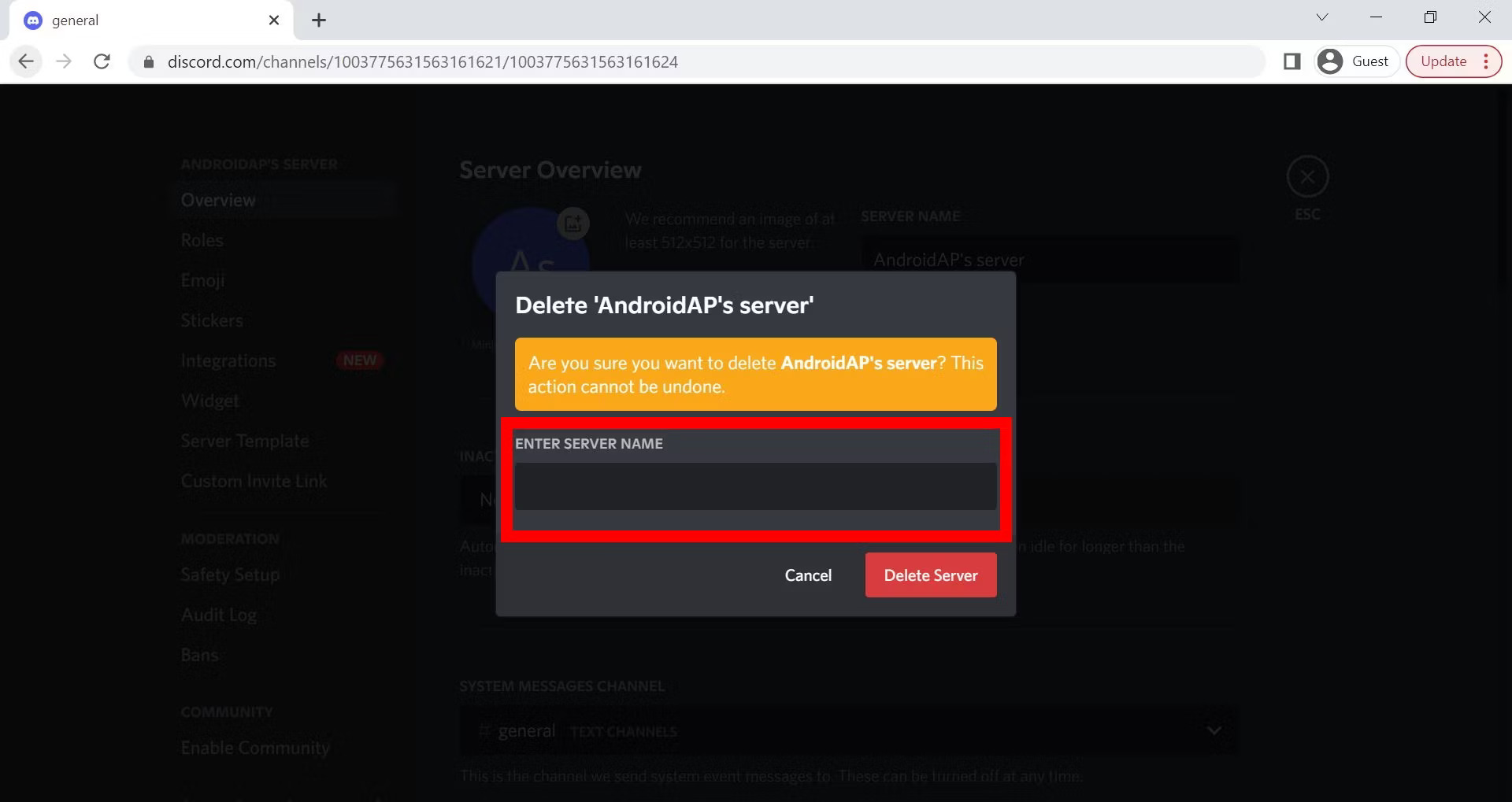
What Happens After Deleting a Discord Server
After you delete Discord server, the following happens:
- The server is permanently deleted, and all its data is lost.
- Members cannot access the server anymore.
- The server name is available for reuse.
How to Recover a Deleted Discord Server
If you accidentally deleted a Discord server or changed your mind, there is no way to recover it. However, you can create a new server and invite your members to join.
Conclusion
Deleting a Discord server may seem like a daunting task, but it’s actually quite simple. By following the steps outlined in this article, you can easily delete Discord server without any issues.
Just remember to save any important messages or media before proceeding with the deletion, as there’s no way to recover them once the server is gone.
If you have any further questions or concerns, don’t hesitate to reach out to Discord’s support team for assistance.
RELATED CTN NEWS:
Nvidia Quake II RTX Download Latest Update [1.7.0]
Recession-Proof Businesses: How To Build A Business?
How To Invest In ETFs: How They Work, And Benefits Of Investing





























