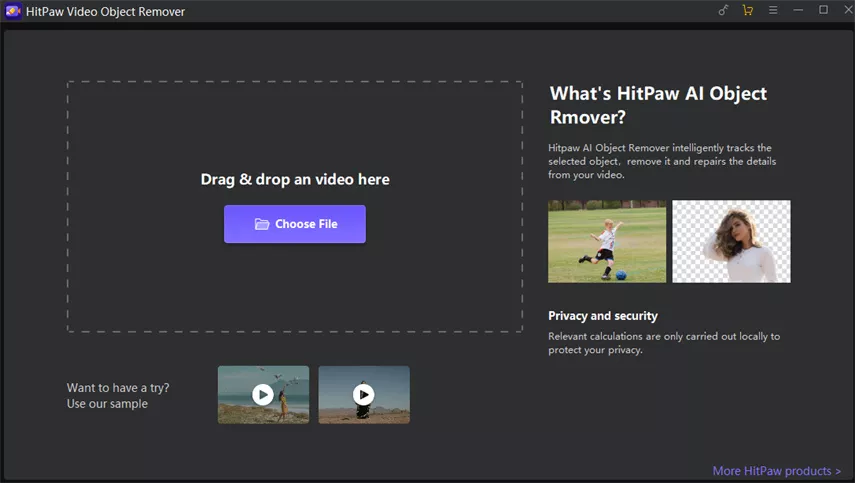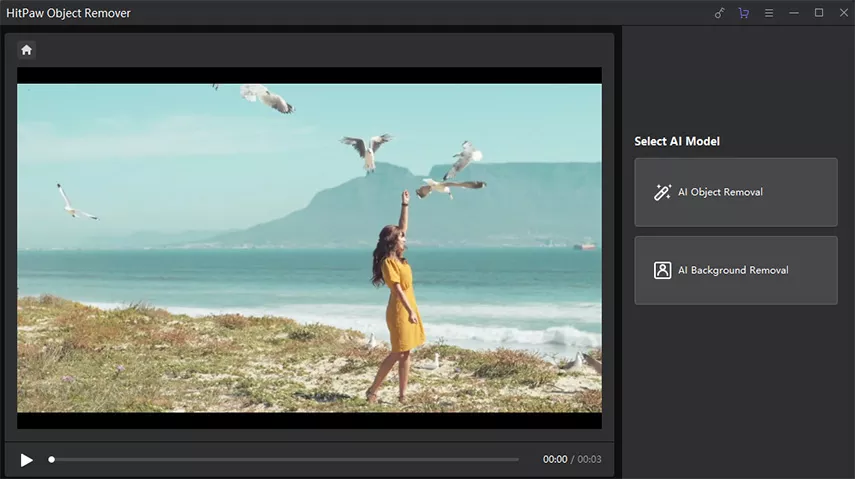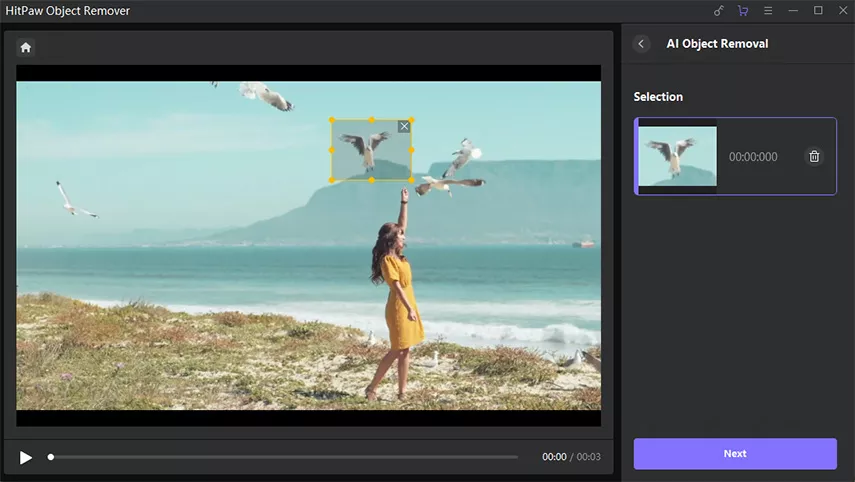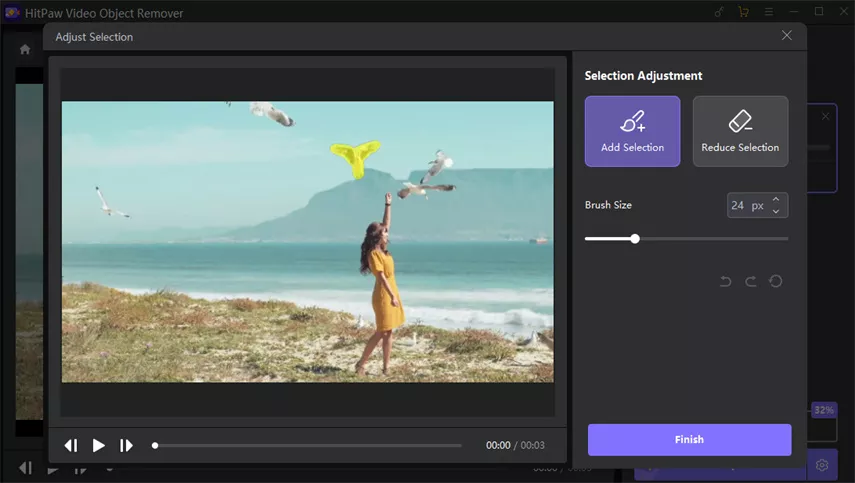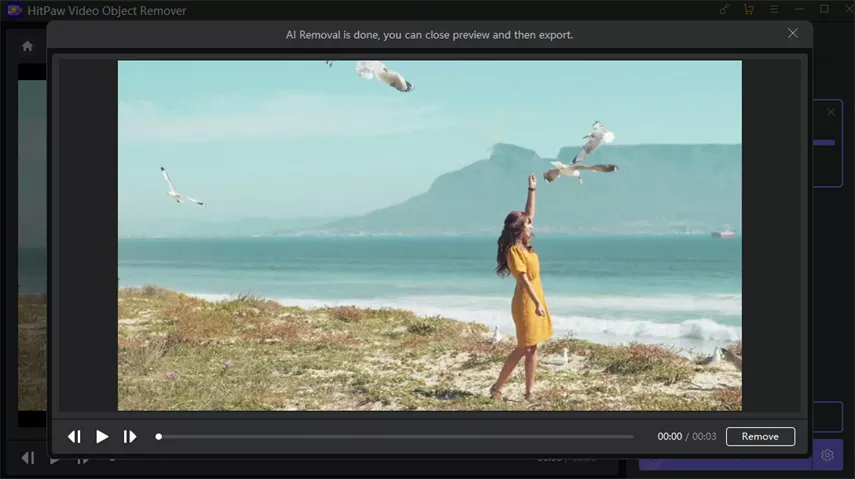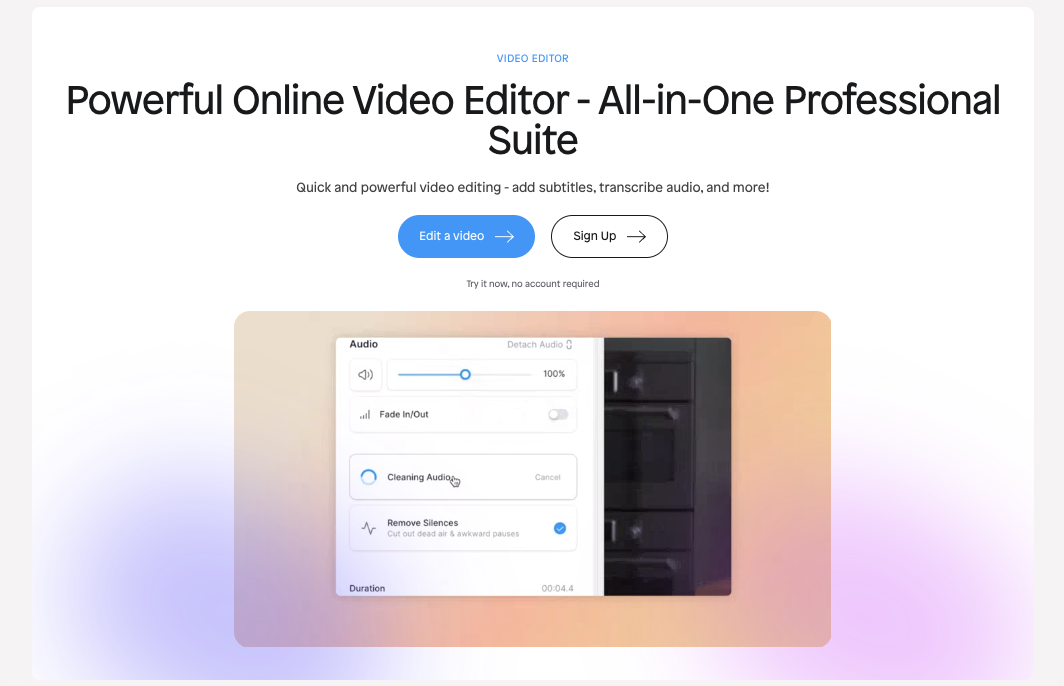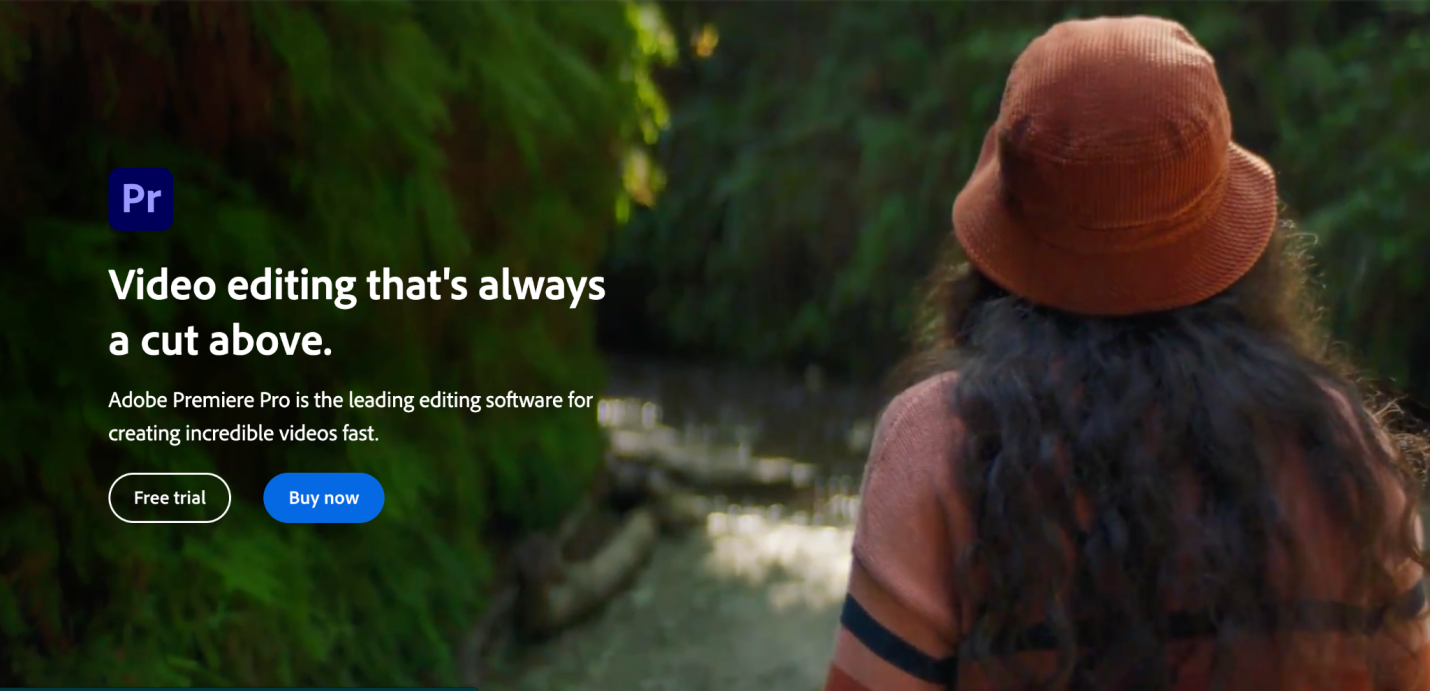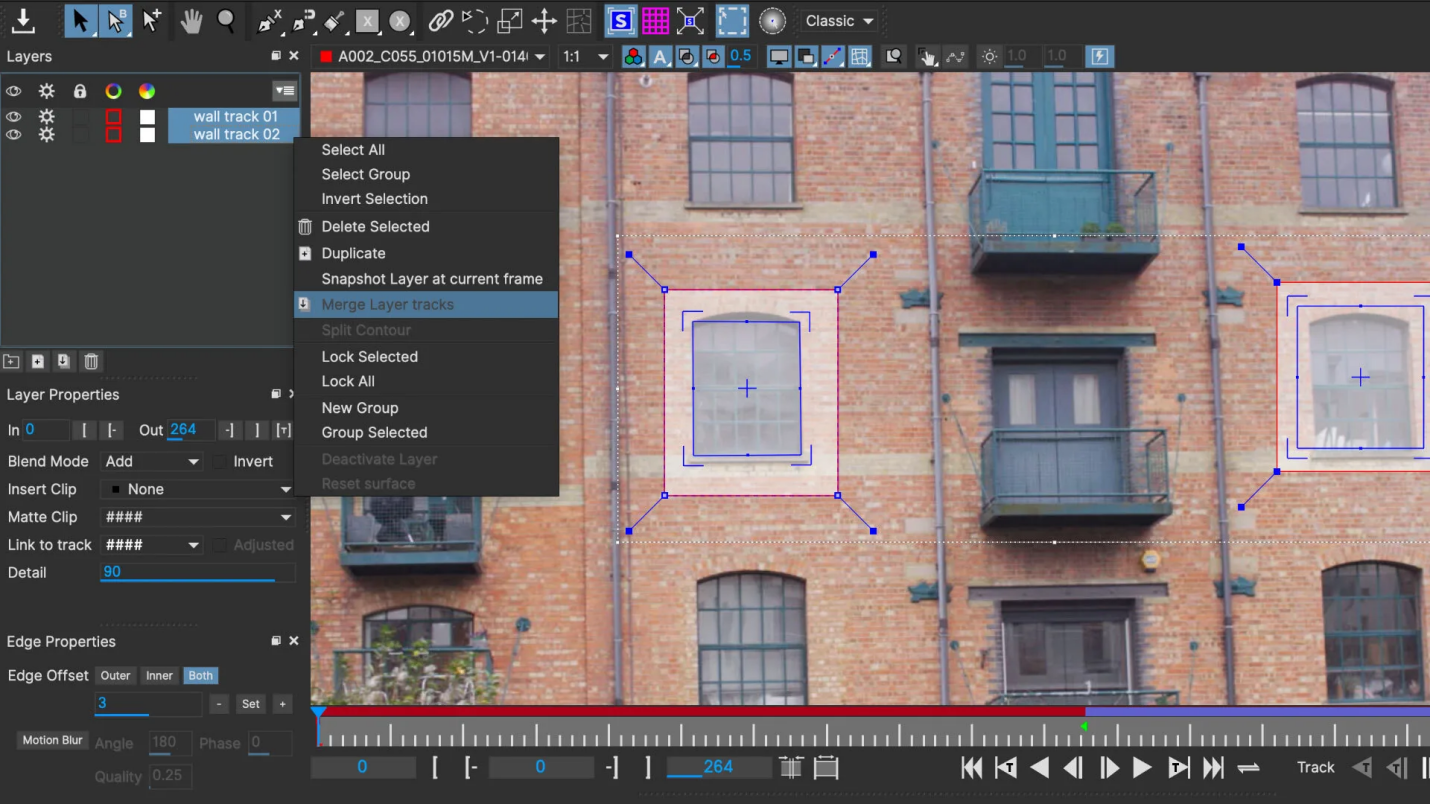Learning
How to Remove Object from Video Using AI

In today’s age of digital content creation, the precision and clarity of visuals have taken the center stage. Just as a stray hair or a sudden glare can ruin a perfect photograph, an unwanted object or momentary distraction can detract from the intended impact of a video.
Any imperfection can distract the viewer’s attention!
This need for perfection has paved the way for AI-driven solutions, such as the video object eraser and video object removal tools. These innovative solutions offer an advanced and seamless method to remove unwanted objects from videos, ensuring that the primary subject remains the star.
In this article, we delved deep into the world of video object removal and bring to you the top tools that you can use for video object eraser and removal.
What is the Benefit to Use an AI Removing Object?
Using an AI-powered Video Object eraser will up your video-editing game greatly and give you the extra edge in post-production that you need. So, how really does using Video object removal tools benefit you?
Find out here!
1. Easy to Use, No Need Edit Skills
Traditional methods of object removal from videos require professional editing skills and software proficiency. AI-driven video object removal tools simplify this process, allowing even beginners to achieve professional results without an extensive learning curve. A video object eraser powered by AI automates the task, minimizing the manual intervention needed.
2. Accurate Remove, Generative Fill for Blank
One of the most challenging aspects of removing objects from videos is filling the void left behind. The AI excels in this area by not just removing the object but also generatively filling the blank space with content that matches the surrounding area. This ensures that the removal is not only accurate but also seamless, leaving no traces or imperfections.
3. Clean Remove, No Leave for Blur
Blur patches or artifacts are common when objects are removed manually from videos. These remnants can be glaringly obvious, thus drawing attention to the very area one intended to fix. With video object removal powered by AI, the clean removal ensures that there are no blurs or telltale signs of editing, creating a polished final product.
4 Best AI Tools for Remove Object from Video
Top 1: HitPaw Video Object Remover
HitPaw Video Object Remover is one of the best AI-powered object inpaint and remover tools that quickly and accurately eliminates unwanted objects or people from your videos.
This software leverages cutting-edge AI technology to automatically track and identify the object’s movement for easy removal.
Features:
- AI-Powered Object Inpaint: HitPaw Video Object Remover offers advanced AI technology that can lock onto an object’s trajectory and restore the video’s background through inpainting. This ensures that the removed object is replaced with a consistent video background.
- People Removal: This feature is especially handy for those memorable videos where you wish some people (like an ex-partner) were not there. The tool can effectively remove unwanted individuals from your clips, making them seem as though they were never a part of it.
- Background Removal: Want a transparent background or perhaps a green screen effect for your video? The HitPaw Video Object Remover can easily strip away the original background, giving you a clear slate to work on.
Steps:
- Import Video: Simply drag and drop your video into the editing box or click “Choose file” to select the video you want to edit.
- Choose “AI Remove Objects” Function: This is your main tool for the video object removal process.
- Frame the Object: Use the framing tool to select the objects you want removed.
- Adjust Selection: Refine the areas you’ve selected, ensuring you only remove what’s necessary. The magic selection brush assists in making precise selections.
- Preview and Export: Once satisfied with the edits, preview your video and then export it to your desired format.
Top 2: Veed.io
Veed.io is not just a screen recorder but a full-fledged video editing tool that caters to both professionals and novices. Many professionals use Veed.io for work-related tasks, from creating instructional videos to removing unwanted elements.
Features:
- Watermark Eraser: Veed.io offers a simple way to get rid of watermarks, logos, and other brandings from videos. This is especially useful when you want to repurpose a video but don’t have access to the original file without a watermark.
- Background Remover: Just like HitPaw, Veed.io also offers the option to strip away the background of a video. However, Veed.io’s instant video background remover stands out, especially when used for professional presentations, educational content, or sales videos.
- A Suite of Editing Tools: Veed.io isn’t just about video object eraser features; it also provides a comprehensive set of tools for video editing. From cropping to adding overlays and even live streaming, this platform has it all.
Steps:
- Upload Your Video: Begin by uploading the video clip you wish to edit on Veed.io’s platform.
- Highlight the Relevant Areas: Select the video on the timeline. Depending on your requirements, you can use the “Select Area” function or, if using a green screen, employ the eyedropper tool.
- Apply Desired Changes: Utilize the vast array of tools available on Veed.io to make edits to your video. Whether it’s the video object removal or any other feature, ensure you apply them appropriately.
- Export or Continue Editing: Once you’re content with the initial changes, you can either export your video or delve deeper into Veed.io’s editing suite to further enhance your video’s quality.
Top 3: Premiere Pro CC
Adobe Premiere Pro CC is a leading video editing software, widely used by professionals and enthusiasts. It offers robust tools for video editing, color correction, audio post-production, and more.
A standout feature in Premiere Pro CC is its advanced masking capabilities, which allows editors to remove static or moving objects seamlessly from videos, thereby salvaging shots that might otherwise be unusable.
Features:
- Masking Ability: With its masking tools, Premiere Pro CC makes object removal a piece of cake. It lets you isolate and remove static or moving objects with precision.
- Keyframing: Allows for smooth tracking and object removal, especially for moving subjects.
- Advanced Color and Effects Controls: Once the object is removed, Premiere Pro provides comprehensive color grading and effects options to seamlessly blend the edits.
Steps:
- Play & Duplicate: Start by playing your footage on the timeline and trimming to the desired length. Hold Alt and click on the clip, dragging it higher to create a duplicate.
- Mask Selection: For the top layer, access the Effects Controls panel. Click the Masking tool next to Opacity and outline the object you intend to remove.
- Mask Positioning: Shift the mask to fill it with the most accurate background. Adjust the Feather setting in the Mask settings until the mask’s outline is invisible.
- Layer Alignment and Color Matching: Move the top layer’s position over the region you wish to remove. Finally, use the Color panel to adjust the grading so the top layer merges seamlessly with the background.
Top 4: Mocha Pro
Mocha Pro, developed by Boris FX, is a globally recognized software for planar motion tracking, rotoscoping, object removal, and image stabilization.
With its PowerMesh organic warp tracking, Mocha Pro is invaluable in the VFX industry. It has played a significant role in Oscar-nominated films for Best Visual Effects, showcasing its impact on high-end post-production processes.
Features:
- Planar Motion Tracking: Mocha Pro is globally recognized for its advanced planar motion tracking capabilities, ensuring smooth object tracking and removal.
- Rotoscoping & PowerMesh Organic Warp Tracking: Provides precise tools for organic and intricate object tracking, facilitating complex removal tasks.
- Efficient Rendering: Offers capabilities to remove objects from stationary shots without requiring tracking.
Steps:
- Layer Ordering: Begin by ensuring that your tracked layers are correctly ordered. Objects closer to the camera should be on top, with those further away at the bottom.
- Layer Placement and Tracking: Accurate layer placement is crucial for clean object removal. As demonstrated with the “wire” layer, it’s essential to bury it under other holdout layers while utilizing their tracking data.
- Handle Motion Blur: Always account for motion blur when tracking the object. Ensure the tracked shape fully encapsulates all motion blur to avoid leaving remnants after the removal process.
- Background Shaping: Ensure the background shape is perfectly tracked and fully covers the shape you drew around the object being removed. Think of it as a veil that will cover your tracked object removal.
Final Thoughts
AI-driven tools are revolutionizing the way we remove unwanted elements from our videos. The likes of HitPaw Video Object Remover, Veed.io, Premiere Pro CC, and Mocha Pro have eased the process, making it accessible even for novices.
By harnessing the power of AI in video object eraser and removal tools, creators can now achieve clean, professional results, ensuring that their visual narratives remain uncompromised and impactful.
So, if perfection in video content is what you seek, embracing AI’s prowess is the way forward.