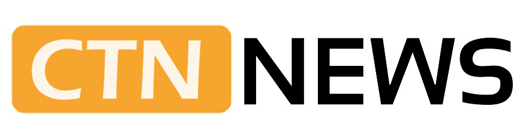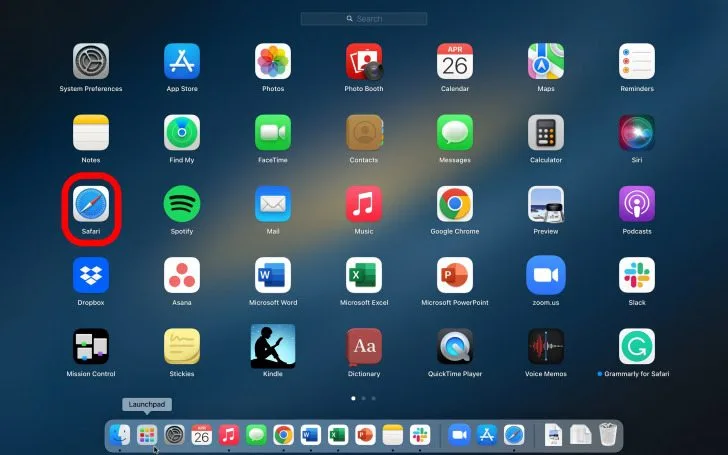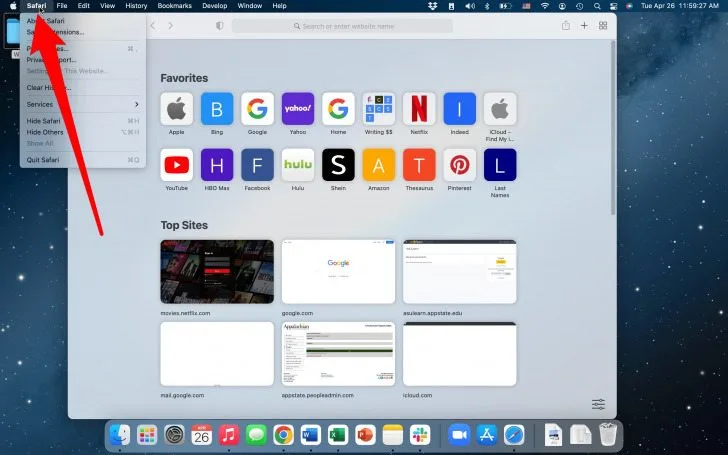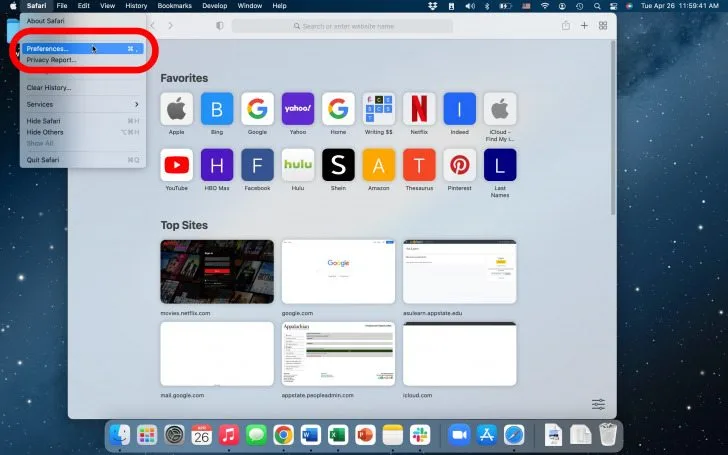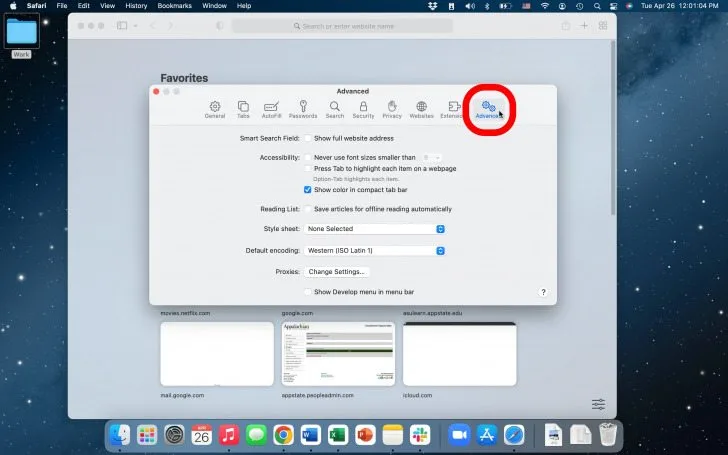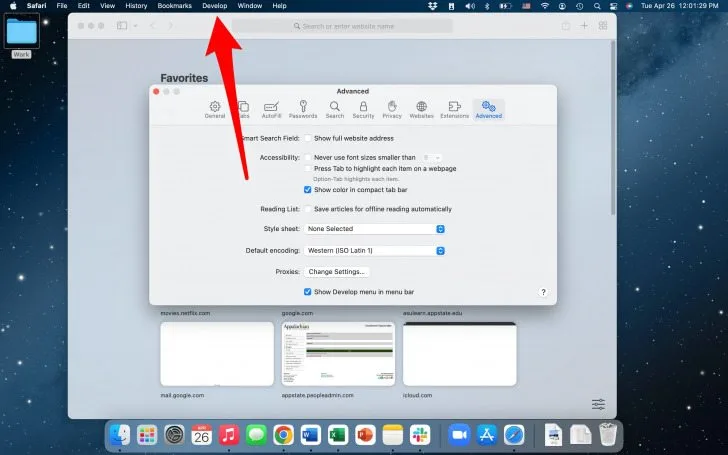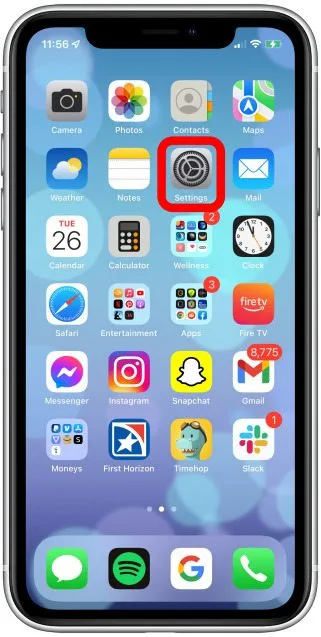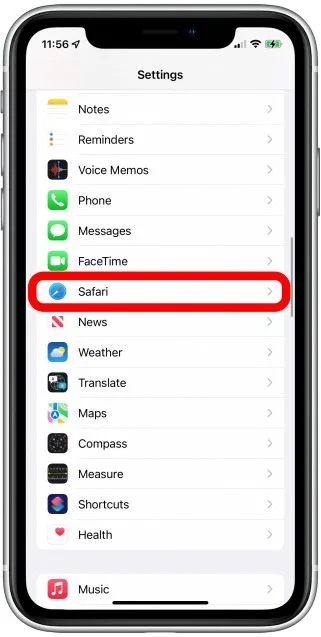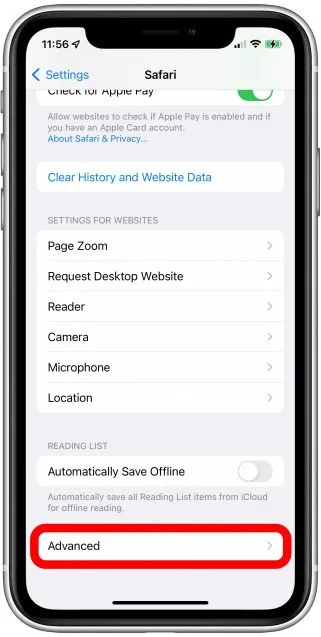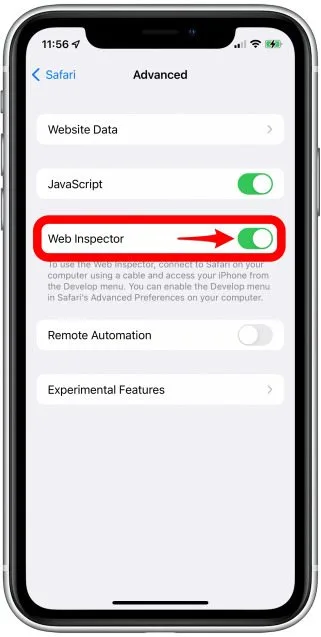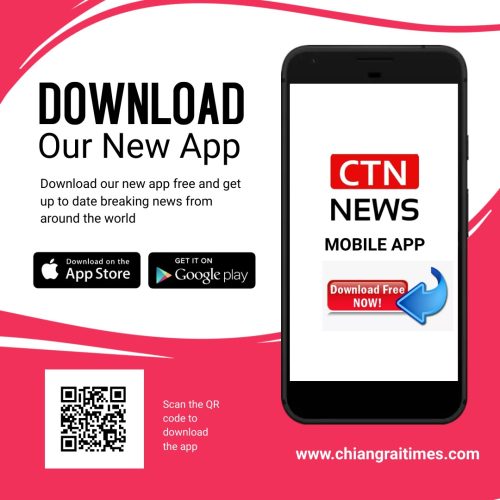(CTN NEWS) – Have you ever wondered how to inspect and modify the elements of a website while browsing on your iPhone? Well, the good news is that you can leverage the power of Inspect Element, a developer tool, even on your iPhone.
This article will explore what Inspect Element is, how to access it on your iPhone, its features and functionality, practical uses, tips and tricks, limitations, and more.
So, let’s dive in and discover how you can inspect element on iPhone like a pro!
Introduction
The advent of smartphones has revolutionized the way we browse the internet and interact with websites.
However, as a user, you might have encountered instances where you wished to modify certain elements of a webpage or gain insights into its underlying code.
This is where Inspect Element comes into play.
What is Inspect Element?
Inspect Element is a powerful tool primarily used by web developers and designers to inspect, modify, and debug the elements and code of a webpage.
It allows you to delve into a website’s structure, layout, styling, and functionality, providing invaluable insights for troubleshooting, experimentation, and learning.
Benefits of Inspect Element on iPhone
Inspect Element on iPhone offers several benefits, including:
- Web Development and Design: Inspect Element empowers web developers and designers to analyze and manipulate the building blocks of a webpage, aiding in the creation of visually appealing and functional websites.
- Troubleshooting Website Issues: By inspecting elements, identifying errors, and experimenting with fixes, you can resolve various website issues, such as layout problems, broken links, or JavaScript errors.
- Learning and Education: Inspect Element serves as an educational tool, allowing aspiring web developers to explore and understand how websites are structured and designed.
How to Access Inspect Element on iPhone
Using Safari Developer Tools
To access Inspect Element on iPhone, follow these steps:
- Open Safari: Launch the Safari browser on your iPhone.
2. Navigate to the Website: Visit the website you want to inspect.
3. Enable Developer Tools: Go to Settings > Safari > Advanced and toggle on the Web Inspector option.
4. Connect iPhone to Mac: Connect your iPhone to a Mac using a USB cable.
5. Open Safari on Mac: Launch Safari on your Mac.
6. Enable Developer Menu: In Safari on your Mac, go to Preferences > Advanced and check the Show
7. Develop menu in menu bar option.
8. Inspect Element: On your Mac, click on Develop in the menu bar and select your connected iPhone from the list. Then, choose the desired webpage to inspect.
Enabling Web Inspector on iPhone
Another way to access Inspect Element on iPhone is by enabling the Web Inspector feature:
- Open Settings: On your iPhone, navigate to Settings.
2. Safari: Scroll down and tap on Safari.
3. Advanced: In the Safari settings, locate and tap on Advanced.
4. Toggle Web Inspector: Toggle on the Web Inspector option.
Connecting iPhone to Safari on Mac
If you prefer a wireless connection, you can connect your iPhone to Safari on your Mac:
- Ensure Devices are on the Same Network: Make sure your iPhone and Mac are connected to the same Wi-Fi network.
- Open Safari on Mac: Launch Safari on your Mac.
- Safari Preferences: Go to Preferences > Advanced on your Mac.
- Enable Bonjour: Check the Show Develop menu in menu bar and Enable Bonjour options.
- Open Safari on iPhone: On your iPhone, open Safari and visit the website you want to inspect.
- Inspect Element: On your Mac, click on Develop in the menu bar and select your iPhone from the list. Then, choose the desired webpage to inspect.
Inspect Element Features and Functionality on iPhone
Once you have accessed Inspect Element on iPhone, you can leverage a range of powerful features and functionalities:
Element Selection and Modification
Inspect Element allows you to select specific webpage elements and modify their properties, such as text, images, colors, and sizes.
This enables you to experiment with different visual styles and instantly preview the changes.
CSS and Style Manipulation
With Inspect Element, you can inspect and manipulate CSS styles applied to elements.
You can modify existing styles, add new styles, or disable them temporarily to understand their impact on the webpage’s appearance and behavior.
Network Monitoring and Analysis
Inspect Element provides a network monitoring tool that allows you to analyze network requests made by the webpage.
You can inspect HTTP headers, response codes, request and response payloads, and monitor network performance.
This functionality is particularly useful for optimizing website speed and diagnosing network-related issues.
Debugging JavaScript
JavaScript is a crucial component of modern web development. Inspect Element enables you to debug JavaScript code by setting breakpoints, inspecting variables, and stepping through code execution.
This feature helps identify and fix JavaScript errors and ensure the proper functioning of interactive elements on a webpage.
Practical Uses of Inspect Element on iPhone
Inspect Element on iPhone finds practical applications in various scenarios:
Web Development and Design
Web developers and designers can utilize Inspect Element to create visually appealing and responsive websites.
They can inspect and modify elements to ensure consistent layout and styling across different devices, screen sizes, and orientations.
Troubleshooting Website Issues
Inspect Element aids in troubleshooting website issues by allowing you to identify and rectify errors in the code or styles.
It enables you to pinpoint problematic elements, analyze JavaScript errors, and validate the structure and integrity of a webpage.
Learning and Education
Inspect Element serves as a valuable tool for learning web development.
Aspiring developers can explore the code and styles of websites, study the best practices employed by professionals, and gain hands-on experience by experimenting with modifications.
Tips and Tricks for Effective Inspect Element Usage on iPhone
To make the most out of Inspect Element on iPhone, consider the following tips and tricks:
- Familiarize Yourself with the Interface: Spend time understanding the various panels, tabs, and options available in Inspect Element. Familiarity with the interface will enhance your efficiency and productivity.
- Experiment in a Safe Environment: When practicing with Inspect Element, it is recommended to experiment on your own websites or websites where you have permission to make changes. Avoid modifying elements on live production websites without proper authorization.
- Utilize Resources and Tutorials: There are numerous online resources, tutorials, and documentation available that can help you deepen your understanding of Inspect Element. Explore them to expand your knowledge and learn advanced techniques.
- Stay Up to Date with Web Technologies: The web development landscape is constantly evolving. Stay updated with the latest web technologies, frameworks, and best practices to maximize the potential of Inspect Element and stay ahead in your development journey.
Limitations of Inspect Element on iPhone
While Inspect Element is a powerful tool, it has certain limitations on the iPhone:
- Limited Functionality: Inspect Element on iPhone may not provide the same level of functionality and flexibility as its desktop counterparts. Some advanced features and tools may be missing or have limited support.
- Mobile-Optimized Websites: Not all websites are designed to be fully compatible with Inspect Element on mobile devices. Some websites may have optimized their code or styles specifically for mobile, making modifying or inspecting certain elements challenging.
- Security and Permissions: Inspect Element grants you temporary access to modify elements on a webpage. However, these changes are not permanent and will not affect the actual website. Additionally, you may encounter permission restrictions on certain websites that prevent element modification.
Conclusion
Inspect Element on iPhone opens up a world of possibilities for web developers, designers, and enthusiasts.
It allows you to explore the inner workings of websites, experiment with modifications, troubleshoot issues, and deepen your understanding of web development.
By following the steps mentioned in this article, you can harness the power of Inspect Element on your iPhone and unlock new levels of creativity and learning.
RELATED CTN NEWS:
How To Select All Photos In Google Photos Using 5 Different Ways
Facetime Not Working? Troubleshooting Guide For Seamless Video Calling Experience
How To Use The RANK Function In Excel: Basics & Practical Examples