Tech
How To Download YouTube Videos On iPhone: Easy Steps To Enjoy Your Favorite Videos Offline!
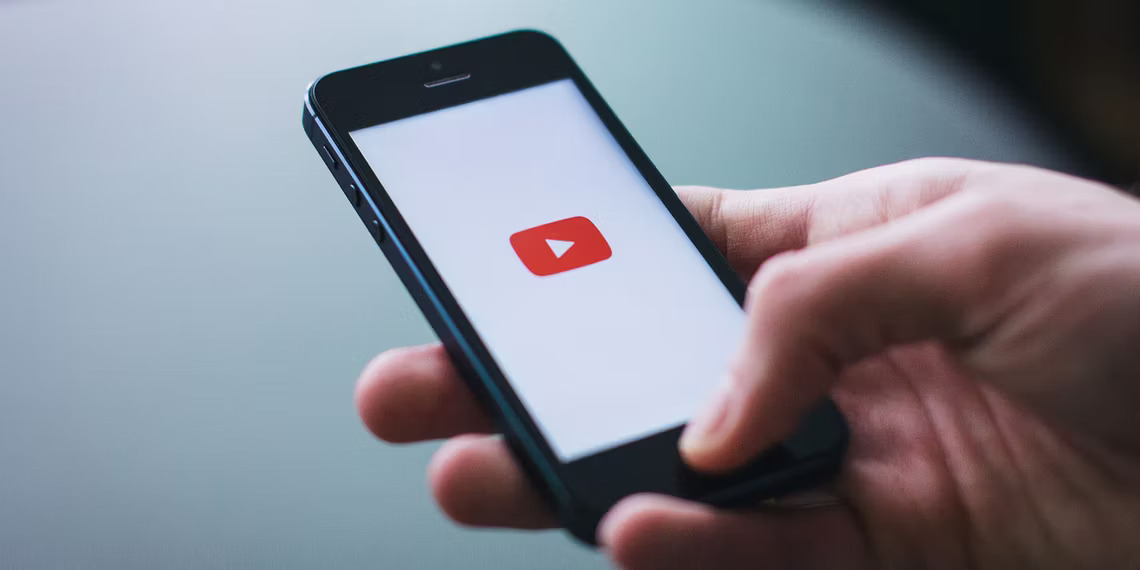
Get Ready to Download YouTube Videos on Your iPhone
You’re browsing YouTube and coming across an amazing video you want to watch offline on your iPhone. But wait, YouTube doesn’t allow downloading videos directly to your iPhone!
Don’t worry; we’ve got you covered.
In this article, we will show you how to download YouTube videos on iPhone with simple steps and enjoy them even when you are offline. So, grab your iPhone and get ready to become a YouTube video downloading pro!
Why Download YouTube Videos on iPhone?
You might wonder why you should bother downloading YouTube videos on your iPhone when you can watch them online. Well, here are some compelling reasons why you should consider downloading YouTube videos on your iPhone:
- Offline viewing: You can watch your favorite YouTube videos even when you don’t have an internet connection, such as when you’re traveling or in a low network coverage area.
- Convenience: You can watch YouTube videos on your iPhone anytime, anywhere, without worrying about buffering or slow internet speeds.
- Personalization: You can create a playlist of your favorite YouTube videos and organize them to suit your preferences, making it easier to access them whenever you want.
- Shareability: You can share downloaded YouTube videos with your friends or family members who may not have internet access or may not be able to access YouTube due to restrictions.
Now that you know the benefits of downloading YouTube videos on your iPhone, let’s dive into the steps to do it!
Step-by-Step Guide to Download YouTube Videos on iPhone
Here’s a step-by-step guide on how to download YouTube videos on your iPhone:
Step 1: Install a YouTube Video Downloader App
You need to install a third-party video downloader app to download YouTube videos on your iPhone.
Several options are available in the App Store, such as Documents by Readdle, Video Downloader Pro+, and MyMedia. Choose the one that suits your preferences and install it on your iPhone.
Step 2: Launch the YouTube App and Find the Video
Open the YouTube app on your iPhone and search for the video you want to download. Once you find the video, tap on it to open it in full screen.
Step 3: Copy the Video URL
To download the YouTube video, you need to copy its URL. To do this, tap on the share icon below the video (it looks like an arrow pointing upward) and then tap on the “Copy Link” option.
The video URL will be copied to your iPhone’s clipboard.
Step 4: Launch the Video Downloader App
Now, open the video downloader app you installed in Step 1 on your iPhone.
Most video downloader apps have a built-in web browser, so you can navigate to a website that supports YouTube video downloads.
Step 5: Paste the Video URL and Start Downloading
In the video downloader app’s web browser, paste the YouTube video URL that you copied in Step 3 into the URL bar and press Enter. The website will analyze the video and provide you with download options.
Choose the desired video quality and tap on the “Download” button to start downloading the YouTube video to your iPhone.
Step 6: Save the Video to your iPhone Camera Roll
Once the YouTube video is downloaded, you can save it to your iPhone’s Camera Roll for easy access. To do this, tap on the “Save” or “Download” button, and select the option to save the video to your Camera Roll.
The video will be saved to your iPhone’s Photos app, and you can now access it offline, even without an internet connection.
Tips and Tricks for Downloading YouTube Videos on iPhone
Downloading YouTube videos on iPhone can be a breeze with the right tips and tricks. Here are some additional pointers to make your YouTube video downloading experience even smoother:
- Choose the Right Video Downloader App: Not all video downloader apps are created equal. Some may have limitations on the video quality or format they can download, while others may have intrusive ads or require in-app purchases. Read reviews and choose a reputable and reliable video downloader app that suits your needs.
- Be Mindful of Copyright Laws: It’s important to remember that downloading YouTube videos may infringe on copyright laws, as YouTube videos are owned by their respective creators. Always download YouTube videos for personal use and avoid distributing or using them for commercial purposes without proper authorization.
- Keep Your iPhone Storage in Check: Downloading YouTube videos can take up significant storage space on your iPhone, especially if you download multiple videos. Make sure to regularly clean up your iPhone storage by deleting unnecessary videos or moving them to cloud storage to free up space for new downloads.
- Stay Updated with App Updates: Video downloader apps may require updates to fix bugs, improve performance, or add new features. Make sure to keep your video downloader app updated to ensure smooth functionality and compatibility with the latest YouTube app updates.
Conclusion:
Now that you know how to download YouTube videos on iPhone, you can enjoy your favorite videos offline, anytime, anywhere.
With the right video downloader app and following the steps outlined in this article, you can easily download YouTube videos on your iPhone and watch them offline without any hassle.
Just remember to always download YouTube videos responsibly and in compliance with copyright laws.
Be sure to choose a reputable and reliable video downloader app, be mindful of copyright laws, manage your iPhone storage effectively, and stay updated with app updates for smooth functionality.
Happy downloading and enjoy your offline YouTube video viewing experience on your iPhone!
RELATED CTN NEWS:
YouTube TV Announced Pricing For Its New NFL Sunday Ticket Package
Download And Install The TapTap APK For An Enhanced Gaming Experience!
How To Change Your Homepage On Chrome – A User-Friendly Guide!

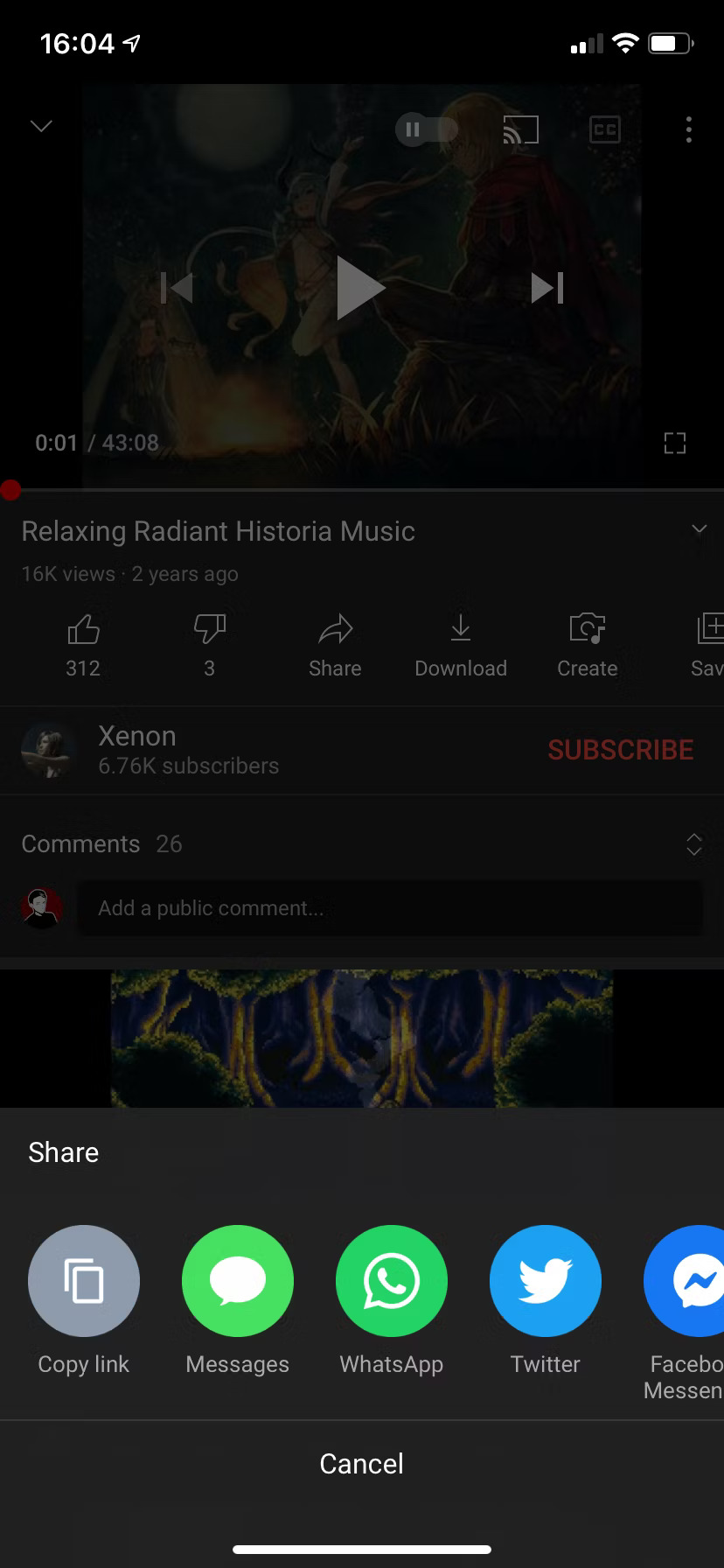
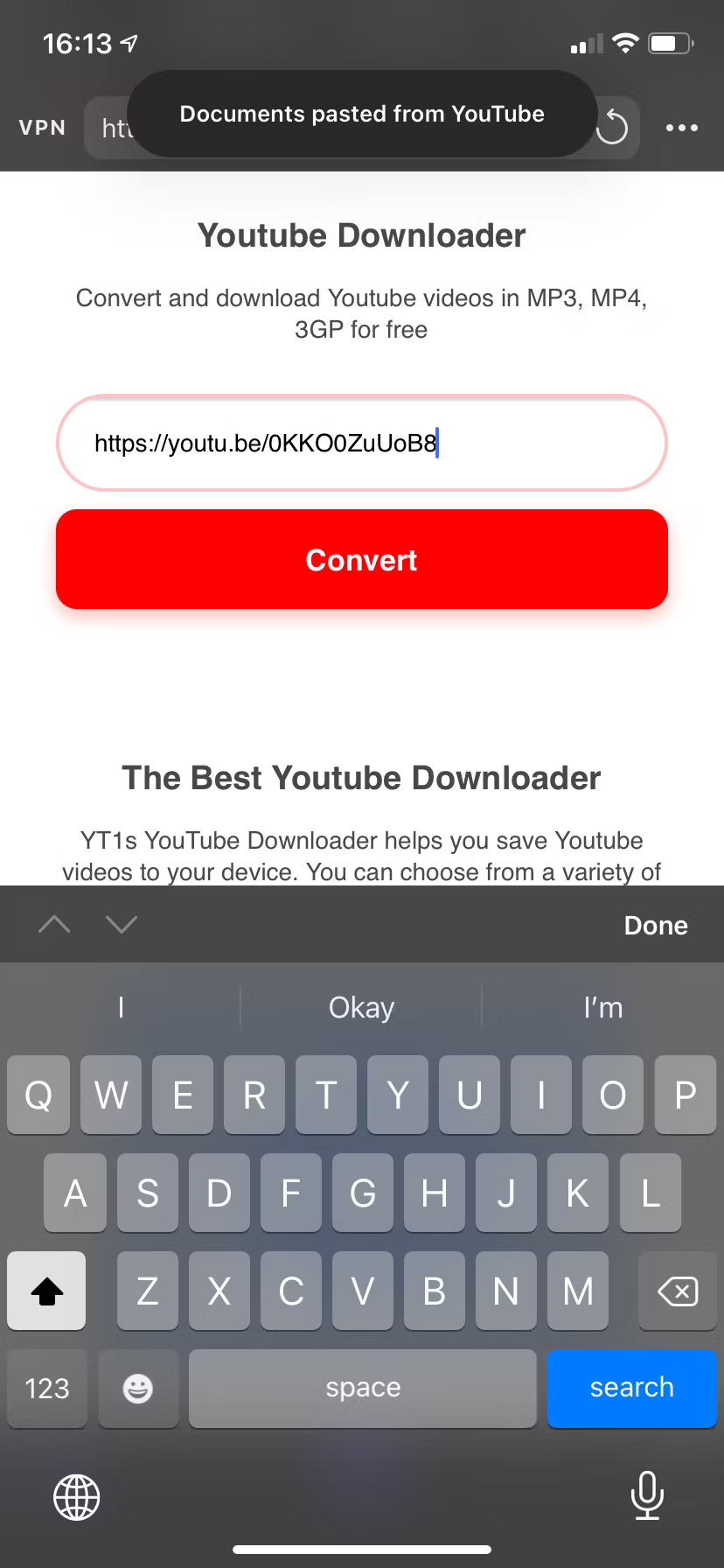
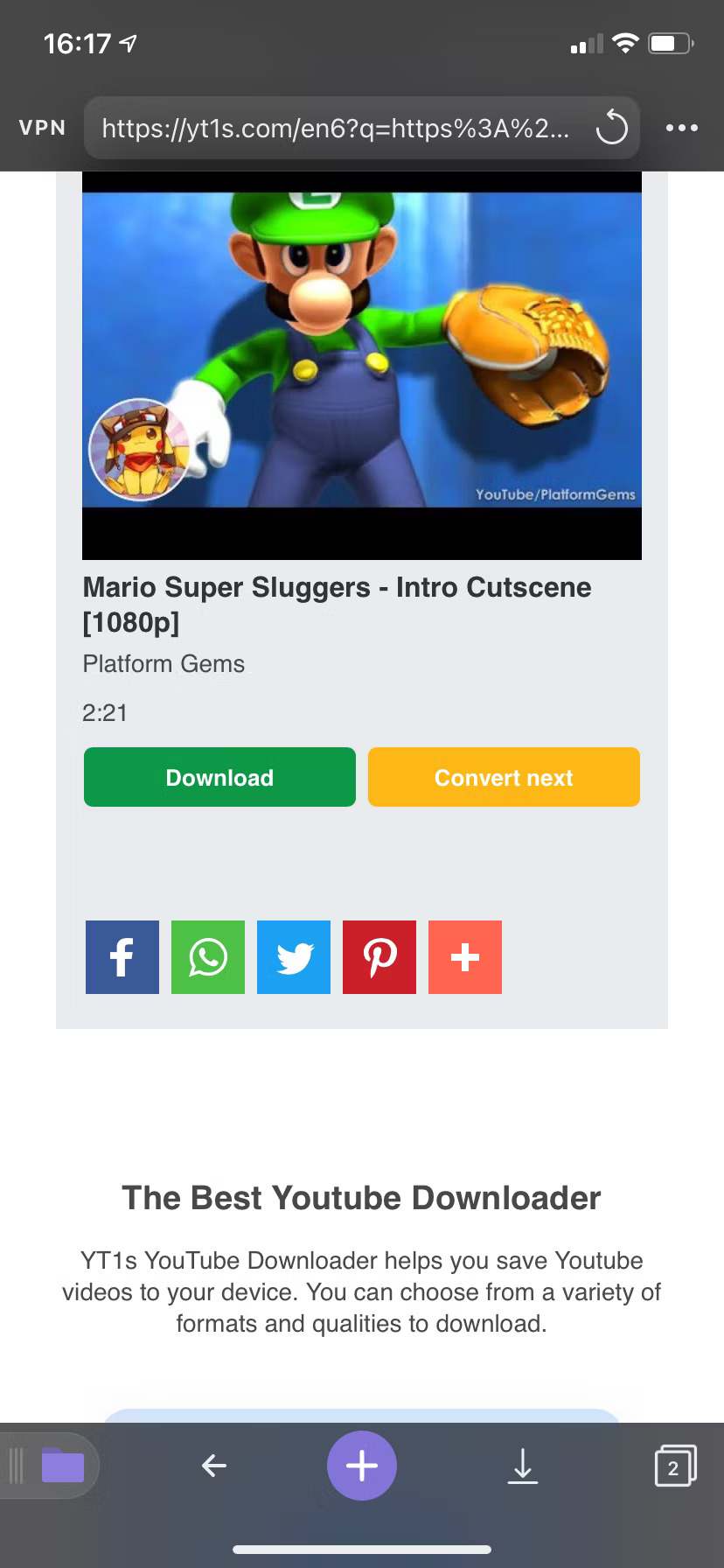
















![Play Online Blackjack In Australia [2024]: Top 10 Online Australian Blackjack Sites 25 Play Online Blackjack in Australia [2024]: Top 10 Online Australian Blackjack Sites](https://www.chiangraitimes.com/wp-content/uploads/2024/03/word-image-303235-1-80x80.jpeg)












