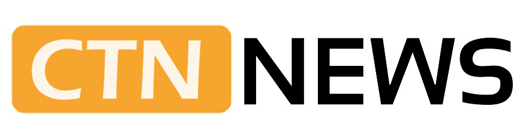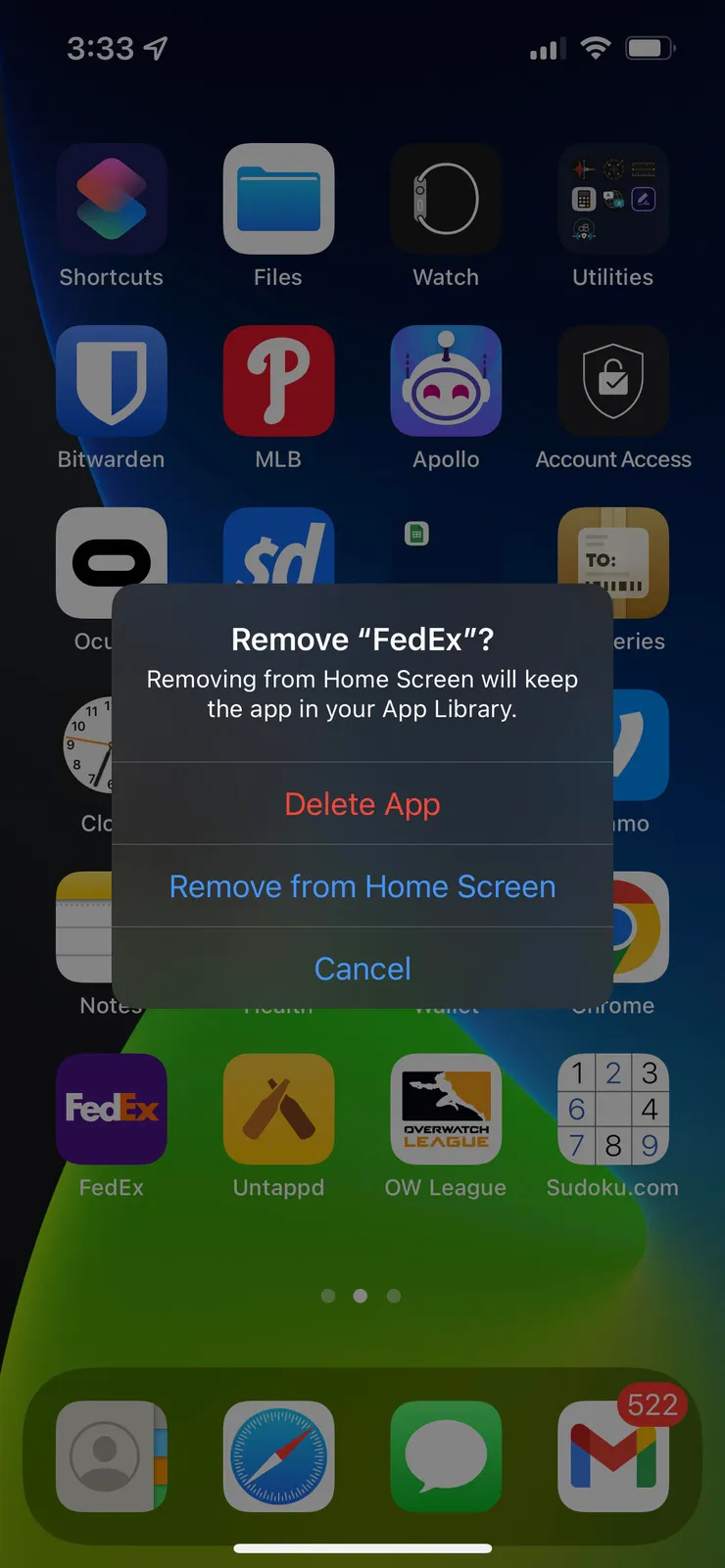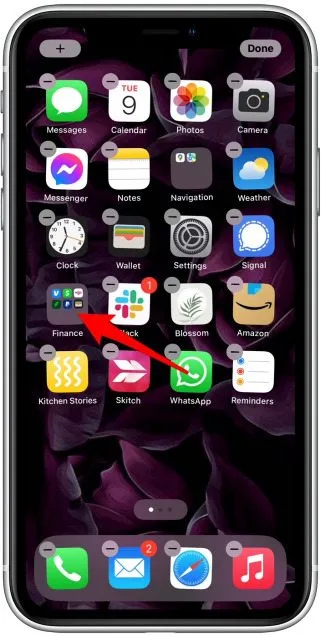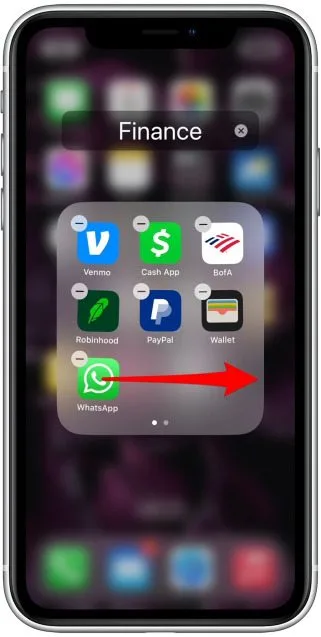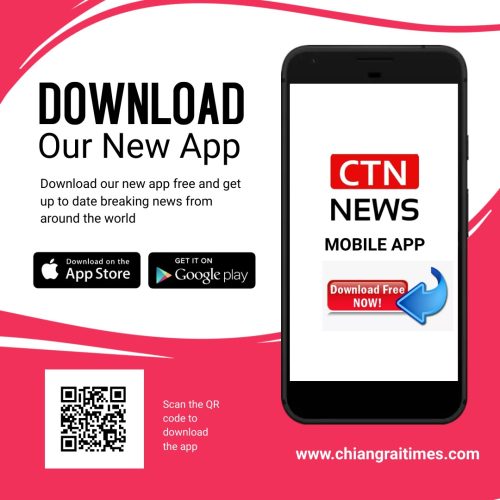Hide Apps On iPhone: In today’s digital age, smartphones have become integral to our lives. With myriad apps available for various purposes, it’s essential to maintain our privacy and keep certain apps hidden from prying eyes.
If you’re an iPhone user wondering how to hide apps on iPhone, you’ve come to the right place! This article will explore various methods to conceal apps on your iPhone, ensuring your personal information remains secure.
Why Would You Want To Hide Apps On iPhone?
Before we delve into the methods, let’s understand the reasons why you might want to hide apps on iPhone. Privacy is a significant concern for many individuals, and hiding apps can provide additional protection.
You may have sensitive financial apps, personal communications, or confidential work-related applications that you wish to keep hidden from prying eyes.
Moreover, hiding apps can help declutter your home screen and create a more organized and streamlined user experience.
How to Hide Apps on iPhone
Method 1: Using App Library
The App Library is a convenient feature introduced in iOS 14, allowing users to organize and hide apps from the home screen.
Here’s how you can hide apps using this method:
- Access the App Library: Swipe right on the last page of your home screen to access the App Library.
- Search for the App: Enter the name of the app you wish to hide in the search bar at the top of the screen.
- Hide the App: Press and hold the app icon until a menu appears. Select “Remove App” and choose the “Remove from Home Screen” option.
Method 2: Creating App Folders
Creating app folders provides another effective way to hide apps on iPhone. Follow these steps to implement this method:
- Long-press on an App: Press and hold any app icon until it starts jiggling.
2. Drag the App onto Another: While the apps are jiggling, drag one app onto another to create a folder.
3. Add Apps to the Folder: Tap outside the folder to exit the editing mode. Drag and drop additional apps into the folder.
4. Rearrange the Apps: To conceal the app, move it to the second or third page of the folder, ensuring it remains hidden from plain sight.
Method 3: Using Restrictions (iOS 12 and Earlier)
If you’re using an older version of iOS, you can still hide apps using the Restrictions feature. Here’s how:
- Access Settings: Open the Settings app on your iPhone.
- Navigate to General: Scroll down and tap on “General.”
- Select Restrictions: Tap on “Restrictions” and enter your passcode if prompted.
- Enable Restrictions: Toggle on the “Enable Restrictions” option.
- Hide the App: Scroll through the list of apps and toggle off the ones you want to hide.
Method 4: Using Screen Time (iOS 12 and Later)
For iOS 12 and later versions, Apple introduced the Screen Time feature, which allows users to manage their app usage and hide specific apps. Here’s how you can do it:
- Open Settings: Launch the Settings app on your iPhone.
- Go to Screen Time: Tap on “Screen Time.”
- Select App Limits: Tap on “App Limits” and choose “Add Limit.”
- Choose the App Category: Select the desired app category or tap on “All Apps & Categories” to hide a specific app.
- Set Time Limit: Set the time limit to 1 minute or less for the chosen app.
- Confirm: Tap on “Add” to confirm the app limit.
Conclusion
Privacy and security are crucial aspects of our digital lives, and knowing how to hide apps on iPhone can greatly enhance these elements.
Whether you want to keep certain apps away from prying eyes or declutter your home screen, the methods outlined in this guide provide you with the necessary tools to achieve your goal.
By utilizing the App Library, creating app folders, or employing features like Restrictions or Screen Time, you can ensure your apps remain hidden and your personal data stays secure.
Now that you know how to hide apps on iPhone, it’s time to take control of your privacy and enjoy a more personalized and secure mobile experience!
RELATED CTN NEWS:
How To Scan QR Codes On Android: Purposes + Security Considerations
5 Best Language Exchange Apps: Breaking Down Language Barriers
How To Cite A Website: A Comprehensive Guide For Proper Citation