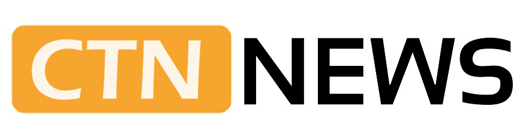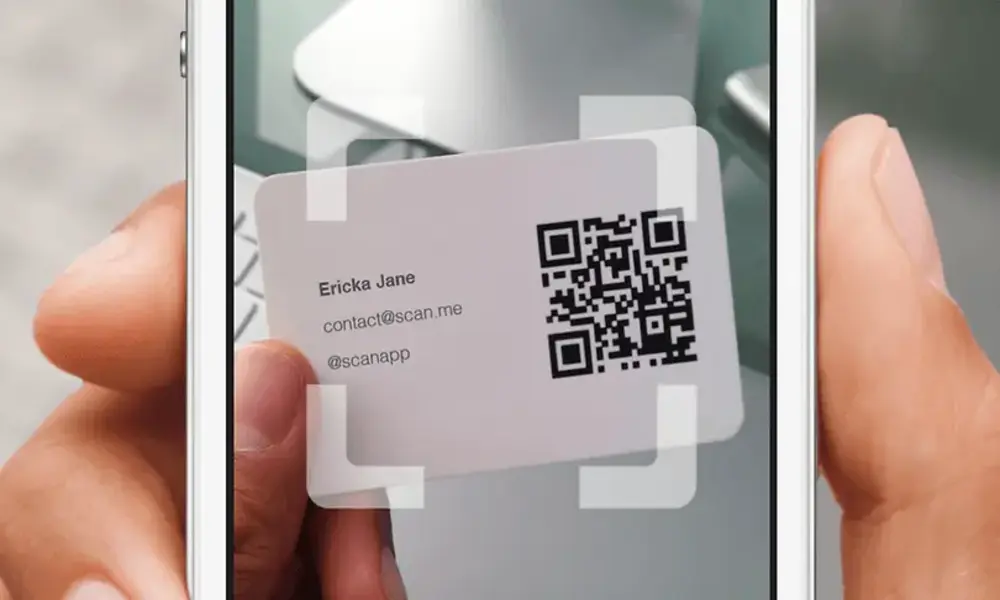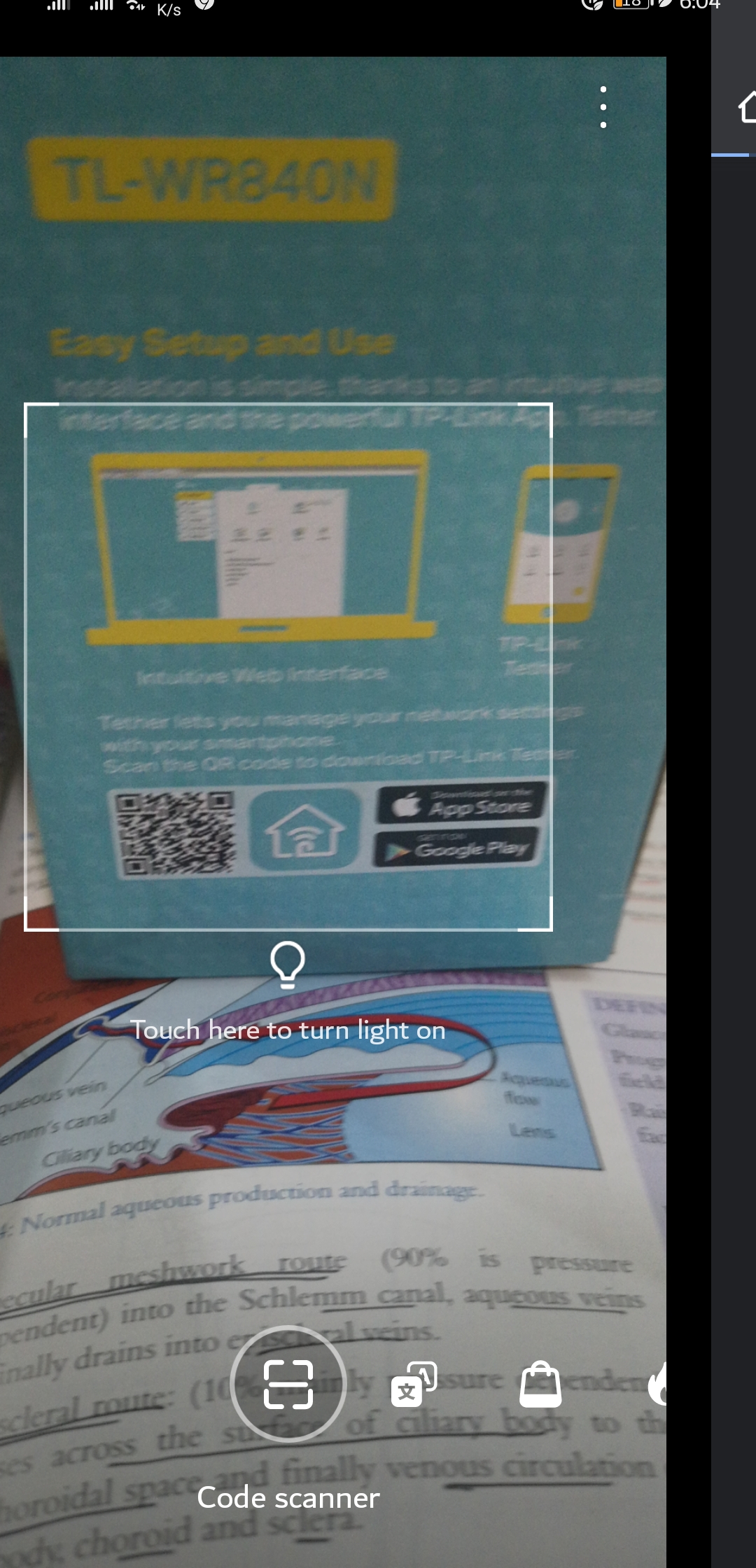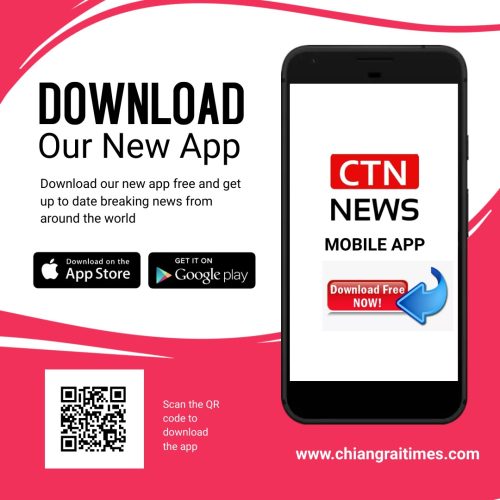Scan QR Codes On Android: QR codes have become increasingly popular in recent years, offering a convenient way to access information or perform various actions with a simple scan.
Whether you want to visit a website, download an app, or redeem a discount, scanning QR codes on your Android device can save you time and effort.
In this guide, we will walk you through the process of scanning QR codes on Android.
How to Scan QR Codes on Android
Scanning QR codes on Android is a straightforward process that can be accomplished using the camera app on most devices.
Here’s a step-by-step guide on how to scan QR codes on Android smartphone:
- Open the Camera App: Locate the camera app on your Android device and open it. Typically, you can find the camera icon on your home screen or in the app drawer.
- Position the QR Code: Once the camera app is open, ensure that the QR code you want to scan is properly positioned within the camera’s frame. It’s important to keep the QR code well-lit and clear of any obstructions for accurate scanning.
- Tap the Shutter Button: On some Android devices, the camera app may automatically recognize the QR code and display the relevant information or action. However, if this is not the case, you can manually focus on the QR code and tap the shutter button to capture the image.
- Observe the Result: After capturing the image, your Android device will process the QR code and display the result. This may include a web link, contact information, text, or other types of data associated with the QR code.
- Take Action: Depending on the type of information provided by the QR code, you can choose to take the appropriate action. For example, if it’s a website link, tapping on it will open the link in your default web browser.
It’s important to note that some Android devices may have a built-in QR code scanning feature within their camera app, while others may require the use of a separate QR code scanning app.
If your device doesn’t have a built-in feature, you can easily find and install a reputable QR code scanning app from the Google Play Store.
QR Codes for Different Purposes
QR codes can serve various purposes, such as:
- Website links: QR codes can directly link users to websites, eliminating the need to manually type URLs.
- Payment methods: QR codes enable seamless payment transactions using digital wallets or mobile banking apps.
- Wi-Fi connectivity: QR codes can simplify the process of connecting to Wi-Fi networks by encoding network credentials.
- Business cards: QR codes on business cards can provide contact details, making it easier for recipients to save the information.
- Event tickets: QR codes serve as digital tickets for events, concerts, or transportation, providing secure access to attendees.
Security Considerations While Scanning QR Codes
Although QR codes are generally safe, it’s essential to be cautious to protect your privacy and security. Consider the following security measures:
- Scan trusted codes: Only scan QR codes from reputable sources or those you trust.
- Verify the destination: Before scanning, ensure the code leads to a legitimate website or app.
- Be cautious with personal information: Avoid scanning QR codes that request sensitive personal data unless you trust the source explicitly.
- Regularly update your device: Keep your Android device updated with the latest security patches and system updates to protect against vulnerabilities.
Conclusion
Scanning QR codes on Android devices is a simple process that opens up a world of possibilities.
From accessing websites to retrieving contact information and much more, QR codes offer convenience and efficiency in various scenarios.
By following the step-by-step guide, you can confidently scan QR codes on your Android device and unlock their potential.
Remember to stay cautious when scanning QR codes from unfamiliar sources to ensure your online security.
Now that you know how to scan QR codes on Android, it’s time to start exploring this technology and making the most out of its applications.
RELATED CTN NEWS:
5 Best Language Exchange Apps: Breaking Down Language Barriers
How To Cite A Website: A Comprehensive Guide For Proper Citation
Chrome Keyboard Shortcuts: Boost Your Productivity With Quick Actions