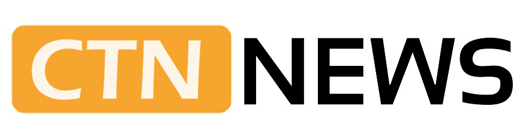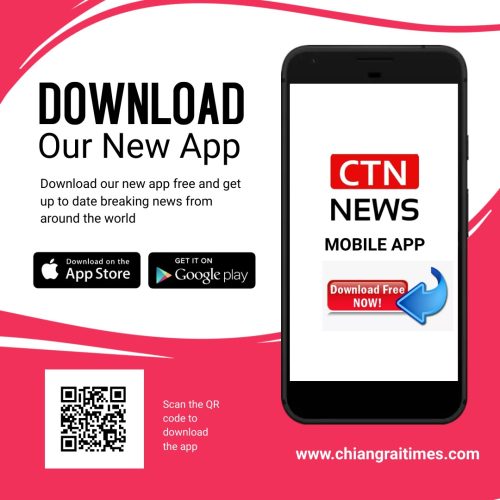How to screenshot on MacBook? Using Screenshots or keyboard shortcuts, you can capture images (called screenshots) or record videos of your Mac.
The screenshot includes a panel of tools for taking screenshots, screen recordings, and choices for controlling what you capture, such as setting a temporal delay or including the pointer or clicks.
Take pictures or screen recordings using a Screenshot
-
- On your Mac, press Shift-Command-5 (or use Launchpad) to open Screenshot and display the tools.
- Click a tool to select what you want to capture or record (or use the Touch Bar). For a portion of the screen, drag the frame to reposition it or drag its edges to adjust the size of the area you want to capture or record.
|
Action |
Tool |
||||||||||
|---|---|---|---|---|---|---|---|---|---|---|---|
| Capture the entire screen |
|
||||||||||
| Capture a window |
|
||||||||||
| Capture a portion of the screen |
|
||||||||||
| Record the entire screen |
|
||||||||||
| Record a portion of the screen |
|
||||||||||
- Click Options if you want.
The options depend on whether you’re capturing a screenshot or recording a screen. You can, for example, define a time delay, display the mouse pointer or clicks, and choose where to save the file.
The Show Floating Thumbnail option allows you to work more readily with a completed shot or video by allowing it to float in the bottom-right corner of the screen for a few seconds before being saved to the destination you specify.
Start the screenshot or screen recording:
- For the entire screen or a portion of it: Click Capture.
- For a window: Move the pointer to the window, then click the window.
- For recordings: Click Record. To stop recording, click the Stop Recording button in the menu bar.
When the Display Floating Thumbnail option is enabled, you can perform the following actions while the thumbnail is displayed briefly in the bottom-right corner of the screen:
- Swipe right to immediately save the file and make it disappear.
- Drag the thumbnail into a document, an email, a note or a Finder window.
- Click the thumbnail to open a window to mark up the screenshot, trim the recording, or share it.
An app may open depending on where you save the screenshot or recording.
Take pictures using keyboard shortcuts.
On your Mac, you can snap screenshots by using numerous keyboard shortcuts. The files have been saved to your desktop.
To copy and paste a screenshot anywhere, such as an email or another device, hold down the Control key while pressing the other keys. To duplicate the entire screen, for example, press Shift-Command-Control-3.
|
Action |
Shortcut |
||||||||||
|---|---|---|---|---|---|---|---|---|---|---|---|
| Capture the entire screen | Press Shift-Command-3. | ||||||||||
| Capture a portion of the screen. | Press Shift-Command-4, then move the crosshair pointer to where you want to start the screenshot. Press the mouse or trackpad button, drag over the area you want to capture, then release the mouse or trackpad button. | ||||||||||
| Capture a window or the menu bar. | Press Shift-Command-4, then press the Space bar. Move the camera pointer over the window or the menu bar to highlight it, then click. | ||||||||||
| Capture a menu and menu items. | Open the menu, press Shift-Command-4, then drag the pointer over the menu items you want to capture. | ||||||||||
| Open Screenshot | Press Shift-Command 5. | ||||||||||
| Capture the Touch Bar | Press Shift-Command-6. | ||||||||||
These keyboard shortcuts can be customized under Keyboard options. Choose Apple menu > System Settings, then click Keyboard in the sidebar, Keyboard Shortcuts on the right, and Screenshots. (You might have to scroll below.)
Screenshots and screen recordings are stored as.png and.mov files, respectively. The filenames start with “Screenshot” or “Screen Recording,” including the date and time.
Certain apps, such as DVD Player, may not allow you to photograph windows.
Related CTN News:
Why Thailand is a More Attractive Tourist Destination than Vietnam