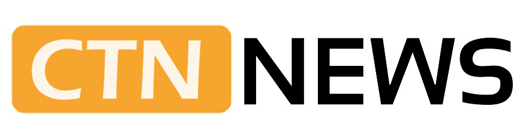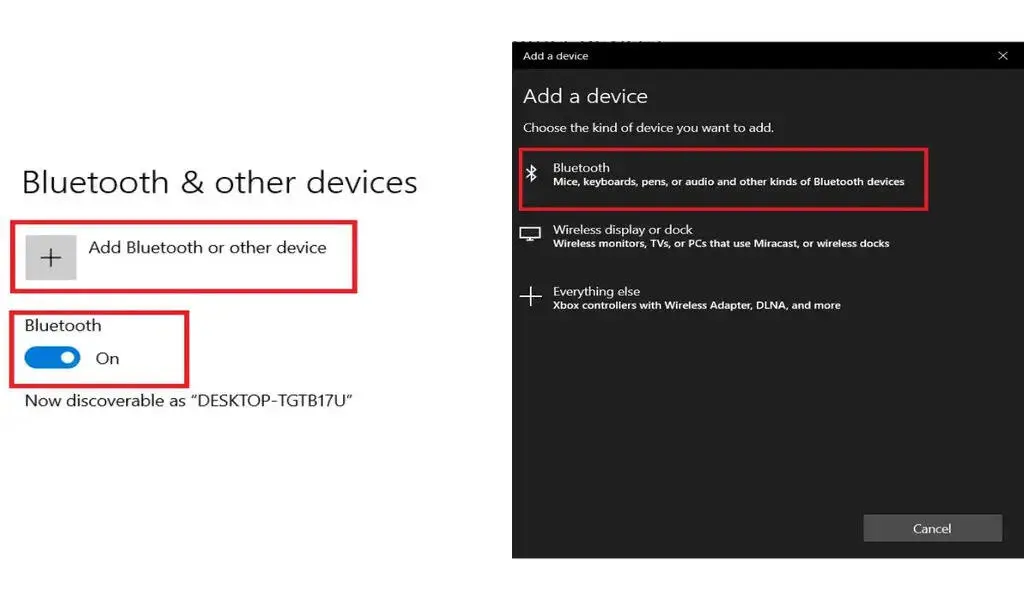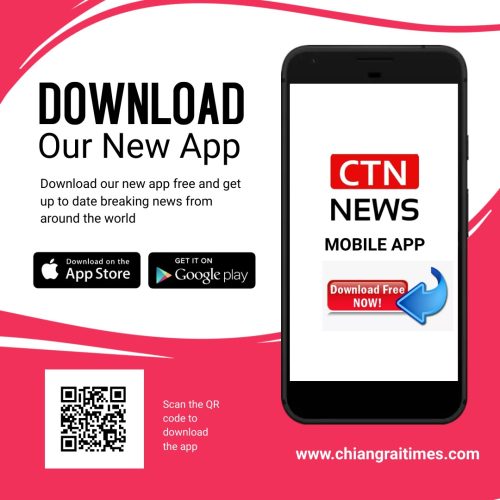(CTN News) – Today, everyone prefers wireless devices to avoid cords. Have you got a newly bought pair of Bluetooth headphones and are having trouble connecting them to your laptop or PC? We’ll walk you through connecting your Bluetooth headphones to your PC or laptop in this guide.
What is the most convenient way to connect Bluetooth headphones to a Windows laptop or PC?
In order to connect a pair of Bluetooth headphones to a Windows laptop or PC, you will need to follow a few simple steps. Here is a step-by-step guide that will guide you through the process:
-
If you are using a Windows device, open Settings or Control Panel
-
Turn on the Bluetooth option by searching for it on the menu bar and turning it on
-
In the “Add Bluetooth or other device” window, click on the “Add” button.
-
The headphones will now appear in the list of available devices as soon as you tap on the “Bluetooth” option
-
In order to connect the headphones, select the headphones and tap on the connect option
How can I connect a Bluetooth headset to my MacBook or iMac?
It is fairly simple to connect Bluetooth headphones to a MacBook or iMac just like it is with Windows. As a step-by-step guide, here is what you need to do:
-
To enable Bluetooth on your device, navigate to system preferences and select the Bluetooth option
-
The headphones will appear in the list of connected devices as soon as you turn them on.
-
You must select your headphones in order to connect them
What is the right way to connect Bluetooth headphones to a Chromebook?
It is quite straightforward to connect your headphones to your Chromebook. The following steps will guide you through the process:
-
Open Chromebook and navigate to the settings page
-
You will now need to turn Bluetooth on by searching for it
-
The headphones should then appear in the list of unpaired devices
-
Connect your headphones by tapping on their name
I am unable to connect my Bluetooth headphones to my laptop. Why is this?
Your Bluetooth headphones may not be able to be connected to your laptop if your Bluetooth drivers are outdated. Alternatively, the headphones may not be in pairing mode.
First and foremost, one should ensure that the laptop’s or PC’s Bluetooth is turned on and that the headset is in pairing mode. You should also ensure that the drivers are up-to-date.
Is there a way to manually add a Bluetooth device?
Select Start > Settings > Devices > Bluetooth & other devices > Add Bluetooth or other devices > Bluetooth.
What is the procedure for activating Bluetooth on Windows 10?
Windows 10 users can activate Bluetooth by selecting Settings > Devices > Bluetooth & other devices and turning it on.
SEE ALSO:
SIPHONS IN FORTNITE: WHAT DO THEY DO?