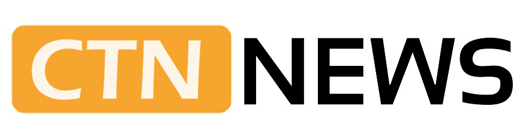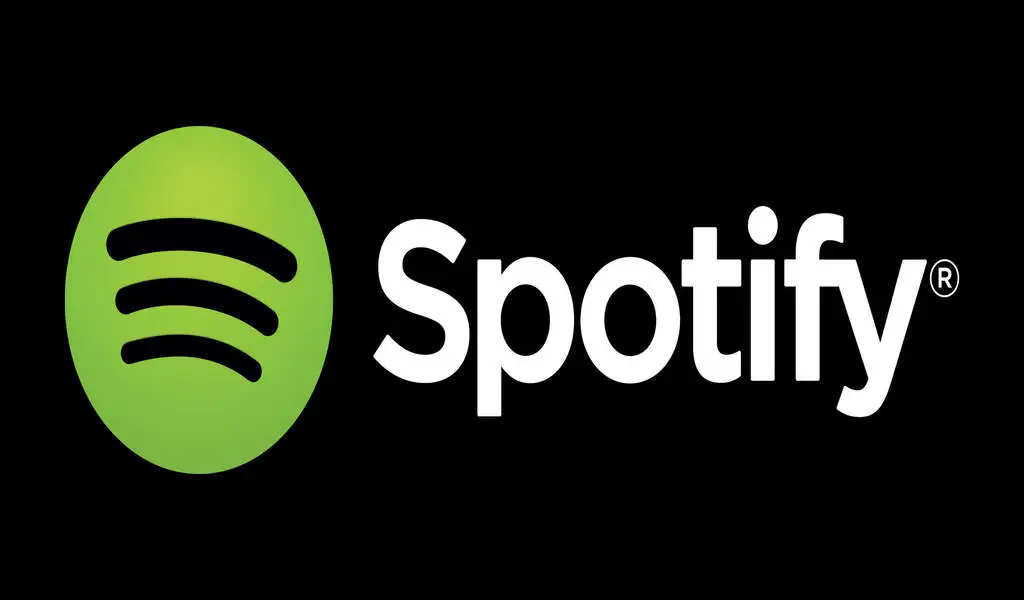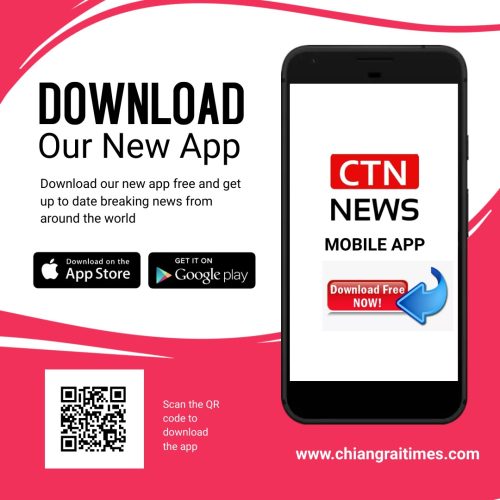(CTN News) – If you are a music lover, chances are you already know about Spotify, the popular music streaming platform. The Spotify web player is available in mobile and desktop applications, but did you know you can also use Spotify on your web browser? In this article, we will guide you on how to use Spotify web player in a browser.
Introduction to Spotify Web Player
The Spotify web player is a feature that enables users to stream music directly from their web browser. It’s an alternative to the Spotify desktop app, which can be downloaded on your computer. With the Spotify web player, you don’t need to download or install anything to start listening to music.
Setting up Spotify Web Player
Before you start using Spotify web player, you need to ensure that you have an active Spotify account. If you don’t have one, you can sign up for a free account on the Spotify website. Once you have an account, follow these steps to set up the Spotify web player:
- Open your web browser and go to the Spotify website.
- Log in to your account using your email address and password.
- Once you are logged in, you will see the Spotify web player interface.
Navigating the Spotify Web Player Interface
The Spotify web player interface is straightforward to navigate. Here are the main sections of the interface:
1. Sidebar
The sidebar is on the left side of the interface, and it displays your Spotify playlists, radio stations, and podcast recommendations.
2. Player
The player is at the bottom of the interface, and it displays the song that is currently playing, the artist, and the album art. You can control playback from the player, including pause, skip, and shuffle.
3. Search Bar
The search bar is at the top of the interface, allowing you to search for artists, songs, albums, and playlists.
4. Main Content Area
The main content area is where you will find recommended songs, playlists, and radio stations based on your listening history.
Using the Spotify Web Player
Using the Spotify web player is simple. Here are the basic steps to follow:
- Log in to your Spotify account on the web player.
- Use the search bar to find music that you want to listen to.
- Click on the song or playlist to start playback.
- Use the player controls to pause, skip, or shuffle songs.
Advanced Features of Spotify Web Player
Spotify web player also has advanced features that can enhance your listening experience. Here are some of the advanced features:
1. Crossfade
Crossfade is a feature that allows you to smoothly transition between songs by fading out the first song and fading in the second song. You can enable crossfade in the Spotify web player settings.
2. Private Listening
Private listening is a feature that allows you to listen to music without your Spotify activity appearing on your social media accounts. You can enable private listening mode in the Spotify web player settings.
3. Collaborative Playlists
Collaborative playlists allow you to create playlists with your friends and family. You can invite other Spotify users to contribute to the playlist, and everyone can add and remove songs.
Conclusion
In conclusion, the Spotify web player is a great alternative to the desktop app if you want to listen to music without downloading or installing anything. Its easy-to-use interface and advanced features allow you to enjoy your favorite music seamlessly.
Related CTN News:
YouTube Vanced APK: The Ultimate Guide to Ad-Free, Background Play and More