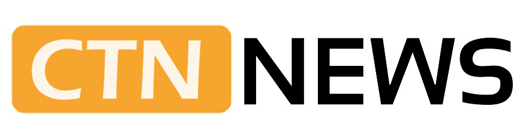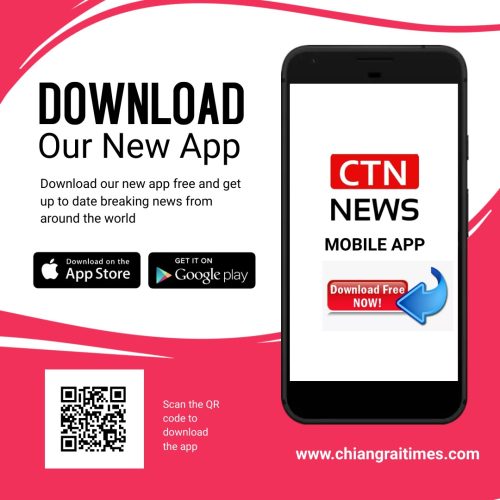(CTN News) – Meta Quest 2 allows players to connect online using either a smartphone app or a PC. Players can access versions of Quest 2 games with better performance and graphics from other VR libraries when connected to a PC. Depending on user preference, wireless or wired connections are available.
The official Link Cable, which is a premium type-C to type-C cable, is available for $79.99 in the Meta Quest 2 store. As a more affordable alternative, Meta has reported that Anker-branded cables have been tested internally with reliable results.
It is possible to skip this step if the user wants to connect wirelessly. The quality of wireless connections may differ from wired connections.
When deciding between a wired or wireless connection, users should consider what aspects are most relevant to them.
Compatibility with Meta Quest 2 on PC
For players to connect to the game, their PC specifications must match Meta Quest Link compatibility. For those unsure of their graphics card’s capabilities, checking out the Meta website will be helpful.
An Intel i5-4590 or AMD Ryzen 5 1500X or above processor is required with a USB port, Windows 10 or newer operating system, and 8GB of RAM or more.
You will also need the desktop app to connect Meta Quest 2 to a PC. When looking at the information for Quest 2, you can find the app under the Air Link and Link Cable section on the Meta store website.
Meta Quest 2 does not require a Facebook login, so users can log in with their Meta accounts or their Facebook accounts.
The site is where users can browse the store, find out about events, and change their settings.
Users can turn on their headset and connect it to their PC using the Link Cable after opening and logging into the app. When the headset is on, users can click the Meta button on the right controller to bring up the menu.
In the menu, hover over the clock and select Quick Settings.
Users will then find Quest Link under System. Launch Quest Link and toggle it on to enable it. The Meta store now offers more games that are not available to hardwired users.
Upon enabling the Link, users will select the toggle next to Use Air Link to switch to wireless use if they are using wireless.
PCs will be listed where users can select their PC and pair it with the Quest 2 headset. It is necessary to match the pairing code shown on the PC with the pairing code shown on the headset.
Once users click the confirm button on the desktop app, they will be able to launch Air Link from their headset. To turn off Air Link, users should navigate back to Quick Settings and toggle it off.
The new Meta Quest 2 offers even more games for even more fun, regardless of how players connect to their PC.
SEE ALSO:
What’s The Best SD Card For Switch In 2022?