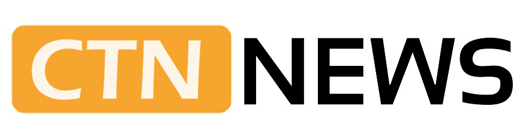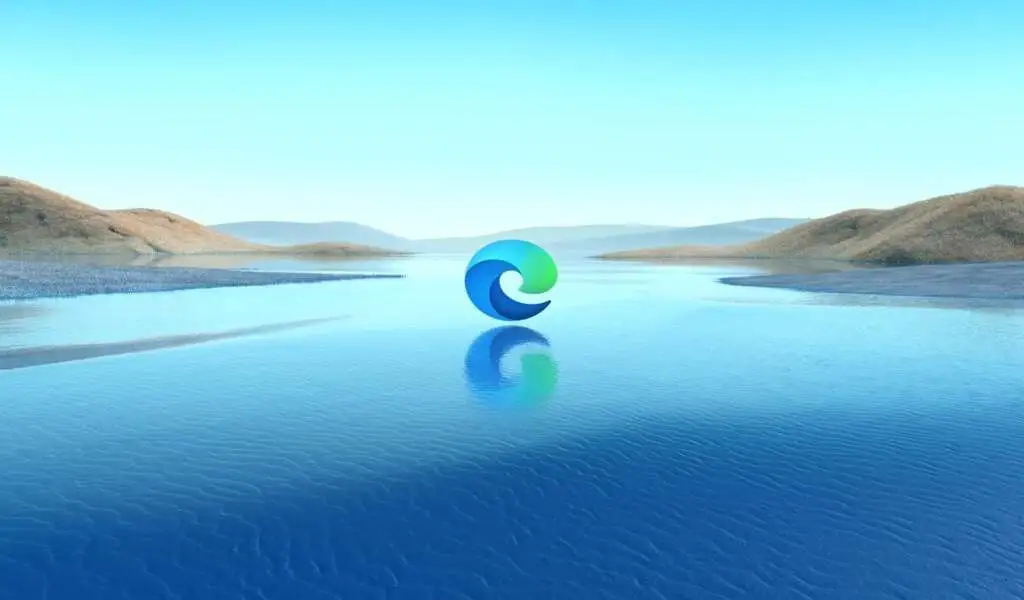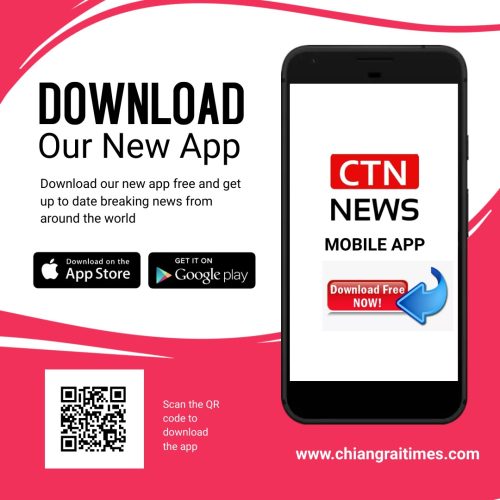(CTN News) – In recent years, Microsoft has replaced its old Internet Explorer browser with an updated version, called Microsoft Edge. This browser has gained popularity because of its various features and better user interface than its predecessor.
In case you have never used Microsoft Edge or switched to it recently, here are some tips to help you navigate the popular web browser if you have never used it before.
1. Citations need to be generated
In order to properly cite every source, you will have to take the time to do so. However, Microsoft Edge makes it easier for you to do so. Citations can be generated for the tabs that are open in the browser.
Click the three dots in the top-right corner of the screen and choose More tools option from the list of options that appear.
Choose the Cite this option from the drop-down menu. You will be able to choose your citation style and type of source from a window that appears. You will then be able to make a citation for your paper by filling out a citation form.
2. Modalities of reading
There are two different options available to readers in Microsoft Edge. One is the immersive reading mode, in which the browser streamlines the content and avoids distractions such as advertisements. Choose the text you would like to read, right-click, and select Open in Immersive Reader.
The Read aloud option is available when the selected text is set to immersive mode.
3. Solver for mathematics
So if you need help with Math, this tool may be of assistance to you. A feature of Microsoft Edge allows you to solve any math problem for yourself. In order to get the Math Solver, you will need to click on the three dots in the upper-right corner, hover over More tools, and then select the Math Solver option.
Once it is opened, you can click and drag your mouse over the equation you want to solve so that it appears on the screen. There is also the option of typing in the problem. It is at this point that the browser will present you with the complete solution.
4. Collect items that you find interesting
In case you want to create a collection of useful websites for later use, then this is the feature for you. It allows users to save pictures, websites, and lines of text that they Microsoft Edge can view or access at a later point in time by using the Collection feature.
On the top right side of your browser you will find an icon with two squares on it that you can click on if you want to create a collection.
If you are creating a new collection, click on the Create New Collection button on the left side of your screen. Once the collection has been created, give it a name and tap the Save button.
SEE ALSO:
ChatGPT-4: 12 Creative Ways Developers Can Use It