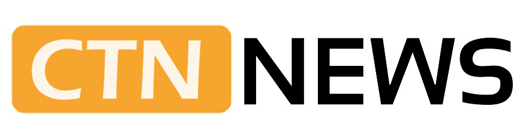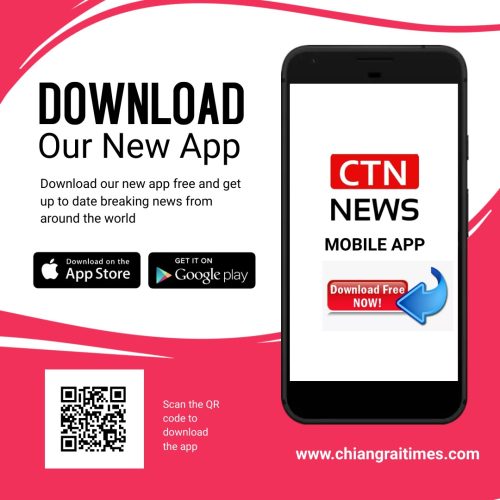Introduction
For gaming enthusiasts, lagging is a real menace that can significantly affect the quality of play, turning a thrilling match into a frustrating experience. Lag essentially refers to a slow response from the gaming system, including the Xbox, due to various reasons such as a slow internet connection or hardware limitations.
Luckily, this issue can be resolved in multiple ways. This article provides a detailed guide on how to stop lag on your Xbox, thereby improving your gaming experience.
1. Check Your Internet Connection
Your internet connection plays a crucial role in the performance of your Xbox. Lag can occur if your connection is not strong or fast enough. If you are experiencing lag, test your network connection by going to Settings > General > Network settings > Test network speed & statistics. If the internet speed is below par, consider upgrading your internet plan or move closer to your router.
2. Use Wired Connection
A wired connection provides a more stable and faster internet connection compared to wireless. If you are using Wi-Fi for your Xbox and experiencing lag, consider switching to an Ethernet cable. This simple step could significantly reduce your game lag.
3. Use LagoFast Box
LagoFast Box is a perfect solution to lag issues on PS, Xbox, Switch, Steam Deck and more. With a simple connection between your home router and your game console, LagoFast Box will greatly stabilize the gaming network connection and reduce lag. LagoFast Console Game Booster is absolutely the best game companion for console gamers. LagoFast Box is now available on Kickstarter and you can join the test for better gaming performance.
4. Clear Xbox Cache
The Xbox cache can hold temporary data that could slow down your gaming system, causing lag. Regularly clear your Xbox cache by holding down the power button until the console shuts down, unplugging it from the power source, waiting a few seconds, and then plugging it back in. This can help improve system performance.
5. Close Unnecessary Background Apps
Background applications can use a significant amount of your Xbox’s resources, leading to lag. Ensure that all unnecessary apps are closed when you are playing a game. This can be done by navigating to the home screen and manually closing any open apps.
6. Optimize Your Xbox’s Online Settings
Adjusting your Xbox’s online settings can also help reduce lag. This can be done by using the ‘Detailed Network Statistics’ tool. Lowering your console’s MTU settings can also help improve lag issues, but remember, this should be done cautiously to avoid negatively impacting the connection.
7. Upgrade Your Hardware
If you are using an older Xbox model, lagging might be due to hardware limitations. Upgrading your hardware to a newer Xbox model could drastically reduce lag.
8. Regularly Update Your Xbox
Keeping your Xbox updated ensures that it runs the latest and most optimized software version, which can help reduce lag. You can do this by enabling automatic updates in the settings or manually checking for updates regularly.
9. Use Quality of Service (QoS) on Your Router
Quality of Service is a feature on most routers that allows you to prioritize traffic for certain devices. By setting your Xbox as a priority device, you can ensure that it gets the majority of the bandwidth, reducing potential lag.
Conclusion
Experiencing lag on your Xbox can be a frustrating issue, but there are numerous ways to address it. By improving your internet connection, using a wired connection, regularly clearing the Xbox cache, closing unnecessary apps, optimizing online settings, upgrading your hardware, regularly updating your Xbox, and using Quality of Service on your router, you can significantly reduce and potentially eliminate lag from your Xbox gaming experience. Happy gaming!
SEE ALSO: Google Introduces Chrome’s New Image-To-Text Feature To Help Screen Readers Work With PDFs
⚠ Article Disclaimer
The above article is sponsored content any opinions expressed in this article are those of the author and not necessarily reflect the views of CTN News