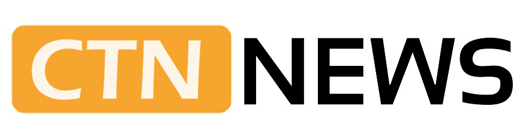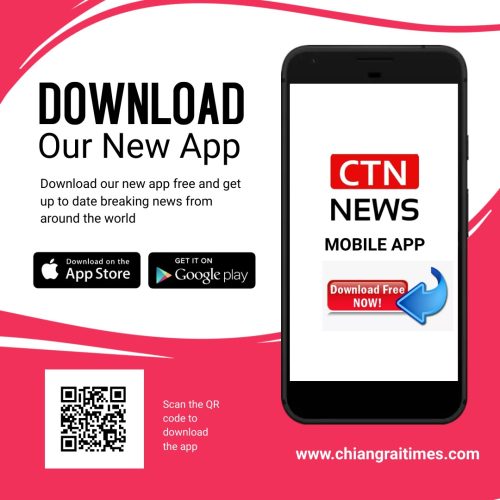If you’re like many Xbox owners, you understand how exhilarating playing on the console can be. However, there are various challenges that Xbox gamers tend to encounter when playing online.
For instance, you might have encountered issues like how Distributed Denial of Service (DDoS) attacks, which cause disruptions and make playing games online difficult.
You might have also found that some games are unavailable in your region on the Xbox Marketplace. Thankfully, these challenges as well as many others can be easily managed by utilizing a virtual private network (VPN).
A VPN can keep you secure against DDoS attacks, access content online, unlock games that are typically unavailable in your region, and more. Setting up a VPN for your Xbox console is quite easy.
You don’t need fancy equipment or highly technical knowledge to get things done. All you have to do is just follow this guide and you’ll enjoy a smoother gaming experience.
Choose a VPN Service
Before you can enjoy the enhanced security and privacy of routing your internet traffic from your Xbox through your VPN connection, you need to select a reliable VPN service. As there are many providers offering the best VPN on Xbox, keep your eyes peeled for those that offer fast and stable connections.
They must also have a wide range of server locations and prioritize privacy and security features. Additionally, consider VPN services that offer features like DDoS protection, which can safeguard your gaming sessions from malicious attacks.
Remember, a VPN encrypts your internet connection, keeping your gaming activities secure from potential threats. It also masks your IP address, so it’s harder for others to track your online activities. As such, you can overcome location restrictions on content or games that are only available in certain countries or regions.
Check Router Compatibility
After choosing a VPN service, ensure that your router is compatible with VPN connections. Most modern routers support VPN configurations, but it’s essential to verify this before you do anything else. You can do this by checking the router’s specifications and documentation. You can also contact the manufacturer to confirm compatibility.
If your router doesn’t support VPN configurations, you need to purchase a new one that does. Opting for a router that supports VPN connections allows you to protect all devices connected to the network, including your Xbox console.
Set Up the VPN on the Router
Typically, setting up the VPN starts by accessing your router’s administration interface through a web browser or dedicated software. Then, you can proceed with entering your VPN service’s details, such as the VPN server address, protocol (e.g., OpenVPN or IKEv2), username, and password.
However, the process can vary depending on your router’s brand and model. Some routers might require additional settings, such as port configurations or encryption options. In this case, refer to the router’s instruction manual or the VPN provider’s configuration directions.
Connect the Xbox to the Router
After setting up the VPN on your router, it’s time to connect your Xbox console to the router. There are two ways you can do this. First, link your Xbox and router using an Ethernet cable. Connect one end of the cable to your console’s Ethernet port and the other to an available LAN port on your router. That’s all there is to it.
If you’d rather have a wireless connection, simply follow the Xbox’s network setup instructions. It usually requires you to open the network settings of your console and select your router’s Wi-Fi network. You’ll then be asked to enter the network password, so make sure to input the correct one to establish a secure connection.
Test the VPN Connection
Once your Xbox is connected to the router, test the VPN connection. In your Xbox console’s network settings, check the IP address displayed on the screen. If it matches the one provided by your VPN service, it means the VPN connection is active.
Additionally, you can check online resources to find tools that test the speed and performance of your VPN connection. This can help you ensure that the VPN is delivering the desired results without significant speed or latency issues.
Additional Tips and Considerations for Using a VPN with Xbox
- When choosing a VPN server location, opt for one that offers low latency and good connectivity to your gaming servers. When you pick a VPN with a server closer to your physical location, you can experience reduced latency and improve your overall gaming performance.
- Keep in mind that some VPN services have specific servers optimized for gaming, designed to provide the best performance for online gaming while minimizing latency and packet loss. That said, if you find a VPN service that offers these benefits, it’s worth considering.
- Be aware of any game or service restrictions that may prevent VPN usage or impact your gaming experience. There are certain games or platforms that might prohibit or discourage the use of VPNs. As such, it’s best to check if the games or services you’ll use have such restrictions before setting up the VPN for your Xbox.
Setting up a VPN for your Xbox console unlocks a wide range of online security benefits and boosts your gaming experience. The actual process is quite simple, too—just take a look at this guide. Once you’ve followed the steps mentioned here, you can be sure your online gaming activities are protected from potential threats, and you can even access geo-restricted games and services that may not be available in your region.
SEE ALSO: Wearable Technology: Revolutionizing Lives and Transforming the Future
⚠ Article Disclaimer
The above article is sponsored content any opinions expressed in this article are those of the author and not necessarily reflect the views of CTN News