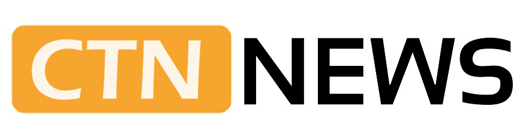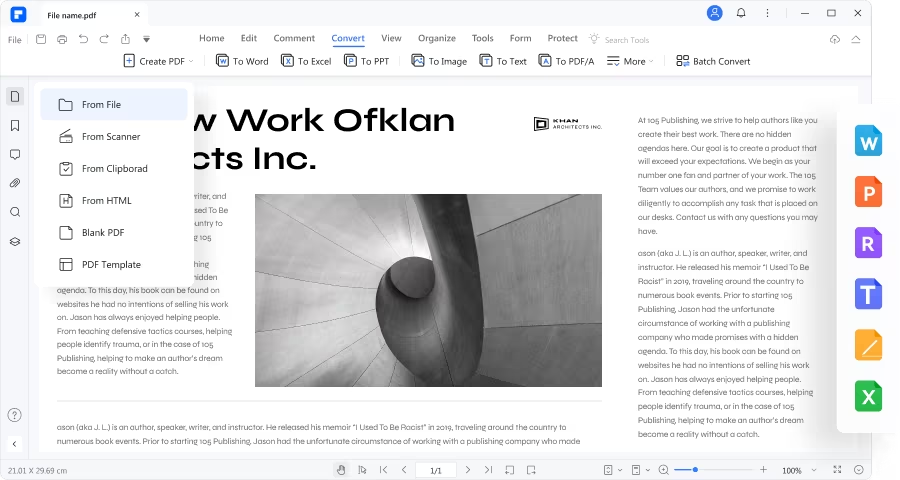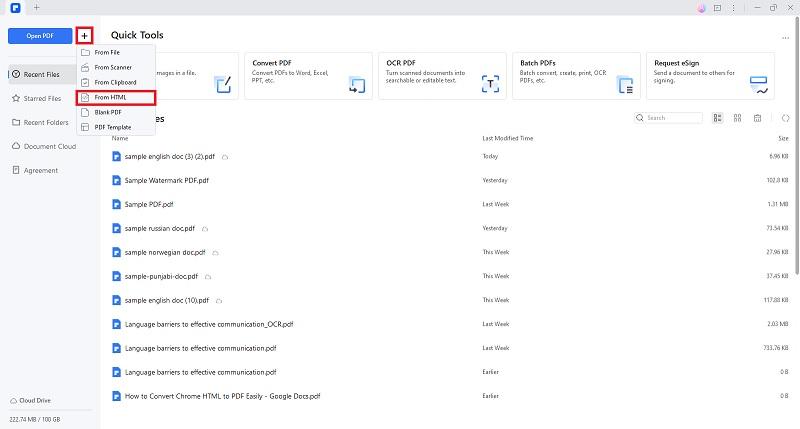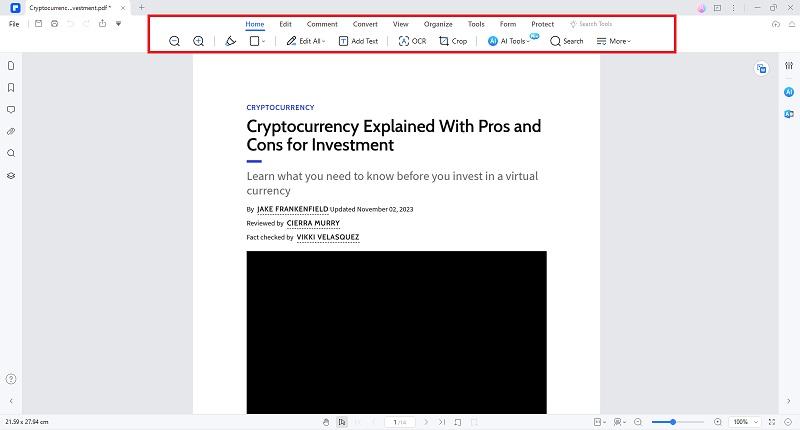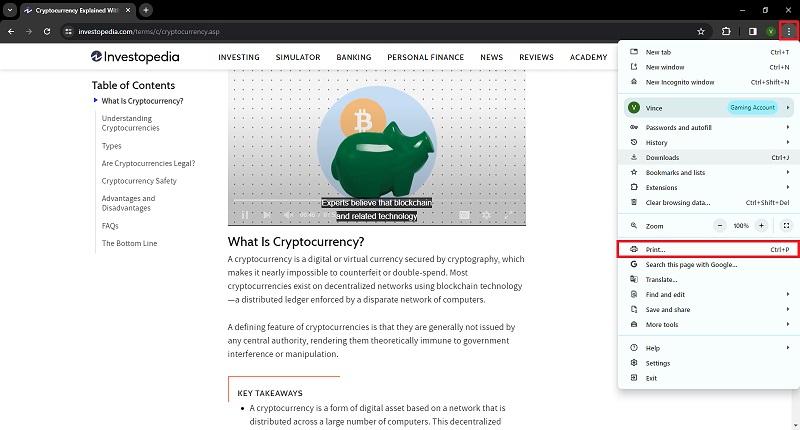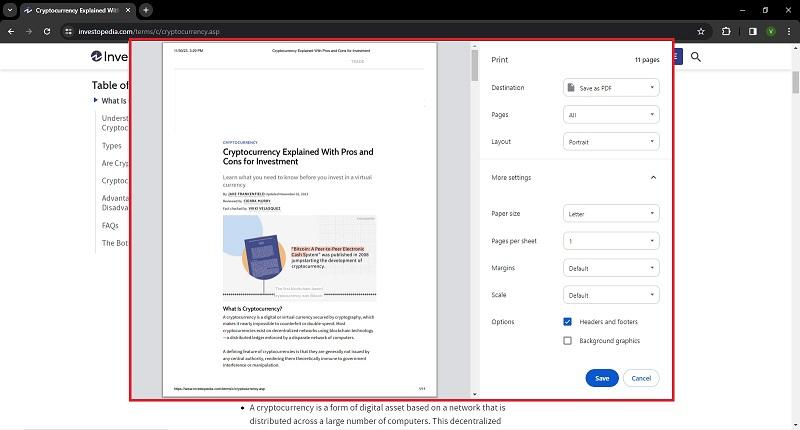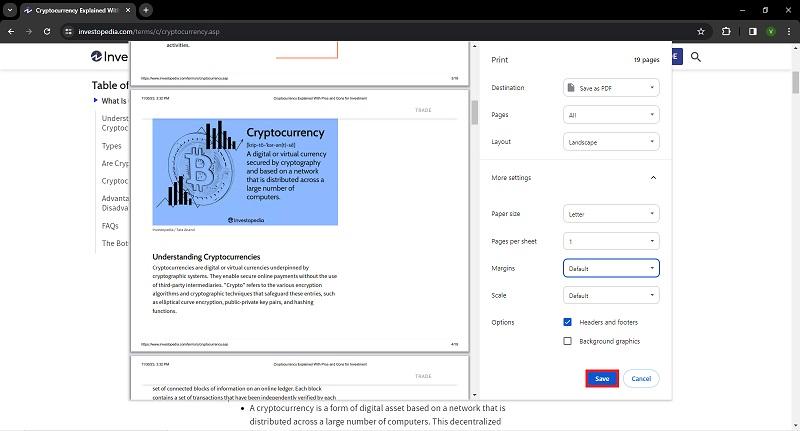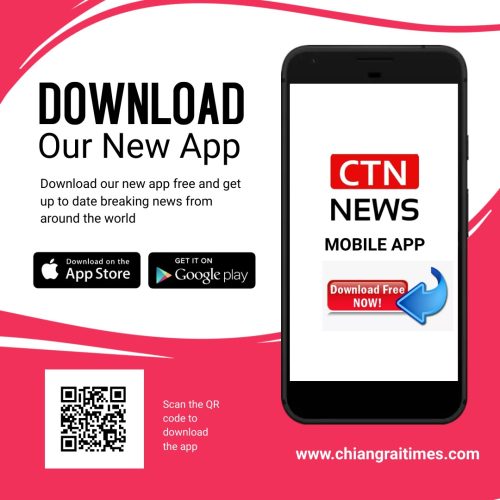In a digital world where sharing and preserving content is crucial, the versatility of file formats becomes significant. HTML page formats have interactive content, making them easily editable and accessible.
However, with the constant rise of information sharing, having these pages in a universally known format like PDF has become practical. Converting HTML to PDF lets you streamline the process with a quickly readable format. This article will showcase how you can convert Chrome HTML documents to PDF using a comprehensive PDF tool, Wondershare PDFelement, and an alternative way, using your browser.
Wondershare PDFelement: The Optimal PDF Editing Platform
PDFelement is a software tool primarily designed for working with PDF documents. It allows users to create, edit, convert, and manage PDF files with various functionalities. While it’s not specifically used for HTML to PDF conversion within a web development environment, it can convert HTML content into PDFs through a workaround. PDFelement’s main strength lies in its wide range of features for working with PDFs, such as text editing, form creation, OCR (Optical Character Recognition), encryption, conversion between different file formats, and more.
How to Transform Chrome HTML to PDF using PDFelement
Here is a step-by-step guide on using PDFelement to convert Chrome HTML pages to PDF format.
Step 1: Access HTML Conversion
- Click on the “+” symbol in the interface’s upper-left corner.
- From the drop-down menu, select “From HTML.” A new dialogue box will appear, prompting you to insert the website URL you want to convert to PDF.
Step 2: Enter the URL and Start the Conversion
- Input the desired URL into the box. Click “Create” to initiate the conversion process from Chrome HTML to PDF.
Step 3: Edit and Annotate
- After conversion, the Chrome HTML content will be displayed in PDF form. Use the tools in the tool menu to edit, annotate, and revise the PDF file.
Step 4: Utilize AI Features (Optional)
- Explore Wondershare PDFelement’s AI capabilities to proofread or translate the converted Chrome HTML document.
Step 5: Save Your Work
- Once you have completed the revisions, save your work by clicking the “Save” button in the upper-left corner of the Wondershare PDFelement interface.
- You can print the converted HTML file directly by clicking the “Print” button adjacent to the “Save” button.
Converting HTML to PDF Document Using Chrome Browser
Converting Chrome HTML webpages into PDFs is a breeze in Google Chrome. It’s simple for anyone, whether you’re a beginner or a seasoned user, and it requires just a few clicks. Here’s a quick, general step-by-step guide on converting Chrome HTML to PDF that might help.
Step 1: Open the Desired Webpage and Access Print Settings
- Launch Google Chrome and navigate to the webpage you want to convert into a PDF.
- Click on the three-dot menu at the top-right corner of Chrome, then select “Print” from the dropdown menu. Alternatively, you can use the shortcut Ctrl + P on Windows or Cmd + P on Mac.
Step 2: Select Destination
- In the print window that appears, find the “Destination” section. Choose “Save as PDF”.
Step 3: Adjust Settings (Optional)
- If needed, configure the layout, paper size, orientation, and other settings. You might find an option to adjust margins, remove headers/footers, or choose specific pages to print.
Step 4: Convert to PDF
- Once you’ve adjusted the settings, click “Save” or “Save as PDF” to convert the webpage into a PDF file.
Reasons Why You Should Optimize Your HTML Pages to PDF
Although HTML and websites are easily shareable online, having readable content is a game changer. Here are a few compelling reasons why converting HTML to PDF can be advantageous.
Preservation of Formatting
HTML might display differently across various browsers and devices. Converting it to PDF ensures consistent formatting, maintaining the original layout, fonts, and styling.
Ease of Sharing and Printing
PDFs are widely accepted and easily shared across different platforms without the risk of altering the document’s appearance. They’re also suitable for printing, ensuring the document looks the same on paper as digitally.
Security and Protection
PDFs offer options for password protection, restricting editing, or adding digital signatures, making them more secure for sensitive or confidential information than HTML files.
Offline Accessibility
Once converted to PDF, the document becomes easily accessible offline, allowing users to view it without an internet connection. This is particularly useful for manuals, guides, or documents frequently accessed for reference.
Multimedia and Complex Content
PDFs can preserve multimedia elements, hyperlinks, forms, and intricate layouts in a single file. However, these might not render consistently in HTML across different platforms.
Legal Compliance
In some cases, PDFs are required for legal or official documents due to their fixed format, ensuring that the content remains unchanged and reliable.
Conclusion
In today’s digital landscape, the demand for easily shareable and accessible information is continually increasing. Chrome HTML to PDF conversion plays a pivotal role in meeting this demand by ensuring documents retain their formatting across diverse platforms, allowing effortless sharing and viewing without compromising appearance or content integrity.
For those seeking a reliable and feature-rich solution in this conversion process, exploring PDFelement could prove highly beneficial. Its versatile functionalities, including customizable options, advanced editing tools, and consistent output, cater to the evolving needs of seamlessly creating and sharing digital content.
⚠ Article Disclaimer
The above article is sponsored content any opinions expressed in this article are those of the author and not necessarily reflect the views of CTN News