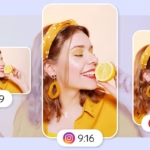Want to remove background from photo online free without opening heavy software or learning complex tools? Good news. What once took a steady hand and lots of time now takes seconds. A free background remover can find the subject, trace it cleanly, and export a transparent PNG, perfect for listings, headshots, school projects, and social posts.
This guide explains how AI background removal works, when it shines, and where a quick touch up helps. It also highlights the best free tools in 2025, a fast step by step workflow, and pro tips for clean, sharp results. Expect simple language, quick wins, and recommendations for no sign up tools you can use right now from any browser or background remover app.
How AI Background Removal Works and When It Helps Most
AI background removal looks for the main subject in the photo, isolates it, and deletes everything else. Think of it like a smart stencil. It finds edges around complex areas like hair, glass, and fur, then creates a clean cutout ready for design or eCommerce.
It works best on people, products, and pets. Even busy hairlines and reflective surfaces often come out clean. The biggest benefits are speed, consistency, and quick exports to a transparent PNG that drops into any design or listing without a white box.
Manual edits can still help in some cases. Complex shadows, motion blur, or tiny objects near the edge may need a light touch with a restore or erase brush. A smart workflow is to run the AI first, then fix small misses in seconds.
What is an AI background remover?
An AI background remover detects the subject, separates it from the background, and outputs a cutout. Most tools support JPG, PNG, and HEIC uploads. Results usually appear in seconds. The output often includes a transparent PNG, a JPG on white, or both. For quick projects, that is usually all that is needed.
AI vs manual editing: speed, quality, and control
- AI is one click, fast, and consistent. It is ideal for most photos and standard product shots.
- Manual tools like the lasso or pen give full control, but they take time and skill.
- A smart approach: run the AI first, then refine edges only where needed. Touch up flyaway hair, fix glass edges, or restore small cut details with a soft brush.
- For bulk work, AI wins on speed. For print-level precision on tricky images, a brief manual pass may be worth it.
File formats and quality basics
- Use transparent PNG when you need a clean cutout, logo, or product image with no background.
- Use JPG to save space when a white or solid background is fine.
- Start with a higher resolution image for cleaner edges. AI can only keep the detail that exists in the source.
- Keep an original copy before editing. It is easy to try a second tool or re-export at a different size if needed.
Best Free Tools to Remove Background from Photos Instantly in 2025
The best free background remover tools keep things simple, fast, and accurate, with clean exports for web. Many work directly in the browser, with no sign up. Below are strong picks for remove background online tasks, all focused on speed, quality, and ease.
Remove.bg: Fast results with bulk options
Remove.bg is a long-time favorite for quick, accurate cutouts with about a 5 second turnaround for many images. It is straightforward, which makes it ideal for beginners and teams. The free version often exports at a lower resolution, which is fine for the web but not large prints. Extras include bulk processing and an API, helpful for stores and apps that need a repeatable pipeline. It fits teams that want reliable results and a simple workflow.
Pixelcut: No sign up and HD cutouts
Pixelcut focuses on speed and simplicity. It works in the browser, and beginners can get clean edges within around 3 seconds. It handles people, products, and simple scenes well. The free use is generous and does not require sign up, which makes it a great start for anyone who needs a quick fix or prefers a private, no-account tool. It includes refine tools and simple editing so users can add backgrounds or text in the same place. For fast, on-the-go edits, check the official page for details on features and speed at Pixelcut’s free background remover.
Picsart Background Remover: One click with high res exports
Picsart offers one click removal with high resolution exports, great for creators who want to keep editing in the same environment. Users can add text, stickers, and effects without switching tabs. It works well for social posts, thumbnails, and quick product updates. For those who want more than cutouts, the built-in design tools are a plus.
Adobe Express Background Remover: Free and design friendly
Adobe Express removes backgrounds instantly, then lets users continue editing in the same app. It is free to start with no credit card required. Templates, fonts, and design features make it a strong pick for social graphics, thumbnails, and simple ads. Users who like Adobe style tools and workflows will feel at home. Learn more or try it in the browser at the official page for the Adobe Express background remover.
Nano Banana and Removal.ai: Simple, sharp, no sign up tools
Nano Banana and Removal.ai run in the browser with no sign up. Nano Banana tends to handle tricky edges like hair and glass well, producing sharp, clean cutouts. Removal.ai is quick for simple subjects and small batches. If a project calls for instant results, these are handy to keep bookmarked. Try the fast browser workflow at Removal.ai’s free background remover.
Step by step: remove a background online in under 30 seconds
This quick workflow works with the tools above. Use it for a crisp cutout without fuss.
1) Upload the photo and pick a tool
Start with a sharp image in JPG, PNG, or HEIC. Choose a free option like Pixelcut, Picsart, Remove.bg, Adobe Express, or Nano Banana. Most open in the browser. Drag and drop the file to get started.
2) Let AI remove the background automatically
The tool detects the subject and removes the background in about 3 to 5 seconds for many photos. Zoom in and check the edges around hair, hands, and glass. A quick scan here saves time later.
3) Refine edges and restore details
If the AI misses a spot, use the erase or restore brush. Adjust brush size and feather to match the area. Restore missing hair tips or product edges, and soften any halos. If the cutout looks flat, add a soft shadow or choose a solid background color.
4) Export the right format and size
Export a transparent PNG for overlays, product photos, and design work. Use JPG if a white background is fine and file size matters. Check the resolution so the cutout stays crisp on the web or small print. Save an extra PNG copy so you can reuse the cutout later.
Pro tips, use cases, and quick fixes for clean cutouts
A few small tweaks can turn a good cutout into a great one. These tips speed up editing and prevent common artifacts.
Smart uses: product photos, headshots, and social posts
- Sellers can create shop ready product photos fast. A transparent PNG drops onto a branded background in seconds.
- Students and professionals can update headshots for resumes and school projects. A soft gray background looks clean and modern.
- Creators can swap backgrounds for YouTube thumbnails or Reels covers. Keep angles and lighting consistent so the feed looks polished.
Shoot for AI: better lighting and simple backgrounds
Light makes or breaks a clean edge. Use even lighting, avoid hard shadows, and aim for clear contrast between the subject and the background. Step away from the wall to reduce shadows and rim outlines. Avoid busy patterns behind the subject. A simple background helps the AI find edges and avoid halos.
Privacy and copyright basics
Do not upload sensitive or private images. Check each tool’s terms to see how images are handled and stored. Use photos that are owned or licensed. Avoid logos, marks, or branded content without permission. These small checks keep projects safe and professional.
For a balanced review of popular tools that compares features and use cases, see this 2025 roundup of the best AI image background removers.
Fix common issues fast
- Missing hair tips: use the restore brush at a small size. Tap, do not drag.
- Jagged edges: increase feather slightly, or export at a larger size, then downscale.
- Halos around the subject: brush along the edge with the erase tool, or add a soft shadow for a natural blend.
- Uneven color spill: place a neutral backdrop behind the cutout, then reduce saturation slightly.
- Tricky images: try a second tool. Each AI handles edges a bit differently, and a quick swap can save time.
Quick comparison: free tools at a glance
| Tool/App | Strengths | Good For | Typical Flow |
|---|---|---|---|
| Pixelcut | Fast, no sign up, clean edges | Beginners, quick pro tasks | Upload, auto remove, export |
| Adobe Express | Instant remove, design features | Social graphics, templates | Remove, add text, export |
| Remove.bg | Consistent results, simple workflow | Web use, teams, API work | Drag, remove, export |
| Picsart | One click, high res, creative tools | Creators, social posts | Remove, add effects |
| Nano Banana | Sharp edges on hair and glass | Product shots, people, pets | Upload, remove, refine |
| Removal.ai | Fast browser tool, no sign up | Simple product and profile shots | Upload, remove, export |
FAQs in plain language
- What is the fastest way to remove a background for free? Use a browser tool, upload, click remove, export as PNG. Pixelcut and Adobe Express are strong starts.
- Is transparent PNG always best? Use PNG for overlays and design. Use JPG if you want a white background and a smaller file.
- Do I need an account? Many tools work with no sign up. Pixelcut and Removal.ai offer quick, account free edits.
- Can I process lots of photos? Some tools offer bulk options or an API. For simple batches, try Remove.bg or a desktop tool if available.
- What if the edge looks rough? Feather the edge, restore missing parts with a soft brush, or try a second tool.
Conclusion
Free AI tools now remove photo backgrounds in seconds, with results that are good enough for most work. Pick a top tool from this list, follow the quick workflow, and keep a transparent PNG on hand for flexible design. For the best mix of speed and control, test two tools side by side and pick the one that fits the style and subject. Ready to try it? Open a browser, upload a photo, and watch the background disappear.