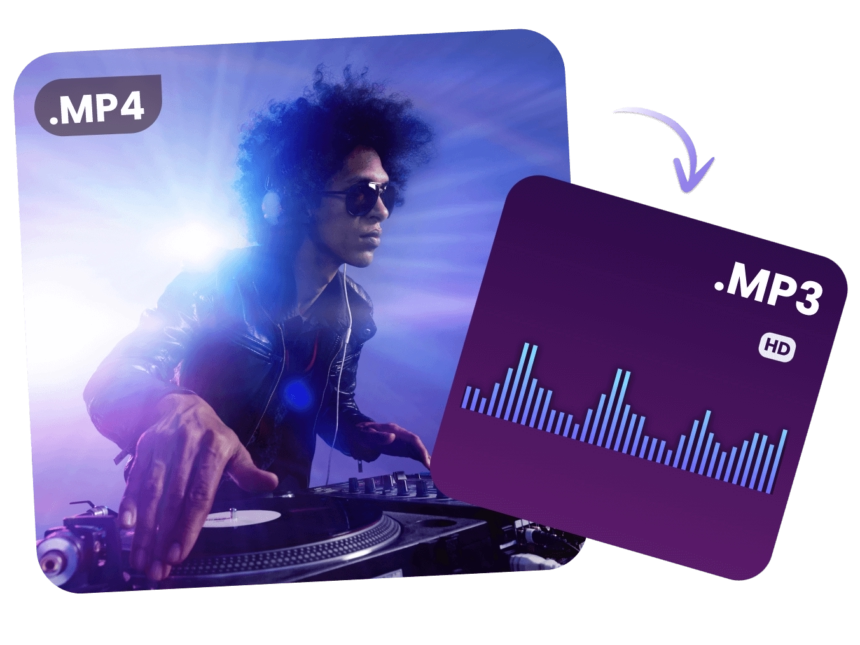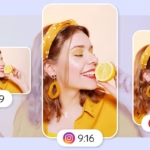Need the audio from a video in minutes, without installing anything? This guide shows how to use a free online MP4 to MP3 converter to extract clean audio fast.
MP4 is a video format that usually includes audio. MP3 is audio only. Pulling audio out is handy for songs ripped from videos, lectures for offline study, podcast episodes, or voice notes that need sharing. This guide covers a simple 3-step process, the best free tools as of October 2025, and safe audio settings for clear sound and smaller files. It works on Windows, Mac, Chromebook, iPhone, and Android using only a browser.
For trust and safety, stick to sites using HTTPS, avoid extra downloads, and keep a backup before converting. Keywords to remember as you read: free online MP4 to MP3 converter, no download, fast MP4 to MP3, bitrate settings, batch conversion.
FreeConvert’s MP4 to MP3 tool is a popular pick for quick, no-fuss conversions in a browser.
How to Convert MP4 to MP3 Online in 3 Easy Steps
The steps below work on most reputable sites. They are short, simple, and beginner friendly.
Step 1: Upload the MP4 from phone or computer
- Open a trusted converter in your browser, then click Upload or drag and drop the MP4.
- Expect file size or length limits. Large uploads take longer. Wi-Fi is faster and more stable than mobile data.
- Tip: rename the file before uploading to keep your downloads tidy.
- Some tools accept links from cloud storage or public URLs, but local files are usually faster and safer.
Step 2: Pick MP3 and choose quality
- In the format or output menu, choose MP3.
- Bitrate basics: higher kbps means better sound and larger files.
- Quick picks that just work:
- 128 kbps for voice and lectures
- 192 kbps for most music
- 256 to 320 kbps for higher quality music
- Optional tweaks if offered: choose mono for voice, stereo for music, and trim the start or end to save space.
Step 3: Convert and download safely
- Click Convert and let the site process the file. Bigger videos take more time.
- Download the MP3, then test it in your browser or a music app to confirm quality and volume.
- Tip: save to a music or podcast folder and use a clear file name. If you made a backup, you can delete the original video later.
Quick fixes if the file is large or the site is slow
- If upload stalls, refresh the page, try another browser, or switch to a faster network.
- If the site has a strict limit, compress the MP4 first, trim the clip, or pick a tool with larger upload caps.
- If audio sounds bad, re-convert at a higher bitrate, keep stereo for music, and check that the source video has clean audio.
Best Free MP4 to MP3 Converter Tools (October 2025 Update)
These tools are trusted, easy to use, and free. Each has a simple benefit, a limitation, and a safety note.
FreeConvert.com: fast, secure, and good for batches
- Features: drag and drop, batch conversion, and tuning for bitrate, channels, and sample rate.
- Pros: clean interface, works in any modern browser, SSL encryption for file transfers.
- Cons: big files can take time to upload and process, especially on slow networks.
- Safety: files are auto deleted after a short period, which helps protect privacy. Start here if you want fewer clicks and solid defaults. Try the official page: MP4 to MP3 Converter – FreeConvert.
FileZigZag: solid for bulk jobs with daily limits
- Features: handles many formats and supports bulk conversion.
- Pros: helpful if you have several short videos to convert in one go.
- Cons: daily conversion limits and potential slowdowns during peak hours.
- Safety: keep backups and plan around limits for big batches.
Audio-convert.com: simple audio-only converter
- Features: clean interface focused on common audio formats.
- Pros: great for people who only need audio, not video editing or advanced settings.
- Cons: fewer video-related options, no fancy edits.
- Safety: confirm HTTPS in the address bar and review the terms for file deletion timelines.
VLC Media Player: offline choice for privacy
- Use VLC when internet is slow or privacy is a top priority.
- Pros: free, open source, works on Windows, Mac, and Linux; no uploads required.
- Cons: not ideal for large batches; settings can confuse first-time users.
- Tip: follow a basic VLC convert tutorial and keep defaults if unsure.
Looking for a fast, ad-free converter with strong privacy? Restream’s tool is a good pick for clean, quick MP3 exports right in the browser: Restream Free Online MP3 Converter.
For power users who want extra control over output settings, CloudConvert’s MP4 to MP3 page offers advanced options while keeping the process simple.
Pick the Right MP3 Settings for Clear Sound and Small Size
The right settings save space and preserve quality. Aim for good enough, not overkill, unless you need top quality for music.
Bitrate guide: 64 to 320 kbps made simple
- Voice and lectures: 64 to 96 kbps mono to save space.
- Podcasts and audiobooks: 96 to 128 kbps for clear speech.
- Music: 192 kbps for balance, 256 to 320 kbps for higher quality.
- Reminder: higher kbps equals larger files. Choose based on how you will listen.
Example defaults that work for most people:
- Voice notes from phone: 96 kbps mono
- YouTube lecture: 128 kbps mono
- General music: 192 kbps stereo
- Favorite tracks: 256 or 320 kbps stereo
Sample rate and channels: when to use mono or stereo
- 44.1 kHz is standard for music. 48 kHz is fine too. Most listeners will not hear a difference.
- Mono saves space for voice and interviews.
- Stereo keeps detail for music.
- If unsure, leave the sample rate at default and focus on bitrate.
Trim, clip, and fade for cleaner exports
- Cut silence from the start or end to shrink the file and reduce dead air.
- Add a short fade in and fade out to smooth rough cuts.
- Many online tools let you trim right in the browser before converting.
Add ID3 tags for easy sorting
- Add title, artist, album, and cover art so files sort correctly in players.
- Some converters include a tag editor before download. If not, tag later in a music app or library tool.
Here is a quick settings table for reference:
| Use case | Bitrate | Channels | Sample rate | Extras |
|---|---|---|---|---|
| Voice notes | 64–96 kbps | Mono | 44.1 kHz | Trim silence |
| Lectures | 96–128 kbps | Mono | 44.1 kHz | Normalize volume |
| Podcasts | 96–128 kbps | Mono | 44.1 kHz | Add ID3 tags |
| General music | 192 kbps | Stereo | 44.1 kHz | Optional fade out |
| High quality music | 256–320 kbps | Stereo | 44.1 kHz | Keep full length |
Stay Safe, Protect Privacy, and Avoid Bad Sites
A few checks keep your files safe and your device clean.
Is it safe to convert MP4 to MP3 online?
- Look for HTTPS and a padlock icon in the address bar, and choose known brands.
- Reputable tools delete files after a short time and do not require extra software.
- Legal note: only convert content you own or have the right to use.
Privacy checklist: what to look for before uploading
- Read the site’s privacy policy for file deletion timelines.
- Skip tools that force a sign-up to convert one file.
- Do not upload sensitive or private recordings if you have any doubts.
Avoid malware and fake download buttons
- Ignore pop-ups that tell you to install extra apps or browser extensions.
- Use an ad blocker if pop-ups get in the way of the download button.
- If a button looks suspicious or triggers more ads, try another trusted site such as Kapwing’s MP4 to MP3 converter.
Quick fixes for errors and failed uploads
- If upload fails: reduce the file size, trim the clip, or try another browser.
- If audio is missing: confirm the MP4 has audio, then re-convert at a higher bitrate.
- If sync is off: trim cleanly from the start and try the conversion again.
Conclusion
Converting MP4 to MP3 online can be quick, free, and safe with the right site and basic settings. For most users, FreeConvert offers speed and ease, while CloudConvert and Restream provide strong options for control and privacy. Smart defaults work well: 128 kbps for voice, 192 kbps for most music, and 256 to 320 kbps for high quality listening. Pick a trusted tool, upload a video, set the bitrate, and download a clean MP3 in minutes.