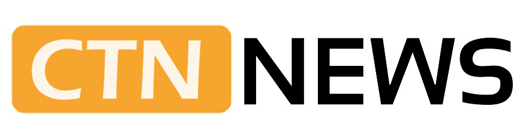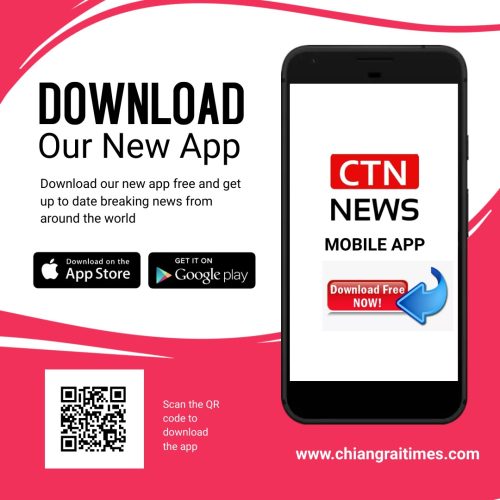If you are new to the post-production environment and want to learn and get efficient in motion tracking, WondershareFilmora would be the best program to start with. Not only the application has an intuitive interface, it also has self-explanatory buttons, that can be easily located and reached out to when in need.
That said, here you will learn about various motion tracking types, and how to track a moving object in footage using WondershareFilmora.
What Is Motion Tracking?
In the context of a post-production environment, motion tracking is a technique where the movement of an object (e.g. A) is tracked so another element (e.g. B), usually a text or an icon, can be set to follow the first one (A). This makes the two elements appear as if they are attached to each other. A good example could be the health bar in a game that moves along with the character.
What are the Types of Motion Tracking?
There are six types of motion tracking techniques, and depending on the kind of precision required in the final output, and the target audience the rendered video is intended to be distributed to, you can pick any one of your choices.
The six motion tracking types include:
-
Single-Point Tracking
As the name suggests, this type of motion tracking focuses on the object of interest and tracks its movements seamlessly as long as it stays within the screen, and doesn’t have many variations in its size.
-
Two-Point Tracking
This motion tracking type offers a decent platform to beginners. Two-point tracking is useful when the source footage has minor camera shakes.
-
Corner Pin Tracking
This one is useful when the corners of an object are to be tracked for movements. Some good examples could be a photo frame, boards, etc.
-
Planar Tracking
When a flat or plane surfaced object is to be tracked, Planar Tracking gives you the best output. Even though gaining expertise in this could be a bit challenging at the initial stage, once you are comfortable with the process, the quality of the produced video looks impeccable.
-
Spline Tracking
Spline tracking produces the most precise outputs when used correctly in conjunction with Mocha. With Spline tracking, an object of any shape can be tracked with utmost accuracy.
-
3D Camera Tracking
With this type of tracking, the post-production program assesses the 3D space the source footage has and then creates several points to track the elements of interest in it. Although this feature is resource-intensive and requires a decent amount of precision, you can produce industry-standard outputs with the technique, that can then be distributed to the mass for commercial gains.
Note: Depending on the application you are using, it may offer the features to implement merely a few, or all of the above-discussed motion tracking types.
A Quick-Start Guide: Motion Tracking Can Be That Easy
As mentioned earlier, the best and the easiest application to learn and work with motion tracking is Filmora by Wondershare. The program has earned a significant amount of recognition in recent years, and is now counted amongst one of the most efficient tools for video editing, footage stabilization, adding effects and filters, and much more. With all these features, WondershareFilmora gives tough competition to the other, widely used, professional post-production software such as Adobe Premiere Pro, Final Cut Pro X, etc.
The step-by-step instructions to use motion tracking with WondershareFilmora are given below:
Step 1: Import Source Footage to the Timeline
Launch WondershareFilmora on your Windows or Mac computer (Windows 10 here), ensuring that the Media tile is selected in the standard toolbar at the top, click inside the Media window, and select and import the source footage from your local hard drive to the application. Next, drag the clip from the Media window to the timeline present at the lower section of the interface, and click the Match to Media(selected here) or Keep Project Settings button on the confirmation box if/that comes up next.
Step 2: Track the Target Object
Click and select the in the timeline, position the Playhead (Skimmer) to the frame you want to start the object tracking from, and click the Motion Tracking icon present in the left toolbar above the timeline itself. Next, use the scaling handles of the tracking box in the Preview window to wrap it tightly around an object of interest you want to follow the movements of, click Start Tracking from the left window, and wait while WondershareFilmoraplays the clip. Notice how the tracking box moves along with the target entity and draws a green line above tracked frames of the source media in the timeline during the process. This shows that the movements of the element are being tracked correctly and successfully. Click OK when the skimmer reaches the last frame of the footage.
Step 3:Add the Second Object to the Timeline
Use the method explained in Step 1 to import a second object (an image or icon) to the Media window. Alternatively, use any of the options in the standard toolbar to pick a title (used here for demonstration), effect, or element, and place it above source media in the timeline. Make sure to position the starting frame of the second object only within the tracked frames (those with the green tracking bar).
Step 4: Make the Second Object Follow the Target
Click and select the source footage one more time, click the Motion Tracking icon as before, and select the second object from the Apply Motion drop-down list from the tracking window. Once done, you can press Spacebar on the keyboard to preview the clip before exporting it to your preferred format.
Conclusion
Although motion tracking is offered by almost all the post-production programs that are developed these days, WondershareFilmora allows you to track the movements of the objects of interest in the easiest possible manner. Furthermore, with the built-in elements, royalty free music from a stock platform, filters, and titling preset, you can even beautify the source media clips to give them a professional look, without relying on any third-party program or website whatsoever.