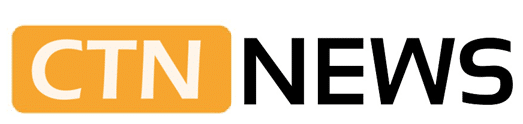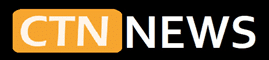Mac Mini vs MacBook Air for Video Editing is a common choice for YouTubers, students, and new editors who work with 1080p and 4K footage. Both machines use Apple Silicon chips, both look fast in ads, and both run Final Cut Pro, Premiere Pro, and DaVinci Resolve.
In simple terms, the Mac Mini suits desk setups and longer, heavier work. The MacBook Air suits people who move around and edit on the go. The details below explain how each fits real editing tasks so that buyers can pick a system with less guesswork.
Trying to choose between a Mac Mini and a MacBook Air for video editing? This 2025 guide compares both 1080p and 4K work in Final Cut Pro, Premiere Pro, and DaVinci Resolve. Learn how each Mac handles performance, heat, ports, screen size, and storage, plus which is better for YouTubers, students, and new editors who need a reliable setup on a real‑world budget.
What These Macs Are Used for in Everyday Use
Mac Mini and MacBook Air
The Mac Mini is a compact desktop computer. It is a small square box that stays on a desk and must be plugged into a wall outlet at all times. It does not ship with a monitor, keyboard, mouse, or speakers, so users choose their own screen and accessories.
The MacBook Air is a thin laptop with a built‑in screen, keyboard, trackpad, speakers, and battery. It folds into a bag and works for hours away from power. For most users, it functions as a complete system in one piece of hardware.
Both now run Apple Silicon M‑series chips, including recent M4 models. On paper, many chips look similar. In real video editing work, differences appear in how long they can hold top speed, how they handle heat, and how easy they are to set up for serious workflows.
Typical behavior across both machines:
- 1080p projects play back smoothly in most apps
- Simple 4K timelines with a few layers are fine on both
- Heavy 4K with many tracks, effects, and grades runs better on the machine with stronger cooling and more ports
Editors tend to hit the same limits:
- Laptops warming up during long exports, then slowing
- Small 13 to 15 inch laptop screens limit how much of the timeline and scopes are visible
- Not enough ports for SSDs, card readers, audio, and monitors at once
- Internal storage is filling quickly with large 4K camera files
A creator working with talking head footage and frequent B‑roll will usually feel these limits earlier on a slim, fanless laptop than on a cooled desktop box.
Useful background reading:
- Mac Mini vs MacBook Air for beginners and students
- Apple Support users on which M4 Mac Mini to buy for photo and some video editing
Core Verdict: Who Each Mac Fits Best
When comparing Mac Mini vs MacBook Air for Video Editing, both are capable. The right choice depends on where and how often editing takes place.
Mac Mini is better suited for:
- Heavier 4K projects and longer exports
- Multi‑monitor desk setups
- Editors who spend most of their time at a single workstation
MacBook Air is better suited for:
- Light to medium 4K work
- Students and creators who move between locations
- Users who value portability and long battery life over maximum power
By skill level and workflow:
- New editors on a tight budget, mostly 1080p: either system works, though the MacBook Air gives a simple all‑in‑one start
- Growing 4K YouTubers at a desk: Mac Mini often provides better comfort and performance per dollar
- Freelancers who move between clients and sets: MacBook Air can serve as a primary machine, often paired with a larger screen at home
Editors in 2025 often compare these options inside specific apps:
- Final Cut Pro: both feel fast on small and mid‑size timelines, while the Mac Mini is more comfortable on complex 4K projects
- Premiere Pro: The Mac Mini usually holds performance longer, since Premiere tends to push hardware harder during renders
- DaVinci Resolve: GPU‑heavy work, such as temporal noise reduction and strong color grades, runs more reliably on a cooled desktop like the Mac Mini
A breakdown from Zeera Wireless on M4 Mac Mini vs M4 MacBook Air, pros and cons reaches similar findings, balancing performance and mobility.
Performance, Heat, and Real Editing Work
Paper specs matter less than how each Mac behaves during a long day in an editing app.
How Each Handles Load and Heat
The Mac Mini includes active cooling, with a fan and more space for heat to move away from the chip. It is better suited to long sessions of 4K editing and heavy rendering. It keeps the CPU and GPU at higher sustained speeds while exporting long videos or working with stacked effects.
The MacBook Air can hit high speeds for short bursts. Over extended use, its fanless body can get warm, and the chip reduces speed to protect itself from heat. This process is called thermal throttling. In practice, the laptop can feel slightly slower during big renders or dense timelines.
Users often describe this pattern:
- Fast and smooth at the start of an editing session
- Gradual slowdown during long 4K exports
- Small pauses or stutters when applying many effects
Community reports, like the Reddit thread on M4 MacBook Air vs M4 Mac Mini baseline models, highlight this split: similar chips, different behavior once heat builds.
1080p and 4K Editing Experience
On 1080p projects, both recent Mac Mini and MacBook Air models perform well:
- Smooth timeline scrubbing at full resolution
- Stable playback for talking heads, B‑roll, and simple transitions
- Short render times for standard effects
On 4K timelines, a gap starts to appear:
- Simple 4K talking head videos with basic color correction, titles, and minor B‑roll edits run fine on both
- Multi‑cam cuts, stacked adjustment layers, heavy grades, and several plugins feel more stable on the Mac Mini
Final Cut Pro, Premiere Pro, and DaVinci Resolve all benefit from features like optimized media, proxy media, and background rendering. Both machines gain from those tools, but the Mac Mini usually supports more layers and longer sessions before slowdowns appear.
Long Exports and Heavy Effects
A common YouTube workflow:
- Edit a 10 to 20 minute 4K video
- Add color correction, titles, transitions, and noise reduction if needed
- Export a high quality 4K file for upload
On a Mac Mini:
- Background rendering stays quick during long sessions
- Exports hold closer to peak speed
- Strong effects, especially noise reduction and advanced color work, feel less punishing
On a MacBook Air:
- Short work sessions feel almost as fast as the Mac Mini
- Long exports warm the system and cause slight slowdowns
- Stacked plugins and strong color grades can make timelines less responsive
All three major editing apps gain from good cooling. When the chip stays cooler, it can run faster for a longer time.
Where Each Machine Hits Its Limits
For MacBook Air, common pressure points in 4K are:
- Many adjustment layers across the full timeline
- Several 4K camera angles in one multi‑cam project
- Back‑to‑back 4K exports for several videos
- Frequent use of noise reduction and advanced grading tools
For Mac Mini, limits show up later and usually with more extreme tasks:
- 6K or 8K work with strong color grades
- Complex motion graphics or VFX with many elements
Most new editors reach the Air’s limits long before they reach the Mini’s.
Useful workarounds for both:
- Use proxy media for smoother playback
- Reduce the number of heavy, real‑time effects per clip
- Close other apps while exporting
- Choose enough RAM and storage when buying
A higher RAM option on the MacBook Air is especially helpful for 4K projects and multitasking.
Portability, Screen Size, and Daily Workflow
Performance is only part of the story. Daily habits matter a lot when choosing between these two Macs.
Mobility and Battery Life With MacBook Air
The MacBook Air stands out for mobility. It is built for people who edit in different places during the week.
Typical use:
- Cut footage on a couch, in a coffee shop, or on a train
- Review clips on set after a shoot
- Move between home, school, and co‑working spaces
Battery life is strong for a laptop of this size, especially with Apple Silicon chips. This supports quick edits and rough cuts without a charger nearby.
Common mobile kit for travel editing:
- MacBook Air
- Compact USB‑C hub
- External SSD for active projects
- SD or CFexpress card reader
- Lightweight headphones
The trade‑off is screen size. A 13 to 15-inch display can feel tight during long sessions:
- Timelines require more scrolling
- It is harder to keep the viewer, bins, and scopes visible at the same time
- Fine color work and detailed audio checks are less comfortable
Many Air users add an external monitor at home. This gives a larger view for long edits while keeping laptop flexibility for travel.
Comfort and Focus With a Mac Mini Workstation
The Mac Mini sits at the center of a desk setup. It usually pairs with:
- A 24 to 32-inch monitor, often with better color accuracy
- A full‑size keyboard
- A mouse, trackball, or drawing tablet
- Speakers or studio headphones
This kind of setup benefits editors who spend many hours at a desk. Larger screens help show more of the timeline, scopes, and browser panels at once. Multi‑cam jobs, detailed color correction, and client revisions are easier to manage when everything is visible.
Key trade‑offs:
- The Mac Mini never moves without its monitor and cables
- It always needs a power outlet
- It is less practical for use on set or while traveling
For creators building a small home studio, the Mac Mini often acts as the stable “brain” of the workspace.
Screen Size, External Displays, and Eye Comfort

Screen size plays a larger role in editing comfort than many buyers expect.
On a MacBook Air:
- The built‑in display is sharp and bright for its size
- Long sessions can feel cramped and lead to more window shuffling
- Small interface text over several hours can increase eye strain
On a Mac Mini with a larger external monitor:
- There is more room for a long timeline and detailed scopes
- Color adjustments are easier when the image appears physically larger
- Checking audio sync and frame‑accurate cuts is simpler
The MacBook Air can drive an external monitor too, but its limited ports often push users toward docks and hubs. The Mac Mini, by design, suits multi‑display setups with fewer add‑ons.
Ports, Storage, and Real‑World Connectivity
Video projects depend on drives, cameras, and audio gear. Port selection and storage size matter as much as CPU power in daily use.
Editors often plug in:
- External SSDs for active projects
- SD or CFexpress card readers
- USB microphones and interfaces
- External monitors via HDMI or USB‑C
- Ethernet cables for fast transfers and network storage
Port Options on Mac Mini and MacBook Air
Exact port locations vary by model and year, but the general pattern holds.
Mac Mini usually includes:
- More Thunderbolt / USB‑C ports
- HDMI output for at least one monitor
- USB‑A ports for older accessories
- Ethernet port for wired networks
- Headphone jack
MacBook Air usually includes:
- Two USB‑C / Thunderbolt ports
- Headphone jack
- No built‑in HDMI on many models
- No Ethernet port
In practice:
- Thunderbolt ports handle fast SSDs and docks
- HDMI and extra USB ports help with clean desk setups
- Ethernet is valuable for large file transfers and NAS access
A Facebook group discussion on the Mac Mini M4 for video editing and external storage highlights the benefits of Thunderbolt and Ethernet for editors working on big projects.
On the Mac Mini, most gear connects directly to the computer. On the MacBook Air, a hub or dock becomes more common once the user adds a monitor and a few drives.
Internal Storage and External SSDs
Modern 4K cameras fill space quickly. For video editors, tiny internal drives are a common pain point.
Practical starting points:
- 512 GB internal storage for light or hobby work
- 1 TB or more for people with many apps, plugins, and some media on the internal drive
A reliable and straightforward storage setup:
- Keep the system and apps on the internal drive
- Store active projects and media on a fast external SSD
- Archive finished projects to a slower external drive or network storage
Both Mac Mini and MacBook Air work well with this pattern. On a desk, the Mac Mini makes it easier to leave SSDs and hubs wired in at all times.
Upgrades and Long‑Term Flexibility
Apple Silicon Macs, including Mac Mini and MacBook Air, have minimal internal upgrade paths. RAM and internal storage are locked in at the time of purchase.
This leads to a few straightforward rules:
- Decide on RAM and storage carefully when ordering
- 16 GB RAM is a safer choice than 8 GB for regular 4K editing
- 1 TB internal storage is helpful for editors with large app libraries and frequent plugins
External expandability is where the Mac Mini stands out. Over several years, users can add more monitors, drives, docks, and audio gear while keeping the same core machine.
The MacBook Air also supports external gear, but its fewer ports and lower thermal headroom can shorten its useful life for heavy 4K workloads.
Cost: Base Price Compared to Full Setup
Sticker prices can be misleading. The full cost of a video editing station includes the computer plus the gear needed to work comfortably.
Typical Mac Mini Setup
A realistic Mac Mini editing station usually includes:
- Mac Mini with 16 GB RAM and 512 GB or 1 TB storage
- 24 to 27 inch monitor
- Keyboard and mouse or trackball
- Speakers or headphones
- At least one external SSD for active projects
Typical MacBook Air Setup
A common MacBook Air editing setup includes:
- MacBook Air with 16 GB RAM and 512 GB or 1 TB storage
- Small USB‑C hub
- External SSD for projects
- Optional external monitor at home for longer work
On paper, the Mac Mini often looks cheaper than a MacBook Air. In practice, once a good monitor and input devices are added, the total cost may match or exceed that of a similar MacBook Air setup.
The trade‑off:
- Mac Mini setups usually cost a bit more but give a more comfortable desk experience
- MacBook Air setups give portability at a lower total cost, especially for users who do not need a large monitor right away.
Editors who spend most of their time at a desk often get more value from a Mac Mini workstation. Those who split time between several places usually get more from a MacBook Air.
Value for YouTubers, Students, and Freelancers
For a home‑based YouTuber recording 4K talking heads with B‑roll, mainly working at one desk, the Mac Mini usually provides better long‑term value:
- Stronger sustained performance on 4K timelines
- Easier large‑screen editing
- More ports for audio gear, cameras, and drives
For a student or travel vlogger who edits in dorms, cafes, trains, and airports, the MacBook Air often makes more sense:
- Lightweight system, easy to carry with a camera
- Enough power for 1080p and simple 4K edits in Final Cut Pro
- Can plug into a larger display at home for final passes
CTN News covers student use in more detail here:
For freelance editors who split time between home offices and client locations, there are two clear patterns:
- Heavy work mostly at home: Mac Mini as the central editing station, plus a cheap laptop or tablet for meetings
- Heavy work on site: MacBook Air (or MacBook Pro if budget allows), plus an external monitor at home
This group must weigh pure power against workflow flexibility. A MacBook Air handles many client jobs, but editors focused on big 4K multi‑cam or high-color-grade work usually benefit from a desktop.
Compact Summary: Feature Comparison
Performance in 1080p editing
- Mac Mini: very smooth for long sessions
- MacBook Air: very smooth for most projects
Performance in 4K editing
- Mac Mini: better for dense, long 4K timelines
- MacBook Air: good for simple 4K, weaker on very complex edits
Heat and cooling
- Mac Mini: active cooling, holds top speed longer
- MacBook Air: fanless, may slow during long exports
Portability
- Mac Mini: fixed to a desk, no travel use
- MacBook Air: ideal for travel, campus, and changing workspaces
Screen setups
- Mac Mini: depends on monitor choice, easy multi‑monitor setups
- MacBook Air: 13 to 15 inch built‑in screen, can add one external display
Ports and connectivity
- Mac Mini: more Thunderbolt, HDMI, Ethernet, often USB‑A
- MacBook Air: fewer USB‑C ports, needs hubs for complex setups
Expandability
- Both: limited internal upgrades, strong external expansion
- Mac Mini: easier to build into a large desk system
Battery life
- Mac Mini: none, always plugged in
- MacBook Air: long battery life for mobile editing
Best fit
- Mac Mini: desk‑based YouTubers, editors with heavy 4K workloads
- MacBook Air: students, travel vloggers, and light to medium editing users
Quick FAQ Before Buying
Is the Mac Mini good enough for video editing?
Yes. The Mac Mini is more than strong enough for most beginners and intermediate editors working in 1080p and 4K.
Strengths:
- Solid performance for long sessions
- Better thermal behavior on heavy tasks
- More ports for drives, monitors, and audio gear
- Easy use with larger, color‑accurate displays
Weak points:
- No mobility at all
- Requires a separate monitor, keyboard, and mouse
For longer videos, wedding work, and multi‑angle edits, a Mac Mini with at least 16 GB RAM is a safer choice. Pro‑level chips help with plugins, noise reduction, and advanced DaVinci Resolve projects.
Which Mac is best for most people who edit video?
There is no single winner for every user.
- For desk comfort and stronger performance, the Mac Mini is often the better pick.
- For people who edit in many places and travel often, the MacBook Air fits better into daily life.
More powerful systems, such as the MacBook Pro or Mac Studio, are also available. This guide focuses on the Mac mini vs. MacBook Air for Video Editing, since those are common picks for beginners and students.
What is the main drawback of a Mac Mini for editors?
The biggest drawback is the lack of portability.
The Mac Mini:
- Must stay plugged in
- Will not run without a monitor and input devices
- Is harder to use on set or while traveling
Other points:
- Requires spending more on a good monitor for color work
- Adds more cables to the desk
- Feels less flexible for users who move around a lot
These costs trade off against its strong desktop performance and lower base price.
Can a Mac Mini M2 or M4 handle video editing?
Yes. Mac Mini models with M2, M2 Pro, M4, or M4 Pro chips work well for video editing on Mac.
Basic guidance:
- M2 and M4 base chips handle 1080p and light 4K editing in major apps
- Pro versions are safer for constant 4K work, noise reduction, and multi‑cam timelines
Community threads, such as M4 Mac Mini performance for editing, report strong results for most 4K use cases.
Can you comfortably edit 4K video on a MacBook Air?
Yes, as long as the project is not too heavy. One or two 4K streams with light effects are usually fine, especially in Final Cut Pro.
For smoother work:
- Use proxy files for demanding codecs
- Close other apps while editing and exporting
- Plug into power for long sessions and, if possible, use an external monitor
Is 8 GB RAM enough for video editing?
8 GB RAM is only comfortable for short 1080p projects and simple work. For 4K editing, 16 GB RAM is a much better starting point.
More memory helps when:
- Running Final Cut Pro, Premiere Pro, or DaVinci Resolve
- Using many plugins, transitions, and LUTs
- Keeping several apps open at the same time
Do you need an external SSD for editing?
An external SSD is not required, but it is one of the most valuable upgrades.
Benefits include:
- Prevents the internal drive from filling too quickly
- Makes projects easier to move between systems
- Speeds up load times and exports when using fast USB‑C or Thunderbolt SSDs
A common setup keeps the system and apps on the internal drive, and all project media on an external SSD. Regular backups to another drive or to the cloud remain important for both Mac Mini and MacBook Air users.
Is the Mac Mini a good long‑term pick for video editing?
No computer lasts forever, but a recent Mac Mini with at least 16 GB RAM and decent storage should stay capable for several years of 1080p and 4K work.
As cameras improve and project sizes grow, the Mac Mini’s:
- Stronger sustained performance
- Better thermal control
- Richer port selection
- Support for large displays
help it age more gracefully than a MacBook Air for heavy editing.
Final Takeaway
Choosing between Mac Mini vs MacBook Air for Video Editing comes down to where work happens and how demanding the projects are.
- For desk‑based editors who want stronger 4K performance, better cooling, more ports, and a larger screen, the Mac Mini is the stronger primary machine.
- For creators who care more about portability, battery life, and editing on the go, and whose projects stay on the lighter side, the MacBook Air is usually the smarter fit.
For a home studio on a budget, pairing a Mac Mini with a good monitor, an external SSD, and simple audio gear is a strong path. For everyday mobile editing, a MacBook Air with a compact hub and SSD covers most needs.
Both machines can support a full editing journey. Over time, users can add more SSDs, better monitors, audio tools, and refined workflows. The key is to match the computer to real habits and project demands, not just to the spec sheet.