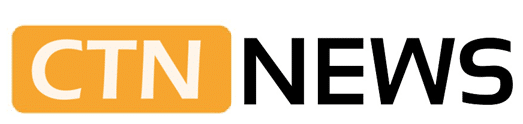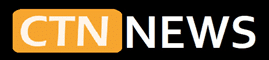Choosing between the Mac Mini and MacBook Air for Students is not only about processor charts or technical terms. The choice affects daily routines, study habits, and where schoolwork happens.
Both devices run macOS and use modern Apple Silicon chips, such as the M4. Both can last through an entire degree. They serve different types of students and learning setups.
Mac Mini and MacBook Air for students in 2025, with clear pros, cons, budgets, and real-life study scenarios to pick the right Mac for your degree.
This guide explains how each option fits student life in 2025. It covers performance, portability, cost, and what makes sense for real study situations.
Quick Summary: When Each Mac Makes More Sense
The Mac Mini and MacBook Air are both strong student computers. The better option depends on how often a student moves, how they study, and what type of work they do.
The MacBook Air is a thin laptop with a built-in screen, keyboard, and battery. It fits easily in a backpack and works on any flat surface.
The Mac Mini is a small desktop box that needs a monitor, keyboard, and mouse. It stays plugged in at a desk and works best as part of a fixed study setup.
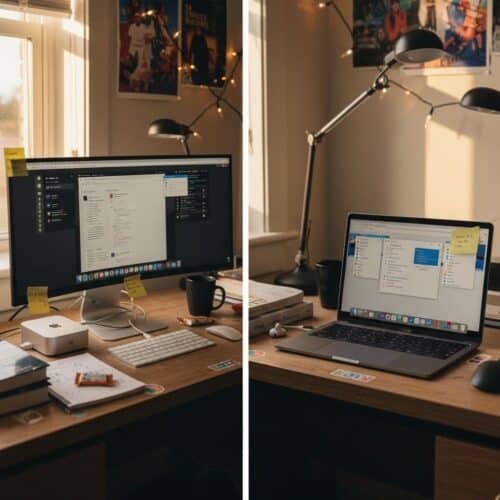
Choose a MacBook Air if:
- The computer goes to class, the library, or coffee shops.
- One device is needed for notes, online courses, and travel.
- Long days away from outlets are common, so battery life matters.
- Buying a separate monitor and keyboard is not ideal.
- Portability and flexibility take priority over desk comfort.
Choose a Mac Mini if:
- Most work happens at a desk at home or in a dorm.
- A good monitor, keyboard, and mouse are already available or planned.
- Higher performance is needed for video editing, design tools, or code.
- A larger screen and a steady desk setup help with long study sessions.
- The main goal is value per dollar for a fixed workstation.
For many students, the MacBook Air is the safer default. The Mac Mini stands out for those who work in one place and push their computer harder.
Best Default Pick for a Typical Student in 2025
For a typical university student in 2025, the 13‑inch MacBook Air with an M4 chip is a strong default choice.
It handles:
- Lecture notes
- Online classes and video calls
- Essays and lab reports
- Spreadsheets and presentations
- Web research and basic media work
The MacBook Air is light, quiet, and easy to carry. It fits on small lecture hall desks and can run for a full day of classes on a single charge.
The Mac Mini often wins in performance for heavier work and larger screens. For students who sit at the same desk and work with media or code, the Mac Mini can be a better value. For most others, the MacBook Air is the more practical pick.
Mac Mini and MacBook Air: How Each Fits Student Life
The Mac Mini and MacBook Air share the same operating system and similar chips, but they fill different roles in student life.
What the Mac Mini Offers Students
The Mac Mini is a compact desktop computer. It looks like a small square box that sits on a desk or shelf. To use it, students must connect:
- An external monitor
- A keyboard
- A mouse or trackpad
Recent Mac Mini models with M‑series chips deliver strong performance for the price. They are quiet, stay plugged in, and work well in small rooms.
For students, the Mac Mini can serve as:
- A small desktop that saves space compared with a full tower PC
- A strong machine for video editing, coding, design, or running many apps
- A base for a large monitor setup that supports better posture and long reading sessions
The main trade-off is clear. The Mac Mini is not naturally portable. Moving it requires access to a monitor and input devices at the new location. It is possible to carry it, but it is not as simple as sliding a laptop into a backpack.
What the MacBook Air Offers Students
The MacBook Air is a thin laptop that includes everything in one body:
- A built-in display
- A keyboard and large trackpad
- A long-lasting battery
Modern MacBook Air models with M‑series chips are quiet and efficient. They are designed for students who need to work in many places.
Common uses include:
- Taking notes in class
- Attending online lectures and video calls
- Writing papers and reports
- Working on group projects in libraries and study rooms
- Studying in coffee shops or common areas
After class, a student can close the lid, put the MacBook Air in a backpack, and continue working elsewhere. This flexibility is the main reason many students choose it over a desktop.

Desktop vs Laptop: How It Changes a Student’s Day
The choice between the Mac Mini and MacBook Air for Students also shapes daily routines.
With a MacBook Air, a typical study day may look like:
- Open the laptop in the morning for notes in the dorm
- Carry it to classes and use it on small desks
- Move to the library and join a study group
- Finish homework at a friend’s place in the evening
With a Mac Mini, the pattern is more fixed:
- Take notes in lectures using a notebook or tablet
- Return to a dorm or bedroom desk with a large monitor
- Do all heavy work in that single space
Comfort also differs. A separate monitor and full-size keyboard can support better posture. This matters during long reading or writing sessions. Laptops are easy to use on beds and couches, but that posture can feel less comfortable over time.
Some students like having a single “work zone” at a desk that signals study time. Others prefer moving between locations throughout the day. The right Mac depends on which style fits better.
Performance, Battery, and Specs: What Students Can Expect
Both the Mac Mini and MacBook Air can run the same macOS apps and handle common student work. The gap shows more with heavy tasks and long workloads.
Everyday Tasks: Notes, Web, and Online Classes
For most daily school work, both devices feel very fast:
- Web browsing with several tabs open
- Google Docs or Microsoft Word
- Reading PDFs and research articles
- Email and messaging
- Online meetings for remote classes
M‑series chips provide enough power for these actions with room to spare. Students who mainly write, read, and stream do not need to worry about slowdowns on either machine.
Heavier Tasks: Coding, Design, and Video Work
Some majors require more demanding software, such as:
- Code editors, compilers, and local development tools
- Design apps like Photoshop or Illustrator
- HD or 4K video editing with Final Cut Pro or similar tools
- Engineering or 3D programs
For this type of work, the Mac Mini often holds an edge. It can be configured with higher-power options and features, including active cooling. That helps maintain steady speed during long runs, such as video exports or large code builds.
Key points for demanding tasks:
- A Mac Mini is better for long video projects, heavy design work, or constant coding.
- A MacBook Air can handle these tasks at a light or medium level, but may slow down slightly during long, intense jobs.
- Students who edit 4K video every week for class usually benefit from a Mac Mini with a large monitor.
Students who edit 4K video every week for class usually benefit from a Mac Mini with a large monitor. For a deeper breakdown of editing performance and setups, see Mac Mini vs MacBook Air for Video Editing: Best Mac for YouTubers, Students, and 4K Creators.
Battery vs Plugged-In Use
Battery life is one of the biggest differences between the two options.
- The MacBook Air often lasts 12 to 18 hours on a single charge with light to everyday use.
- It can cover full days of classes, labs, and study sessions without having to search for power outlets.
The Mac Mini has no battery. It stays connected to a wall outlet at all times. While that removes concerns about battery wear, it also means the computer never leaves the desk.
Over several years, MacBook Air batteries lose some capacity. Good habits, such as not leaving the battery empty or keeping it at 100% all the time, can slow that process. The Mac Mini avoids battery aging altogether.
Students who are on campus for many hours benefit from a MacBook Air. Those who work almost only at a desk do not need a battery and may be fine with a Mac Mini.
Screen Size and Comfort
Screen size affects how easy it is to read, write, and organize windows.
- The 13‑inch MacBook Air has a sharp Retina display.
- It works well for writing, browsing, and light creative tasks.
- It fits on tight desks in lecture halls and small tables.
The Mac Mini works with external monitors, so students can choose the size they like:
- A 24‑inch or 27‑inch display gives much more space.
- Larger screens help with reading dense PDFs, long code files, and spreadsheets.
- A big monitor can reduce eye strain and improve focus during long sessions.
The MacBook Air can also connect to an external display in a dorm or at home. Some students pair their MacBook Air with a large monitor, keyboard, and mouse at the desk. That setup gives a desktop-style experience at home and laptop convenience on campus.
Student Budget Guide: Real Cost of Mac Mini vs MacBook Air
Price is a key concern for many students choosing between the Mac Mini and MacBook Air for Students. It is important to look at the total cost, not just the sticker price of the computer.
Base Prices and Education Discounts
As of late 2025 in the US, education pricing for Apple Silicon models often falls in these ranges:
- Mac Mini with M4
- Entry models usually start in the mid $500s.
- Models with more storage or memory often land between the high $600s and $800s.
- MacBook Air 13‑inch with M4
- Entry models commonly start around $750 with education pricing.
- Versions with more storage or memory can range from about $900 to $1,150.
Apple’s education store usually offers savings compared with standard retail prices. Students can check offers with a valid school email address.
In simple terms:
- The Mac Mini often costs less for the main computer.
- The MacBook Air costs more, but includes the screen, keyboard, trackpad, webcam, and battery.
Extra Costs: Accessories for Each Option
Accessories can change the real total cost.
For a Mac Mini, many students will need:
- Monitor: around $100 to $250 for a basic but decent display
- Keyboard: about $20 to $100
- Mouse or trackpad: about $15 to $100
- Speakers or a headset: $20 to $80 if audio quality matters
- Webcam: $20 to $70 if the monitor does not include a camera
For a MacBook Air, extra items are often lighter and cheaper:
- Protective sleeve or case: $20 to $50
- USB‑C hub or adapter: $20 to $60
- Optional external drive: $50 to $120
- Optional stand or riser for desk use: $20 to $40
Students who already own a solid monitor, keyboard, and mouse may find the Mac Mini cheaper overall. Those starting with nothing might spend close to a MacBook Air price once the full setup is included.
Future-Proofing: RAM and Storage Choices
Apple Silicon Macs do not allow upgrades to RAM or internal storage after purchase. Students should choose these options carefully at the time of buying.
Think of it this way:
- RAM controls how many apps and browser tabs can run at the same time.
- Storage controls how many files, apps, and videos can sit on the device.
Simple guidance for students:
RAM
- 8 GB: Fine for light work, web use, and simple writing.
- 16 GB: Better for most students, including those who code, design, or use many tabs.
- More than 16 GB: Only needed for large video projects, 3D work, or heavy data.
Storage
- 256 GB: Works for light users who store most files in the cloud.
- 512 GB: A safer and more flexible choice over several years.
- 1 TB or more: Best for big photo or video libraries and large local files.
For a 3 to 4 year degree, many students do well with 16 GB of RAM and 512 GB of storage. Buying slightly more than needed now is often better than running out of space or speed halfway through school.
Real Student Situations: How to Decide
Different students have different routines and majors. The same computer does not fit everyone.
Students on Tight Budgets
For students watching every dollar, total cost and long-term use matter.
- If a good monitor and keyboard already exist, the Mac Mini usually offers high performance at a lower entry price.
- If no accessories are needed, the full Mac Mini setup can come close to the price of a MacBook Air.
Refurbished units from Apple or trusted sellers can further reduce costs. Refurbished Apple Silicon models are often a better choice than old Intel Macs.
For limited budgets:
- If a desk setup is already in place, the Mac Mini can be the value pick.
- If money covers only one main device for home and campus, a base or refurbished MacBook Air is often the more brilliant move.
Commuters and Students Always on the Move
Many students move between home, campus, jobs, and shared study spaces every day.
For them:
- The MacBook Air fits easily in a backpack.
- A long battery life helps on days filled with classes and group projects.
- The laptop works on almost any flat surface.
The Mac Mini is not designed for daily travel. Carrying a desktop, monitor, and keyboard around campus is not realistic.
For commuting students, the MacBook Air is the clear choice.
Design, Media, and Film Students
Creative majors often use heavier tools, including:
- Photoshop, Illustrator, Lightroom
- Final Cut Pro, Premiere Pro, DaVinci Resolve
- Animation and color grading software
Both the Mac Mini and MacBook Air can handle basic editing and graphics. Differences show up with larger projects, longer timelines, and more layers.
Advantages of the Mac Mini:
- Better sustained performance for long renders and exports
- Easy to connect to large or color-accurate monitors
- Room for dual displays that benefit video timelines
Advantages of the MacBook Air:
- Easy to carry to film shoots, design labs, and group studios
- Works well with an external drive for media files
- Can connect to a larger monitor at home for editing sessions
Many media students prefer a mixed setup. They use a MacBook Air for class and travel, then plug it into a larger display and external drive at home. Students who mostly work on location need the laptop, while those who edit long projects at a single desk may favor the Mac Mini.
Computer Science and Engineering Students
Coding and engineering work can include:
- Writing and testing large codebases
- Running compilers, local servers, or containers
- Handling simulations or math tools
Advantages of the Mac Mini for these students:
- Reliable performance for long compile times
- Support for one or more large monitors
- A full-size keyboard and desk layout that helps during long coding sessions
Advantages of the MacBook Air:
- Easy to take to labs, group rooms, and hackathons
- Simple to plug into shared monitors in school spaces
- Portable enough for work between classes
Students who write code mostly at one desk and want more screen space may lean toward the Mac Mini. Those who often code in labs or group settings on campus will likely be better served by a MacBook Air.
Students Who Study Mostly in One Place
Some students like a single, quiet study corner. They rarely take their main computer out of that room.
For them, a Mac Mini with a 24‑inch or 27‑inch monitor creates a comfortable study station:
- Extra window space for side‑by‑side apps
- Less scrolling when reading long PDFs
- Clear separation between work at the desk and rest elsewhere
Students who rarely move their primary computer can get a lot from a Mac Mini setup. Those who sometimes work elsewhere may prefer a MacBook Air that plugs into a large monitor at home.
Straight Answers to Common Questions
Is the Mac Mini worth it for students?
The Mac Mini can be a strong choice for students who spend most of their study time at a desk and already have, or will buy, a monitor and keyboard. It offers strong performance for the cost and supports large screens.
Main advantages:
- Lower starting price than a MacBook Air for the computer itself
- Strong performance for video, coding, and design
- Flexible choice of monitor size and quality
- No laptop battery to manage or replace
Main drawbacks:
- No true portability without extra gear
- Needs a monitor, keyboard, and mouse to work
- Hard to use in class or on campus without a second device
For desk-focused students, especially in film or computer science, the Mac Mini can be worth it.
Which is better for students: Mac Mini or MacBook Air?
For most students, the MacBook Air is the better all-around choice. It works in class, at home, in the library, and while traveling.
The Mac Mini remains a strong option for desk-based students who use heavy apps and prefer large screens. In many cases, the MacBook Air wins on flexibility, while the Mac Mini wins on performance per dollar at a desk.
What is the main downside of a Mac Mini for students?
The main drawback of the Mac Mini is the lack of portability. It cannot go to class or the library on its own.
Students who need a computer in lectures may end up buying a separate low-cost laptop or tablet for notes. That extra purchase can raise the overall cost above that of a single MacBook Air.
Which MacBook size works best for students?
For most students, the 13‑inch MacBook Air is the best size. It is light to carry, fits on small desks, and still has enough screen space for documents and web pages.
Students who want more screen space can connect the 13‑inch MacBook Air to an external monitor at home. That approach is often better than carrying a larger and heavier laptop everywhere.
Extra Tips to Get More From Either Mac
Small choices at purchase time can affect comfort and cost over several years.
Common Buying Mistakes
Students often run into the same issues:
- Too little storage
They pick 256 GB and fill it quickly with apps, photos, and class files.
Tip: Choose 512 GB if possible, or plan to use an external SSD. - Too little RAM for heavier work
Design or coding students choose 8 GB to save money, then see slowdowns with many tabs or tools.
Tip: Choose 16 GB if the major involves design, coding, or media. - Ignoring port and accessory needs
They forget how many USB devices or displays they will use.
Tip: Review ports and add a USB‑C hub to the plan if needed. - Not counting monitor and keyboard costs for Mac Mini
They buy the Mac Mini and later realize the added cost of a monitor and input devices.
Tip: Add monitor, keyboard, mouse, and webcam to the budget from day one. - Overbuying top-end models
Some students pay for high-end specs they never use.
Tip: Pick a balanced mid-range setup that fits real tasks.
Using a MacBook Air Like a Desktop in a Dorm
A MacBook Air can double as a desktop at home or in a dorm.
A simple setup:
- A larger external monitor in front
- The MacBook Air on a stand to the side or slightly under the monitor
- A wireless keyboard and mouse on the desk
This arrangement offers a more ergonomic workspace for long writing or reading. When it is time to go to class, the student can unplug the laptop and take it along.
Making a Mac Mini Setup Easier to Move
A Mac Mini setup can also be kept flexible inside one home or shared housing.
Ideas to keep it movable:
- Use a modest-sized monitor that is light to carry
- Plug the Mac Mini, monitor, and accessories into a single power strip
- Manage cables with clips or ties so the whole setup can shift from desk to table
This approach lets students move their desktop station between rooms without too much effort.
Saving Money With Refurbished and Used Models
Refurbished and second-hand devices can reduce costs for both Mac Mini and MacBook Air buyers.
- Apple refurbished units are tested and include a warranty.
- Used models from private sellers can be cheaper but carry more risk.
Students should favor Apple Silicon models over older Intel versions. For MacBook Air, battery health is important. For the Mac Mini, overall condition and port function matter most.
FAQ for Fast Decisions
Is 8 GB of RAM enough for students?
8 GB of RAM is enough for basic school tasks such as web browsing, note-taking, streaming, and simple documents.
Students who plan to do regular coding, design work, or heavy multitasking with many tabs open should choose 16 GB. This helps the Mac stay smooth over 3 to 4 years of use.
How much storage does a student need?
256 GB works for light users who rely heavily on cloud storage and keep a few files offline.
For most students, 512 GB feels safer over several years. It gives more room for apps, class files, photos, and videos. Students who must choose smaller storage can add an external SSD or rely more on cloud services.
Can a Mac Mini fully replace a laptop for university?
A Mac Mini can replace a laptop for students who do almost all their work at one desk and do not need to bring a computer to class.
Students who attend many in‑person classes, meet in study rooms, or work in labs may still need a second device, such as a low-cost laptop or tablet. Many prefer a MacBook Air as a single device that travels with them.
Is a MacBook Air good for coding or design?
Yes, a modern MacBook Air with enough RAM and storage works well for many coding and design tasks.
A common setup is 16 GB of RAM and 512 GB of storage, paired with an external monitor at home. Heavy 3D work and huge video projects may be better suited to a Mac Mini or higher-end Mac, but the Air handles typical class projects well.
How long will a Mac Mini or MacBook Air last for student use?
With regular care, both can last around 5 to 7 years. For most students, 3 to 5 years is the period where the device still feels fast and fully supported.
A MacBook Air battery will slowly lose capacity over time. The Mac Mini avoids that issue but depends on the external monitor and accessories remaining in good condition.
Simple Comparison: Mac Mini vs MacBook Air for Students
Type
- Mac Mini: Small desktop that needs a monitor and keyboard
- MacBook Air: Thin, light laptop with built-in screen
Portability
- Mac Mini: Desk-bound, can be moved but not ideal for daily travel
- MacBook Air: Highly portable and backpack friendly
Screen
- Mac Mini: Connects to any compatible monitor, including large displays
- MacBook Air: Built-in 13‑inch Retina screen, can also use an external monitor
Power Source
- Mac Mini: Always plugged in, no battery
- MacBook Air: All-day battery life for campus and travel
Performance
- Mac Mini: Strong sustained performance, good for heavy work
- MacBook Air: Fast for most tasks, may slow down slightly under long heavy loads
Best Use Case
- Mac Mini: Desk-based study, coding, design, and video editing
- MacBook Air: Daily classes, notes, travel, and general student work
Cost
- Mac Mini: Lower price for the box, higher total with monitor and accessories
- MacBook Air: Higher device price, fewer extras required
Comfort
- Mac Mini: Great with a big monitor and full keyboard for long sessions
- MacBook Air: Good on its own, best when paired with an external monitor at a desk
Final Take: How to Choose as a Student
The decision between the Mac Mini and MacBook Air for Students comes down to daily life, not just numbers on a spec sheet.
In simple terms:
- Choose a MacBook Air if you need one computer for class, campus, and travel, move between locations often, and care about battery life and portability.
- Choose a Mac Mini if you mainly work at a single desk, already have or plan a good monitor and keyboard, and want strong performance per dollar for video, coding, or design.
If the choice still feels close, lean toward the MacBook Air. For most students, having a computer that can go everywhere is the more practical and less risky option across several years of school.