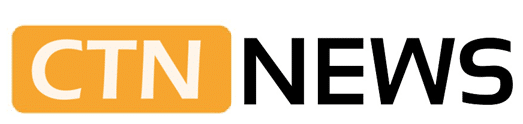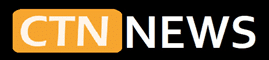Buying a new Mac often feels like a big decision. The choice between a Mac Mini and MacBook Air is among the most common for students, remote workers, and home users in 2025.
Both are powerful, both are quiet, and both run the same apps. The real difference is how you plan to use your computer each day.
Mac Mini and MacBook Air in 2025: Which Apple Mac Is Best for Students, Remote Work, and Home Use?
Quick Answer: Who Should Pick Which?
For most people who move around during the day, the MacBook Air is the safer default choice. It is a light laptop with a built‑in screen, keyboard, trackpad, speakers, webcam, and battery. It works in class, at a café, on the sofa, or while traveling.
For people who work at the same desk and already own a monitor and keyboard, the Mac Mini gives more performance and more ports for the price. It is a small desktop that stays plugged in and out of the way.

Simple rule of thumb:
- If you study or work in different places, pick the MacBook Air.
- If you sit at one desk and want more power per dollar, pick the Mac Mini.
Short picks by use case in 2025:
- Students:
MacBook Air, unless you always study at the same desk with an external monitor. - Home office users:
Mac Mini with a good monitor, keyboard, and mouse. - Professionals and remote workers:
MacBook Air for mobile work, Mac Mini for a fixed office setup. - Creative work:
Mac Mini with M4 or M4 Pro for heavier video, large photos, and development.
MacBook Air with M1, M2, or M4 for light editing and content work. - Budget buyers:
Mac Mini if you already have a monitor and accessories, or a discounted MacBook Air with M1. - Light gaming:
Mac Mini with M4 or M4 Pro, thanks to stronger graphics and better cooling.
The rest of this guide explains why these picks make sense and how to match a Mac to your daily routine.
Mac Mini and MacBook Air: What They Are
Both devices are modern Apple computers with Apple silicon chips. They run the same macOS version and support the same apps. The main difference is the form factor.
Mac Mini: Compact Desktop for a Fixed Desk
The Mac Mini is a small desktop computer. It is a metal box around 5 inches by 5 inches and about 2 inches tall. It does not include a screen, keyboard, or mouse.
To use a Mac Mini, you need:
- A monitor or TV
- A keyboard
- A mouse or trackpad
- Optional speakers or headphones
Once set up, it acts like a full desktop system, staying on a desk and plugged into the wall.
Key benefits:
- Small footprint on the desk
- More ports than most laptops
- Strong performance for the price
- Quiet, steady operation for long tasks
MacBook Air: Thin Laptop for Everyday Use
The MacBook Air is a thin, light laptop. Everything is built in. You open the lid and start working.
It includes:
- Retina display
- Backlit keyboard
- Large trackpad
- Stereo speakers and microphones
- Webcam for video calls
- Battery for all‑day use
You only need to carry the laptop and charger. It works for school, travel, and home use without extra parts.
Key benefits:
- Very portable
- All‑in‑one design
- Strong battery life
- Silent in light use
Apple Silicon Basics: M1, M2, M4, and M4 Pro
Both the Mac Mini and the MacBook Air now use Apple silicon chips, such as the M1, M2, M4, and M4 Pro.
Three key parts matter:
- CPU is the central processor that runs apps.
- GPU handles graphics, games, and visual effects.
- RAM is memory that keeps apps and files ready to use.
Simple summary:
- M1
First Apple silicon chip for Macs. Fast and efficient for web, school work, office tasks, and light editing. - M2
Faster than M1, with better handling of many apps and some graphics work. Supports more memory in some models. - M4 and M4 Pro
Newer and stronger chips are used in the latest Mac Mini and some new laptops. Much better for heavy video editing, development, large photos, and serious multitasking.
For browsing, video calls, documents, and streaming, M1, M2, and M4 all feel quick. The chip choice matters more for creative work, game performance, and how long the Mac will feel “fast enough” over the long term.
Specs That Matter for Normal Users
Many spec sheets look complex. For most students, remote workers, and home users, a few key specs matter more than the rest.

Chip
- M1 or M2
Great for web browsing, notes, essays, email, office apps, light photo edits, and basic video projects. - M4
Better for heavier workloads and for people who keep a Mac longer. - M4 Pro (Mac Mini only in this guide)
Best choice here for pro‑level video editing, big design projects, and heavy coding.
RAM (Memory)
- 8 GB
Works for light users with a few apps open. - 16 GB
Better for many browser tabs, video calls, design tools, and long‑term use. - 24 GB or more
Helpful for creative pros and developers who push their machines hard.
You cannot upgrade RAM later on either the Mac Mini or the MacBook Air. Choose enough at purchase.
Storage (SSD)
- 256 GB
Fine if you store most content in the cloud and keep a few large files. - 512 GB or more
Safer for photos, music, school projects, and video files, especially over several years.
External drives and cloud storage are good add‑ons, but internal storage still affects comfort.
Ports
- Mac Mini
Multiple USB‑C/Thunderbolt ports, USB‑A, HDMI, Ethernet, and headphone jack. Good for several monitors, drives, and wired internet. - MacBook Air
Fewer ports. Most models have two USB‑C/Thunderbolt ports and a headphone jack. Newer models also have MagSafe charging. A small USB‑C hub helps if you need more ports.
Battery Life (MacBook Air)
The MacBook Air often lasts most of a school or workday on a single charge with light to medium use. Battery life depends on brightness and which apps you run.
The Mac Mini has no battery. It stops if power is cut, but performance is steady and there is no battery wear over time.
Mac Mini and MacBook Air: Spec and Feature Overview
Both devices share:
- Apple silicon performance
- Support for current macOS versions
- Access to the same software and App Store
Main differences:
- Mac Mini
Compact desktop, needs a monitor and input devices, more ports, and higher sustained performance for the money. - MacBook Air
Portable laptop, all‑in‑one design, runs on battery, fewer ports, better for mobile work.
Typical 2025 comparison:
Mac Mini (M4 / M4 Pro)
- Chip: M4 or M4 Pro
- RAM: often 16 GB to 32 GB or more
- Storage: 256 GB up to several TB
- Ports: several USB‑C/Thunderbolt, USB‑A, HDMI, Ethernet, headphone jack
- Size: small box for desk use only
- Starting price: lower base cost, often around $599 (before monitor and accessories)
- Power: wall power only
MacBook Air (M1 / M2 / M4)
- Chip: M1, M2, or M4
- RAM: 8 GB to 24 or 32 GB, depending on model
- Storage: 256 GB to 2 TB
- Ports: two USB‑C/Thunderbolt, headphone jack, MagSafe on newer versions
- Size: 13 and 15 inch laptops, around 2.7 to 3.3 pounds
- Starting price: higher than the Mac Mini, often from about $899 to $1,199
- Power: built‑in battery plus charger
For everyday users, both feel fast. The key choice is not raw speed, but whether you value portability or a strong desk setup.
Who the Mac Mini Fits Best
The Mac Mini suits people who sit at a desk and want a clean, stable workstation.
Best matches:
- Home office workers with a fixed desk
- Students who mainly study at home or in a dorm room
- Budget buyers who already have a monitor and keyboard
- Users who want many ports for drives, printers, and wired internet
- Light gamers who wish to a small desktop gaming and media setup
In 2025, Mac Mini models with M4 and M4 Pro chips will deliver strong performance in a compact form factor. A small home office can combine a Mac Mini with a 24 or 27-inch monitor for a clean, comfortable layout. Students can keep a Mac Mini under a dorm monitor ready for essays, research, streaming, and casual games.
Mac Mini for Students and Home Office
A Mac Mini for students works best when study happens in one central spot. A large display helps with reading, spreadsheets, and long writing sessions.
Typical home office or study setup:
- One or two monitors
- Full‑size keyboard
- Mouse or trackpad
- Wired Ethernet for stable calls
- External drives for backups and media
The many ports make it simple to plug in printers, cameras, and extra storage. The trade‑off is the cost of the monitor and input devices if you do not already own them.
Mac Mini for Light Gaming and Media
The best Mac Mini for a gaming setup in 2025 is an M4 or M4 Pro model.
What it handles well:
- Apple Arcade and casual games
- Many indie and lighter titles at modest settings
- Retro games through emulators
- Smooth 4K video playback on a TV or monitor
The Mac Mini is not a high‑end gaming PC, but it is strong enough for light gaming and media. It connects to a TV or large display over HDMI and pairs well with wireless controllers. It’s a small, quiet case that fits in a living room or bedroom and can double as a daily work machine.
Who the MacBook Air Fits Best
The MacBook Air fits people who want one computer that can go anywhere.
Best matches:
- Students who move between classes, the library, and home
- Remote workers who use co‑working spaces, cafés, and different rooms at home
- Travelers who need a light laptop in a bag
- Users who prefer working on the couch, at the table, or in bed
Even older MacBook Air models with M1 and M2 chips stay fast for everyday use in 2025. Newer models with M4 chips bring more performance and better efficiency but are not required for basic tasks.
Daily Use: MacBook Air for Study and Work
The MacBook Air often feels like the default choice for students and many professionals.
Common tasks:
- Taking notes in class or meetings
- Working on essays, reports, and presentations
- Using web apps and cloud tools
- Joining Zoom or Teams calls with the built‑in webcam and mic
- Streaming music and video
Students can carry a MacBook Air all day without much weight. Remote workers can dock it to a monitor at a desk, then move to another room later. Jobs like writing, teaching, consulting, basic design, and social media work all fit this laptop well.
MacBook Air for Video Editing and Creative Work
A MacBook Air for video editing works well for many entry‑level and casual projects, thanks to Apple silicon.
Realistic use:
- Comfortable for 1080p editing
- Handles short 4K clips
- Good for school video assignments and social media content
- Strong enough for photo editing and light design work
Limits:
- Long 4K videos with many layers can feel slow
- Exports of large projects may take time and warm up the laptop
- Because it has no fan, the MacBook Air may slow slightly under long, heavy load
For heavy video or large creative projects, a Mac Mini with M4 Pro or a MacBook Pro is a better match. For many students, new creators, and content workers, the MacBook Air is strong enough and easier to carry.
MacBook Air Battery Optimization
Simple habits help keep MacBook Air battery optimization in good shape:
- Lower the screen brightness to a comfortable level, not maximum
- Close unused apps and browser tabs
- Turn on Low Power Mode when working on documents or browsing on battery
- Avoid leaving the laptop in direct sunlight or on soft beds for long periods
- Plug in the charger during long video exports or game sessions
These steps help the MacBook Air last most of a day and keep the battery healthy for years.
Apple M1 vs M2 in Plain Language
Many buyers compare Apple M1 vs M2 when looking at Mac Mini and MacBook Air models.
Simple breakdown:
- M2 is a newer and faster version of M1.
- M2 can handle more memory in some devices.
- Graphics and video tasks are a bit quicker on M2.
In real use:
- Web browsing and documents feel smooth on both.
- M2 handles more browser tabs and background apps before slowing down.
- Photo editing and video export times are shorter on M2.
For tight budgets, a Mac with M1 is still a wise choice for school and office work. For people who want extra headroom, expect to keep the Mac longer, or use creative apps more often, M2 is a stronger option.
MacBook Air M1 vs M2 Performance
The MacBook Air M1 vs M2 performance gap is not huge for light tasks, but it matters under load.
Everyday differences:
- With many browser tabs and several apps open, M2 feels slightly quicker.
- Video calls, notes, and a music app run well on both, with M2 holding speed longer.
- Editing a batch of photos or a short video finishes faster on M2.
Both are fanless, so they run silently. When pushed hard for a long time, they may slow a little to stay cool. M2 usually keeps higher speeds for longer.
Simple advice:
- Choose M1 if you are a student, writer, or light user who wants to save money.
- Choose M2 if you run creative tools more often, expect more multitasking, or want extra life from the laptop.
Mac Mini Performance in 2025: M4 and M4 Pro
A Mac Mini performance review 2025 shows how far the desktop has come.
The M4 Mac Mini is much faster than the old M1 Mini. CPU speed is significantly higher, and GPU power more than doubles. That matters for:
- Video editing in 4K and above
- Big photo libraries and RAW files
- Complex coding projects
- Running many heavy apps at once
The Mac Mini with M4 suits users who want strong performance for office work and light creative tasks on one or two monitors.
The Mac Mini with M4 Pro goes even further. It delivers higher CPU and GPU speeds, which helps:
- Professional video editors
- Designers with large, layered files
- Developers working with big codebases
- Users who expect to keep dozens of apps and tabs open
Active cooling in the Mac Mini keeps performance stable over long periods. For desk‑based users who care about speed and reliability, this is a clear advantage over fanless laptops.
Portability, Design, and Daily Experience
Living with a portable laptop feels very different from using a compact desktop.
How MacBook Air Fits Into Daily Life
MacBook Air is built for movement:
- Fits easily in a backpack or laptop sleeve
- Runs on battery for many hours
- Includes screen, keyboard, and trackpad in one body
Day in the life:
- A student takes the MacBook Air to class for notes.
- In the afternoon, they work in the library.
- At night, they watch videos from bed on the same machine.
One device handles school, entertainment, and travel.
How Mac Mini Fits Into Daily Life
Mac Mini is built to stay in one place:
- Needs a permanent or semi‑permanent desk
- Requires a monitor, keyboard, and mouse
- Depends on wall power
Day in the life:
- A remote worker sits at the same desk each morning with a 27-inch monitor.
- The layout is always the same, with keyboard, mouse, speakers, and webcam ready.
- The Mac stays hidden under the monitor or beside it.
This setup often gives better posture, larger text, and more room for multiple windows.
Noise, Heat, and Comfort
Mac Mini
- Has a fan, but is very quiet in normal use
- Stays cool during long, heavy work
- Holds peak performance over time
MacBook Air
- Has no fan, so it is silent in light work
- Can get warm with long 4K exports or heavy tasks
- May slow a bit if it gets too hot
Both devices use solid aluminum cases and feel sturdy. Both support modern macOS features and updates.
Costs, Accessories, and Long‑Term Value
The price is more than the number on the box. Each device has different extra costs and long‑term factors.
Hidden Costs and Extras
Mac Mini
Base price is lower, but you need:
- Monitor (from cheap 1080p to high‑end 4K)
- Keyboard
- Mouse or trackpad
- Speakers or headphones, if needed
- Webcam for video calls, if your monitor has no camera
If you already own a good monitor and keyboard, the Mac Mini is very cost‑effective. If you need to buy everything from scratch, the total cost can get close to a MacBook Air.
MacBook Air
Most basics are built in:
- Retina display
- Keyboard and trackpad
- Speakers and webcam
- Battery and charger
You may add:
- A protective sleeve
- A USB‑C hub
- External storage
Often, a base MacBook Air costs more than a base Mac Mini, but comes as a complete working system.
Upgrades, Repairs, and Lifespan
Recent Macs do not allow RAM or internal storage upgrades after purchase. The common search “How to upgrade MacBook Air RAM” has a short answer: you cannot. The same is true for the Mac Mini.
Practical tips:
- Pick at least 16 GB of RAM if you plan to keep the Mac for many years or run creative tools.
- Choose more storage if you expect large photo, music, or video libraries, or be ready to use external drives.
Long‑term value:
- A Mac Mini can last many years as a desk machine because it has no battery to age. You can replace or upgrade the monitor and accessories over time.
- A MacBook Air often lasts 5 to 7 years for average users. Over time, the battery will hold less charge, and some users may pay for a battery replacement.
Laptops can be more costly to repair if the screen or keyboard is damaged. Desktop setups can replace a broken monitor or keyboard without touching the Mac itself.
How to Set Up a Mac Mini
A short Mac Mini setup guide for beginners helps new owners get started.
- Place the Mac Mini on a desk with space around it for airflow.
- Connect the monitor with HDMI or USB‑C.
- Plug in a keyboard and mouse, or pair Bluetooth devices.
- Connect to Ethernet if you want wired internet, or plan to use Wi‑Fi.
- Plug the Mac Mini into the wall.
- Press the power button to turn it on.
- Follow the on‑screen setup for language, Wi‑Fi, Apple ID, and privacy.
- Install key apps, such as a browser, an office suite, and video-calling tools.
For a home office:
- Keep the monitor at or near eye level.
- Use a chair with good back support.
- Tie up cables to keep the desk clean.
- Consider a second monitor if you multitask heavily.
Simple Care Tips for MacBook Air
Good habits help keep the MacBook Air fast and healthy over time.
- Update macOS and apps regularly for security and performance improvements.
- Avoid blocking vents near the hinge and the bottom while the laptop is running.
- Do not leave the laptop in a hot car or direct sunlight.
- Use a sleeve or case when carrying it in a bag.
- Back up data with Time Machine or a cloud backup service.
- Use Low Power Mode during long battery sessions and avoid running it to 0 percent every day.
These steps support MacBook Air battery optimization and extend the device’s useful life.
Common Questions About Mac Mini and MacBook Air
What Is Better, a MacBook Air or a Mac Mini?
Neither is always better. The right choice depends on how you work.
- MacBook Air is better if you need one Mac that goes everywhere. It is ideal for students, remote workers, and anyone who often changes locations.
- Mac Mini is better if you work at a desk, want more ports, and do not mind using or buying a monitor and accessories. It offers stronger performance for the price and better upgrade options at purchase.
In simple terms, choose MacBook Air for portability, and choose Mac Mini for a powerful desk setup.
Can I Connect a Mac Mini to a MacBook Air?
A Mac Mini and a MacBook Air can work well together on the same network.
You can:
- Use AirDrop to move files between them
- Turn on file sharing to access folders from one Mac on the other
- Use macOS screen sharing so the MacBook Air can control the Mac Mini over Wi‑Fi or Ethernet
- Sync documents, notes, and photos through iCloud on both devices
Many users keep a Mac Mini as a powerful desktop machine and a MacBook Air for travel, sharing data between the two.
Can I Use a MacBook Air as a Screen for a Mac Mini?
A MacBook Air cannot be used as a direct HDMI screen for a Mac Mini. Its ports send video out, but do not accept video input.
Workarounds:
- Use macOS screen sharing to view and control the Mac Mini from the MacBook Air over the network.
- Use a separate external monitor for the Mac Mini
- Use an iPad with Sidecar or a remote desktop app in some setups
These options let you control the Mac Mini without a second full monitor, but they do not turn the MacBook Air into a simple external display.
Is the Mac Mini Worth Buying?
For many people, the Mac Mini is worth serious attention.
Pros:
- Strong performance for the price, especially with M4 and M4 Pro
- Many ports for monitors, drives, and wired internet
- Tiny and quiet desktop
- No battery to wear out
Cons:
- Needs additional hardware like a monitor and keyboard
- Not portable
- High‑end builds with M4 Pro and large storage can be expensive
It is a strong option for home offices, desk‑based students, and creators who want a fast desktop that does not take up much space.
Is MacBook Air Enough for Video Editing?
Yes, for many users, a MacBook Air with M1 or M2 is enough for basic video editing.
Good fits:
- School video projects
- Social media clips
- YouTube videos in 1080p or short 4K clips
Limits appear with long 4K videos, many effects, or complex color work. For those tasks, a Mac Mini with M4 Pro or a MacBook Pro is better. For students and casual creators, MacBook Air still offers a strong mix of power and mobility.
Can a Mac Mini Replace a Full Desktop PC?
In many homes and offices, a Mac Mini can replace a traditional desktop PC.
It handles:
- Web browsing and email
- Office apps and school work
- Video calls and messaging
- Streaming and media
- Coding and light creative tasks
Those who rely on Windows‑only apps need to check their software needs. Some tools have Mac versions or web versions, while others may require a separate Windows machine or virtualization.
Given its power, small size, and quiet design, the Mac Mini is a capable main computer for many users.
How Many Years Will a MacBook Air Last?
With regular use, a MacBook Air with an M1 or M2 chip can last 5 to 7 years.
In that time, it can handle:
- Web browsing and research
- Streaming and music
- Office work and school tasks
- Light editing and content work
Battery capacity slowly decreases over time. Some owners choose to replace the battery later to keep good unplugged time. Apple tends to support Apple Silicon Macs with software updates for many years.
Is Mac Mini Good for Light Gaming?
Yes, Mac Mini, especially with M4 or M4 Pro, is suitable for light gaming.
It runs:
- Apple Arcade titles
- Many casual and indie games
- Some larger games with reduced settings
- Emulators for classic systems
For serious high-refresh AAA gaming, a gaming PC or console still works better. For a mix of work, study, media, and casual play, Mac Mini is a strong pick.
Should Students Choose Mac Mini or MacBook Air?
Choice depends on study habits.
- Students who live on campus, move between rooms, and work in different spots do better with a MacBook Air. It covers notes, research, and presentations in one portable device.
- Students who mostly work at one desk and want a large monitor may choose a Mac Mini. If they already have a display and keyboard, this can save money.
Comparison Summary: Mac Mini vs MacBook Air in 2025
A clear Mac Mini vs MacBook Air 2025 comparison shows two strong paths inside the Apple lineup.
Mac Mini
- Higher performance per dollar, especially with M4 Pro
- Lower starting price, but needs a monitor and accessories
- Many ports, good for complex desk setups
- No portability, but tiny footprint and quiet fan
- Ideal for home office workers, desk‑based students, creators at a desk, and light gamers
MacBook Air
- Strong performance for light to medium work
- Higher base price, but includes display and input devices
- Fewer ports, often used with a USB‑C hub
- Very portable and silent in light use
- Ideal for students, travelers, remote workers, consultants, and casual creators
For most people who need a laptop, the MacBook Air sits near the top of the best Apple laptops for 2025. For buyers who know they want a desktop, the Mac Mini is the compact choice that offers strong value.
Final Thoughts
Choosing between a Mac Mini and MacBook Air comes down to lifestyle more than specs.
- Pick Mac Mini if you work at a desk, want a large monitor, need more ports, and prefer higher performance for the price.
- Pick MacBook Air if you move between places, attend classes, travel, or like a single device that works anywhere.
Both devices share the same Apple ecosystem and can run school, work, and creative apps for years. The best choice is the one that fits how you live and work every day, within the budget you have.