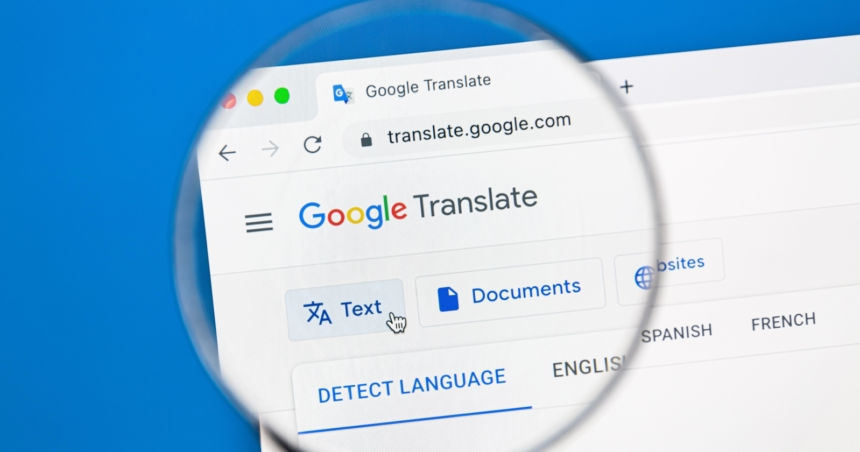If you use your phone to talk, read, or work across languages, this guide is for you. Travellers, students, remote workers, and language learners can get fast, accurate results with smart habits and the latest tools. Google Translate in 2025 is quicker, clearer, and more helpful, thanks to Live Conversation Mode and Gemini-powered models.
You will learn how to set up live two-way chats, pick between Fast and Advanced modes, and get better results with simple tweaks. We will also cover camera and voice translation, plus time-saving tricks in Chrome and Docs. By the end, you will have easy workflows you can use today.
Here is the map: first, the 2025 updates, then accuracy habits, then real-world workflows for travel, school, and work, followed by quick fixes for common mistakes.
Google Translate 2025 updates that boost speed and accuracy
Google has added features that make everyday translation smoother and more reliable. You can hold live bilingual chats, switch between Fast and Advanced models, and translate menus or signs with your camera. Chrome and Docs workflows help you translate without breaking focus.
Benefits first, then how to use them:
- Faster chats with Live translate, plus on-screen transcripts for clarity.
- Smarter text output using Gemini models, helpful for tone and complex ideas.
- Quick camera and voice tools for real-world text and speech.
- One-tap page translation in Chrome and in-file translation in Docs.
- Transcribe for lectures, interviews, or talks where you need live text.
Keep your app updated on Android or iOS. For best results, allow microphone and camera access, and download offline packs before trips.
Live Conversation Mode for real-time bilingual chats
To start a live two-way chat:
- Open Google Translate.
- Pick your two languages.
- Tap Live translate.
- Place your phone between the speakers and begin.
Two quick tips for clearer results:
- Speak in short sentences.
- Leave brief pauses so the app can catch up.
Travel example: at a hotel desk, place your phone flat on the counter, speak a sentence at a time, then pause for the translation, and confirm simple details like check-in time or room number.
Classroom example: a teacher and a new student can sit side by side, keep sentences short, and build a shared set of key phrases after the chat for study later.
Fast vs Advanced models (Gemini): pick the right mode
You can choose between two models in text translation:
- Fast, quick checks and simple text.
- Advanced, better accuracy for complex ideas and tone.
When to use Advanced:
- Emails to teachers or clients where tone matters.
- Literature quotes or nuanced content that needs careful wording.
- Tricky grammar with clauses, conditions, or time shifts.
When to use Fast:
- Menus, signs, labels, and short notices.
- Quick checks when you only need the gist.
How to switch: in the Translate app on the text screen, choose the model selector and pick Fast or Advanced. For important text, run both, compare results, and choose the best phrasing.
Here is a quick comparison:
| Mode | Best for | Strength | Trade-off |
|---|---|---|---|
| Fast | Menus, signs, headlines, short notes | Speed, instant gist | Less nuance |
| Advanced | Emails, essays, quotes, formal letters | Tone, accuracy, better grammar | Slightly slower |
Camera and voice translation for menus, signs, and speech
Camera translate steps:
- Hold the phone steady with good light.
- Point at the text, align edges, and let the overlay appear.
- Tap to freeze the frame.
- Copy or select text for precise results.
Voice input best practices:
- Find a quiet space and face the microphone.
- Speak clearly, avoid mumbling, and pace your words.
- Use punctuation words where supported, such as “comma” or “question mark”.
Quick warning: handwriting and stylised fonts can confuse the camera. Freeze the frame and select text manually, or type it in if the overlay looks odd.
Translate inside Chrome and Docs to save time
Chrome workflow:
- Open a page in another language. Chrome usually offers Translate at the top.
- If not, right-click and choose Translate to English (or your language).
- Keep the original tab open to check names and context.
Docs workflow:
- In Google Docs, select the paragraph or open the Tools menu to translate a copy.
- Keep the original doc side by side to check proper nouns and formatting.
Tip: keep both original and translation visible. This makes it easier to spot names, titles, and brand terms that should not change.
Accuracy hacks: simple habits for better translations
Think of this section as a checklist. Small habits, big gains.
Break long sentences and set clear context
Short sentences help the model choose better words.
Before: “We aim to address emerging challenges across multiple departments while aligning with stakeholder expectations and regulatory frameworks.”
After: “We will handle new issues across several departments. We will also meet stakeholder expectations and follow the rules.”
Add context first, then your text:
- Context line: “Topic: school project, audience: teacher, tone: polite.”
- Then paste the sentence. The output will usually fit your goal better.
Compare Fast and Advanced, then edit like a native
A quick workflow:
- Run Fast for a baseline.
- Run Advanced for nuance.
- Pick the best parts from both. Then tidy up.
Edit checks:
- Subject-verb agreement: the main verb must match the subject.
- Time markers: past, present, and future should be clear.
- Connectors: words like however, because, so, and although should be used correctly.
Handle slang, idioms, and tone the smart way
Slang and idioms can break translations. Replace them with plain language, or set a tone such as formal or friendly.
Two sample rewrites:
- “Break the ice” becomes “start the conversation”.
- “Hit the books” becomes “begin studying”.
If you need a tone shift, ask for “polite and friendly” or “formal and concise”. This steers the phrasing without forcing jargon.
Names, numbers, and units: keep them correct
Lock proper nouns and key numbers. Check brand names, people, cities, and product models against the source. Keep units and currency accurate. Use local date and decimal styles, and include ISO codes where needed, such as EUR or USD.
Offline packs, dialect choices, and input methods
Before a trip, download offline language packs. In settings, pick the regional version that matches your audience, such as Mexican Spanish or Canadian French. If one input fails, try another. Type short phrases, use voice for speed, or switch to camera for signs and labels.
Real-world workflows for travel, school, and work
The best results come from simple routines. Pick one setup and apply it daily.
Travel toolkit: directions, menus, and quick chats
Fast setup:
- Download offline packs for your destination.
- Add your home language and the local language to favourites.
- Enable camera and microphone permissions.
Routine:
- Use the camera for street signs and menus.
- Switch to Live translate for short chats at shops or stations.
- Save common phrases such as “How much is this?” or “Where is the metro?”
Pro tip: star your top 20 phrases before you go. This saves time when you need them fast.
Study smarter: reading sources, citations, and practice
Fast setup:
- Use Advanced mode for dense texts, like journal articles or classic literature.
- Keep the original text open to check quotes.
Routine:
- Translate a section in Advanced mode, then make a plain English summary.
- Verify citations and quotes in the original language.
- Listen to the translated audio and read it aloud to improve rhythm and pronunciation.
Pro tip: for short daily practice, try the Coffee Break Academy for quick language lessons. It pairs well with Translate for everyday speaking and listening.
Meetings and interviews with Transcribe and Live translate
Fast setup:
- Place your phone near the speaker.
- Open Transcribe for longer talks that need live text.
- Switch to Live translate for back-and-forth responses.
Routine:
- Start with Transcribe during a presentation.
- Pause to review key points.
- Move to Live translate for Q&A or a short interview.
Privacy tip: do not record sensitive info. If you must, ask for consent and avoid names or personal data in the transcript.
Language learning routine: listen, speak, and make flashcards
A 15-minute plan:
- Pick a short text in your target language.
- Translate it, then read the original and the translation side by side.
- Listen to the audio twice.
- Shadow the speech, matching pace and sound.
- Add five new words to flashcards, each with a simple example sentence.
Repeat with the same theme for a week, such as food, travel, or school. This builds recall and confidence.
Common mistakes in 2025 and quick fixes
These are easy to avoid with small adjustments.
When translations sound stiff, simplify and rephrase
Shorten clauses, use common verbs, and pick everyday words.
Stiff: “We endeavour to facilitate an expedited resolution.”
Natural: “We will help you fix this quickly.”
Politeness, formality, and gender markers
Some languages use formal forms and gendered words. Choose your tone before translating, such as formal or friendly. Check titles, greetings, and endings for respect. Adjust pronouns and adjectives if the language marks gender.
Scripts and romanisation: keep spellings right
Keep names and places in the native script when possible. If you need romanisation, pick one system and stay consistent across the document. Mixing systems can confuse readers and search engines.
Privacy basics: what not to translate
Do not paste passwords, ID numbers, or private contracts into any app. If you must translate sensitive text, remove personal details or paraphrase the sensitive parts first. Better yet, consult a human expert for critical legal or medical text.
Conclusion
Choose the right mode for the job, use camera or voice when faster, split long sentences, and check tone. Download offline packs, try two workflows this week, one for daily life and one for study or work, and build a short routine you can repeat. The best results come from simple habits, not complicated steps. Start small, test, and improve. Your next clear conversation is only a few taps away with Google Translate.