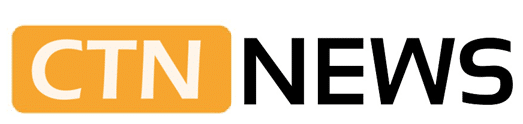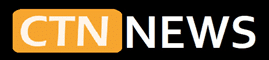SEATTLE – On 14 October 2025, Microsoft ended support for Windows 10, closing the book on a system that has run on millions of PCs for more than a decade. First released in 2015, Windows 10 became a mainstay of home and work computing thanks to its familiar design and broad app support.
The shift reflects Microsoft’s focus on newer platforms, especially Windows 11. Here is why support is ending, what it means for current users, and how to upgrade without paying.
Why Support for Windows 10 Has Ended
Microsoft follows a standard lifecycle for its operating systems, usually around ten years. Windows 10 has reached the end of that window. Retiring it allows the company to concentrate on Windows 11, introduced in 2021, which takes advantage of modern hardware.
AI features and deeper cloud links. The goal is to tighten the ecosystem and steer users to an OS built for today’s workloads, from hybrid work to tools like Copilot.
Keeping an older system alive consumes time and money. Ending support reduces the effort needed for patches, fixes, and helpdesk work on software now limited by newer hardware standards. Security is part of this decision.
Windows 11 requires technologies such as TPM 2.0 and Secure Boot, which strengthen defenses against new threats. Continuing wide support for Windows 10, which lacks some of these requirements by default, would leave users exposed as attackers target unpatched machines.
What Changes for People Still on Microsoft Windows 10
After 14 October 2025, Windows 10 no longer receives security updates, bug fixes, or official technical support. That puts remaining devices at higher risk from malware, ransomware, and other attacks. For organizations, the stakes are higher, since breaches can trigger downtime, fines, and lost data.
Windows 10 will still run, but the risks grow over time. Unsupported systems attract attackers, and new apps or peripherals may not work as expected. Microsoft offers an Extended Security Updates (ESU) program for Windows 10, yet it is paid and mainly intended for businesses that need extra time to move. Most home users will not find ESU cost-effective.
For many, the practical answer is Windows 11. It brings a tidier look, smoother performance, Snap Layouts, stronger virtual desktops, and built‑in AI features. The jump is not always simple. Windows 11 has stricter requirements, including a supported 64‑bit CPU, 4 GB of RAM, and TPM 2.0. PCs bought before 2018 may fall short, which means buying new hardware or staying on an unsupported system.
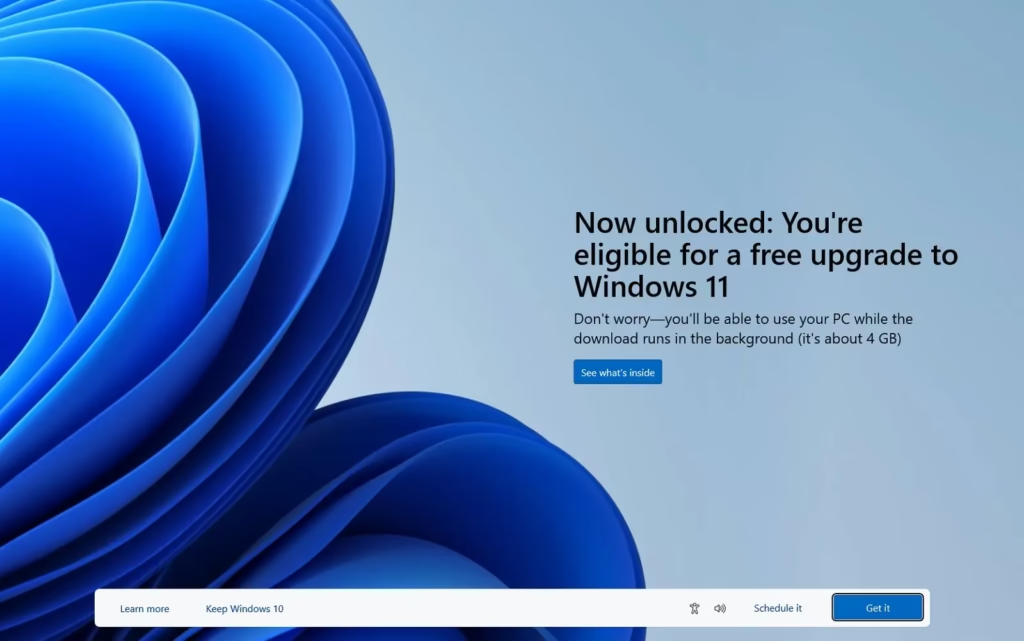
How to Upgrade to Microsoft Windows 11 for Free
Microsoft offers a free upgrade for eligible Windows 10 devices that meet the minimum specs. Follow these steps:
- Check compatibility: Download Microsoft’s PC Health Check tool from the official Windows site. Your PC should have a supported 64‑bit processor (for example, Intel 8th Gen or newer, AMD Ryzen 2000 or newer), 4 GB of RAM, 64 GB of storage, and TPM 2.0. If your hardware fails the test, consider a new device that meets these requirements.
- Back up files: Save important documents and photos to an external drive or a cloud service such as OneDrive. This protects your data in case anything goes wrong during the upgrade.
- Get Windows 11: On a compatible PC, open Settings, then Windows Update, and check for updates. If Windows 11 is offered, choose Download and install. You can also use the Windows 11 Installation Assistant from Microsoft’s website to start a manual upgrade.
- Complete the install: The upgrade usually takes 30 to 60 minutes, depending on your hardware. Follow the prompts. Files, apps, and most settings should stay in place, though some older programs might need reinstalling.
- Finish setup: After installation, open Settings, then Windows Update, and install any pending patches or driver updates. Explore new features such as the centered Start menu and improved multitasking tools.
If a PC is not compatible, weigh the price of a new machine against the security risks of staying on an unsupported OS. Microsoft and its partners sell a wide range of Windows 11‑ready laptops and desktops at different price points.
Looking Ahead
Ending Windows 10 support signals a clear move toward Windows 11 and future versions. The switch may feel inconvenient, yet it offers stronger security, better performance, and modern features.
The deadline has passed, which means staying on Windows 10 carries a rising risk. Taking the free upgrade keeps devices protected and ready for what comes next.
For more on the process or to check a device, visit Microsoft’s official Windows 11 page. Now is the time to act, before security gaps and app issues make daily use harder.