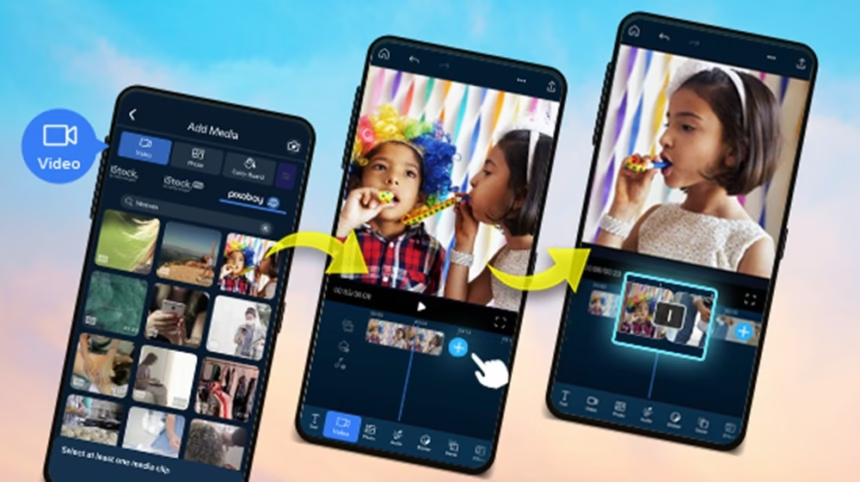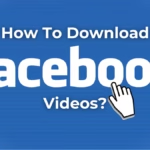Want to merge two videos fast, for free, right in the browser? This guide shows how to merge videos online without downloading apps, while keeping quality high. It covers quick steps, the best free online tools in October 2025, simple quality settings, and easy fixes for common snags.
The promise is simple: if the clips are ready, the process takes about 5 minutes. The language stays friendly, the steps stay clear, and the result looks good on any screen. Expect a smooth path from upload to export and a clean merged video ready to share.
Quick Start: How to Merge Two Videos Online in Minutes
No software install is needed. A modern browser and a stable internet connection are enough. Most merges take a few minutes if files are under 1 GB and the connection is stable.
Here is the simple path from start to finish.
- Prepare the clips
- Upload both videos to an online editor
- Reorder and trim
- Pick the canvas size
- Export and download
Start by putting both videos in a common format like MP4. Trim rough starts or ends to reduce upload time. If the footage was shot on different phones, note the orientation, resolution, and frame rate. Matching those helps avoid blur, stutter, or black bars later.
Next, open a free online editor. Drag both files into the browser window. Most tools place them on a timeline. Put the second clip after the first, then play through the join to check the transition point. Make tiny trims so the handoff feels natural.
Choose an output size that fits the destination. For YouTube or desktop playback, 16:9 is a safe default. For Shorts or Reels, use 9:16. If one clip is vertical and the other is horizontal, decide whether to crop or fill. A blurred background can hide black bars without losing key content.
Now pick export settings. MP4 with H.264 works almost everywhere. For most needs, choose 1080p. A medium bitrate gives a good balance of clarity and file size. If the tool offers HEVC, it can reduce size for newer devices, but stick with H.264 if you need broad compatibility.
Finally, click export. When the render finishes, download the merged file. Test it on the device where it will be shared. If it looks or sounds off, tweak the ratio, trim point, or bitrate, then export again.
Prepare the clips for a smooth merge
Matching resolution and frame rate helps the two clips look like they belong together. Mixing 4K with 720p, or 60 fps with 24 fps, can look soft or jittery. Using a common setting avoids those issues. MP4 is the safest format to start with. Trim the dead space before upload to save time. Shorter clips upload faster and fail less often.
Upload both videos and place them in the right order
Drag and drop both files into the editor in the browser. Most tools show a simple timeline. Put the second clip right after the first. If the order is wrong, click and drag to swap them. Play the join and make small cuts until the change feels clean.
Pick the canvas size and aspect ratio that fits the destination
Choose 16:9 for YouTube and laptops. Pick 9:16 for Shorts, Reels, and Stories. Use 1:1 or 4:5 for feed posts. When one clip is vertical and the other is horizontal, black bars can appear. Crop and zoom to fill the frame, or use a blurred duplicate in the background to keep the main action centered.
Export settings for clear video and smaller files
Export as MP4 with H.264 for wide support. Choose 1080p for most use cases. Pick a medium bitrate to balance clarity and size. Low bitrates cause muddy blocks in motion. Very high bitrates make huge files, with little visible gain. If available, HEVC can shrink files for modern devices, but older devices might not play it.
Best Free Tools to Merge Two Videos Online (No Download Needed)
These options work in October 2025 and are free to use for basic merging. The focus is speed, simplicity, and no software install. Features and limits can change, so check each site as needed.
Kapwing: Fast drag and drop merging with no hassle
Kapwing lets users upload multiple clips, arrange them on a timeline, trim edges, and export a single merged video in the browser. It is beginner friendly, packed with extras like captions, speed controls, and canvas presets, and there is no hard cap on the number of clips that can be merged. Basic merging is free. Free exports may include a small watermark, and a paid plan removes it.
Ideal for: quick merges with simple edits, social formats, fast drafts.
Privacy note: files are processed online, so uploads go to their servers.
Rotato Tools: Private, in-browser processing with no sign-up
Rotato Tools processes videos locally in the browser, so clips are not uploaded to a server. Drag in two or more files, reorder them, and merge. It supports common formats like MP4, MOV, and AVI. No account is needed, it is completely free, and the workflow is fast for short clips.
Ideal for: privacy minded users, quick joins, limited internet.
Privacy note: processing happens on the device.
Adobe Express: Merge up to 1 hour per clip with simple edits
Adobe Express offers an online merge tool that allows clips up to about 1 GB each, with simple trim, arrange, mute, and fit options. It supports clean, no fuss exports suitable for sharing. Users can download the merged video without installing software, and as of October 2025, basic use does not require sign-up or payment.
Ideal for: longer clips, simple brand-safe output, reliable exports.
Privacy note: files likely process on Adobe servers.
123Apps Online Video Merger: Beginner friendly and format flexible
123Apps has been known for a clean interface and broad format support. It is easy for quick joins and light trims when heavy editing is not needed. The free version typically covers basic merging. For current limits or watermarks in October 2025, check the site before a long session.
Ideal for: simple merges, mixed formats, first-time users.
Privacy note: behavior can vary by tool; verify on the site.
Clideo: Mix clips and audio in popular formats online
Clideo provides a simple online interface for combining two files, reordering them, and pairing audio. It supports common formats like MP4 and MOV. It is a good option for basic joins and quick exports. For the latest on free limits or watermarks in October 2025, confirm on the site.
Ideal for: fast two-clip merges and adding a backing track.
Privacy note: typically processed online.
Keep Quality High: Settings, Formats, and Audio Tips
Small choices make a big difference. These tips prevent blurry exports, odd stutter, and mismatched sound.
Match resolution and frame rate when possible
Mixing 4K with 720p can look soft after export. Mixing 60 fps with 24 fps can feel choppy. Pick the lower common setting to keep motion smooth. If only one clip is 60 fps, exporting at 30 fps can keep the feel natural while reducing file size.
Use MP4 with H.264 for easy sharing
MP4 with H.264 plays on almost every phone, laptop, and social site. It is the safest choice for broad compatibility. HEVC can make smaller files with similar quality, but some older devices may not play it. When sharing widely, choose H.264.
Fix black bars from mixed orientations
When one video is vertical and the other is horizontal, black bars show up. Fill the frame by cropping and zooming the clip with extra space. Or add a blurred copy of the video behind the main layer to fill the canvas. Keep faces, text, and logos inside safe margins so nothing gets cut off in feeds.
Balance file size with bitrate
A medium bitrate preset for 1080p keeps details sharp without creating giant files. Very low bitrates cause blocky motion and smear fine edges. Very high bitrates bloat size without clear visual improvement. Start with medium, then adjust up or down based on the preview.
Level audio and add a simple crossfade
Aim for consistent loudness across clips. If one clip is much louder, lower it so voices sit at a steady level. Add a short audio crossfade at the join, about 100 to 300 milliseconds, to soften any jump in sound. If music is present, dip it slightly under voices for clarity.
Troubleshooting and FAQs for Browser Video Merging
Short, direct answers to common blockers. Most issues have quick fixes.
Why is the upload slow or stuck?
Slow internet or large files cause delays. Trim before upload to cut file size. Close other tabs or apps that use bandwidth. Try exporting during off-peak hours for better speeds. If the connection is unreliable, use a tool that processes locally in the browser so the files do not need to upload.
How to handle big files and size limits
Compress clips to 1080p before upload. Split long clips into smaller parts, then merge them in pieces. Pick a tool that accepts up to 1 GB per file or more. Keep enough storage free on the device for the final export because merged files can be large.
Is merging videos online safe and private?
Trusted sites use secure connections. If extra privacy is needed, pick a tool that processes locally in the browser so the files never reach a server. Work on a private connection, not public Wi-Fi, when handling sensitive footage.
How to avoid watermarks and keep it free
The tools listed offer free exports, but some free tiers add a watermark. Check export settings, look for a toggle to remove branding, or switch to another free tool that does not add one. If watermark-free output is essential, consider a short-term paid plan, then cancel after exporting.
Mobile tips for iPhone and Android
Use a modern browser like Safari or Chrome. Connect to stable Wi-Fi. Pick portrait templates for Shorts or Reels, or landscape for YouTube. Trim on the phone before upload to save data and speed up processing. Plug in the charger for long exports to avoid interruptions.
Conclusion
Merging two videos online is simple: prepare the clips, upload, arrange, set the canvas size, export, and share. Try one of the tools listed, then save a preferred preset so future merges are even faster. It is free, fast, and requires no software install. Start now and have a clean, combined clip ready in minutes. For repeat projects, build a checklist and a default export setting to keep quality consistent every time.