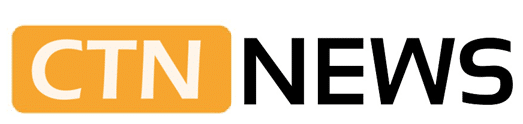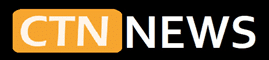Mac Mini vs MacBook Air for Everyday Use is a standard comparison for students, home users, and remote workers moving to Apple Silicon. Both machines are fast, quiet, and energy efficient.
Both run macOS and handle web browsing, streaming, school work, and light creative tasks without trouble. The main differences come from how they are used each day, not just from raw power.
This guide looks at how each Mac fits into real daily routines, including study, office work, home use, and casual content creation.
For a deeper look at models, specs, and upgrade choices, you can also read this Mac Mini and MacBook Air buying guide.
Mac Mini and MacBook Air: What They Are
The Mac Mini is a compact desktop computer. It sits on a desk, stays plugged in, and requires a separate monitor, keyboard, and mouse. It behaves like a small control box for a home office or study space.
The MacBook Air is a thin laptop with a built‑in screen, keyboard, trackpad, and battery. It folds into a bag and runs for hours away from an outlet. It functions as a complete computer in one piece of hardware.
Both machines use Apple Silicon M‑series chips. For everyday use, performance is strong on both:
- Web pages load quickly
- Streaming in HD or 4K runs smoothly
- Office apps and study tools respond fast
- Light photo editing and basic video trimming feel comfortable
The choice between them centers on where the work happens, how much desk space is available, and how often the computer needs to move.
Mac Mini vs MacBook Air for Everyday Use
For everyday tasks, the Mac Mini and MacBook Air achieve similar performance with the same chip and memory. The user experience changes more because of the form factor.
Mac Mini strengths for daily use:
- Stable desk setup for long study or work sessions
- Easy use with a large external monitor
- More ports for wired keyboards, mice, and external drives
- Stays plugged in, so battery concerns do not exist
MacBook Air strengths for daily use:
- Light and portable, easy to carry to class or a cafe
- Built‑in screen and keyboard, no extra gear needed
- Strong battery life for a full day of light to medium work
- Quick to open and use from almost any location
For web browsing, email, documents, and video streaming, both machines feel fast. The Mac Mini fits best as a permanent workstation. The MacBook Air suits users who split time between home, school, and shared spaces.
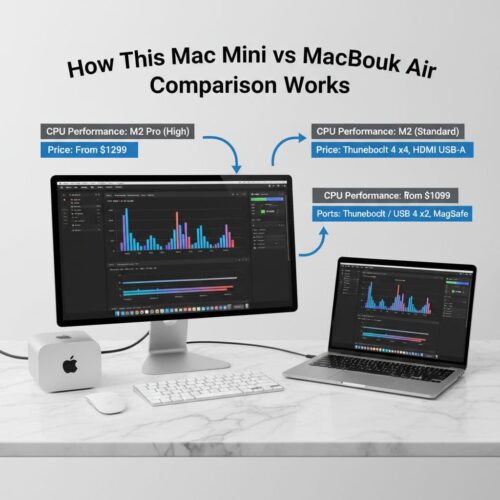
Everyday Performance: Web, Office Work, and Basic Creative Tasks
Typical daily tasks include opening many browser tabs, using Google Docs or Microsoft Office, joining video calls, and playing music or streaming video. Both the Mac Mini and MacBook Air handle these jobs with ease.
Common patterns in real use:
- 8 to 12 browser tabs stay open without severe slowdown when memory is chosen wisely
- Video calls in Zoom, Teams, or FaceTime run smoothly, as long as the internet connection is stable
- Music and streaming apps play in the background while users work in other windows
For light creative work, such as:
- Editing photos from a phone or an entry‑level camera
- Trimming short 1080p clips for social media
- Recording simple screen captures or tutorials
Both systems remain comfortable, especially with at least 16 GB of RAM. The Mac Mini can sit at the center of a small home studio, while the MacBook Air can move to wherever small projects happen.
If your primary focus is editing longer or higher‑quality videos, see this detailed comparison of Mac Mini vs MacBook Air for video editing.
Portability and Daily Mobility
Portability is the main dividing line between the Mac Mini and the MacBook Air in the Everyday Use comparison.
MacBook Air as a mobile work and study machine
The MacBook Air is designed to move:
- Fits easily into a backpack or shoulder bag
- Starts up quickly for short work sessions
- Works on a couch, at a library table, or at a coffee shop
For students and remote workers who frequently change locations, mobility matters. Assignments, notes, and projects stay on the same machine, which travels between home, campus, and shared spaces.
If you are mainly a student and trying to decide between these two, this guide on Mac Mini and MacBook Air for students covers common study and campus situations in more detail.
Battery life supports a full day of light activity for many users:
- Web browsing and document work use little power
- Streaming video and long meetings use more, but still allow several hours of use
- Plugging in at least once during very long days keeps things safe
Mac Mini as a fixed home or office station
The Mac Mini stays in one place. It suits:
- A home office with a permanent desk
- A shared family computer in a living room or study nook
- A student’s bedroom with a fixed study area
Users sit down, turn on the monitor, and start working. No packing or charging routine is needed. The machine is always ready, as long as the monitor, keyboard, and mouse stay connected.
This fixed setup favors people who:
- Prefer a clear difference between work or study time and off time
- Sit for several hours at one desk
- Use large documents, spreadsheets, or research material that benefit from a big screen.
Screen Size and Everyday Comfort
Screen size plays a significant role in comfort, especially for long sessions.
MacBook Air display
The MacBook Air has a high‑quality built‑in display, usually in the 13 to 15 inch range:
- Sharp text for reading articles and PDFs
- Good brightness for indoor use
- Accurate color for casual photo viewing and streaming
For short to medium sessions, the built‑in screen works well. Over more extended periods, however, a smaller screen can feel crowded:
- Multiple windows require frequent switching
- Large spreadsheets or timelines show less detail at once
Many owners add an external monitor at home, turning the Air into a laptop‑plus‑monitor setup when at a desk.
Mac Mini and external monitors
The Mac Mini works only with an external monitor. This can be a simple office display or a higher‑end screen for creative work. Benefits include:
- Larger screen sizes, often 24 to 32 inches
- More space for side‑by‑side windows
- Easier reading of long documents and detailed spreadsheets
For heavy readers, writers, editors, and students who review many PDFs or research papers, a large monitor reduces eye strain and improves focus.
Ports, Accessories, and Desk Setup
Ports control how many devices can connect at once, which affects both home setups and mobile kits.
Mac Mini ports and desk gear
Typical Mac Mini configurations include:
- Multiple Thunderbolt or USB‑C ports
- HDMI for at least one external display
- USB‑A ports on some models for older accessories
- Ethernet for wired internet
This layout supports:
- A wired keyboard and mouse
- One or more external monitors
- External hard drives or SSDs
- Printers, scanners, and audio interfaces
Once set up, cables can stay in place. The desk remains stable and ready, which is helpful for shared family computers or home offices.
MacBook Air ports and mobile accessories
The MacBook Air usually has:
- Two Thunderbolt or USB‑C ports
- A headphone jack
This supports basic use, but larger setups often call for a small hub:
- USB‑C hub for extra USB ports, HDMI, and card readers
- External SSD for extra storage
- An optional external monitor when at home
For travel, the kit stays light. For the home, a simple dock can create a more comfortable desk station.
Storage, Memory, and Everyday Workflows
Internal storage and memory affect how smooth daily use feels over time.
Storage choices
Modern apps and media files take up more space than in the past. For both Mac Mini and MacBook Air:
- 256 GB storage suits very light users only
- 512 GB is a safer baseline for students and home workers
- 1 TB benefits users who store many photos, videos, and large apps
A common pattern:
- System and apps stay on the internal drive
- Active projects and media live on an external SSD
- Old files move to backup drives or cloud storage
This workflow keeps both Mac models responsive, even after years of use.
Memory (RAM)
Memory affects how many tasks can run at once. For everyday use:
- 8 GB RAM handles basic browsing, email, and light office work
- 16 GB RAM is more comfortable for many browser tabs, video calls, and creative apps open together
Once chosen at purchase, memory cannot be increased later on most Apple Silicon models. That makes the initial decision important for long‑term comfort.
Battery Life vs Always Plugged In
Battery behavior separates the two systems.
- The Mac Mini has no battery. It always runs on wall power. This works well for fixed desks but offers no use during power loss without a backup device.
- The MacBook Air lasts for hours on a single charge. It supports classes, meetings, and travel days without being tied to an outlet.
For users who often work away from home, the Air’s battery is a major advantage. For users who rarely leave their desks, the Mini’s always‑plugged nature is not a problem.
Price and Total Setup Cost
Price comparisons should cover the whole setup, not just the computer itself.
Mac Mini setup cost
A typical Mac Mini station includes:
- Mac Mini with chosen chip, memory, and storage
- External monitor
- Keyboard and mouse or trackpad
- Optional speakers or headphones
- Optional external SSD for extra space
At first glance, the Mac Mini unit can appear cheaper than a MacBook Air with similar specs. Once a good monitor and input devices are added, the final cost often moves closer to, or slightly above, the price of a laptop.
MacBook Air setup cost
A basic MacBook Air setup includes:
- MacBook Air with chosen chip, memory, and storage
- Optional USB‑C hub
- Optional external SSD
- Optional external monitor and keyboard for home use
The laptop alone forms a complete system. Users can add accessories over time, based on budget and needs.
For many buyers, the decision comes down to:
- A slightly higher total cost for a fixed, comfortable Mac Mini workstation
- A slightly lower or similar total cost for a mobile MacBook Air that can double as a home and travel machine
Who Each Mac Fits Best
Patterns from everyday use show clear user groups for each device.
Mac Mini fits best for:
- Desk‑based students who study mainly in one room
- Remote workers with a dedicated home office
- Families sharing one computer with a large screen
- Home users who value comfort, a big display, and a tidy wired setup
MacBook Air fits best for:
- Students moving between classes, the library, and home
- Remote workers who use cafes, co‑working spaces, or travel often
- Home users who want a light laptop for the couch, kitchen table, and travel
- Casual creators who edit photos or simple videos in different locations
Both machines can serve as a central computer for several years. The right choice depends less on benchmarks and more on daily habits.
Summary: Everyday Use Decision
In everyday use, both Mac Mini and MacBook Air deliver fast, quiet performance for web browsing, office work, streaming, and light creative tasks. The gap appears in lifestyle and setup, not in basic speed.
- The Mac Mini suits users who want a stable, comfortable desk station with a large monitor, wired accessories, and no concern about battery life.
- The MacBook Air suits users who move often, need long battery life, and prefer a single device that works at home, on campus, and on the road.
For anyone comparing Mac Mini vs MacBook Air for Everyday Use, the most reliable guide is the daily routine. A fixed desk and long sessions favor the Mac Mini. A mobile schedule and varied work locations favor the MacBook Air. Both choices provide a solid base for modern everyday computing.