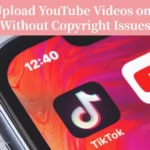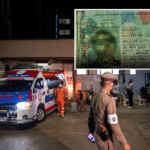Got great TikTok or Reels videos and want them YouTube or TV-ready without a subscription? You can convert a vertical clip to a wide frame by changing the aspect ratio from 9:16 to 16:9. You get two main choices. Keep the full shot and add side bars, or crop and zoom to fill the frame. Each has trade-offs, so we will keep it simple and sharp.
Most free tools come with limits like watermarks or export caps. The good news, several options still give clean 1080p exports. This guide covers online editors, mobile apps, and desktop apps that work in 2025, including Canva, Adobe Express, VEED, Clideo, Riverside, Typito, CapCut, iMovie, Filmora free tier, and Descript. You will also see quick notes from recent roundups that call out tools like Clipchamp and iMovie for clean results.
Vertical to Horizontal, Explained: 16:9 vs 9:16 and the Best Way to Reframe
Aspect ratios are just the shape of your frame. Vertical 9:16 is tall, great for phones. Horizontal 16:9 is wide, used by YouTube and most TVs.
There are three common ways to convert:
- Letterbox with bars or blur: Keep the full vertical shot and fill the sides with black bars, a blur, or a color. This protects everything in frame.
- Crop and zoom to fill: Scale the video until the sides fill 16:9. It looks native, but edges get cut.
- Creative layouts: Split-screen, branded sides, or a still image background. Good for a designed look.
When to use each:
- Letterbox for talking heads or screen demos where edges matter.
- Crop-and-zoom for action shots or dance clips where the center is key.
- Creative layouts when you want a logo, titles, or second angle.
Safe-area framing matters. Keep eyes and key text inside the center third, so nothing important gets cut. Be careful with quality. Heavy zoom makes video soft. Always use the highest resolution source you have.
Quick decision tip: if you are not sure, start with letterbox, then test a light crop to see if it looks cleaner.
Best Free Tools in 2025 to Convert Vertical Videos to Horizontal
Below are tool groups by where you edit. Free tiers change often, so test a short export first. Many online tools have time limits or watermarks. iMovie stays watermark free. CapCut often exports clean. Filmora’s free tier adds a watermark.
Also noted in recent roundups: Clipchamp and iMovie give straightforward 16:9 timelines, and Descript makes fast letterboxing simple.
Online editors: Canva, Adobe Express, VEED, Clideo, Riverside, Typito
Use these when you want no installs and a quick workflow.
- Basic flow: upload your clip, set the canvas to 16:9, fit the video, add side bars or blur, then export.
- Canva and Adobe Express: ready 1920×1080 presets, easy Resize or Canvas tools, simple text and quick backgrounds. Exports are clean if you use free assets. Premium assets or brand kits may require paid plans.
- VEED and Clideo: fast aspect changes for one-off conversions. Free tiers often add a watermark or time cap, so test 10 seconds first.
- Riverside: simple online resizing and cropping, handy if you already record there. Free plan may add a watermark.
- Typito: friendly for titles and layouts, good for branded side panels. Free plan often watermarks exports.
Where to find 16:9: look for Canvas, Resize, or Aspect Ratio. Choose 1920×1080.
Mobile app: CapCut for quick, clean 16:9 exports
CapCut on iOS and Android is fast and free for most basic edits.
- Path: New Project, add your vertical clip, tap Ratio, pick 16:9, pinch to scale and position. Add a blur background if needed. Export at 1080p.
- CapCut often exports without a watermark for basic edits. If you add select templates or effects, check the preview for marks.
- Great for phone-shot clips or quick TikTok-to-YouTube flips.
Desktop basics: iMovie and Filmora free tier
- iMovie (Mac): create a new project, timeline is 16:9 by default. Add your vertical clip. Use Crop to Fit to fill or Fit to keep side bars. Export at 1080p without watermarks. Simple and reliable.
- Filmora free tier: start a 16:9 project, drop the clip, adjust scale and position. The free plan usually adds a watermark on export, so confirm before final render. Good controls if you need more than iMovie.
Use desktop apps if you want more control, longer timelines, and steadier exports.
Quick letterboxing with Descript (keep the whole frame)
Descript is perfect for fast black bars or a blur background without cropping.
- Steps: import the clip, set canvas to 16:9, choose a background color or blur, center the video, export.
- Letterboxing is best when you want to keep subtitles or on-screen text near the bottom.
- Free plans can have feature or duration limits. Check export settings and length before you commit.
Step-by-Step: Convert a Vertical Video to 16:9 Without Losing the Main Subject
- Start a 16:9 project or canvas, 1920×1080 is standard.
- Drop in your vertical clip.
- Pick a method:
- Letterbox with bars or blur to keep everything.
- Crop and zoom for a full wide look.
- Creative background or split layout for style.
- Frame the subject. Keep eyes in the top third, center the action, and avoid cutting off hands or on-screen text.
- Cleanup basics. Adjust brightness and contrast, add light sharpening only if needed.
- Add subtitles or simple titles inside the safe area.
- Export at 1080p, match your source frame rate, and keep the bitrate high for a clean image.
Tool cues:
- Online editors: look for Canvas, Resize, or Aspect Ratio.
- CapCut: Ratio.
- iMovie and Filmora: Project settings, or timeline default is 16:9.
Always preview the full timeline before exporting.
Set up your project: choose 16:9 (1920×1080)
- Canva and Adobe Express: Canvas or Resize, pick 16:9 or 1920×1080.
- VEED and Clideo: Aspect Ratio, choose 16:9 or YouTube.
- CapCut: Ratio, select 16:9.
- iMovie: new project, timeline is 16:9 by default.
- Filmora: Project Settings, 1920×1080, 30 or 60 fps.
Pick 1080p for most videos. If your source is 4K, a 4K timeline keeps quality, but 1080p export is fine for speed and smaller files.
Keep the subject centered: scale, crop, and position wisely
Scale only as much as needed to fill the sides. If the clip moves, use simple keyframes to keep the face or action centered. Never stretch the video to make it wide. Check corners so hands, subtitles, or titles do not get clipped.
Quick rule: if details look soft after you zoom, go back to letterbox or use a blur background instead.
Choose your fill: black bars, blur, or a branded background
- Black bars are clean and classic.
- Blur keeps focus on the subject and feels modern.
- A photo or color background can match your brand.
How to blur in many tools: duplicate the clip, place it on a track behind the main one, scale it up, then add a strong Gaussian blur. Or pick a solid brand color for the sides. Keep side visuals subtle so your main clip stays the star.
Export for YouTube or TV: 1080p, 30 or 60 fps, and a clean bitrate
- Resolution: 1920×1080.
- Codec: H.264 MP4 is safe and widely supported.
- Frame rate: 30 fps if the source is 30, 60 fps for smooth motion like sports or gameplay.
- Bitrate: about 8 to 12 Mbps for 1080p.
- Audio: 48 kHz.
Name files with version numbers, for example, clip_name_v1.mp4. Do a 10 second test export to check sharpness and any watermark before rendering the full video.
Make It Look Pro: Easy Tricks So Horizontal Versions Feel Native
You can upgrade the look with small touches that work in free tools.
- Use a soft background blur instead of harsh black bars.
- Add brand color panels or a subtle gradient.
- Place captions or a topic title on one side, keep it clean and readable.
- Add b-roll or stills on the left or right to balance the frame.
- Do a gentle pan-and-scan with keyframes so the framing follows the subject.
Short checklist of mistakes to avoid:
- Over-zooming until faces look mushy.
- Stretching the clip horizontally.
- Tiny export sizes or low bitrates that crush detail.
- Busy side graphics that compete with the main video.
- Skipping the test export, then finding a watermark at the end.
Use tasteful side backgrounds, not plain black
A soft blur from the same clip, a gradient, or a brand color looks more polished. Use an eyedropper when available to match colors from your video. Keep contrast low so the sides do not steal attention.
Fill the sides with helpful content: captions, titles, or b-roll
Add short captions for key points or a clear topic headline. A second angle or still image can fill space on one side. Keep text large and readable. Maintain even margins and avoid clutter.
Pan-and-scan with light keyframes to follow the action
Move the framing slowly across the clip so viewers always see the important part. Keep moves gentle. Preview to avoid motion sickness. If your tool lacks keyframes, split the clip into parts and reframe each segment.
Avoid common mistakes: no stretch, no heavy zoom, no noisy sides
Never stretch a vertical clip to fill a wide frame. Do not zoom until faces look soft. Avoid flashing patterns or fast-moving side graphics. Check every export for watermarks or unexpected quality drops. Test on a TV or laptop screen to confirm it looks good at real size.
Conclusion
Here is the path in short. Pick a free tool that fits your device, set the canvas to 16:9, choose letterbox or crop based on your content, frame the subject, then export with clean settings. Online editors like Canva, Adobe Express, VEED, Clideo, Riverside, and Typito, plus CapCut, iMovie, Filmora’s free tier, and Descript, can do this fast. Clipchamp and iMovie also make 16:9 timelines easy. A quick mini checklist: set 16:9, frame the subject, export 1080p.
Convert one short clip now using the steps above and upload it to YouTube. Do a 10 second test export first to check framing and watermarks, then finish the full video. Your vertical clips can look native on a wide screen today.
Related News:
Convert Reels to YouTube Shorts Automatically (Free Tool)
Create Talking Avatar Videos for Social Media (A Practical 2025 Guide)