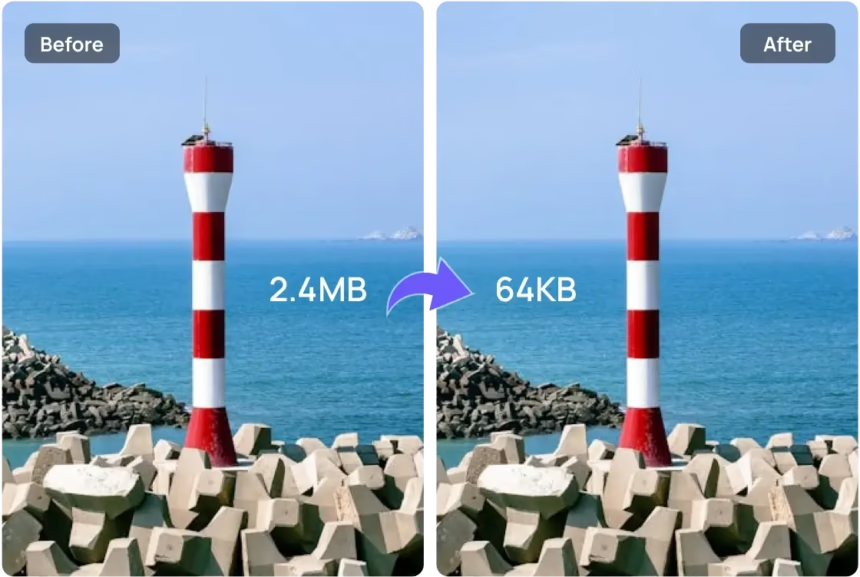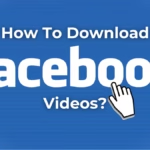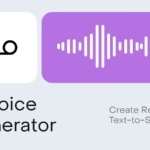Large images slow pages, clog emails, and stall uploads. The good news is that anyone can compress images for free and keep the same sharp look. With the right settings and a smart workflow, files get smaller while the picture stays crisp.
This guide shows how to use free online tools to reduce image size without a visible hit to quality. It covers the basics, best file types, quick steps, and a short comparison of popular tools in October 2025, including TinyPNG, Online Image Tool, Squoosh, Kraken.io, and CompressNow.
The goal is simple: smaller files, same sharp look. Bloggers, students, small shops, and social media creators will get clean results in minutes. A short step-by-step workflow and tool tips close the loop so anyone can hit publish faster.
What does “compress images without losing quality” really mean?
In plain terms, compression squeezes an image to a smaller file. When done right, it looks the same to the eye. Two types of compression matter here: lossless and visually lossless.
Lossless compression keeps all image data. Visually lossless loses a bit of data, but most people cannot see any difference. For the web, visually lossless usually wins, since it drops size the most while keeping the photo clean.
Image dimensions matter as much as compression. A 4000 px wide image shrunk to 1200 px often saves more space than any slider. Resize first, then compress.
Bad compression is easy to spot. Signs include:
- Blur on fine details
- Blocky edges around shapes
- Banding in smooth gradients, like skies or shadows
Modern formats help avoid these issues at smaller sizes. WebP and AVIF often beat JPEG and PNG, and they still look crisp. They can also keep transparency, which is useful for logos and UI elements.
Lossless vs visually lossless: how to pick the right method
- Lossless: no data removed. Best for graphics, logos, UI icons, flat colors, screenshots with text, and long‑term archives.
- Visually lossless: tiny quality trade‑offs most people never see. Best for photos on websites, social posts, galleries, and blog images.
Quick examples:
- Screenshots and icons, keep lossless for razor edges.
- Product shots and portraits, use visually lossless at moderate settings.
- Vector art exported to raster, keep lossless, or use high quality WebP with transparency.
Best file types for crisp results online: JPEG, PNG, WebP, AVIF
- JPEG: great for photos without transparency. Small files at medium to high quality settings. Struggles with text and sharp edges.
- PNG: best for graphics, logos, UI, and text overlays. Supports transparency. Larger than JPEG for photos.
- WebP: strong choice for both photos and graphics. Smaller than JPEG and often smaller than PNG. Supports transparency.
- AVIF: often the smallest of all with strong quality. Good for both photos and graphics. Not every tool supports it in all workflows, but support keeps improving.
For most sites, WebP and AVIF deliver the best balance of size and quality. Keep PNG for crisp logos and icons, and use JPEG if a workflow depends on it.
Why smaller images help SEO and speed
Image size ties straight to page speed and user experience. Lighter images load faster, which helps Core Web Vitals and improves conversions. Visitors stay longer when pages feel instant. Search engines reward fast and stable pages.
Aim for balance, not perfection. Shaving off 60 to 80 percent while keeping the image clean is a win. Chasing the last few kilobytes can waste time for little gain.
Best free online image compressors in 2025 that keep quality
There are many free tools, but a handful stand out for speed, simplicity, and results. Here is a quick take on strong options as of October 2025.
TinyPNG (TinyJPG): fast, simple, high quality
TinyPNG handles PNG, JPEG, WebP, and AVIF. Free users can upload up to 20 images at a time, with a 5 MB limit per image. It delivers clean, visually lossless compression that suits blogs, shops, and portfolios. Downloads are quick, and there is a WordPress plugin to automate uploads. For most users who want high quality with minimal effort, this is a solid first stop.
Why it stands out:
- Smart compression with reliable visual quality
- Batch uploads for small sets
- WebP and AVIF support for modern savings
- Simple workflow that suits busy teams
Online Image Tool: unlimited free compression with great quality
Online Image Tool supports JPEG, PNG, GIF, and WebP. It works well for large batches and mixed formats. It allows adding images during a session, which makes set‑and‑forget processing easier. It also includes basic resize and convert features. Typical savings can land in the 85 to 90 percent range while keeping the image clean and ready for the web.
Why it stands out:
- No hard limits on file count or size in free mode
- Strong quality at aggressive savings
- Handy resize and convert tools
- Smooth batch handling for busy workflows
Squoosh by Google: fine control for the best balance
Squoosh runs in the browser and gives precise control. The before‑and‑after view is perfect for tuning quality until the image looks right. It supports codecs like MozJPEG, WebP, and AVIF. Users can adjust quality, color subsampling, and metadata to find the smallest clean file.
Quick presets help:
- Photos: MozJPEG around 75 to 85 for a clean look
- Smaller files: WebP or AVIF with quality around 70 to 85
- Keep transparency for logos and UI when needed
This is the pick for anyone who wants to squeeze size carefully without crossing the line into visible artifacts.
Kraken.io Free: clean interface, lossless or lossy modes
Kraken.io’s free web interface supports JPEG and PNG with both lossless and lossy compression. Results are balanced, and the workflow is simple. The free version has limits, so it suits small jobs and quick tests. It is a handy tool when working with simple sets of images and a need for either perfect fidelity or light lossy savings.
Why it stands out:
- Choice of lossless or lossy for different needs
- Clean results with minimal fuss
- Easy to adopt in a quick workflow
CompressNow: pick a percentage and batch up to 10 images
CompressNow supports JPG, JPEG, PNG, and GIF. Uploads can be up to 9 MB per file, with batches of up to 10 images. The slider sets compression from 10 to 90 percent. Moderate settings tend to stay clean; extreme levels can cause artifacts.
Why it stands out:
- Simple control by percentage
- Batch processing for small sets
- Works well when a quick, coarse adjustment is enough
Step-by-step: compress images online without losing quality
A simple, repeatable workflow keeps results clean and fast. Here is a practical loop that works for blogs, shops, and school projects.
Prep the image: right dimensions and format
- Resize to the display width. A 2400 px image showing at 1200 px wastes bytes. Downsizing often saves more than compression alone.
- Pick the right format:
- Photos: JPEG, WebP, or AVIF
- Logos and UI icons: PNG or WebP with transparency
- Use sRGB for web. This avoids dull colors in browsers.
- Strip EXIF data if privacy matters, or keep it for photos that need camera info.
Example: For a blog hero that displays at 1200 px, export at 1200 px wide in WebP. This often cuts size by more than half compared to a large JPEG.
Upload and set options in the compressor
- Start with defaults in TinyPNG or Online Image Tool for fast, clean results.
- In Squoosh:
- Photos with MozJPEG: quality 75 to 85
- WebP or AVIF: quality 70 to 85
- Keep transparency when needed
- Remove metadata if not needed, which reduces size
- For clear text or UI, try PNG or high quality WebP.
Aim for the smallest file that still looks clean at normal zoom. Do not chase tiny gains that produce banding or halos.
Export, rename, and keep the original
- Use a simple naming pattern, like hero-1200px.webp or logo-2x.png.
- Keep an originals folder for safety.
- Save compressed files to a web-ready folder so uploads are quick and organized.
This habit pays off on busy days and keeps a team aligned.
Quality check: zoom test and size target
- Check at 100 percent zoom. Look at edges, skin tones, and gradients.
- If text looks fuzzy or colors band, raise quality or switch format.
- Practical targets:
- Inline images: under 200 KB if possible
- Thumbnails: under 60 KB
- Hero images: under 400 to 800 KB, based on layout and impact
Pick targets that fit the site and content type. A single wow image can be larger if it earns attention.
Troubleshooting, privacy, and smart workflow tips
Not every image behaves the same. Use these quick fixes and habits to keep results sharp and safe.
Fix common issues: blur, jagged edges, and banding
- Rough edges on icons: try PNG or high quality WebP. If edges still look off, export at 2x and let the site serve a scaled version.
- Banding in skies and gradients: raise quality a bit, or add a tiny amount of noise before export to break up bands.
- Soft portraits: nudge quality up slightly, and avoid heavy sharpening. Oversharpening makes halos, which look worse after compression.
Keep transparent images crisp
- Use PNG or WebP with alpha for logos, icons, and UI elements.
- Avoid JPEG for transparency, since it does not support it and will add a flat background.
- For fine lines or thin text, export at 2x, then downscale for smoother edges. This reduces jaggies without huge files.
Protect privacy when compressing online
- Do not upload sensitive photos to online tools.
- Strip EXIF and GPS data when privacy matters. Many tools offer a metadata toggle.
- Prefer browser-based tools, like Squoosh, when network upload is a concern. Local processing keeps the image on the device.
Automate image compression for websites and shops
- WordPress users can add TinyPNG’s plugin to compress on upload.
- Serve WebP or AVIF when possible via plugins or a CDN. Many CDNs can auto-convert and serve the best format per browser.
- Use lazy loading and serve scaled images so pages load fast on all devices.
- Keep a simple checklist: resize to display width, pick the right format, compress, name consistently, then upload.
A bit of automation turns image work from a chore into a quick, predictable step.
Quick comparison: formats and common use cases
| Use case | Best format | Why it works | Backup choice |
|---|---|---|---|
| Blog photos | WebP or AVIF | Small files, strong quality | JPEG |
| Product photos | WebP or AVIF | Clean detail, great savings | High‑quality JPEG |
| Logos and icons | PNG or WebP alpha | Sharp edges, transparency | SVG for vector |
| Screenshots with text | PNG or WebP lossless | Crisp text, no blur | High‑quality WebP |
| Social sharing | WebP or JPEG | Broad support, small size | PNG for graphics |
Tip: If SVG is available for logos or simple icons, use it. Vector files are tiny and scale perfectly.
Sample workflow: from camera to web in minutes
- Export photo at 1600 px wide in sRGB.
- Drag into TinyPNG or Online Image Tool.
- If the result looks big, try Squoosh with WebP at quality 80.
- Check at 100 percent zoom for skin tones and edges.
- Save as hero-1600px.webp and upload.
Repeat this flow for any image type with small tweaks. It stays fast and produces consistent results.
Conclusion
Smaller images still look great when compression is handled with care. Free online tools make it easy. Top picks for quick wins are TinyPNG and Online Image Tool, and Squoosh offers fine control when every kilobyte counts. Try one image in two or three tools, compare at full zoom, and pick the cleanest small file. Set a simple workflow today, then publish faster and speed up every page and post.