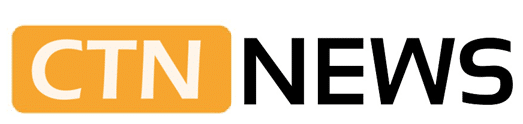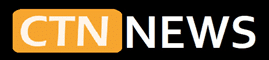Many Acer Nitro owners report the same story. Games drop to 10-20 FPS, Windows feels sluggish, fans spin hard, and the CPU stays locked at 0.79 GHz.
The laptop looks powerful on paper, yet behaves like an old office system.
This guide explains the Acer Nitro CPU Stuck at 0.79GHz Low Speed Fix in clear, short steps. It focuses on methods that are safe for gamers, students, and everyday users.
What “CPU stuck at 0.79 GHz” Looks Like
On a healthy Acer Nitro, CPU speed moves up and down:
- Low speed at idle to save power
- High speed (often 3.0 GHz or more) during games or heavy apps
When the CPU is stuck around 0.79 GHz or 0.40 GHz under load, the system feels slow all the time.
Common signs include:
- Games that used to run at 60 FPS now sit at 10 to 20 FPS
- Windows feels laggy when opening apps or menus
- Web pages and new tabs open slowly
- Audio starts to crackle when the system is a bit busy
- The mouse pointer feels slightly delayed
A short drop to 0.79 GHz when the laptop is idle is normal. The problem starts when speed never climbs during a match, video editing, or a benchmark.
Simple Explanation of CPU Speed
The CPU works like the brain of the laptop.
- Speed is shown in GHz (gigahertz)
- A higher GHz number means more work done each second
Typical gaming processors in Acer Nitro laptops:
- Base speed: about 2.0 to 3.0 GHz
- Boost speed: often 3.5 to 4.5 GHz or higher under load
When a Nitro runs a game at 0.79 GHz, it is working at a small part of its normal speed. It is similar to playing a new game in slow motion.
Main Causes of a Low, Locked CPU Speed
Most reports trace the problem to a few areas:
- Thermal throttling from high temperatures, dust, or blocked vents
- Windows power plans set to Power saver or other low power profiles
- Battery Saver and performance sliders that limit CPU speed
- Weak or faulty chargers or batteries that restrict power
- BIOS settings or bugs that cap CPU frequency
- Old chipset or power drivers that break power control
- Rare hardware faults, such as failing fans or motherboard issues
The steps below follow a safe order. They start with basic checks, then move to cooling, drivers, BIOS, and only then to advanced tools.
Step 1: Confirm the Problem
Before changing settings, it helps to confirm that the CPU really stays stuck at low speed.
Check CPU Speed in Task Manager
- Press Ctrl + Shift + Esc to open Task Manager.
- Click the Performance tab.
- Select CPU on the left.
- Note the Speed value in the top right.
- Start a game, a 1080p YouTube video, or a simple CPU benchmark.
If speed stays around 0.79 GHz or 0.40 GHz during load, the lock is absolute.
Use HWMonitor or CPU-Z
From the official CPUID site, download:
- HWMonitor or
- CPU-Z
These tools show:
- Current CPU frequency (often per core)
- CPU temperature (in °C)
Typical temperature ranges under load:
- Under 85°C: usually fine
- Around 90 to 95°C or higher: very hot, likely to throttle
Patterns to watch:
- If temperatures spike to 95-100°C, the speed drops to 0.79 GHz, and FPS fall; heat is likely the cause.
- If temperatures stay low but speed never rises, the problem is more likely to be power or BIOS settings.
Step 2: Fix Easy Software and Power Settings
These basic changes solve many cases of low CPU speed.
Use the Correct Acer Charger
Using a cheap or wrong charger can limit power.
- Connect the original Acer adapter, or a proper replacement with the correct rating.
- Check the battery icon in the taskbar. It should show Plugged in.
If the laptop does not get enough power, the system may cap CPU speed at around 0.79 GHz to protect the charger.
If possible, test with another genuine Acer charger to rule out adapter problems.
Set a Faster Power Plan in Windows
- Open Control Panel and go to Power Options.
- Select High performance or Balanced, not Power saver.
- Click Change plan settings for the active plan.
- Click Change advanced power settings.
- Expand Processor power management.
- Set Minimum processor state (Plugged in) to 100%.
- Set Maximum processor state (Plugged in) to 100%.
This tells Windows to allow the laptop to run at full CPU speed when on AC power.
Also check:
- Open Settings > System > Power & battery.
- Under Power mode, choose Best performance during testing.
Turn Off Battery Saver and Performance Limits
Battery Saver often slows the CPU.
On Windows 10 and 11:
- Click the battery icon in the taskbar.
- Make sure Battery Saver is off.
- Move any performance slider to Best performance when plugged in.
On many Nitro models, Acer’s NitroSense app adds its own profiles:
- Open NitroSense.
- Choose High performance or Gaming mode rather than Quiet or Eco modes.
Test CPU speed in Task Manager again while a game or load is running.
Close Heavy Background Apps
Background apps can cause extra heat and confuse power control.
- Open Task Manager > Processes.
- Sort by CPU.
- Close game launchers, updaters, or browsers that use high CPU when not needed.
If a single process uses high CPU all the time, it can raise temperatures and trigger throttling even at the desktop.
Step 3: Reduce Heat and Stop Thermal Throttling
Thermal throttling is a built-in safety method. When the CPU gets too hot, it slows down to avoid damage.
Check for Thermal Throttling
With HWMonitor or a similar tool running:
- Start a game or a stress test.
- Watch CPU temperature and clock speed in real time.
Signs of thermal throttling:
- Temperatures climb into the 90-100°C range.
- Right after that, clock speed falls to 0.79 GHz.
- FPS and system performance drop at the same time.
If temps look fine but speed stays low, focus more on power settings, drivers, or BIOS.
Clean Vents and Fans
Dust is a common cause of high temperatures.
Steps:
- Shut the laptop down and unplug the charger.
- Place it on a stable, clean surface.
- Use a can of compressed air to blow into the side and rear vents in short bursts.
- If the fan spins too hard during cleaning, gently hold the blades still with a toothpick or similar non-metal tool.
Good daily use habits:
- Avoid using the laptop on beds, sofas, or carpets.
- Use a hard, flat surface so vents stay clear.
Improve Airflow Around the Laptop
Small airflow changes often help:
- Use a laptop cooling pad under the Nitro.
- Keep vents away from walls or other objects.
- Leave some space under and behind the laptop.
When to Consider New Thermal Paste
Thermal paste sits between the CPU and the heatsink. Poor or old paste can cause high temperatures.
This process usually involves:
- Removing the bottom cover with a Phillips screwdriver
- Lifting the heatsink
- Cleaning old paste
- Applying a new paste
- Re-assembling the system
Wrong handling can break parts or void a warranty. For most users, this job is safer in the hands of a trusted repair shop.
Step 4: Update Drivers and BIOS
Power control depends heavily on chipset drivers, the Intel Management Engine, GPU drivers, and BIOS.
Update Chipset, Power, and GPU Drivers
- Open Device Manager and review System devices.
- Visit the official Acer support site for the exact Nitro model.
- Download and install the latest:
- Chipset drivers
- Intel Management Engine drivers
- Power management drivers
- Update GPU drivers from the official site for:
- NVIDIA
- AMD
- Intel, depending on the laptop
Restart the laptop and test CPU speed under load again.
Many users report that proper driver updates remove strange throttling or low speed locks.
Install the Correct BIOS Version
BIOS (or UEFI) controls low-level hardware settings, including power limits.
Steps:
- Find the full model number on the bottom label or in Settings > System > About.
- Go to Acer’s support site and enter this model.
- Download the latest BIOS version for that device.
- Plug in the charger.
- Close open apps.
- Run the BIOS update tool and follow the on-screen directions without cutting power.
Interrupting a BIOS update or using the wrong file can stop the laptop from booting. If there is any doubt, ask a technician or skip this step.
Reset BIOS Settings to Defaults
If a wrong BIOS setting is active, it may keep the CPU running at a low speed.
On most Acer Nitro laptops:
- Turn the laptop off.
- Turn it on and tap F2 repeatedly to enter BIOS.
- Look for an option like Load Optimized Defaults or Load Setup Defaults.
- Apply defaults, then save and exit.
This returns CPU and power settings to factory values.
Step 5: Advanced Tools (ThrottleStop and Intel XTU)
These tools are for advanced users. Most people do not need them to fix a stuck 0.79 GHz CPU.
ThrottleStop
ThrottleStop shows extra throttling flags and lets users change some hidden options.
Common uses include:
- Checking if BD PROCHOT (a safety signal) is active
- In rare cases, turning BD PROCHOT off when a faulty sensor keeps the CPU slow even at safe temperatures
Improper use can cause heat problems or instability. Anyone who uses ThrottleStop should:
- Research their exact CPU model
- Watch temperatures closely
- Change one setting at a time
Intel XTU and Undervolting
Intel XTU can:
- Lower CPU voltage by a small amount (undervolting)
- Adjust some power limits on supported systems
Light undervolting can reduce temperatures and lessen throttling. Heavy undervolting can cause blue screens and crashes.
Safer habits:
- Make small changes
- Run a stress test after each step
- Revert changes if the system becomes unstable
These tools are optional. For many Acer Nitro users, power plans, cleaning, and driver or BIOS updates already solve the problem.
Step 6: When Hardware May Be at Fault
If software fixes, cleaning, and updates do not help, hardware issues are more likely.
Charger and Battery Problems
Common signs:
- The laptop runs slowly on battery and is only a bit better on AC.
- Windows shows “Plugged in, not charging”.
- The power plug feels loose or wobbly.
- Battery level drops very fast or jumps around.
Battery health check:
- Run
powercfg /batteryreportfrom the Command Prompt. - Open the saved report in a browser.
- Compare Design capacity to Full charge capacity. A large gap shows wear.
If possible, test with another genuine Acer charger. If CPU speed improves, the old charger may be weak.
Fan, Heatsink, or Motherboard Issues
Warning signs:
- Fans make grinding sounds or never spin up under load.
- The keyboard or palm rest has very hot spots.
- The laptop shuts down under load due to heat.
- CPU speed behaves randomly across reboots, with no clear link to temperature or power settings.
These cases often need repair at a service center. Parts like fans, heatsinks, or motherboards are not easy to fix at home.
What a Successful Fix Looks Like
After a successful Acer Nitro CPU Stuck at 0.79GHz Low Speed Fix, users usually notice:
- CPU speed climbs to normal levels, often over 3.0 GHz during games
- Games return to the expected FPS for the hardware
- Windows feels smoother when switching apps or opening menus
- Stutters and delays become rare
Example: Power Plan and Battery Saver
In one typical case:
- CPU stayed at 0.79 GHz even in games
- Temperatures were normal
- Power plan was set to Power Saver
- Battery Saver and a middle-performance slider were active
After switching to High performance, setting the processor minimum and maximum to 100 percent on AC, and turning off Battery Saver, the CPU began boosting above 3 GHz. FPS returned to normal levels.
Example: Dust, Heat, and Old Drivers
In another case:
- Fans were loud
- Temps hit 95°C
- CPU dropped to 0.79 GHz after a few minutes of gameplay
- Drivers and BIOS were several versions old
After cleaning vents with compressed air, using a cooling pad, updating chipset and GPU drivers, flashing the latest BIOS, and resetting BIOS defaults, load temperatures fell into the high 80s. The CPU stayed above 3 GHz most of the time, and throttling became rare.
Prevention: Keeping the Acer Nitro Fast
Simple habits reduce the chance that the CPU gets stuck again:
- Clean vents with compressed air every few months
- Use the laptop on a hard, flat surface
- Keep Windows, chipset, and GPU drivers reasonably up to date
- Avoid gaming in very hot rooms or closed cabinets
- Use proper Acer chargers, not cheap third-party adapters
- Check CPU temperatures from time to time during long gaming sessions
Common Mistakes That Keep the CPU Slow
Frequent errors include:
- Using low-quality or incorrect chargers
- Ignoring loud fans and high heat for long periods
- Blocking vents with blankets, walls, or clutter
- Installing random “tuning” apps from unknown sites
- Jumping straight to aggressive undervolting or registry edits without understanding them
A safer path is simple:
- Check CPU speed under load.
- Fix power settings and Battery Saver.
- Clean vents and improve airflow.
- Update drivers and BIOS from official sources.
- Use advanced tools only if needed and with care.
Short FAQ: Acer Nitro CPU Stuck at 0.79GHz Low Speed Fix
Why is the CPU stuck at 0.79 GHz?
Most cases stem from power-saving modes, Battery Saver, overheating, outdated drivers, BIOS issues, or weak chargers and batteries.
Is 0.79 GHz ever normal?
Yes, at idle or very light use. It is not normal to stay at 0.79 GHz during games, streaming, or heavy apps.
Can low CPU speed damage the laptop?
The low speed itself does not harm hardware. The real risk comes from the cause, such as high temperatures or power problems.
Will a BIOS update always fix it?
A BIOS update sometimes fixes power or thermal bugs. In other cases, power plans, heat, or hardware are the real cause. Basic checks should come first.
Is ThrottleStop or Intel XTU safe?
Both tools are popular among advanced users. They also carry risk if used without care. Beginners should solve power, heat, and driver issues before trying them.
Final Summary
In most situations, the Acer Nitro CPU Stuck at 0.79GHz Low Speed Fix comes from three areas:
- Power settings and Battery Saver
- Temperature and cooling
- Drivers and BIOS
A clear order helps:
- Confirm the low speed under load.
- Plug in a proper Acer charger and set High performance.
- Turn off Battery Saver and raise performance sliders.
- Clean vents, improve airflow, and watch temperatures.
- Update chipset, GPU drivers, and BIOS from official sources.
- Only then look at advanced tools or hardware repair.
With steady care and a few good habits, an Acer Nitro can return to smooth gaming, fast apps, and the level of performance its hardware is built to deliver.