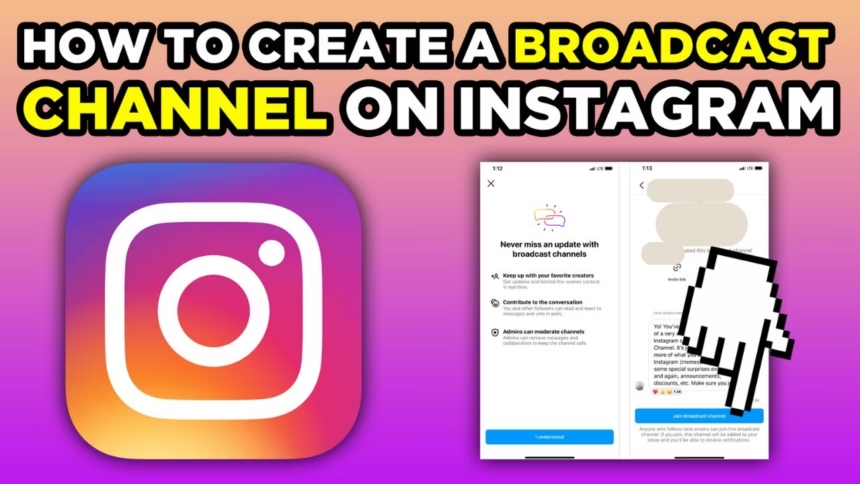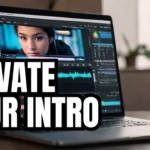Want a direct line to your audience without fighting the feed? An Instagram Broadcast Channel is a one-to-many messaging tool inside Instagram DMs. Only the creator posts, members react or reply, and updates arrive like messages. This guide is for creators, brands, and public figures who want a simple way to send timely updates. It covers eligibility, quick setup, settings, and growth tips. The steps and requirements reflect November 2025.
What Is an Instagram Broadcast Channel and Why Creators Use It
A broadcast channel lives in DMs, not the feed. The creator sends updates, members join and get notified, and all posts sit in one clean thread. It feels like a group chat, but only the creator can start messages. Members respond with emoji reactions, short replies, and poll votes, which keeps the flow tight and easy to scan.
Creators usually share text alerts, photos, videos, voice notes, polls, and quick Q&A prompts. It is great for time sensitive news, behind the scenes updates, and early access drops.
How is it different from Stories or group chats? Stories are public and swipeable, fine for wide reach but easy to miss. Group chats are for two way chatting, which gets noisy. Broadcast channels hit the middle ground, higher reach with notifications, focused posts, and simple feedback with reactions and polls.
How Broadcast Channels Work (simple overview)
- One to many format: only the creator, and any co admins, can post.
- Members join from the invite link, profile link, or DM invite.
- Followers see a prompt to join, and can get notifications for new posts.
- Posts look like messages in a dedicated channel thread.
What Members Can Do in a Channel
Members can react with emojis, reply to posts, vote in polls, and view all updates in one place. Short replies and reactions keep feedback quick, so the creator gets fast signal without long threads.
In 2025, Instagram added optional threaded replies inside channels, which helps organize member responses under each post.
Best Times to Use a Broadcast Channel
- Product drops and restocks
- Event reminders and ticket links
- Behind the scenes and day in the life clips
- Exclusive news and early access codes
- Community challenges and prompts
- Limited time offers and countdowns
Check You Qualify to Create a Channel (requirements in 2025)
As of November 2025, Instagram requires a public Creator or Business (Professional) account with at least 10,000 followers. Update the Instagram app to the latest version before you start. Features can roll out by region, so some accounts may see changes at different times.
Quick checklist:
- Public profile
- Creator or Business account
- 10,000 or more followers
- App updated to the newest version
If any of these are missing, the Create Broadcast Channel option will not appear.
Account Requirements You Must Meet
- Account type: Creator or Business (Professional)
- Followers: 10,000 or more
- Privacy: Public profile
If the option is missing in DMs, check these three first.
How to Switch to a Creator Account
- Open Instagram, go to Settings.
- Tap Account type and tools.
- Choose Switch to professional account, then pick Creator.
- Follow the prompts. You can switch back later if needed.
Business is fine too. Choose the option that fits your brand.
Set Privacy and Basics Before Launch
- Make the profile public.
- Update your name and bio for clarity.
- Prepare a short channel name and a cover image that matches your style.
- Decide what you will post in the first week, so your launch feels planned.
Step by Step: Create an Instagram Broadcast Channel
The workflow below matches the app flow in November 2025. If you do not see the feature, update the app and confirm your account type and follower count.
Open DMs and Start a New Channel
- Open Instagram.
- Tap the Messages icon in the top right.
- Tap the pencil or compose icon.
- Tap Create Broadcast Channel.
- If you do not see this option, the requirements are not met or the feature has not rolled out to your region.
Name Your Channel and Choose Who Can Join
Pick a name that says what members will get, for example, “Daily Sneaker Alerts” or “Studio BTS Updates.”
Choose who can join:
- Anyone, open channel for broad growth
- Followers only, a safe default for most accounts
- Subscribers only, for paid perks or VIP content
If unsure, start with Followers only. You can adjust later if Instagram shows the setting.
Turn On the Profile Link and Finish Setup
Toggle Show on profile so people can find the channel link on your bio. This boosts discovery every time someone visits your profile. Tap Create to finish setup.
Send the First Message and Test Notifications
Post a welcome note with what to expect, how often you will post, and how members can react or reply. Keep it short and clear. Then follow with a poll or a simple Q&A prompt to spark replies. Confirm that notifications work by checking early member reactions and views.
Example first message:
- “Welcome to the channel. Expect 3 updates per week, early access on Fridays, and quick polls to help pick next drops. Tap an emoji reaction so I can see you got this.”
Grow and Manage Your Broadcast Channel After Launch
Growth comes from simple habits, not spam. Promote the link in your content, post useful updates, and keep a steady cadence.
Promote With Stories, Posts, and Your Profile
- Add the channel link sticker in Stories.
- Mention the channel in captions when sharing big news.
- Keep Show on profile turned on.
- Pin a Story highlight called “Channel” with the link inside.
- Share the join link in your next newsletter or on other platforms.
A quick script that works: “Want early updates and drop alerts? Join my broadcast channel, link on my profile.”
Content Ideas That Keep Members Engaged
- Quick updates: Short text posts with clear calls to action.
- Behind the scenes: One or two clips per week to build connection.
- Early access: Discount codes or first looks.
- Polls: Let members pick topics, products, or times.
- Short Q&A: Answer 3 to 5 questions after a launch.
- Voice notes: Personal updates that feel natural and human.
Rotate formats to keep the channel fresh and scannable.
Simple Posting Rhythm and Tone
Start with 2 to 4 posts per week. Keep messages short, 1 to 3 sentences, and add a visual when helpful. Use a warm, direct tone. Reply to member questions when it adds value, and set expectations so the channel stays focused, not chatty.
A simple structure:
- Monday, plan or preview
- Wednesday, behind the scenes or poll
- Friday, early access or offer
- Sunday, recap and next week’s plan
What to Track and How to Improve
Watch these signals:
- Member joins
- Views per post
- Reactions and poll votes
- Replies under posts, if threaded replies are on
Repeat what gets strong reactions. Test send times, for example, lunch, early evening, or weekend mornings. Trim content that drags. Keep links prominent near the top of your message so action is one tap away.
If growth stalls, refresh your hook. Offer a clear benefit, like early access or exclusive drops, and pin that promise in your first post.
Conclusion
The path is simple. Confirm the requirements, create the channel in DMs, choose who can join, turn on the profile link, then send a clear welcome message. Keep content simple, useful, and consistent. Build a habit, measure reactions, and adjust fast. Ready to start? Set up your Instagram Broadcast Channel today and share the link in your next Story.