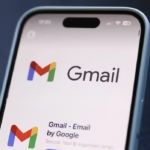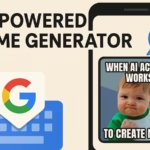Want to post more short videos without pointing a camera at your face every day? A talking avatar video lets a digital host speak your script, in your voice or an AI voice, with clean visuals and fast turnaround. This format works on TikTok, Instagram Reels, YouTube Shorts, and even LinkedIn because it is short, clear, and easy to repeat at scale.
This guide is for solo creators, marketers, teachers, and small teams who need simple steps and smart tool picks. You will get a clean workflow, platform tips, and a quick checklist you can follow in under an hour. By the end, you will know how to plan a script, pick an avatar and voice, add captions and B-roll, export for mobile, and post with confidence.
What Is a Talking Avatar Video and Why Does It Work on Social?
A talking avatar video is a short clip where a digital character delivers your message. You write a script, choose a voice, and then the avatar lip syncs the words on screen. There are two common styles.
- Photoreal avatars: lifelike faces and voices that look like a human host.
- Animated avatars: stylized characters that match a playful or brand-forward look.
Why it works:
- Fast production: no camera, no lighting, no messy setup.
- Camera-shy friendly: you can teach, sell, or support without showing your face.
- Easy to localize: swap in another language and keep the same visuals.
- Consistent brand presence: one avatar can represent your brand in every clip.
Common use cases:
- Product explainers that answer one pain point fast.
- Quick how-tos with 1 to 3 clear steps.
- Customer FAQs that reduce support tickets.
- Course promos that tease a lesson or worksheet.
How it compares to face-cam video:
- Pros: privacy, scale, multilingual options, no need for filming gear.
- Cons: risk of an uncanny look, limited emotion, needs sharp scripting to feel human.
One-line tip: choose photoreal for trust-driven or professional posts, choose animated for playful explainers and younger audiences.
Pick the Right AI Tool in 2025 (Speed, Style, and Budget)
Your tool should fit your goal first, your budget second. If you want a lifelike host with clean lip sync, pick a photoreal tool. If you want brand-forward motion graphics, pick an animated tool. If you want quick templates and team features, look for strong library support.
- HeyGen: strong photoreal avatars, good brand controls.
- Synthesia: enterprise-ready avatars and templates; good for teams and scale.
- D-ID: fast photoreal talking heads; good for low-cost testing.
- Elai.io: templates for training, onboarding, and simple how-tos.
- Colossyan: quick script-to-video with helpful layouts; ideal for lessons.
- Vyond: animated explainer videos with brand styles and scene libraries.
- Topview: simple one-photo avatar options; flexible starter paths.
- Jog AI: quick avatars and scripts for social-friendly outcomes.
Simple price cues, as of 2025:
- Synthesia starts at $30 per month.
- Colossyan starts at $35 per month.
- Vyond starts at $49 per month.
- D-ID offers a free trial and low entry pricing.
- Elai.io offers entry-level plans within the budget range. Pricing and features can change, so check the latest plans before you choose.
Small comparison at a glance:
| Tool | Best for | Strength | Starter price |
|---|---|---|---|
| HeyGen | Photoreal brand videos | Realistic avatars, clean lip sync | Varies by plan |
| Synthesia | Enterprise polish | Templates, 140+ languages | $30/month |
| D-ID | Low-cost tests | Fast-talking head generations | Trial + low entry |
| Elai.io | Lessons and how-tos | Template-driven production | Entry-level plans |
| Colossyan | Training content | Quick layouts and scenes | $35/month |
| Vyond | Animated explainers | On-brand characters and motion | $49/month |
| Topview | One-photo avatars | Flexible starter options | Varies |
| Jog AI | Social clips | Fast scripts to avatar videos | Varies |
If you want to see lifelike options, browse the range of Synthesia avatars for a feel of how photoreal hosts look and move.
Mini decision tree:
- Need enterprise polish or team controls? Pick Synthesia.
- Want low-cost tests to start? Try D-ID.
- Prefer animated explainers and brand characters? Choose Vyond.
- Need fast templates for lessons or training? Try Elai.io or Colossyan.
Create Your First Talking Avatar Video, Step by Step
You can make your first clip in under an hour. Here is a simple workflow.
Script: 60 to 120 words for a 15 to 45 second clip. Use a clear structure: Hook in the first 3 seconds, main value in 1 to 3 points, then a clear CTA. Keep one idea per sentence.
Voice and avatar: Pick a voice that matches your tone, such as friendly, expert, or playful. Set pace near 0.9 to 1.1x for clarity. For photoreal avatars, pick a neutral background and even lighting. For animated styles, match brand colours and maintain consistency across videos.
Visuals: Add B-roll or cutaways every 2 to 4 seconds. Show screen demos, product shots, or simple motion to avoid a static talking head. Use big, high-contrast captions. Keep key text above the bottom safe area so UI does not cover it.
Audio: Keep music at around -18 to -12 LUFS. Make the voice slightly louder than the music. Use simple fades between clips to keep it clean.
Export: MP4, 1080×1920 (9:16), H.264, 10 to 16 Mbps for sharp mobile playback. Save a square 1080×1080 version for feed posts if needed.
Quick build checklist:
- Hook in the first 3 seconds.
- 1 to 3 value points, one idea per sentence.
- B-roll or cutaways every 2 to 4 seconds.
- Big captions, strong contrast, safe area respected.
- MP4, 1080×1920, H.264, 10 to 16 Mbps export.
Write a Short Script With a Hook That Stops the Scroll
Three hook patterns:
- Question hook: “Tired of filming yourself?”
- Number hook: “3 ways to make avatar videos faster.”
- Result hook: “Make a video in 10 minutes.”
4-line script template:
- Hook: State the problem or claim a result.
- Problem: Name a pain point in simple words.
- Tip or Demo: Share one fix or show a step.
- CTA: Tell viewers what to do next.
Choose Voice, Language, and Avatar Settings for Natural Lip Sync
Clear diction and a medium pace improve lip sync. Test two voices and pick the one that matches your brand. Keep sentences short and direct. Many tools offer multilingual options for global reach. Avoid long, complex words and tongue twisters to reduce sync errors.
Add Captions, B-Roll, and On-Screen Text to Boost Watch Time
Use burned-in captions for Shorts and Reels. Keep line length under 32 characters. Add pattern interrupts, such as light zooms, quick cuts, emojis, or product shots, every few seconds. End with a branded end card and a simple CTA.
Export Settings That Look Sharp on Mobile
Use MP4, 1080×1920, H.264, 30 fps, and 10 to 16 Mbps. For YouTube Shorts, 60 fps also works well. Keep the file under each platform’s size limits. Preview on a phone before posting.
Post for TikTok, Reels, Shorts, and LinkedIn, and Get More Views
Length: 15 to 30 seconds for TikTok, Reels, and Shorts. LinkedIn can run up to 60 seconds, especially for product updates or hiring clips.
Aspect ratio: Use 9:16 short-form vertical posts. For the LinkedIn feed, 1:1 or 16:9 also fits, based on your layout.
First frame: Start on the avatar mid-sentence or a bold text slide to hook attention. This feels like the clip already started, so it reduces drop-off.
Metadata: Use 3 to 5 specific hashtags. Write a keyword-rich title or first line. Add a clear CTA, such as “Comment ‘guide’ for the checklist” or “Follow for more AI video tips.” Keep title length short and specific.
Accessibility: Add burned-in captions so viewers can watch without sound. Add alt text if the platform offers it.
Localization: Duplicate the project, swap in another language voice, and update on-screen text. Keep the same visuals to save time.
Mini caption example:
- Title or first line: “Talking avatar video tutorial for fast product explainers”
- Body: “No camera needed. I show the 3 steps I use to make clear, on-brand avatar videos for TikTok and Reels. Comment ‘guide’ and I’ll send the checklist.”
- Hashtags: #talkingavatarvideo #AIavatarvideo #SaaSdemo #coursepromo #videomarketing
For a broader context on AI video tools that can support short-form output, review the roundups in Zapier’s guide to AI video generators.
Best Practices by Platform
- TikTok: Fast hook, playful tone, reply to comments with a follow-up video.
- Reels: Clean visuals, trending sounds if they align with the message.
- Shorts: Clear title with searchable keywords, keep it concise.
- LinkedIn: Professional tone, focus on outcomes, add a short text summary above the video.
Hashtags, Titles, and Keywords That Help You Get Found
Use one primary keyword phrase, such as “talking avatar video” or “AI avatar video.” Add two to four niche tags, like “SaaS demo” or “course promo,” and one brand tag. Keep titles under 60 characters, specific, and readable.
A Simple Posting Cadence That Builds Momentum
Post three times per week:
- One tip video.
- One demo video.
- One FAQ video.
Batch scripts for a month in one hour. Recut the same video with different hooks to test. Use a content calendar to stay consistent.
Measure, Improve, and Stay Safe With AI Ethics
Performance and safety go hand in hand. Track what matters, improve your first 3 seconds, and keep your brand and audience trust front and center.
Performance metrics to watch:
- 3-second view rate.
- Average watch time.
- Retention at the 50 percent mark.
- Clicks or comments on your CTA.
Two fast A/B tests:
- Test the first 3 seconds. Keep the rest the same, swap the hook.
- Test caption style. Compare all caps vs. Title Case, or white text on black vs. brand colours.
Safety basics:
- Get consent and likeness rights if you use a real person’s face or voice.
- Disclose AI use when it matters for trust, such as in ads or education.
- Follow platform rules on synthetic media. Some require labels on AI-generated faces.
- Check your brand guidelines and local laws before publishing.
For another look at tool options and trends, this overview of AI avatar generators can help you compare styles and capabilities before you commit.
Metrics That Matter and Simple A/B Tests
Read your retention graph and spot drop-offs. If viewers leave at the 2 to 3-second mark, your hook needs work. Test two hooks with the same body, then keep the winner and iterate. Track one main metric per week to avoid overload, such as watch time this week and comments next week.
Avoid Common Mistakes That Kill Watch Time
Quick fixes:
- Scripts that are too long. Keep it under 120 words for most clips.
- Captions that are hard to read. Use high contrast and big fonts.
- No B-roll. Add a cutaway every 2 to 4 seconds.
- The music is too loud. Keep your voice louder than the music.
- Overuse of stocky or busy backgrounds. Keep it clean and on brand.
- Lip sync drift. Shorten sentences and avoid tongue twisters.
Pre-post checklist, yes or no:
- Hook lands in the first 3 seconds.
- Captions are big, clear, and in the safe area.
- At least 3 cutaways in a 20 to 30-second clip.
- Music sits under the voice, no clashes.
- Clear CTA in the end card or caption.
Legal, Consent, and Disclosure Basics for AI Avatars
Stay practical. Get written permission if you use someone’s image or voice. Check your tool’s license for commercial use and export rights. Use a short disclosure when you show fully AI-made people, especially in ads, HR, or education. Respect privacy rules, platform policies, and your company’s brand and legal standards.
Conclusion
You now have a simple path: pick a tool, write a short script, choose a voice and avatar, add captions and B-roll, then export and post. Keep it light, clear, and focused on one outcome. Publish one 20 to 30-second talking avatar video this week. Reuse the same script with two different hooks and compare the results. Share your first avatar video or follow for more quick templates and posting tips.