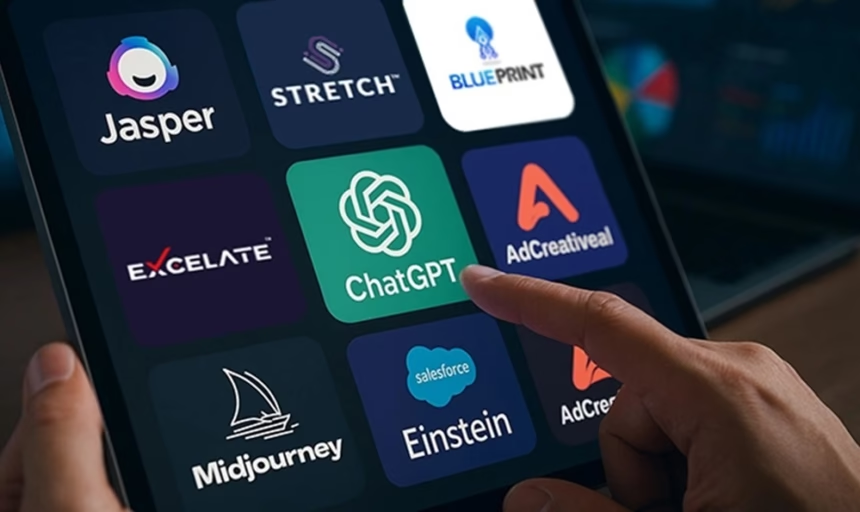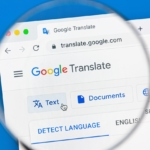In 2025, AI tools are faster, more accurate, and truly multimodal, handling text, images, audio, and video together. That means smoother workflows at the office, easier study sessions, and quicker fixes around the house.
You’ll get simple picks for work, school, and home, each with quick pros, cons, and pricing notes. Our choices focus on real daily impact, safe use, and the time you get back. For wider context and updates, dip into the Chiang Rai Times AI page.
Up next: tools for work, then school, then home, plus quick tips to get started.
How to choose game‑changing AI tools in 2025
Picking the right AI tool in 2025 is less about hype and more about fit. Start with the job you need done, then judge tools on speed, accuracy, and how well they slot into your daily flow.
Think of your stack as a toolbox. You will likely need one or two core tools, then a few task specialists. A good pick saves time every week, keeps your data safe, and plays nicely with your current apps.
A quick buyer’s checklist that saves time
Scan this list before you sign up. Keep it simple and practical.
- Core use case: Match the tool to a clear job, for example research summaries, code help, design mockups, or meeting notes.
- Accuracy: Check facts, citations, maths, and names. Tools vary by task. Test with your real content.
- Speed: Look at response time and queue priority, especially at peak hours.
- Ease of use: Short learning curve, clean UI, and helpful prompts or templates.
- Output quality: Judge tone, structure, and factual soundness. For images or video, check sharpness, style control, and artefacts.
- Integrations: Works with Google Docs, Microsoft 365, Slack, Notion, Figma, or your CRM. Native plugins beat copy and paste.
- Team features: Shared libraries, roles, SSO, audit trails, prompt management, and central billing.
- Support and docs: Live chat or email support, clear guides, and active updates.
- Export formats: DOCX, PDF, CSV, HTML, PNG, and direct export to your apps.
- Offline access: Desktop or mobile offline modes for travel or patchy Wi‑Fi.
- Accessibility: Keyboard navigation, screen reader support, captions, colour contrast.
- Mobile support: iOS and Android apps, quick capture, and sync across devices.
- Multimodal features: Handles text, images, audio, and video in one workflow when needed.
- Privacy and data control: Data stays in your region if required, opt out of training, role-based access, and clear retention policies.
- Total cost: Add seats, storage, credits, overages, and add-ons. Compare monthly and annual pricing, since annual plans often cut costs by 10 to 30 percent.
- Price and value: Free tiers are fine for light use. Paid plans should return hours every month.
Pricing tip: free tiers are great for testing. Paid tiers often bring faster queues, higher limits, and commercial rights. If two tools look close, compare monthly versus annual to see real savings.
Try this fast head-to-head. Set a timer for 15 minutes and run the same task in two tools:
- Prepare one short brief, for example a 150-word product blurb or a one-slide lesson outline.
- Generate outputs, then rate each on accuracy, clarity, and edit time.
- Note speed, ease of use, and export options. Pick the one that gets you to a final draft faster.
Short examples help it stick:
- Student choosing research tools: Tool A gives clean summaries with citations, exports to DOCX, and flags weak sources. Tool B is fast but misses references. Pick Tool A for essays and study notes.
- Marketer picking copy tools: Tool A writes on-brand copy and has a tone slider, but no CMS plugin. Tool B integrates with WordPress and supports briefs. If you publish often, Tool B may win on workflow even if edits take a bit longer.
- Teacher weighing lesson helpers: If your priority is planning and differentiation, see practical guidance like this piece on Efficiency-boosting AI for educators 2025.
Guardrails worth setting on day one:
- Do not paste sensitive data. Mask names, IDs, or client details.
- Add a bias check step. For hiring text, marketing personas, or lesson content, scan for stereotypes and representation gaps.
- Log prompts for work tasks so your team can reuse what works.
Free vs paid tiers: when to upgrade
Free plans are perfect for:
- Light chat, quick drafts, and basic rewrites.
- Simple image generations with low resolution.
- Testing features, prompts, and integrations.
- Occasional transcriptions or summaries with short files.
Paid plans usually unlock:
- Faster queues and priority during busy times.
- Higher quality outputs, larger context windows, and advanced models.
- Commercial rights for images, copy, and audio you publish.
- Team controls, SSO, roles, shared libraries, and audit logs.
- API access for automation, batch jobs, and custom workflows.
- Bigger limits on projects, files, and export formats.
A quick way to decide:
- If a tool saves you 2 hours per week, it likely pays for itself. For example, at £25 per month and an effective hourly rate of £25, you break even in one session.
- Upgrade when you hit caps that slow you down. Downgrade if your usage dips for a month.
A concise comparison for clarity:
| Use case | Free tier fit | Paid tier gains |
|---|---|---|
| Casual chat and drafts | Short prompts, basic outputs | Faster, better tone control, longer context |
| Study and research | Quick summaries, limited citations | Reliable citations, reference tools, export to DOCX |
| Design and images | Low-res images, watermark | High-res, style presets, commercial licence |
| Video and audio | Short clips, basic transcription | Longer files, better accuracy, batch processing |
| Team workflows | Solo use, few projects | Roles, SSO, shared prompts, central billing |
| Automation | None or limited | API access, webhooks, higher rate limits |
Final tip: run a small paid trial during a real project week. Track how many edits you avoid, how many clicks you cut, and whether stakeholders accept outputs faster. If the gains are clear, keep it. If not, switch tools without guilt.
Best AI chat and writing tools in 2025 for clear, fast content
Chat and writing tools now help you power through emails, blogs, homework, and planning. The right pick gets you from idea to publish with fewer edits and less back and forth.
ChatGPT vs Google Gemini: which chatbot fits your day?
Both tools are fast and helpful, but they shine in different moments. Use this as a quick guide rather than a verdict.
- Best fits:
- ChatGPT: long-form writing, brainstorming, coding help, lesson plans, document Q&A.
- Google Gemini: up-to-date research, concise answers, multimodal tasks, Google Workspace use.
- Standout features:
- ChatGPT:
- Strong conversation memory for context-rich chats.
- Custom GPTs, file uploads, and data analysis inside the chat.
- Natural long-form writing with clear structure and tone control.
- Google Gemini:
- Real-time Google Search context for fresh facts.
- Multimodal input and output, including image and video understanding.
- Deep integration with Gmail, Docs, Sheets, and Slides.
- ChatGPT:
- When to use each:
- Lesson planning: ChatGPT gives detailed outlines, activities, and differentiation steps.
- Research summaries: Gemini pulls current sources quickly and condenses findings.
- Coding help: ChatGPT explains concepts, fixes errors, and writes snippets with comments.
- Media understanding: Gemini can read screenshots, charts, and short clips, then summarise.
A simple view for scanning:
| Task type | Use ChatGPT when you need | Use Google Gemini when you need |
|---|---|---|
| Long writing | Structured drafts, tone control, iterative edits | Short, punchy responses with quick facts |
| Research | Deep reasoning on sources you provide | Fresh data pulled from Google Search |
| Multimodal | Image generation and basic image reads | Strong image and video understanding |
| Workflow fit | Custom GPTs and file Q&A | Smooth work inside Google Workspace |
- Starter actions:
- ChatGPT prompt example: “You are a friendly writing coach. Turn these notes into a 1,200-word blog post with an intro, three subheads, and a bulleted takeaway list. Keep tone clear and confident. Notes: [paste bullets].”
- Google Gemini prompt example: “Summarise the latest guidance on [topic] using current sources. Provide three key findings, two risks, and links to primary references. Keep it to 200 words.”
Jasper AI and Anyword: marketing copy that converts
Marketing teams need speed, consistency, and proof that copy will work. Jasper and Anyword both focus on brand and performance.
- Best fits:
- Jasper AI: on-brand content at scale, SEO articles, ads, and emails with strong templates.
- Anyword: conversion testing, ad and email variants, predictive scores before launch.
- Standout features:
- Jasper AI:
- Brand Voice: upload samples or point to URLs, then lock tone across outputs.
- SEO briefs via partner tools, plus content templates for blogs, ads, and product pages.
- “Recipes” for repeatable workflows and team use.
- Anyword:
- Predictive Performance Scores for engagement or conversions.
- A/B variations with clear guidance on audiences and tone.
- Analytics that tie copy versions to clicks and sign-ups.
- Jasper AI:
- How to import brand voice or guidelines:
- Jasper: upload style docs, sample blog posts, and approved phrases. Create multiple brand voices for different product lines.
- Anyword: feed it approved copy, audience notes, and compliance rules. Save presets for paid social, search ads, and lifecycle emails.
- Mini workflow to publish with confidence:
- Brief: define audience, goal, offer, and one key message. Add brand voice preset.
- Generate: create three versions for ad, email, or landing page section.
- Refine: adjust tone, length, and calls to action. Add SEO keywords if needed.
- A/B test: run two best versions, track CTR, conversions, and reply rate. Keep the winner, archive the rest.
- Compliance checks to keep campaigns safe:
- Claims: avoid absolute health or finance promises unless you have proof.
- Regional rules: align with ASA/CAP (UK), GDPR, and platform ad policies.
- Sensitive content: set filters for age-restricted products and required disclaimers.
- Starter actions:
- Jasper: “Create a product launch email in a warm, expert tone. Audience: small retailers. Offer: 20 percent off annual plan. One CTA. 120 words. Use Brand Voice ‘Retail Pro’.”
- Anyword: “Write three Facebook ad headlines and two primary texts for a back-to-school sale. Target: parents in the UK. Score for conversions and suggest the top pick.”
Buffer AI Assistant: social posts that spark clicks
Buffer’s AI helper speeds up social drafting, then scheduling and analytics confirm what sticks.
- Best fits:
- Solo creators and small teams who need consistent posts across platforms.
- Brands repurposing blogs, podcasts, or videos into daily content.
- Standout features:
- Repurpose any link or transcript into platform-ready posts.
- Draft captions tailored to Twitter (X), LinkedIn, Instagram, Facebook, and TikTok.
- Auto-hashtag ideas and suggested posting times based on your history.
- Tone control so your posts match your brand voice.
- Simple workflow:
- Paste a source (blog URL, transcript, or note).
- Ask for 5 platform-specific captions with hooks and 1 call to action.
- Approve, tweak hashtags, add a visual, then schedule to best times.
- Practical extras:
- Hashtags: ask for a shortlist of 8, then pick 3 to 5 per post.
- Best-time suggestions: choose top two windows per platform to increase reach.
- Remix: turn one strong post into a thread, a LinkedIn carousel outline, and a Reel caption.
- Pro tip for consistency:
- Set one weekly theme, for example “customer tips”. Batch 10 posts in one sitting, then schedule across the week. Keep a simple spreadsheet to track topics, assets, and CTAs so you do not repeat yourself.
- Starter action:
- “From this article [paste URL], create five LinkedIn posts, three X posts, and two Instagram captions. Keep tone practical and friendly, add relevant hashtags, and suggest the best time to post for each channel.”
Notion AI: draft, summarise, and tidy your notes
If your notes live in Notion, the AI add-on turns scattered text into clean pages, to-dos, and summaries.
- Best fits:
- Meeting notes to action lists, tidy docs, and team knowledge pages.
- Personal projects and study notes that need weekly reviews.
- Standout features:
- Summarise long pages into clear bullets and action points.
- Rewrite messy drafts for clarity, length, or tone.
- Turn highlights into project plans with tasks, owners, and dates.
- How to use it day to day:
- Meeting to actions: paste raw notes, then ask “List next steps with owners and deadlines.” Convert to a task database in one click.
- Rewrite drafts: select a section, choose “Improve writing”, set tone to “clear and concise”, then review.
- Knowledge pages: combine recurring answers, SOPs, or how-tos. Ask for headings, FAQs, and a short summary at the top.
- Two-step weekly review tip:
- Tag pages by topic, for example “Q1 goals”, “clients”, “research”.
- Ask Notion AI, “Summarise this week’s changes by tag and list open actions.” Store the summary in a weekly log.
- Starter action:
- “Summarise this page into five bullets, then generate an action list with owners and due dates. Rewrite the intro to be clearer and 120 words long.”
Each of these tools reduces friction in a different way. Pair one chatbot with one writing platform and one organiser, then keep your social posting on a simple weekly rhythm. That mix covers most daily content, from inbox to publish.
Create visuals, video, and voice with AI tools in 2025
Strong visual storytelling lifts posts, ads, and lessons, helping ideas land quickly and stick. The tools below help you move from script to screen, with clear controls for style, tone, and pace.
Midjourney prompts for stunning images
Midjourney rewards clear prompts. Think like a photographer and art director rolled into one.
- Subject first: State the main thing plainly. For example, “matte black wireless earbuds on a walnut desk”.
- Style: Add a visual cue, for example “minimal product photo”, “studio portrait”, or “Ghibli-inspired concept art”.
- Lighting: Set mood with “softbox rim light”, “golden hour”, “overcast window light”, or “neon backlight”.
- Colour: Guide the palette. Try “muted earth tones”, “duotone cyan and magenta”, or “brand blue accent”.
- Camera angle: Direct the frame. Use “macro 85mm shallow depth of field”, “top-down”, “low-angle hero shot”, or “three-quarter view”.
Smart use cases:
- Product mockups: Generate clean pack shots before a photoshoot. Add “plain white sweep” or “e-commerce ready” to reduce editing.
- Concept art: Explore options fast for games, films, or campaigns. Lock a look, then iterate on details.
- Social visuals: Hook scrollers with bold colour and clear composition. Keep text minimal inside the image.
Quality boosters:
- Upscaling: Use the high-res upscaler for assets you plan to print or crop. It sharpens edges and reduces artefacts.
- Variations: Run V1 to V4 on strong results to explore angles, textures, and props without starting again.
- Prompt library: Keep a simple Notion or spreadsheet of prompts with examples and notes. Tag by use case, lens, lighting, and palette.
Try this prompt as a starting point:
- “Matte black wireless earbuds on a walnut desk, minimal product photo, softbox rim light, muted earth tones, 85mm macro, shallow depth of field”
If you also work with portrait-style assets, this guide to Top AI Avatar Generators for Realistic Images in 2025 explains how to push lifelike detail while staying safe.
Rights and safety note: Check Midjourney’s terms for commercial use. Avoid referencing living artists by name without permission, and confirm you have rights to any branded elements.
Runway: quick video edits and AI effects
Runway speeds up editing for social clips, explainer videos, and training content.
What it does well:
- Text-to-video: Draft scenes from a script, then refine motion, style, and pacing.
- Smart masking: Select a person or object with one click, then track it across frames.
- Background removal: Pull subjects off busy scenes without a green screen.
- Storyboard features: Build scene cards, add captions, and swap assets fast.
A simple workflow that works:
- Script: Write a 60 to 120 second script with a clear arc. Hook, value, call to action.
- Scenes: Break the script into 4 to 6 beats. Add a note for visuals and on-screen text for each.
- Assets: Gather logos, product stills, b-roll, and any stock clips. Keep file names clear.
- Edit: Use text-to-video for base clips, then apply masking and background removal to polish.
- Export: Render sizes for TikTok, Reels, and YouTube Shorts. Add burned-in captions for mobile.
Helpful add-ons:
- Captions: Auto-generate, then proofread names and jargon.
- Brand kits: Save colours, fonts, and logo placements to keep everything consistent.
If you publish short clips from articles, this guide to AI tools for turning blog posts into TikTok videos shows fast ways to map scripts and scenes.
Rights and safety note: Use stock from libraries with clear licences, track attributions, and confirm music rights. If you use faces or voices, get written consent, especially for paid campaigns.
ElevenLabs: realistic voice for videos and lessons
ElevenLabs produces clear, human-like narration in many languages. It helps when you need consistent voice in training, courses, and product videos.
Key strengths:
- Voice cloning with consent: Record a clean sample, confirm consent, and create a safe voice profile. Great for founders, teachers, or brand spokespeople.
- Multilingual output: Render the same script in Spanish, Thai, or French with tone and timing that feel natural.
- Narration use: Pair with slides, tutorials, or product walk-throughs. Keep scripts short and conversational.
Checklist for clean input audio:
- Record in a quiet room, phones on aeroplane mode.
- Use a decent USB mic, 44.1 kHz or 48 kHz, 16-bit or higher.
- Speak at a steady pace, 15 to 18 seconds per paragraph.
- Keep mic 10 to 15 cm from your mouth, slightly off-centre to reduce plosives.
- Avoid mouth clicks, sip water, and take short breaks.
- Export WAV, not MP3, for training and cloning.
Practical uses:
- Course narration: Keep lessons consistent and easy to follow.
- Product explainers: Match brand voice across languages for global launches.
- Accessibility: Offer clear voiceovers and transcripts for every video.
Tone tweaks that help:
- Ask for “warm, confident” or “calm, instructional”.
- Insert short pauses at section breaks for clarity.
- Keep sentences tight, then join them in the editor for flow.
Rights and safety note: Only clone voices with explicit consent and clear terms. If you use an AI voice in public content, add a short disclosure in the description or credits. This builds trust and avoids confusion.
Work smarter: automate tasks, plan your day, and run better meetings
Cut the busywork so you can think, decide, and ship faster. These tools keep your calendar calm, your inbox lighter, and your meetings useful.
Zapier with AI: automate without code
Zapier connects your apps and adds AI to handle the fiddly bits. You set a trigger, choose actions, and let it run on autopilot.
Common recipes that save hours:
- Summarise emails to Slack: When a new email arrives with a key label, extract sender, subject, and body, then post a short AI summary into a Slack channel with two bullets and one action.
- Log leads to a sheet: Capture new form submissions, clean phone numbers and names, score intent with AI, then append rows to Google Sheets for the sales team to pick up.
- Draft replies from form data: When a support form hits your inbox, use AI to draft a polite reply using the customer’s details and issue type. Send as a Gmail draft, not auto-send, so a human can approve.
How to build with confidence:
- Map the flow on paper, trigger to final action.
- Add Filters to stop noise, for example process only emails with a label or subject keyword.
- Use Formatter steps to tidy dates, currency, and names before AI touches them.
- Include Paths when outcomes differ, for example VIP versus standard lead.
- Turn on testing for each step using sample data, then run a full test with a real record.
Stay safe and avoid surprises:
- Sensitive data: Do not send personal IDs, health info, or payment data to AI steps. Mask or drop fields you do not need.
- Error alerts: Enable email or Slack alerts for Zap failures. Add a fallback action, for example log errors to a “triage” sheet with a timestamp.
- Rate limits: Batch non-urgent tasks at off-peak times to avoid throttling.
- Review logs: Check Zap history weekly, prune noisy triggers, and retire flows nobody uses.
Starter prompt for summaries:
- “Summarise in 3 bullets with one next step. Keep names accurate and dates clear.”
Motion: time-blocking that plans your calendar
Motion turns your task list into a realistic schedule. Add your work, set deadlines, and it auto-places blocks around meetings.
What works well:
- Auto-scheduling: Tasks land in open slots with buffers, then shift if your day changes.
- Task priority: Mark must-do items and hard deadlines. Motion moves lower priority blocks out of the way.
- Focus windows: Protect deep work with set windows. Short items fill gaps, long items get quiet time.
A 5‑minute daily routine that holds up:
- Add tasks: Drop everything you need to do today, even small follow-ups.
- Set deadlines: Add due dates and effort estimates in minutes or hours.
- Let Motion plan: It creates time blocks across the day based on priority.
- Lunch review: At midday, tick done, push or split tasks, and adjust estimates.
Simple tips for fewer slips:
- Keep estimates honest and round up by 10 to 20 percent.
- Use labels like “client”, “ops”, or “writing” to spot imbalance.
- Lock blocks for hard commitments to stop reshuffling.
- Set a daily end time so work does not spill into the evening.
Fireflies: record, transcribe, and summarise meetings
Fireflies joins calls, records audio, produces transcripts, and highlights next steps. It helps teams keep track without typing during the meeting.
What you get out of the box:
- Live notes: See running notes and key moments while the call is active.
- Action items: Auto-detected to-dos with owners and due dates you can edit.
- Search across calls: Find mentions by keyword, speaker, or topic, then jump to the exact timestamp.
Compliance and accuracy basics:
- Consent: Tell participants you are recording and transcribing. Add a line in the invite and confirm at the start. Some regions require explicit consent, so follow local rules.
- Language support: Pick the right language and accent profile before the call to improve accuracy. Share slides or docs in advance for better name recognition.
- CRM integrations: Sync summaries, call notes, and action items to tools like Salesforce or HubSpot. Map fields first to avoid messy records.
A reliable meeting routine:
- Invite Fireflies to the calendar event.
- Start with a one-minute agenda, then assign roles.
- Mark decisions inside Fireflies during the call.
- After the call, review the summary, fix names, and push actions to your task tool.
Use cases that land value fast:
- Sales handovers with clear next steps.
- Project stand-ups with tracked blockers.
- Interviews with searchable quotes and themes.
Tome: build slide decks in minutes
Tome turns a short brief into a clean deck you can edit and ship. It handles structure while you focus on story and proof.
How to go from idea to slides:
- Start with a brief: Paste 5 to 8 bullets covering audience, goal, problem, solution, proof, and call to action.
- Generate slides: Tome drafts an outline with titles, talking points, and a suggested flow.
- Add images or charts: Insert product shots, diagrams, or paste data for quick charts. Keep labels plain and legible.
- Export: Share a link or export to PDF or PPTX for final polish in your usual tool.
Practical tips for clarity:
- One idea per slide: If you need two ideas, split the slide. White space beats tiny text.
- Use AI speaker notes: Ask Tome to write concise notes with cues and timing. Keep each point to one breath.
- Keep fonts and colours steady: Two fonts, two or three colours, and consistent spacing.
A simple structure that works:
- Title with promise.
- Problem in one slide.
- Solution in one slide.
- Proof and examples in two slides.
- Plan or pricing in one slide.
- Next steps with a clear ask.
Quality checks before you send:
- Read the deck out loud once, then cut any filler.
- Replace generic screenshots with real product images.
- Check numbers and names, then lock the export.
Learn and research faster with AI in 2025
Studying, writing reports, and fact-finding get easier when your tools surface trusted sources and let you verify claims in minutes.
Perplexity AI: quick answers with sources you can verify
Perplexity gives you short, clear answers with citations baked in. It feels like chatting with a fast researcher who always shows their working. You ask a question, it lists sources, and you can drill into any claim without leaving the thread.
How to get reliable answers:
- Ask a direct question, then read the short answer at the top.
- Scan the source cards shown under the response. These are your first stop for verification.
- Click each source to open it in a side panel or a new tab, then cross-check key names, numbers, and quotes.
Follow-up questions keep context. You can ask “compare this with NHS guidance” or “show the original quote” and it will refine the result using the same thread. This keeps your trail tidy and speeds up synthesis.
Use Focus to tighten results by type:
- Web for general reading and news.
- Academic for journal-heavy answers and preprints.
- YouTube for timestamped video references.
- Writing for drafts based on your prompt.
A simple cross-check routine that works:
- Open the top two cited sources. Confirm the headline, date, author, and publisher.
- Find the claim inside each source. Use in-page search for names, figures, or quotes.
- Compare dates and sample sizes for studies. Prefer primary sources over blog summaries.
- If two sources disagree, ask a follow-up: “Why do these results differ? Include study design and year.”
Quick actions that save time:
- Ask for “key points with source links” when you need a skim read.
- Request “pros, cons, and what we do not know” to spot gaps.
- Use “explain like I am new to the topic” to build a simple mental model before you go deep.
Tip: Save useful threads. Name them with a question and date, for example “UK heat pump grants, Jan 2025”. You can return to the same thread, add new follow-ups, and keep your citations lined up.
A fast workflow for verifiable notes:
- Start broad, ask for a 5-bullet overview.
- Switch Focus to Academic, then request 3 to 5 primary studies from the last two years.
- Open each study, collect the main finding, sample, and limitation into your notes.
- End with “summarise consensus and open questions” so you know where evidence is strong or weak.
A short reference check table you can apply to any claim:
| Action | Why it helps |
|---|---|
| Confirm source date and author | Filters out stale or low-credibility pages |
| Find the exact quote or figure | Avoids misreads from secondary summaries |
| Compare two independent sources | Reduces bias and cherry-picking |
| Note sample size and method | Highlights study limits before you cite |
NotebookLM: turn files and links into a study guide
NotebookLM turns your own material into a searchable, teachable knowledge base. Upload PDFs, Google Docs, web links, and even videos. Then ask questions, request summaries, and generate study aids that stick.
Getting started in minutes:
- Upload your PDFs, paste web links, or add videos. Keep file names clean so you can spot them later.
- Ask direct questions about your sources. For example, “What are the main causes listed in Chapter 2?” or “Summarise this policy and highlight risks.”
- Generate outputs from the same set of sources, for example outlines, comparisons, or step-by-step explanations.
Two standout helpers:
- Deep Dive audio summaries: Turn a folder of notes into a short audio briefing. Great for revision on a walk. Skim the transcript, then play key sections at 1.25x.
- Flashcards: Auto-create Q&A cards from your sources. Shuffle by topic, star tricky ones, and run quick drills before an exam or meeting.
Smart prompts to try:
- “Create a 10-point outline combining these three papers. Add citations for each point.”
- “Explain this video’s key argument, then link it to Section 3 of the PDF.”
- “Write 8 flashcards with one fact, one date, and one cause-effect pair from these sources.”
Student use case:
- You are revising for a history exam with three chapters, two journal articles, and one lecture video. Upload all six items. Ask for a timeline with dates and turning points, each with a short citation. Generate 20 flashcards, then a 3-minute Deep Dive to listen to on your commute. Finish with “possible essay questions with sample outlines” so you can practise under time pressure.
Team use case:
- A product squad is reading customer interviews, a market report, and a competitor’s help centre pages. Upload the PDFs and links to one notebook. Ask for “top 5 user pains with quotes and source links,” then “feature ideas mapped to pains.” Export a one-pager for the planning meeting, with citations for each claim. The team aligns fast, and stakeholders can open the original sources in one click.
Quality checks before you cite:
- Open the source panel next to any answer to see which files were used.
- Click through to the exact page or timestamp when possible.
- If a summary feels too smooth, ask for “direct quotes with page numbers” and compare.
- Keep a short reference list at the end of your study guide with titles, authors, and dates.
Practical tips that keep you moving:
- Group related files into one notebook per topic, for example “Unit 4 Biology” or “Q1 Market Sizing”.
- Use short, consistent naming, for example “2025-report-section-2” to avoid duplicates.
- After each session, ask for “today’s key takeaways and what to review next”. Save that as a running summary at the top of the notebook.
Both tools speed up reading and synthesis. Perplexity gets you credible links fast, and NotebookLM turns your pile of material into a study system you can trust. Combine them when stakes are high, then check every claim before it goes into your final draft.
Conclusion
The best AI tools in 2025 help you work faster with fewer clicks, as long as they fit your goals and stack. Keep your workflow lean, measure time saved each week, then double down on what proves its value.
Quick start plans you can try this week:
- Writing and chat, 20 minutes: pick one chatbot and one writing tool, draft a 300-word note, then refactor it into a clear email and a short post. Save your best prompt in a notes app. Repeat midweek and compare edit time.
- Visuals and video, 30 minutes: write a 6-line script, generate two images to support it, then cut a 30-second clip with captions. Export for mobile, test two hooks, and keep the winner in a swipe file.
- Work automation, 25 minutes: map one routine task on paper, set a trigger, add one filter, then send a summary to your notes or Slack. Add a fallback step for errors and review logs after two runs.
For a fair test, run two tools side by side for one week, same task, same inputs, and track edit time, output quality, and stakeholder acceptance. Keep the one that cuts steps and holds accuracy under pressure.
Final safety notes: protect privacy by masking sensitive data, get consent for recordings and voice use, and label AI-assisted content clearly. Ready to move? Pick one task that slows you down, choose one tool, and ship something today.