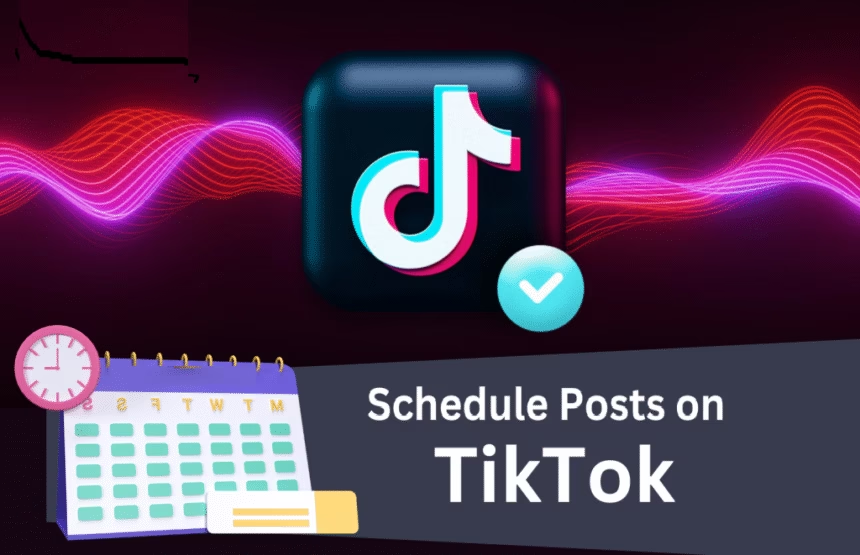Ever wish your TikToks could post themselves while you sleep, shoot, or run your business? You can set a time, walk away, and let it publish for you. Schedule TikToks automatically, skip the phone upload, and stay consistent without the stress.
This guide shows you two clear paths. Use TikTok’s built-in Video Scheduler on desktop for short-term planning. Or use a trusted scheduling tool for longer plans, batching, analytics, and team workflows. You will get setup steps, tool picks, posting time tactics, and quick fixes for common hiccups. By the end, you will know exactly which path to take and how to set up your first auto post today.
Why Schedule TikToks Automatically and How It Works
The core idea is simple. You upload a finished video, pick a date and time, and then it posts by itself. No reminders. No manual upload when it is time to publish. You can plan your week, or even your month, in a single sitting.
Here is what you gain:
- Save time and reduce stress.
- Post when your audience is most active.
- Stay consistent without daily effort.
- Batch work so your creative time stays focused.
- Cut last-minute mistakes.
- Grow reach with better timing and repeatable systems.
You have two options:
- TikTok’s web scheduler on desktop lets you schedule up to 10 days ahead.
- Third-party scheduling tools, which support longer timelines, batch uploads, collaboration, analytics, and more.
Most tools help with common tasks such as saving hashtag sets, templated captions, content calendars, and approval flows. That means you spend more time making strong videos, not managing uploads.
The Benefits You Feel Right Away
Consistency comes first. When your posts go live on a steady rhythm, you train your audience to expect you. Planning also lowers stress. You can schedule a full week in one hour, then spend the rest of the week making or selling. The right timing boosts results, too. Your video can hit peak hours while you are offline, in a meeting, or on a shoot.
Picture this: you queue seven videos on Sunday night, each with captions and cover frames. They publish across the week at the best times for your audience. You focus on filming next week’s batch without worrying about tomorrow’s upload.
Two Ways To Auto Post Without Manual Upload
- TikTok Video Scheduler on desktop: free, simple, and supports Business Accounts. You can schedule up to 10 days ahead.
- Third-party schedulers like SocialBee, Later, Buffer, SocialPilot, Planable, or Pallyy: longer horizons, auto-publish, batch scheduling, analytics, and team features.
Pick based on how far ahead you plan and whether you need collaboration or multi-account management.
Option 1: Use TikTok Video Scheduler on Desktop
TikTok’s built-in scheduler is fast, reliable, and free. It runs in your web browser on TikTok.com and works best for creators and small teams who plan for a week or so. It also helps you avoid issues that pop up with last-minute phone uploads.
What You Need To Get Started
- TikTok Business Account.
- Desktop web browser and your TikTok.com login.
- Stable internet for upload.
- Video format: vertical 9:16, MP4 or MOV, 1080×1920 or higher.
- Keep within TikTok’s current time and size limits.
- You can schedule up to 10 days ahead with the built-in scheduler.
Tip: If you use copyrighted tracks, switch to allowed audio for Business Accounts. That prevents publishing failures.
Step-by-Step: Schedule a TikTok on TikTok.com
- Log in at TikTok.com on your desktop.
- Click Upload.
- Add your video file.
- Write a short caption with keywords and a clear call to action.
- Choose a solid cover frame.
- Set privacy, tags, and mentions as needed.
- Toggle Schedule.
- Pick your date and time, check your time zone.
- Click Schedule.
Your video will move to a scheduled list and publish on its own at the set time.
Limits and Pro Tips
Key limits:
- Schedule up to 10 days ahead.
- You cannot edit a scheduled video once you save it. To change it, delete the scheduled post and re-upload.
- Desktop only.
Pro tips:
- Double-check your time zone before you hit Schedule.
- Avoid unlicensed audio if you are on a Business Account.
- Keep captions clear, keyword-rich, and short.
- Preview the cover so the text is clean and legible.
- Leave 24 hours before going live if your video might need a review.
Option 2: Use a TikTok Scheduler Tool for Hands-Free Posting
If you want to plan weeks, batch 20 or more videos, or work with a team, a scheduling tool is the better choice. Look for features like true auto-publish to TikTok, bulk uploads, saved hashtag lists, content categories, collaboration and approvals, analytics, and multi-account support.
Popular picks include SocialBee, Later, Buffer, SocialPilot, Planable, and Pallyy. Many tools now support direct publishing to TikTok Business Accounts, along with time zone controls and content queues.
Pick the Right Tool for Your Needs
- Solo creator on a budget: pick a tool with auto-publish and a simple queue. Look for saved hashtags, basic analytics, and a mobile app if you like to review on the go.
- Small business with one or two accounts: choose a platform with visual planning, content categories, and a calendar that shows all posts at a glance.
- Agency with many clients: favours multi-account management, user roles, approval chains, and exportable reports.
General strengths people search for:
- SocialBee: strong content categories, batching, and queues.
- Later: clean visual planner and auto posting.
- Buffer or SocialPilot: multi-account support and collaboration.
- Planable or Pallyy: clean workflows and easy approvals.
Set Up and Batch Schedule a Week of TikToks
A simple workflow:
- Connect your TikTok Business Account and confirm permissions.
- Set your default time zone and preferred posting slots.
- Upload 5 to 10 videos in bulk.
- Write short captions. Save hashtag sets so you can apply them in one click.
- Pick cover frames for each video.
- Assign posts to content categories, like tips, BTS, product, or community.
- Schedule to exact times or add to a queue that follows your slots.
Batch by theme. For example, Monday is tutorials, Tuesday is testimonials, and Wednesday is behind the scenes. Batching makes planning faster and more consistent.
Team Workflow and Approvals
If you work with a team, set a simple review system:
- Draft videos and captions in the tool.
- Use comments to request edits and leave notes on hooks and CTAs.
- Create naming rules for files and cover frames.
- Assign user roles for creators, editors, and approvers.
- Lock final edits 24 hours before publication to reduce last-minute errors.
Analytics and Iteration
Track what matters:
- Views, average watch time, and completion rate.
- Likes, comments, shares, saves, and profile visits.
- Hook performance in the first 2 to 3 seconds.
Use a simple loop each week:
- Test two posting times for the same day part, such as 6 p.m. and 8 p.m.
- Keep the winner for next week.
- Test again the week after.
Small adjustments compound over time.
Smart Scheduling Strategy That Boosts Views
Great scheduling is more than a calendar. It blends data, consistent themes, and strong on-screen hooks. Keep your timing tight, your captions clear, and your first seconds sharp.
Find Your Best Times With Real Data
Open TikTok analytics and check when your followers are active. Start with early evening on weekdays, then test morning and midday. Use A/B tests for time slots and log the results so you can spot patterns week over week.
Good starting slots for many accounts:
- Weekdays: 6 p.m. to 9 p.m. local time.
- Saturdays: late morning or early afternoon.
- Sundays: mid-afternoon to early evening.
Keep testing. Let the numbers decide.
Build a Simple Content Calendar
A simple weekly plan:
- 3 to 5 posts per week.
- Themes: how to, behind the scenes, product tip, community highlight, and a trend or challenge.
Batch your process:
- Record on one day.
- Edit the next day.
- Write captions and schedule all at once.
Mix evergreen topics with timely trends. Use formats that are easy to repeat, like a series with consistent intros and hooks.
Write Captions and Hashtags That Rank
- Put your main keyword in the first line of the caption.
- Ask a clear question or add a call to action.
- Use 2 to 5 relevant hashtags, a mix of broad and niche tags.
- Add keywords to your on-screen text and captions, since TikTok search parses both.
- Keep it short and clear. Let the video carry the weight.
Example:
- Hook: “Stop wasting ad spend on videos people skip.”
- Caption: “TikTok ad creative tips for higher watch time. Save for later.”
- Hashtags: #tiktoktips #videomarketing #smallbusiness #ugc #creativestrategy
Quality Checks Before Auto Publish
Final checklist:
- Safe zones: keep text away from the bottom and right, where UI elements sit.
- Confirm a clean cover frame that reads at a glance.
- Verify audio rights if you use a Business Account.
- Export at 1080×1920, H.264, and a reasonable bitrate to avoid size issues.
- Hook in the first 2 seconds, then deliver value fast.
- Test playback with captions on and sound off.
Troubleshooting and Quick FAQs
Things can go sideways. These fast fixes solve the most common problems that block auto-posting.
Common Errors and Fast Fixes
- Failed to post: check file size and length, then re-upload. If you use a tool, reauthenticate your TikTok connection and retry.
- Time zone mismatches: set a default time zone in TikTok or your tool, and confirm for each post.
- Two-factor login prompts: keep a stable login on desktop and maintain your tool’s auth. If you get booted, reconnect and reschedule.
- Video length or file size: re-export at a lower bitrate or trim length to fit current limits.
- Sounds not allowed for business use: switch to audio approved for Business Accounts.
Can You Edit a Scheduled TikTok
On TikTok’s web scheduler, you cannot edit a scheduled video. Delete it, then upload and schedule again. Most third-party tools let you edit the caption and time before it goes live, but replacing the video file often requires re-uploading.
Time Zones and Daylight Saving Time
Set a default time zone in TikTok or your tool, then confirm it for each post. During daylight saving time changes, review your schedule for the week to make sure local publish times still match your plan.
What To Track After It Posts
Keep a short scorecard:
- Impressions in the first 24 hours.
- Average watch time and completion rate.
- Shares, saves, and profile visits.
Move low performers to new time slots. Double down on topics, hooks, and formats that keep viewers to the end.
Conclusion
You have two clear choices. Use TikTok’s built-in scheduler for simple, short-term planning, or use a trusted scheduling tool for long-range batching, team reviews, and analytics. Pick a path, schedule your next week of posts, and check your results in seven days.
The fastest progress comes from consistent posting and tight feedback loops. Start your first auto post now, and let your content publish while you focus on making the next great video.