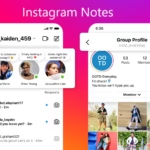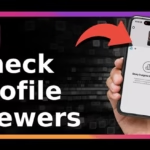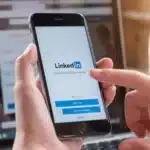Want an avatar that could pass a casual glance as an actual person? You are in the right place. In this guide, you will learn the fastest workflow to produce photoreal AI avatars, the best tools to use in 2025, practical realism tips that work, and clear safety rules so you can build trust as you create.
Here is what 100% real means in practice. Natural eyes that blink on time and track the camera, lips that match each vowel and consonant, skin with no plastic shine, lighting that looks like a normal room, a voice that fits the face and emotion, and motion that feels human. We will cover all of that, step by step.
Popular tools in 2025 include D-ID, HeyGen, Synthesia, Humva AI, and Vidyard. Rising options like Magic AI, Fotor, and Dawn AI make quick image avatars or batch profiles. Start simple. Pick one tool, follow the workflow below, then layer on pro tips to push quality even higher.
What Makes an AI Avatar Look 100% Real Today
Our brains are picky. We judge faces in a split second, and small errors break the spell. The good news, most of the key signals are under your control. Nail them, and your avatar will pass most casual looks on social feeds, slides, or training videos.
Realism signals your audience notices first
- Eyes: natural gaze, micro eye movements, and blinking rate that is not too slow or fast.
- Mouth: lip shapes match vowels and consonants, teeth and tongue look natural, no mushy edges.
- Skin and light: even lighting, soft shadows, no plastic shine.
- Voice: tone, pace, and breaths that match the face and emotion.
- Context: clothing, background, and camera framing that fit the message.
Set smart expectations for 2025 quality
- Many tools can pass a quick look on social, slides, or training videos.
- Very close face shots can still reveal small tells; avoid extreme close-ups.
- Real voice and clean audio raise realism more than any visual filter.
Best use cases for photoreal avatars in 2025
- Training and onboarding videos.
- Marketing explainers and product walk-throughs.
- Sales messages and prospecting.
- Support updates and FAQ answers.
- Storytelling with a consistent on-screen guide.
Best AI Avatar Generators in 2025: Pick the Right Tool
Here is a fast chooser. All of these tools are active in 2025. Choose based on your goal, speed, and how real you need the final result to feel.
HeyGen: fast digital twins and talking avatars
- Create a digital twin from a short calibration video.
- Strong lip-sync, multi-language, and outfit options.
- Good for marketing, training, and quick social videos.
- Offers a free tier and paid plans.
Why pick HeyGen: You want quick results, a custom look that matches you, and strong lip-sync without a complex editor.
Synthesia: enterprise-ready training and presentations
- Easy editor, script to video, many realistic avatars.
- Multilingual voice options for global teams.
- Ideal for corporate training and slide-style videos.
- Subscription tiers aimed at teams.
Why pick Synthesia: You create lots of training content, need brand-safe avatars, and want a streamlined editor built for teams.
D-ID: photo to talking head in minutes
- Animate a photo or video into a talking avatar.
- Quick results for explainers and help videos.
- Good for creators who start with still headshots.
Why pick D-ID: You have strong portraits or headshots and want them speaking fast, with a simple path to lifelike motion and voice.
Humva AI and Vidyard: cinematic or sales-first
- Humva AI: cinematic feel, strong lip-sync, script to video for storytelling.
- Vidyard: personalized avatars for sales and video messaging, easy sharing with CRM and social tools.
- Pick these if you want either film-like looks or direct sales workflows.
Why pick these: Choose Humva AI for narrative work with a richer film vibe. Choose Vidyard if you live in outreach, prospecting, and pipeline tools.
Rising tools: Magic AI, Fotor, and Dawn AI
- Magic AI: mass avatar generation for many profiles.
- Fotor: quick pro-looking avatars from photos.
- Dawn AI: fast avatar creation with many styles.
- Use these for simple images or batch needs, not full talking videos.
Why pick these: You want static avatars, profile sets, or quick concepts, with less need for perfect lip-sync or long-form speech.
Step-by-Step: Create a Photoreal AI Avatar That Passes the Eye Test
This simple workflow uses HeyGen for clarity. The same steps map well to Synthesia and D-ID.
1) Prepare your source photo or calibration video
- Use a well-lit, front-facing shot, no heavy filters.
- Avoid hats and harsh shadows; keep hair off the face.
- For video, record 20 to 30 seconds at eye level, with even light.
Tip: Use a window as a soft key light. Face it, then add a small lamp on the side for gentle fill.
2) Create your avatar or digital twin
- Upload the photo or calibration clip.
- Let the platform build your avatar.
- Save a default look, background, and camera crop.
Tip: Keep the camera crop around the head and shoulders. Mid shots feel natural and hide small artifacts.
3) Write the script and pick the voice
- Keep sentences short and clear.
- Choose a voice that matches age, energy, and region.
- Add natural pauses and breaths; avoid tongue twisters.
Example: “Hi, I am Jordan. Welcome to onboarding. Today, you will learn the three steps to get set up. First, sign in. Next, set your profile. Then, join your team space.”
4) Sync lips, expressions, and emotion
- Use the tool’s auto lip-sync.
- Add mild smiles, nods, and eyebrow lifts where it fits.
- Keep gestures small; big moves can look fake.
Tip: Start with neutral. Add a light smile for greetings and a brief nod after key claims. Keep it subtle.
5) Render, review, and export
- Render in 1080p first to check quality.
- Listen for clicks or hiss, fix audio if needed.
- Export in the final size your platform needs; try 4K if the tool supports it.
Pro move: Watch on your phone with sound off. If the mouth still feels right without audio, you nailed the core sync.
Pro Tips for Realism: Settings, Audio, Lighting, and Quick Fixes
These tweaks raise realism fast. Think of them as small dials that make a big difference.
Nail the capture: light, camera, and framing
- Use a soft key light in front and a small fill light on the side.
- Keep the camera at eye level for a natural look.
- Avoid busy backgrounds; pick soft depth or a simple wall.
Why it matters: Even lighting reduces plastic shine and harsh shadows. Eye-level framing aligns gaze, which boosts trust.
Voice cloning and audio that feels human
- If allowed, clone your voice or pick a warm, clear voice.
- Speak at a natural pace, add short pauses, and keep breaths.
- Remove noise with a gentle noise reduction, not too strong.
Audio rule: A great voice can lift a decent avatar to feel real. A bad voice can break a great avatar in seconds.
Lip-sync and micro-expression tuning
- Shorten long words or rewrite tricky lines that desync.
- Add a light smile on greetings and a soft nod on key points.
- Keep expressions mild; subtle beats look most real.
Copy tweak: Switch “extraordinary” to “great” or “excellent.” Replace tongue twisters. Clean diction supports cleaner mouth shapes.
Export settings for crisp, clean results
- 1080p or 4K, high bitrate, and 24 to 30 fps for natural motion.
- Use sRGB color and avoid heavy sharpening.
- Test on phone and desktop before posting.
Check two things: skin texture and teeth edges. Over-sharpening can make both look weird.
Quick troubleshooting: fix the common realism killers
- Mouth looks floaty: improve input lighting or rewrite lines with clearer consonants.
- Eyes feel dead: add gentle blinks and occasional gaze shifts.
- Audio feels robotic: slow the pace, add pauses, or swap to a warmer voice.
Bonus fix: If your avatar looks waxy, lower highlights, ease contrast, and add a touch of grain in post.
Ethics, Consent, and What Is Next for AI Avatars
Trust is the foundation. Treat likeness and voice like any other personal data. Be open with viewers and protect your sources.
Get permission and protect rights
- Only use images and voices you own or have consent to use.
- Check your company policy for brand and likeness rules.
- Store source media and renders in secure folders.
Be transparent and avoid deception
- Tell viewers when an avatar is AI-generated, especially in sales, support, or education.
- Label videos and add a short disclosure in the description.
Simple line: “This video uses an AI-generated presenter.” Clarity builds long-term trust.
Know the risks and reduce harm
- Do not impersonate real people without clear, written consent.
- Avoid sensitive topics that could mislead or inflame.
- Watch for bias in skin tone, gender, and accents; pick fair defaults.
Review step: Have a second person review content that touches on identity, health, finance, or safety.
Future outlook: more lifelike and more live
- Expect better real-time rendering, fuller body motion, and richer gestures.
- Look for stronger voice emotion control and multi-language lip-sync.
- New rules and standards will grow around consent and disclosure.
Plan for this: Keep your workflows modular, so you can swap in better voices, faces, or sync options as tools improve.
Conclusion
You now have a clear plan to create photoreal AI avatars that pass casual looks. Pick a tool like HeyGen, Synthesia, D-ID, Humva AI, or Vidyard. Follow the simple workflow, then apply the realism tips to polish the final video. Keep your process honest and your sources safe.
Tiny checklist:
- Good light
- Clean audio
- Clear script
- Subtle motion
- 1080p or 4K export
- Honest labeling
Try a 30-second test video today. Review it on your phone and laptop, tweak with the checklist, and render again. Repeat once or twice, and watch your avatar cross the line from “almost” to “looks real.”