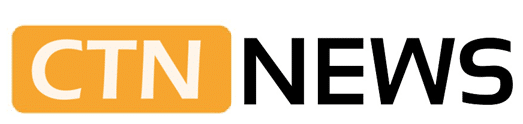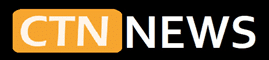Photos look sharp in your camera roll, then turn soft and grainy after you post on Instagram. It is a common problem, and it makes even good photos look amateur. Many users think their camera is broken when the real issue is how Instagram handles images.
This guide explains how to Fix Blurry Instagram Photos after upload and how to stop it from happening again. The tips apply to both iPhone and Android, and the steps match Instagram’s current options for 2025.
You will find quick fixes you can try in minutes, and simple habits that keep future posts clean and sharp.
Main Reasons Your Instagram Photos Look Blurry After Upload
Blurry posts usually come from a mix of technical limits and bad settings. Most problems fall into a few clear categories.
The main causes are:
- Instagram compression
- Wrong photo size or resolution
- Weak or unstable internet
- Data saver and low-quality app settings
- Heavy editing and repeated saving
Once these are clear, fixing the feed becomes a simple process instead of a guessing game.
Instagram Compression: How The App Shrinks Your Photos
Instagram compresses every photo. This means the app makes the file smaller, so images load faster and use less data.
When a file is very large or has an unusual shape, Instagram compresses it harder. This can remove fine detail. Sharp edges lose clarity, hair and fabric patterns look muddy, and small text becomes harder to read.
Compression is not always visible on simple photos. It is easier to see on:
- Detailed city scenes
- Night photos with noise
- Screenshots with small fonts
- Graphics with logos and sharp lines
The goal is to upload a clean file that fits Instagram’s preferred sizes so compression does less damage. The article on why Instagram posts look blurry offers good examples of how export settings and compression interact.
Wrong Photo Size or Resolution Before Upload
Photo size also plays a major role. If the file is too large or the wrong shape, Instagram resizes it on its own. Extra resizing often means extra blur.
For standard posts, Instagram works best with images around 1080 pixels wide. In 2025, typical sizes are:
- Portrait: 1080 x 1350 (4:5)
- Square: 1080 x 1080 (1:1)
- Landscape: 1080 x 566 (16:9)
Very small images cause trouble, too. A screenshot or a tight crop from a zoomed photo may be only a few hundred pixels wide. When Instagram stretches that small image to fill the screen, it becomes pixelated and soft.
If the starting file lacks detail, no upload trick can fully fix it.
Slow Internet, Data Saver, and App Settings That Kill Quality
Upload quality depends on the connection. Weak Wi‑Fi or unstable mobile data can interrupt or slow the transfer. In some cases, the app sends a lower-quality version to finish the upload.
Instagram and both mobile systems also include data-saving tools. These limit how much data the app uses. To do that, they may reduce the quality of uploads and previews.
Common quality killers:
- Instagram’s own Data Saver setting
- System-level low data mode on iOS
- Data saver in Android network settings
These tools help users with strict plans, but they are bad for photo quality.
Over-Editing, Filters, and Third-Party Apps That Add Blur
Many users edit the same image in several apps, then save it multiple times as a JPEG. Each save can remove detail and add compression marks.
Heavy filters also hide real detail. Strong grain, extreme contrast, and fake sharpening create noise and halos. When Instagram compresses that already damaged file, the result usually looks worse.
Common issues from over-editing:
- Patchy skin and plastic faces
- Crunchy edges from too much sharpening
- Color banding in skies and gradients
- Extra noise in dark areas
Simple edits with one export work better than a long chain of apps. A Reddit discussion on uploading high-quality photos to Instagram shows how repeated saves reduce sharpness before the upload even starts.
Quick Fixes To Fix Blurry Instagram Photos Right Now
Several settings and habits can improve the next upload right away. These steps take only a few minutes.
Turn On “Upload at Highest Quality” in Instagram Settings
Instagram now includes a clear option for high-quality uploads.
Steps in 2025:
- Open Instagram and go to your profile.
- Tap the three lines in the top right corner.
- Tap Settings and privacy.
- Go to Account, then Data usage and media quality.
- Turn on Upload at Highest Quality.
This tells Instagram to keep more detail in your uploads, even if it uses more data. Many users report a visible difference after turning this on, especially with detailed or low-light photos. The Adobe forum thread on blurry photos in Instagram also highlights this step.
Turn Off Data Saver and Low Data Modes
If photos still look soft, data saver features may still be active.
Inside Instagram:
- Open Settings and privacy.
- Tap Account.
- Tap Data usage and media quality.
- Turn off Data Saver if it is on.
On your phone:
- On iPhone, check Settings > Cellular > Cellular Data Options and turn off Low Data Mode.
- On Android, check Settings > Network & internet for any Data Saver options and turn them off, at least while posting.
The tradeoff is clear. More data and slightly more battery use, but sharper uploads.
Use Strong Wi‑Fi for Uploads Instead of Weak Mobile Data
A stable connection helps Instagram handle larger, higher-quality files.
Simple routine:
- Edit and save the photo in your gallery.
- Wait until you have solid home or office Wi‑Fi.
- Open Instagram and upload the saved photo.
If mobile data is the only option, move to a spot with better signal before posting.
Clear Instagram Cache or Reinstall the App
Sometimes images only look blurry inside the app preview while the file itself is fine. Old cached data can cause this.
On Android:
- Go to Settings > Apps > Instagram.
- Tap Storage.
- Tap Clear cache.
On iPhone:
- Delete the Instagram app.
- Reinstall it from the App Store.
- Log back in.
Cache clearing does not change the actual upload quality, but it can remove display glitches that make sharp photos look soft inside the app.
Best Photo Settings So Your Instagram Uploads Stay Sharp
Quick fixes help the next post, but long-term habits protect every upload.
Use the Highest Camera Resolution on Your Phone
The camera app on most phones allows control of resolution.
Typical steps:
- Open the camera app.
- Go to settings (gear icon).
- Look for Photo size, Resolution, or Rear camera options.
- Select the highest standard resolution.
Avoid strange aspect ratios that do not match Instagram, like very wide or very tall formats. A clean, high-resolution original gives Instagram more detail even after compression.
Resize Photos to Instagram-Friendly Dimensions Before Upload
Resizing to Instagram’s preferred sizes reduces how much the app needs to change the file.
Best sizes in 2025:
- Portrait post: 1080 x 1350
- Square post: 1080 x 1080
- Landscape post: about 1080 x 566
Many editing apps and desktop tools can export to these dimensions. Matching these sizes keeps control of your image instead of leaving it to the platform.
Export as High-Quality JPEG or PNG, Not Over-Compressed Files
File type and export quality matter.
Basic rules:
- Use JPEG for most photos.
- Use PNG for graphics, logos, and text-heavy images.
- Choose high quality or low compression in the export settings.
Avoid saving the same file over and over. Edit your photo, then export once at high quality. Some creators also recommend capturing a clean screenshot of the final edit, as seen in this Instagram tip post on preventing photo and video quality loss, then uploading that single file.
Avoid Heavy Filters, Over-Sharpening, and Too Many Edits
Strong filters and stacked effects often look worse after Instagram’s own processing. They create harsh edges and fake detail that do not compress well.
Safer approach:
- Use light adjustments to exposure, contrast, and color.
- Apply only small amounts of sharpening.
- Avoid extreme clarity, texture, or noise sliders.
Clean, natural edits usually survive compression better and look more professional on the grid.
Use Photo Repair or Enhancement Tools Only When Needed
If the original shot is out of focus or very noisy, upload tweaks alone cannot fix it. In these cases, photo repair tools can help.
These tools can:
- Improve focus or perceived sharpness
- Reduce noise in dark areas
- Clean up faces and text
They should be used with care. Too much enhancement creates an artificial look that becomes more visible after upload. The guide from Recoverit on repairing blurry Instagram photos gives examples of when repair is useful.
Extra Tips to Keep Instagram Photos Clear in Every Format
The same rules apply across posts, Stories, Reels, and carousels. A few details are different for each format.
Keep Instagram Stories and Reels Covers From Looking Grainy
Stories and Reels use a vertical format. The best size is 1080 x 1920.
To keep them clear:
- Create content in a full vertical 9:16 frame.
- Use strong, simple images with clear subjects.
- Avoid tiny crops or zoomed screenshots.
Reels covers should follow the same rule. Start with a clean vertical file, not a small image stretched to fit.
Make Text and Graphics Posts Stay Crisp After Upload
Quotes, memes, and announcement posts depend on sharp text. Compression hits small fonts hardest.
Better results come from:
- Large, bold fonts
- High contrast between text and background
- Simple layouts with space around words
Export these designs as high-quality JPEG or PNG files. Busy, cluttered graphics with thin fonts often look fuzzy after compression.
Avoid Zooming In Too Much or Using Old, Low-Quality Photos
Digital zoom on phones often reduces clarity. It crops the image rather than using real optical zoom. Old low low-resolution photos are similar. They do not have enough detail for modern screens.
Practical habits:
- Move closer to the subject instead of zooming in.
- Retake key photos if the original is very small or noisy.
- Use older images only when the quality is acceptable at the screen size.
Starting with a clear original is the most reliable way to Fix Blurry Instagram Photos before the upload even begins.
Conclusion
Blurry Instagram posts usually come from a simple mix of compression, wrong sizes, weak connections, and heavy editing. By turning on high-quality upload, using strong Wi‑Fi, resizing to Instagram-friendly dimensions, and keeping edits clean, users can keep photo quality under control.
The next step is practical. Change the settings, follow the export tips, and test a new post against an old one. The grid will look sharper, more consistent, and more professional.
Apply these steps to the next upload and treat them as a routine, not a one-time fix. Over time, every photo in the feed benefits.