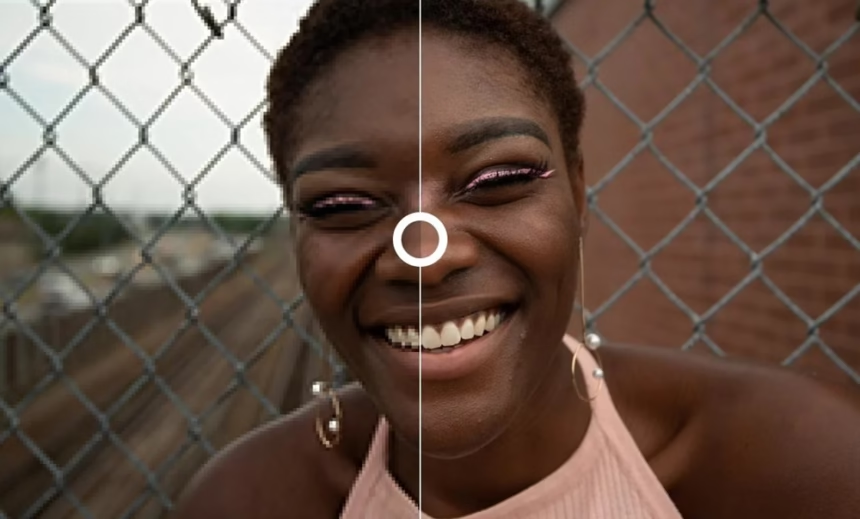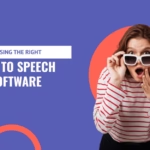What if that blurry holiday photo could look crisp enough for a frame? Or a tiny product shot could stretch to a clean 4K banner in minutes? With an AI image enhancer, that is now everyday work, not wishful thinking. These tools help creators, marketers, photographers, students, and small shops fix blur, remove noise, upscale to 4K or print size, sharpen faces, and even repair old family photos.
This guide keeps things simple and practical. You will get clear benefits, real tools, and quick steps. Some options are free or work offline if you care about privacy. In short, you can turn dull, small, or noisy images into sharp, share-ready visuals in minutes.
What is an AI image enhancer in 2025 and how does it help?
An AI image enhancer is software that cleans and improves photos with machine learning. It reduces noise, sharpens edges, fixes compression artefacts, and adds believable detail when you upscale. In 2025, results are faster, more detailed, and kinder to skin tones. Common uses include social posts, e-commerce listings, school projects, slides, prints, and family archives.
What got better in 2025: faster, cleaner, more natural
- Better detail with fewer odd artefacts or halos
- Faster processing on laptops and phones, not just desktops
- Smarter face repair that keeps identity and expression
- More offline choices for privacy and sensitive images
- Gentler edits that keep texture, pores, and natural grain
What can an enhancer fix right now?
- Sharpen soft photos from old phones or shaky shots
- Remove grain and blocky JPEG compression
- Brighten dark images while keeping contrast
- Upscale 2x to 8x for web banners or 4K screens
- Repair old portraits, restore colour, and tidy creases
- Improve text clarity in screenshots and scans
Simple examples:
- Social: clean noise, boost detail, and upscale for a crisp Instagram carousel.
- Listings: make small product photos look sharp on marketplace pages.
- Print: upscale a 1,500 px image to a clean A4 print with fine texture.
Limits, ethics, and safety
AI cannot fix everything. Extreme blur, tiny faces, or low-quality thumbnails can still fail. Over-smoothing creates plastic skin and fake-looking fabric. For faces, get consent if you plan heavy edits. If you restore old photos for public use, consider a note about AI help. Keep originals, use mild settings, and aim for a natural look.
File basics: formats, DPI, and size
- Web: PNG or high-quality JPEG, sRGB colour, export at the exact display size
- Print: TIFF or high-quality JPEG, 300 DPI, embed colour profile
- Always export at the final size to avoid softness from browser scaling
The best AI image enhancers of 2025, tool by tool
Below are proven picks with clear use cases. All strengths are current to 2025.
Upscayl: free, offline upscaling for privacy
Upscayl is open source and runs on Windows, Mac, and Linux. It upscales up to 4x on your device, so you never upload private photos. Drag and drop is simple, and results are quick. It is ideal for private albums, basic enlargements, and clean, low-fuss output. It lacks pro plugins, but for privacy and price, it shines.
Topaz Photo AI: pro-grade fix for blur, noise, and detail
Topaz Photo AI offers advanced denoise, deblur, and upscale up to around 6x, with strong handling of compression artefacts and fine texture. It supports RAW files and integrates with Photoshop and Lightroom via plugins. An “autopilot” mode suggests settings, yet there is deep control when you need it. Great for photographers, designers, and anyone who wants the highest quality.
Remini: portrait and old photo repair on mobile
Remini focuses on face enhancement and photo restoration. It is brilliant for quick mobile fixes and family archives. In 2025 it produces more realistic faces, keeping expression and age better than before. Edits can look too perfect if pushed, so use milder strength for natural pores and hair.
PhotoGrid and Canva: one-click web tools for social and 4K
PhotoGrid offers one-tap enhance, batch options, and social templates. It can brighten dark shots, reduce grain, and upscale to 4K for video frames or large posts. Canva adds auto-adjust and upscaling up to around 8x inside a design workflow, which is handy for posters, reels, and quick brand assets. Ideal for creators who value speed and good-looking posts.
Magnific AI: creative detail for art and design
Magnific AI can upscale and add guided detail based on prompts. It suits digital art, product mockups, and mood boards where you want richer texture or stylised detail. Since it can generate new detail, it is better for creative briefs than strict photo fidelity.
Fast web choices and business-ready options
When you need browser tools, team workflows, or simple handoff to web or print, these platforms keep things moving.
Upscale.media: quick 8x online upscaling
Upscale.media can upscale up to 8x in the browser, supports common formats, and exports without watermarks. It is ideal for fast turnarounds with no install, like last-minute social or display images.
Deep-Image.ai: versatile tools for e-commerce and real estate
Deep-Image.ai offers enhance, upscale, background removal, and even image generation. It handles batch sets for product photos and property images, making it a strong fit for shops and marketing teams. The appeal is consistent output and a workflow that scales.
VanceAI: beginner-friendly enhancer with a free tier
VanceAI provides simple online tools to denoise, sharpen, and upscale. It is good for students, small teams, and anyone testing AI edits before moving to heavyweight software. More advanced features sit in paid plans, but the basics are easy to learn.
Batch, plugins, and handoff
- Use batch processing for product sets or event galleries
- Keep a shared export preset for web and print to save time
- Hand off final files to Photoshop or your layout app if needed
- Use naming rules and versioning so you can track edits and roll back
How to choose and get pro results every time
This section helps you pick the right tool and apply a safe workflow that keeps images natural and consistent.
Match the tool to your goal
- Need privacy or offline edits: choose Upscayl or a desktop app
- Highest quality and control: Topaz Photo AI
- Quick phone portraits or old photos: Remini
- Social batches and templates: PhotoGrid or Canva
- Creative detail and art textures: Magnific AI
- Fast web upscaling: Upscale.media
- Team workflows or product sets: Deep-Image.ai or VanceAI
Test small, then scale
Start with a 1:1 crop test. View at 100 percent and check hair, edges, fabric, and text. Look for halos, waxy skin, or odd detail. Lower strength, switch models, or change the order of edits if needed. Once it looks natural, upscale the full image.
Sharpen, denoise, then upscale
A simple order avoids artefacts:
- Denoise lightly
- Sharpen or deblur
- Upscale to target size
Keep face enhancement mild to keep pores and texture. Watch saturation and avoid neon colours. Always compare before and after side by side.
Export settings for web or print
- Web: export at exact pixel size, JPEG high quality or PNG for graphics, sRGB colour
- Print: 300 DPI, TIFF or high-quality JPEG, embed colour profile
- Keep source files safe in an organised folder
Privacy, licence, and storage
Use offline tools for private or sensitive images. Read licence terms if you sell or use images commercially, especially when AI adds new detail. Keep originals, edits, and finals in a clean folder structure, and back up to cloud or an external drive on a schedule.
Quick chooser table
| Goal | Recommended tools | Why it fits |
|---|---|---|
| Private photos, offline | Upscayl, Topaz Photo AI | Local processing, no uploads |
| Pro detail and texture | Topaz Photo AI | Strong denoise, deblur, RAW support, plugins |
| Family portraits, mobile | Remini | Face repair and simple mobile workflow |
| Social graphics and 4K | PhotoGrid, Canva | One-click enhance, templates, fast export |
| Creative art and mockups | Magnific AI | Guided detail for stylised results |
| Quick online upscaling | Upscale.media | 8x in browser, clean exports |
| Batch for shops and teams | Deep-Image.ai, VanceAI | Batch tools, consistent output, workflow friendly |
Conclusion
AI image enhancers in 2025 are faster, cleaner, and more flexible, so you can get better detail with less effort. Pick one tool that fits your goal, run a small test first, and keep edits natural. A simple next step: shortlist two tools, then run a side-by-side test on the same photo. You will see which look you prefer within minutes. Thanks for reading, and enjoy turning everyday images into confident, print-ready work.