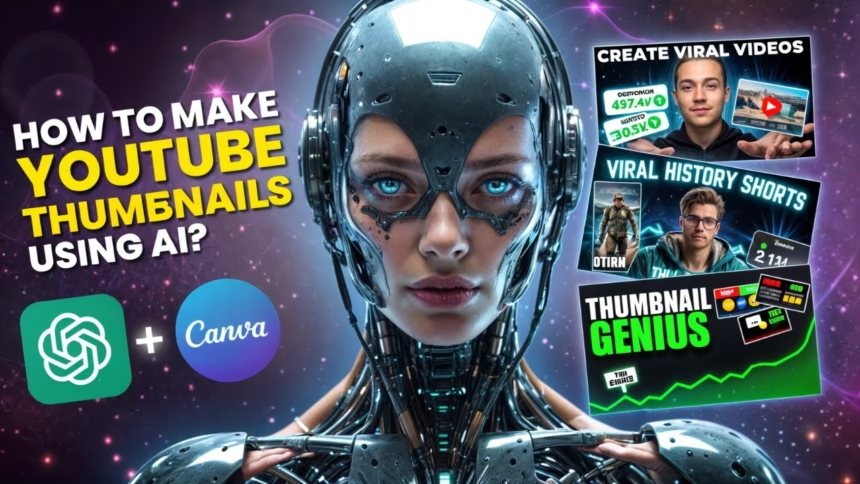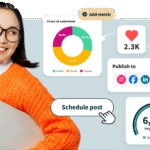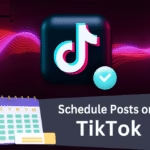Your thumbnail decides the click in about a second. In this guide, you will learn a simple AI workflow to make thumbnails that grab attention, follow YouTube rules, and lift your CTR.
This is for creators, shorts channels, teachers, small businesses, and gamers who want results without spending hours in design apps. AI saves time by generating backgrounds, faces, and styles, while templates keep your brand look steady.
We will cover the steps, from picking a tool and planning the hook to writing prompts, designing for mobile, exporting, then how to A/B test thumbnails. If you care about YouTube thumbnail size, using an AI thumbnail generator, and how to A/B test thumbnails, you are in the right place.
Let’s start with what makes a thumbnail clickable today.
What Makes a Clickable YouTube Thumbnail Today
Your thumbnail should read in half a second on a phone. That means big shapes, high contrast, and one clear idea. Viewers scroll fast. Your job is to make them stop.
Start with clarity. The image and words should match the video promise. If the video is “Fix a Leaky Faucet,” show the faucet and a tool, not a random emoji cloud. Align the thumbnail with your title so the message feels tight and honest.
Think about the viewer’s brain. Faces with clear emotion get attention. Before and after frames create curiosity. A single bold object beats five small ones. If people cannot understand the main idea at a glance, they skip it.
Keep text short and strong. Three to five words, max. Choose action words when possible. Match text and image so they support each other, not compete.
Good thumbnails help your impressions click-through rate. Better clicks lead to more watch time if the promise matches the first minute. That is how you build momentum.
Use simple examples:
- Tutorials: Show the end result plus a focused tool, like a clean sink and a wrench.
- Vlogs: Show your face with clear emotion and one context clue, like a suitcase for a travel vlog.
- Gaming: Show the boss, the loot, or a shocking moment; keep it bold and readable.
Trust matters. A steady look makes viewers remember you. Repeating color, font, and logo location builds brand memory. AI will help you apply these best practices faster, not replace them.
YouTube thumbnail size, specs, and safe zones
- Size: 1280 x 720 pixels
- Aspect ratio: 16:9
- File size: Under 2 MB
- Format: JPG or PNG
The time stamp covers the bottom right corner, so keep key text and faces away from that area. Test legibility at 10 to 15 percent zoom to mimic a phone feed. Shorts can show thumbnails in some places, but focus on standard video first. Crisp edges and sharp focus matter more than tiny details that will blur on mobile.
Design rules that drive clicks without tricks
- Big face or strong subject, not both fighting for space.
- Bold contrast between subject, text, and background.
- A simple 3-color palette to avoid noise.
- One clear focal point.
- Headlines of 3 to 5 words with action words.
- Use thick strokes or drop shadows on text for readability.
- Use the rule of thirds. Place the subject on a third and keep text on the opposite side.
- Cut clutter. If an element does not help the main idea, remove it.
- Keep brand colors and logo placement consistent for easy recognition.
Avoid clickbait and build trust
Match the thumbnail promise to the first minute of the video. It helps retention and long term growth. Avoid tiny text, misleading faces, off-brand colors, and too many elements. Use honest curiosity hooks:
- Before and after
- Problem and fix
- Mystery with a hint
Add a small brand element for recognition, like a corner tag or a subtle logo.
Pick the Right AI Thumbnail Tool for Your Budget and Workflow
There are two main paths. Template editors give speed and control. Generative models give fresh looks and custom art. Pick based on your time, skill, and goals.
Template editors are fast. You can drag and drop, use brand kits, and keep a steady look across videos. Great if you want repeatable results with quick tweaks.
Generative models can make scenes, styles, and moods that stand out. They are great for ideation, unique backgrounds, and stylized portraits. They are not always perfect with hands or embedded text, so finish inside a template editor.
Think about cost and rights. Check licensing for both AI outputs and any stock. If you use a video frame for the subject, make sure you own it. If you use models of people or brand logos, get permission.
Use cases:
- Turn a video frame into a poster style cover.
- Generate a background scene that matches your niche, like a clean kitchen or cyberpunk city.
- Create consistent style sets for a series, then swap colors and headlines.
Template editors for speed (Canva, Adobe Express, Figma plugins)
Template editors help you move fast with grids, brand kits, and smart tools like background remover and one-click resize. Save a few reusable templates for your main series and swap in new stills or text in minutes. When you have a strong video still, use it as the subject, then add AI textures or lighting on top for depth. Teams can leave comments, version files, and keep brand assets in one place.
If you want a simple AI thumbnail generator with easy templates and tools like Magic Design, try Canva’s option here: Free AI Thumbnail Maker: Create a thumbnail with AI.
Generative image models for custom looks (Midjourney, DALL·E, Stable Diffusion, Leonardo AI)
Prompts control style, subject, and mood. You can ask for a cinematic close-up, a product on a clean backdrop, or a playful cartoon. Strengths include unique art, consistent style sets, and fast idea testing. Weaknesses include messy hands, baked-in text that is hard to edit, and imperfect realism at small sizes. The sweet spot is mixing model output with a template editor. Generate the main scene or subject, then finish with text, layout, and brand elements in your editor.
Cutouts, upscalers, and quick fixes
Use background removal and smart selection to isolate faces and products. Then sharpen edges and upscale to keep details crisp at 1280 x 720. Add a subtle glow, rim light, or shadow to make the subject pop from the background. Keep effects light. Tools like remove.bg, Photoshop’s AI features, and built-in cutouts in editors save time. Repeat the same steps each time so your process stays simple.
Rights, licensing, and safe content
Check the license for AI outputs and any stock you add. Do not use brand logos or a real person’s likeness without permission. Your own face or product shots are safest. Keep a folder with proof of rights, stock receipts, and model releases. This makes sponsorships and claims easier to handle.
Step-by-Step: Create a YouTube Thumbnail with AI
This workflow takes about 20 to 30 minutes. Follow the steps and avoid extra choices.
Plan your hook and a 3 to 5 word headline
Start with the video promise. What makes someone stop scrolling? Write one short headline that teases the result or the main twist. Pick a subject image: your face with a clear emotion, a key product, or a simple icon. Choose two brand colors and one accent color. Keep the look clean.
Examples:
- “Fix Leaky Faucet”
- “Budget PC Build”
- “Faster Meal Prep”
Write clear prompts that fit your video
Use this simple prompt formula: subject, action, style, lighting, colors, camera angle, background. Add negative prompts to avoid clutter or ugly text. Ask for space for text on the left or right.
Prompt examples:
- Tech review: “Close-up of a matte black gaming mouse on a clean desk, dramatic side light, high contrast, teal and black palette, 50mm lens look, blurred background office, space on the left for text, no embedded text, no watermark.”
- Cooking: “Top-down view of a fresh pasta bowl with basil and parmesan, bright natural light, warm color palette with red accent, shallow depth of field, clean wooden table background, space on the right for headline, no hands, no embedded text.”
Save prompts you like. Build a prompt library for your series so styles stay consistent.
Lay out the design for mobile first
Place the subject off-center using the rule of thirds. Keep text big and bold with a thick stroke. Do a quick grayscale test or a color blindness check to confirm contrast. Add depth with a soft background blur and a light shadow under the subject. Keep shapes simple. Remove anything that does not help the main idea.
Quick checklist:
- Subject large and off-center
- Text 3 to 5 words, high contrast
- Stroke or shadow on text
- Soft blur behind subject
- Clear safe zone in bottom right
Export and upload with best practices
Export at 1280 x 720 as a high quality JPG under 2 MB. Name the file with a few keywords, like how-to-repair-bike-tire-thumbnail.jpg. Upload in YouTube Studio and preview on mobile before publishing. Save a copy of the final and the editable file. Use version numbers so you can test later.
If you want a fast tool that turns ideas into ready-to-use thumbnails, try this option: AI YouTube Thumbnail Maker: Create Thumbnails Fast.
Optimize Results: Test Thumbnails and Read the Data
You do not need a perfect thumbnail. You need a better one than last time. Use data to improve without reinventing your style each week.
Watch the right metrics in YouTube Studio
- Impressions: How often YouTube showed your video.
- CTR: Percent of impressions that turned into clicks.
- Average view duration: How long people watched.
Compare CTR by traffic source, like Home and Suggested, and by device. Set simple goals, like beating your channel average CTR. Keep context in mind. A broader topic might get more impressions and a slightly lower CTR, yet still win.
Run A/B tests the simple way
Use YouTube’s Test and Compare if you have it. If not, try a manual test. Run version A for 24 to 48 hours, then version B for the same window on similar days. Change one thing at a time, like the headline or background color. If you use tools like TubeBuddy, great. If not, the manual method still works.
Tips:
- Avoid swapping during big spikes, like right after a shoutout.
- Track results in a simple spreadsheet.
- Keep a “winners” folder with your best designs.
Make thumbnails accessible and inclusive
Use large text, strong contrast, and clear faces. Avoid color pairs that are hard to see, like red on green. Show diverse and respectful images. Skip flashing elements or harsh patterns. YouTube does not use alt text for thumbnails, so clarity in the image is what counts.
Build a reusable thumbnail system
Create a small set of templates for your main series. Lock in brand colors, fonts, and logo placement. Keep a prompt library for styles you like. Use clear file names and folders for versions and tests. This saves time and keeps your channel look consistent.
Sample folder setup:
- /Thumbnails/SeriesA/Templates
- /Thumbnails/SeriesA/Finals
- /Thumbnails/SeriesA/Tests/Winners
- /Thumbnails/Prompts/Styles
Conclusion
Here is the simple path: learn what works, pick a tool, follow the workflow, then test. AI speeds up the work, but your hook and honesty win clicks. Keep this quick checklist: headline, strong subject, clear contrast, mobile preview, export, test. Try one new thumbnail this week and compare results in 48 hours. Build a basic template and prompt library today and watch your CTR climb.