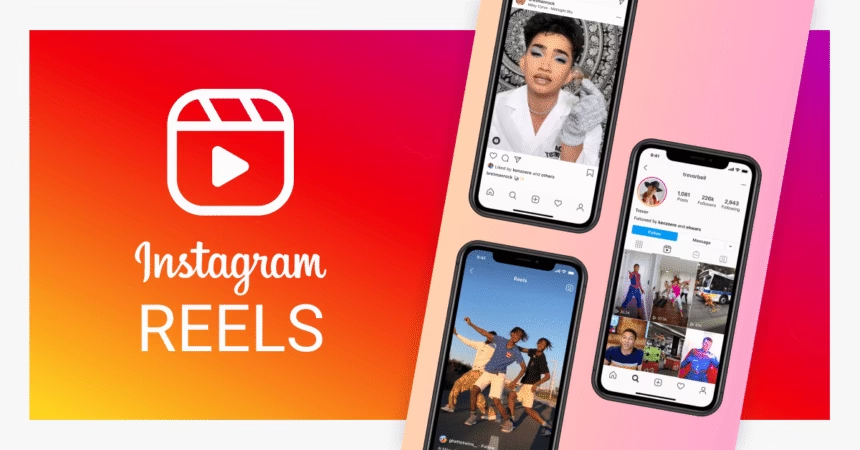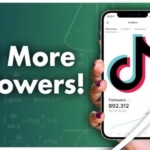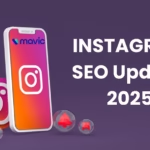When a Reel loses sound, reach drops, watch time tanks, and the message gets lost. It feels random, but there is a pattern. This guide explains why Instagram removes audio from Reels, how to spot the cause fast, how to fix it in October 2025, and what to do so it does not happen again.
Most cases come down to copyright and licensing, policy or local law rules, regional or account limits, and the odd technical glitch. This walkthrough is built for creators, small businesses, editors, and social managers. It covers three simple parts: how to find the reason, how to restore or swap audio, and how to prevent repeats.
The real reasons Instagram removes audio from Reels
Music rights sit at the centre. Instagram holds licences from rights holders so users can add music in the app. Those licences change over time. When they change or expire, even older Reels can lose sound later. That is why yesterday’s hit track can be silent today.
Policy flags also remove audio. If a clip breaks guidelines or local laws, the platform may mute the track or reduce reach. Region matters too. A song can be licensed in one country and restricted in another. Account type matters as well. Business profiles often have a smaller music library than personal or creator accounts.
Bugs happen, but rights issues are far more common. Think of glitches like a loose cable. Rights issues are like a locked door. Most fixes need the right key, not just a reboot.
Copyright and licensing: when music rights trigger a mute
Commercial songs are protected by copyright. If a Reel uses a track that is not licensed for that use, the system can remove the sound. Here is what that looks like in practice:
- Imported tracks still get flagged: Dropping a popular song into a Reel through a third party editor does not make it safe.
- Licences can expire: A Reel may play fine for months, then go quiet when an agreement changes.
- Rights holders can issue takedowns: If a label objects, audio can be muted or the clip can be restricted.
- Regional licences differ: A song can be licensed in Canada but blocked in parts of Europe, or the other way around.
Using Instagram’s in app music library lowers risk. Tracks there are licensed for use within the app, which is why the safest quick fix is to swap the track inside Instagram. For official guidance on this option, see Instagram’s help article on Replace muted audio on your Instagram reel.
Policy or content flags: when guidelines remove sound
Content rules can also affect audio. Common triggers include:
- Explicit or hateful lyrics
- Content that breaks local laws
- Misinformation labels on the post
- Sounds linked to spam or scams
If a video breaks rules, audio can be removed or reach can drop. For broad reach, choose clean lyrics and keep voiceovers safe for all ages.
Region and account limits: why music works for some and not others
Music availability changes by country. A track can play in one region and be muted in another. Travel can also change access if Instagram detects a new location. Account type matters too:
- Personal and creator accounts: Wider access to popular tracks.
- Business accounts: A smaller commercial music library, so some trending songs are not allowed.
Switching account types can affect past and future posts. A song used last month on a creator account may not be allowed after switching to business.
Glitches and app bugs: when a technical issue kills audio
Technical issues are the minority, but they happen. These include an outdated app, a full cache, audio desync after an update, upload errors from third party editors, or corrupted files. Quick checks later in the guide help confirm if it is a bug or a rights issue.
How to find the exact reason a Reel lost audio
A short diagnostics flow can save time. The goal is to confirm if it is a rights issue, a policy flag, a region or account limit, or a glitch. Always save a copy of the video before making changes.
Read the warning message and the audio page for clues
Instagram often shows a banner or label on the Reel. Common notices include:
- Audio removed due to rights
- Music not available in your region
- Audio removed due to policy
Tap the track name to open the audio page. Check if it shows Not available in some regions or Not available for business accounts. That points to licensing or account limits.
Check account type, country, and music settings
Confirm if the profile is personal, creator, or business. Business profiles may see a smaller music library. Check profile settings for country and category. If the account switched types recently, some tracks may no longer be allowed.
Trace the audio source: in app track, original audio, or background music
Audio added inside Instagram is more likely licensed for Reels. If the music came from an external editor, it can be flagged. Background music recorded in public can also trigger removal if a protected song is audible. Voiceovers are fine, but placing a commercial song under a voiceover does not make it safe.
Rule out quick tech issues before re editing
Run these fast checks:
- Update the Instagram app
- Clear cache, then force close and reopen
- Log out and back in
- Test playback on another device or network
- Save and preview the Reel again
If the message still mentions rights or policy, it is not a bug.
Fix it fast: proven ways to restore or avoid audio removal
Start with in app tools, then safe sources, then clean re uploads. Avoid using a VPN to bypass regional limits. That can trigger other issues. Keep proof of licences for any royalty free tracks.
Swap the track with licensed music inside Instagram
Use Replace or Edit Audio on the Reel. Choose a track from Instagram’s library. Trim to match beats, adjust volume, then save. This often restores sound without a full re upload, since in app tracks are licensed for use on the platform.
Use original audio or royalty free music with clear licences
Record a voiceover, build a loop, or work with a producer for a unique sound. If using stock music, pick a library that grants social media use, and keep the licence receipt or page. Credit alone does not replace a licence. Store files and proof in a folder so support can review them if needed.
Edit smart to avoid flags before uploading
- Add music inside Instagram when possible
- Avoid mixing multiple copyrighted clips
- Keep music on a clean single track
- Avoid long samples of popular songs
- Export at standard settings to avoid audio errors
- If using an external editor, set audio to 44.1 kHz or 48 kHz
Re upload safely and protect quality
If audio cannot be restored, save the video without watermarks. Upload a fresh Reel and add music inside Instagram. Update the caption to note any changes if needed. Do not re upload the same muted track. Keep a copy of the original file for future edits.
For a broader overview of known causes and access limits, Instagram’s help page on problems with audio on Instagram outlines rights changes, region constraints, and music library access.
Stay safe long term: best practices for audio on Reels
Here is a weekly checklist that keeps teams out of trouble and protects reach.
A simple rights checklist creators can follow
Before posting:
- Confirm the track source
- Confirm licence, or choose an in app track
- Check region availability
- Check account type limits
- Save a copy of the video without music
- Publish
After posting:
- Watch for audio labels or warnings
- Log any changes to track availability
Use captions and on screen text so the message still lands
Turn on auto captions or add manual captions. Put key points as text on screen. This helps viewers follow the story on mute, helps accessibility, and can boost watch time in silent feeds.
Collaborations, remixes, and duets without audio headaches
Pick music that both accounts can use. If a partner account is a business profile in a strict region, choose a safe track or original audio. For remixes, check that the original audio is still available. If the source gets muted, the remix can be affected too.
When and how to appeal, and what to send to support
Appeal if the licence exists or the removal looks like a mistake. Include the Reel link, the track title, where the licence came from, and proof of permission. If there is no response, replace the audio with an in app track to restore reach while the appeal is pending.
Conclusion
Most audio removals come from licensing limits, not from a creator doing something wrong. There are clear fixes that work today. Follow a simple plan: find the reason, apply the right fix, and build habits that prevent repeats. Try one change now, like swapping the track inside the app, and save a clean copy of every Reel without music for quick edits later.